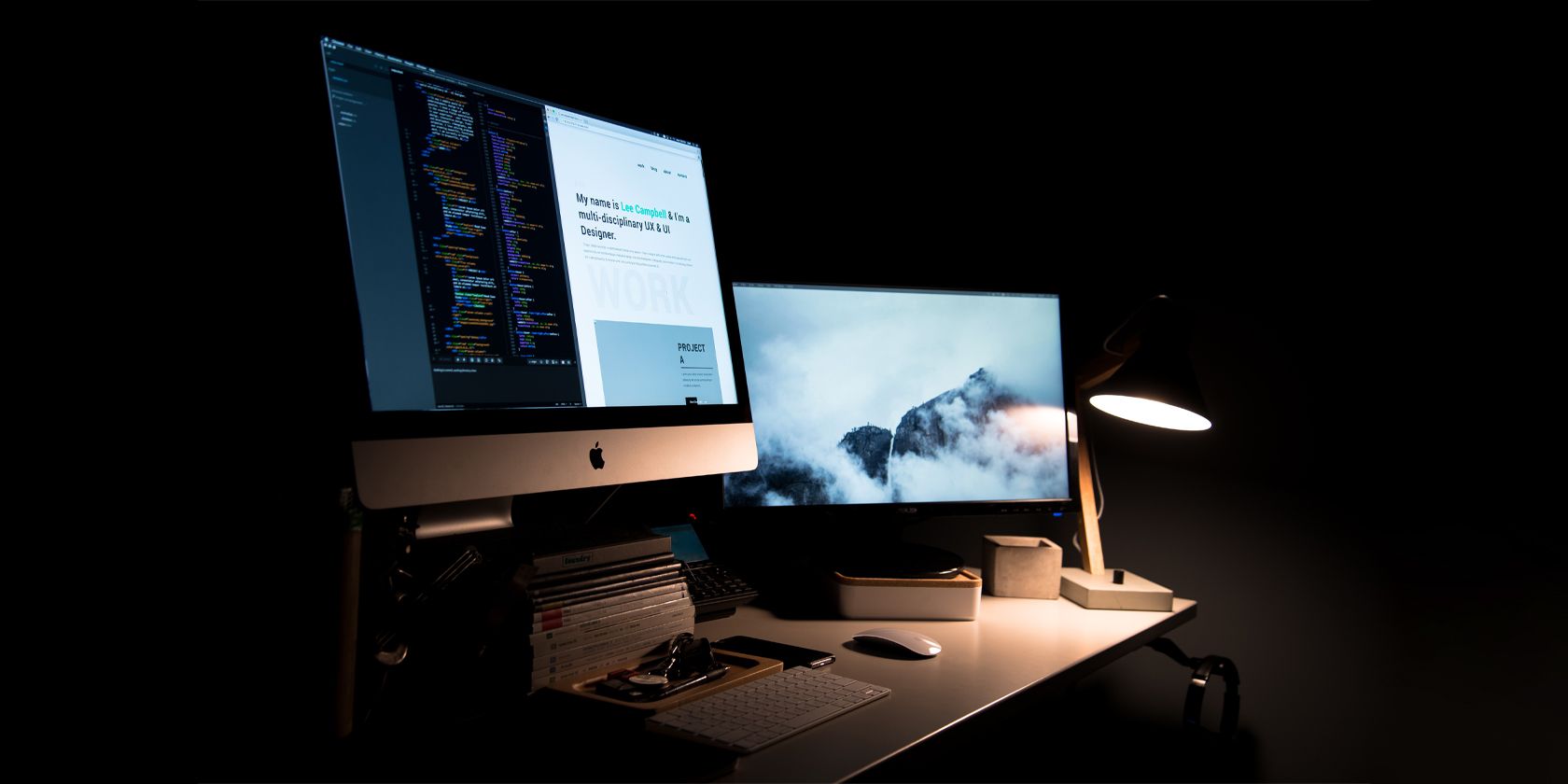Most people have one keyboard and mouse set for each computer. So, if you use two different devices—like a Windows PC and a Mac—you need two keyboards and two mice. This will take up a lot of desk space, which isn't ideal, especially if you have a small office table.
Alternatively, you can manually transfer the connections of your peripherals—but this is tedious and time-consuming. Furthermore, your USB mouse and keyboard will require an adapter for USB-C-only MacBooks. Thankfully, you can solve this problem with software: check out these apps you can use to control multiple systems and save space on your desk.
1. Share Mouse
You can use Share Mouse to share your mouse and keyboard between computers—whether they're both Macs, PCs, or a Mac and a PC. For example, if you have a Windows device and a MacBook Pro, you can use the trackpad and keyboard on your MacBook to control your Windows device. It also works vice-versa, with the Windows PC peripherals working on your Mac.
You can use the Share Mouse app as long as both computers are on the same network. All Share Mouse features will work for the first thirty minutes after installation. After that, the free version will limit its features, limiting you to two displays only. So if you have a triple-monitor desktop computer and a laptop, you must purchase the Pro version to use Share Mouse. But if you do upgrade to the paid version, this increases the limit to nine computers, with up to four monitors per computer, for a total of 36 displays.
When you get the Pro version, you also get additional features like locking and unlocking all connected devices simultaneously, synced screen savers, and even remote login. You can even install it on your desktop and laptop, allowing you to use your desktop PC as an extended display for your laptop. Best of all, every Share Mouse licenses have a portable version so that you can use it on other computers without extra installation.
Download: Share Mouse for Windows and Mac (Free, other licenses available)
2. Input Director
This free, powerful, and feature-rich software keyboard, video, and mouse switch (KVM) offer various switching options. However, it is only compatible with Windows 11, Windows 10, Windows 8/8.1, and Windows 7. This app won't work on Apple or Linux systems.
What separates this from Share Mouse is that all its features are available for the free version. It offers multi-monitor support, key bindings, macros, and enhanced security options. You can limit which computers can control your Input Director app by name, IP address, or even subnet.
And if you're planning to employ this in a network to which several other users connect, you can encrypt your data to keep them safe. Again, this powerful app is free for personal use. But if you want to employ this in a commercial and corporate setting, you must contact the maker.
Download: Input Director for Windows (Free)
3. Mouse Without Borders
Mouse Without Borders is a side-project created by engineers under the Microsoft Garage program. While this is not an official Microsoft product, it is developed and supported by its employees and is recognized as such by Microsoft. However, because of this, it's also available for Windows devices only.
Mouse Without Borders is available for download on the Microsoft website, and support for its use is available via Microsoft's Community Forums.
Like the other software KVMs above, you can share one keyboard and mouse across four computers connected to the same network. You can also set custom shortcuts, making it easier for you to navigate across devices.
The single greatest advantage this app has over the other options is its relationship with Microsoft. Since their engineers and programmers created this app, you can expect fewer issues with the operating system. The developers are already familiar with the app's working environment to issue updates ensuring compatibility faster than other third-party software companies.
However, if you want to control a Windows PC and a third-party device, like a Raspberry Pi, you must use a hardware KVM switch.
Download: Mouse Without Borders for Windows (Free)
4. Multiplicity
This app is one of the more powerful software KVM options. Although it's only free to try, the paid licenses will let you do much more than just control multiple computers through one keyboard and mouse set.
The KVM and KVM Pro licenses allow you to stream multiple computers on a single monitor. And all licenses can connect to any computer, whether connected to your local network or via a VPN. So even if you're physically distant from a device, you can use it like it's right in front of you.
Audio sharing is also enabled across all licenses, so if you play an audio file on a secondary device, the sound will output on your main computer. And with Multiplicity, your control inputs are not limited to the keyboard and mouse. It also accepts hot-key and touch-switching for touchscreen computers, allowing you to use it even with Microsoft tablets and 2-in-1s.
Unfortunately, this tool is only available on Windows 7, 8, 10, and 11. If you're a macOS or Linux user, you'll have to stick with Share Mouse or Barrier.
Download: Multiplicity for Windows (Free for 30 Days, Purchase Required)
5. Barrier
You're bound to run into some compatibility issues when using multiple systems together. However, there are times when this is unavoidable, like if you're a developer working on software for macOS and Windows using a Linux system. So if you want to use KVM software, finding an app that will work well on all three different operating systems could be challenging.
That's where Barrier comes in—it's a free, open-source KVM software based on the popular Synergy app, which was itself based on the original CosmoSynergy program by Chris Schoeneman. But unlike Synergy, Barrier is a no-frills app designed to work simply.
It only has two features: it lets you control multiple computers with one keyboard and mouse and shares clipboards across your devices. But since this is an open-source project, you can tweak the program to your needs if you're into programming. So if you want to connect your PC to your Mac for free or connect any system to your Linux computer, Barrier is your only solution.
Download: Barrier for Windows | Mac | Linux (Free)
6. Synergy
This is a paid KVM that allows you to combine four different systems under one keyboard and mouse—Linux, macOS, Raspberry Pi, and Windows. So, if you're working with all this hardware, you'll love Synergy. However, its main downside is that it doesn't have a free version, nor does it offer a free trial.
Instead, you must shell out $29 for a Personal use license that lets you connect up to three devices to one keyboard and mouse set and copy and paste files and documents between them. If you want to connect four to 15 devices, you need to go for the Advanced Personal use license, which will cost you $59.
Although this is the most expensive option among the bunch, it's also the one you should choose if you want to have technical support and free updates for one year. Furthermore, you do not need to pay a subscription to use this app after that (unless you choose the Business use plan). With a one-time purchase, you'll have download access to the Synergy version that you bought forever.
Buy: Synergy (Starts at $29.00)
Control Multiple Systems With One Keyboard and Mouse
Software KVMs are helpful for automatically connecting multiple devices. You no longer have to press a switch or turn a dial just to control your other device. This will save you time and desk space, letting you get more done.
So whether you're a programmer, a video editor, or even a writer, if you're working with multiple systems a lot, a KVM app will make you more efficient.