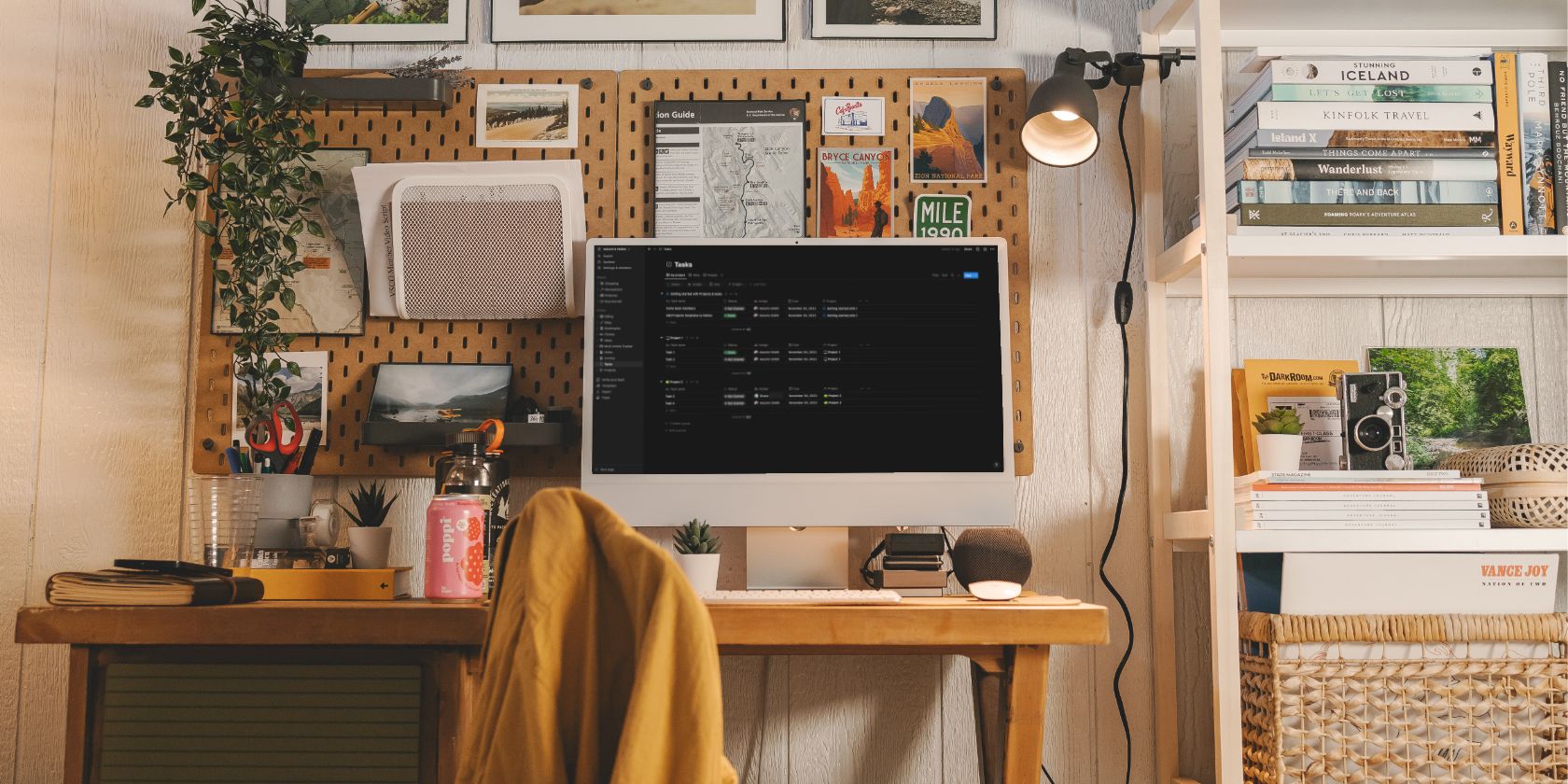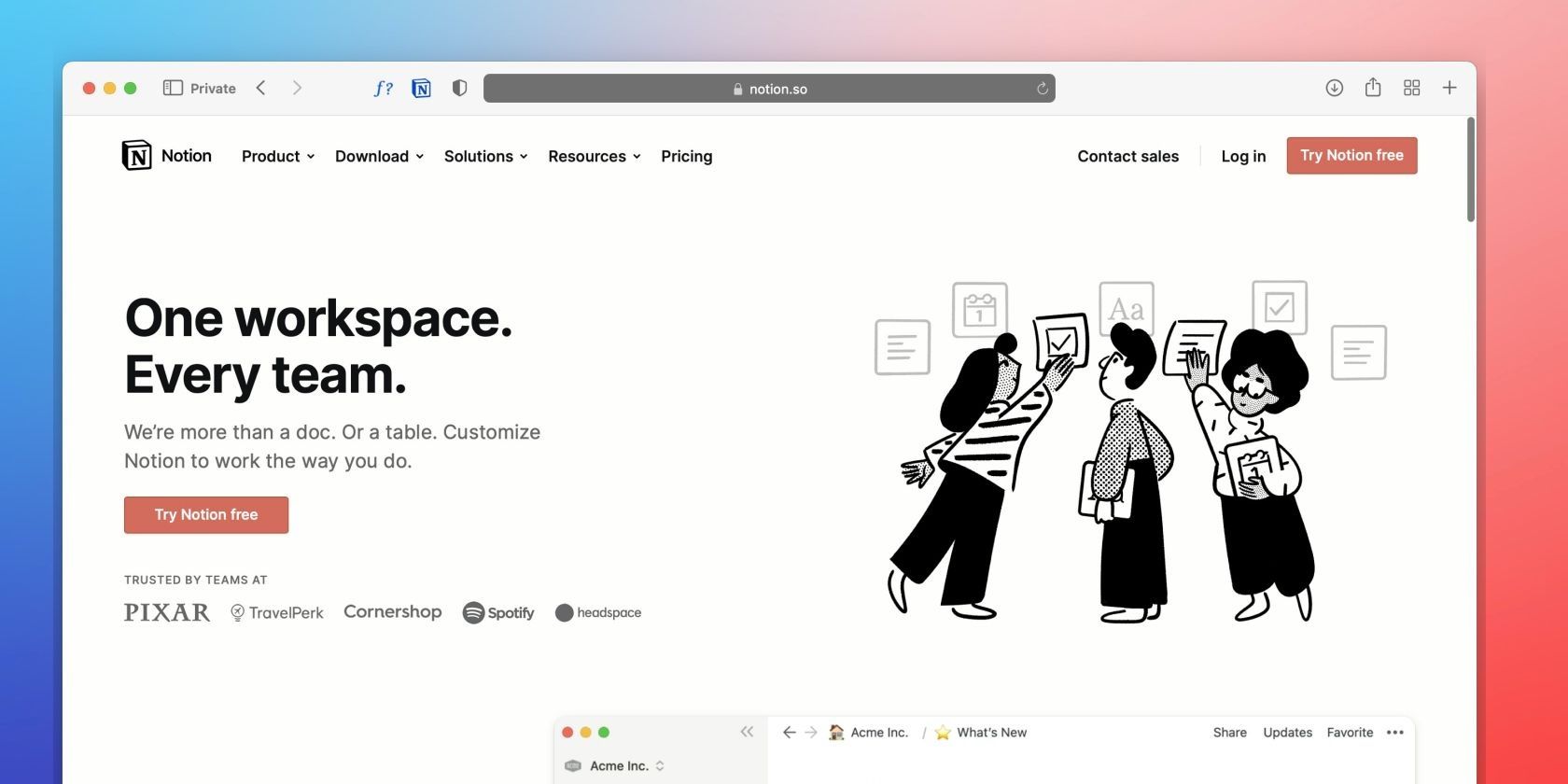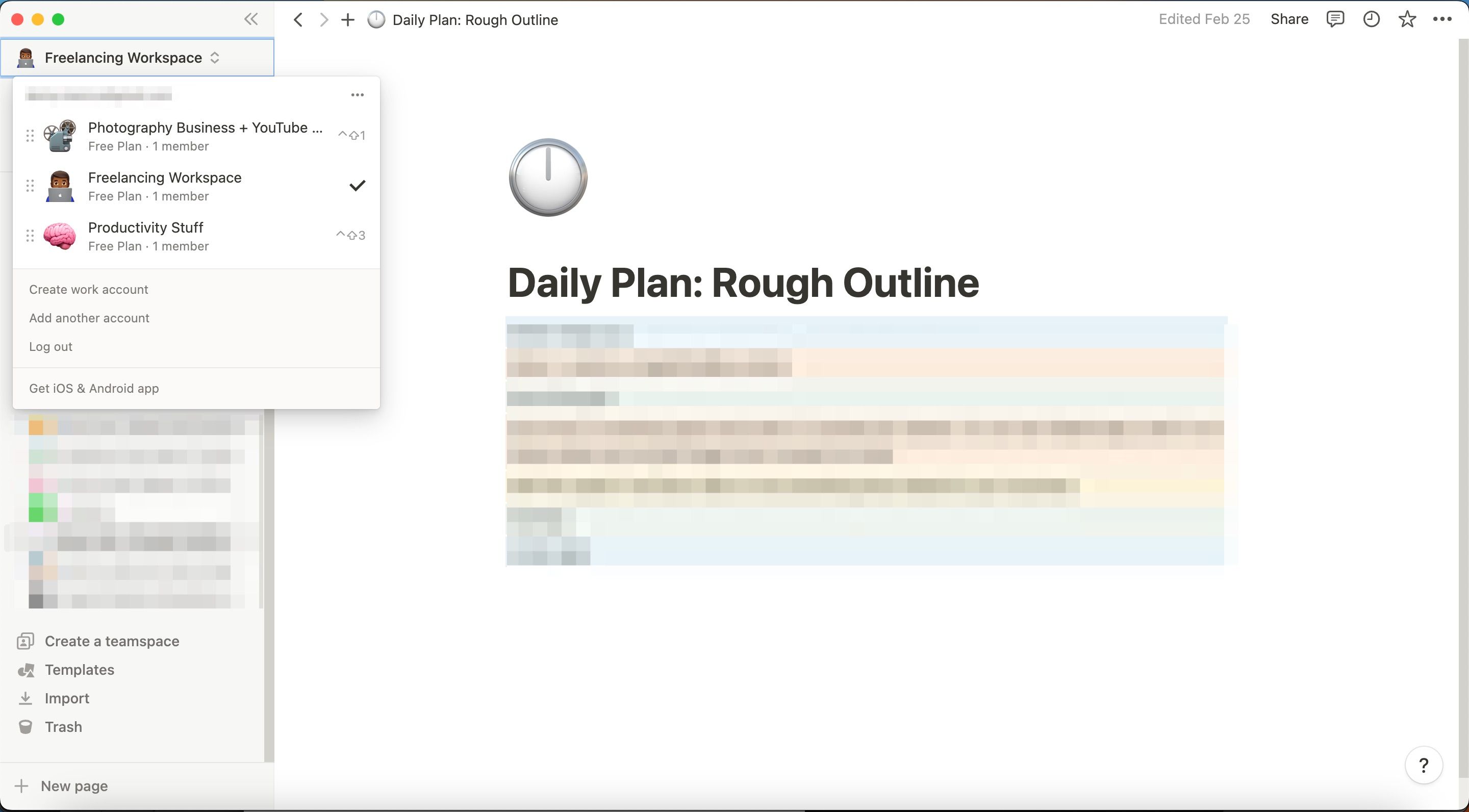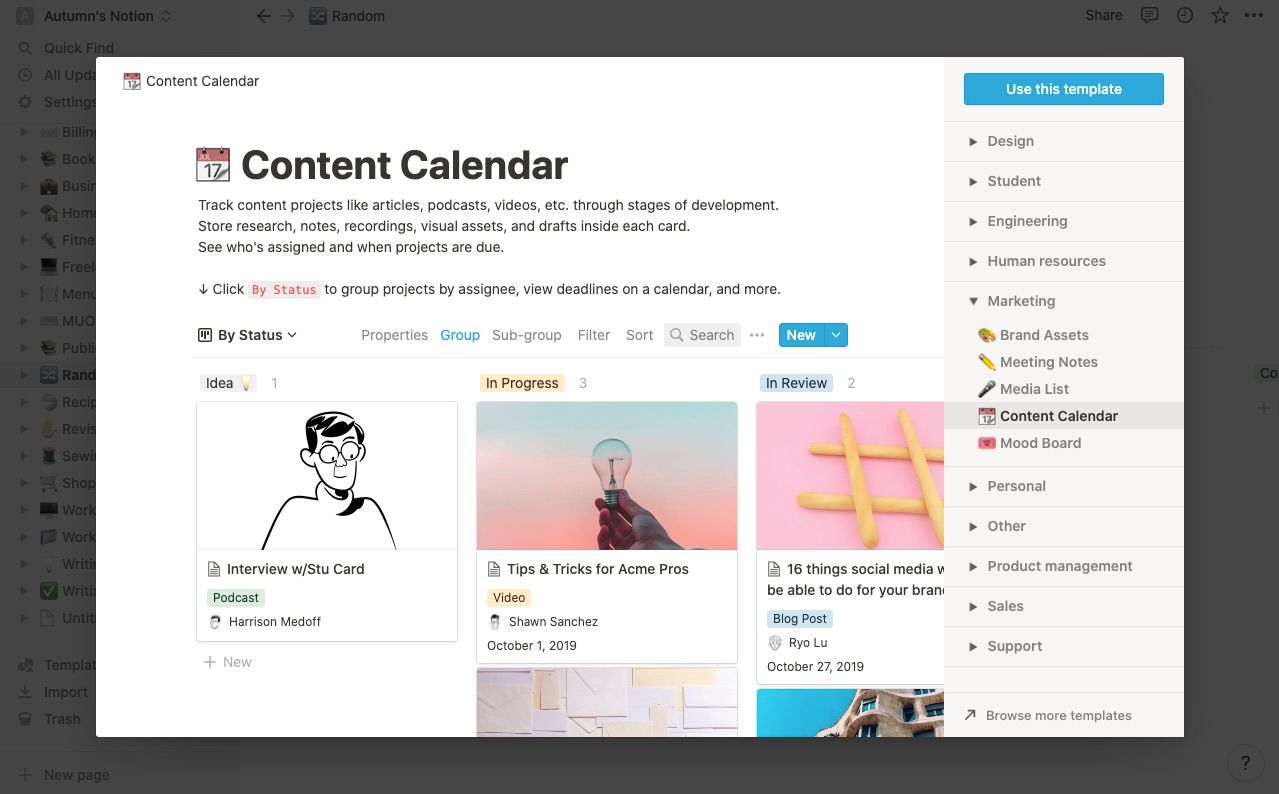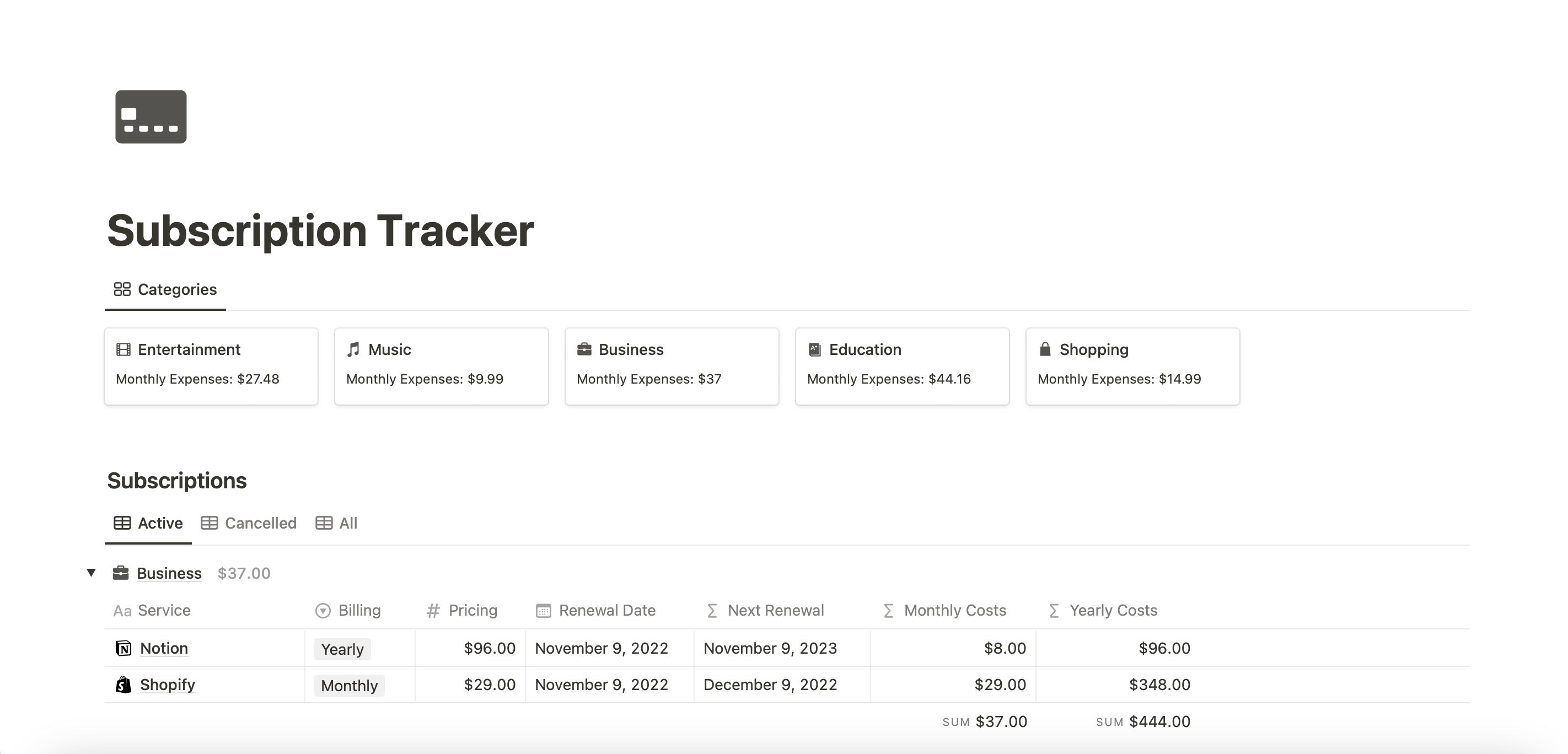If you've spent a good amount of time-consuming content about productivity online, you've probably heard of Notion. Many of the world's most prominent creators, including Nicklas Christl, Ali Abdaal, and Thomas Frank, use the tool to manage their businesses and personal lives.
Notion has several benefits for people in multiple industries. It's free to use, and you can also create several kinds of templates and documents within the app. Moreover, you can build spaces where you can easily collaborate with others. This guide will tell you the most important things you need to know about using Notion as a beginner.
What Is Notion?
Notion is a productivity tool that allows you to manage your work and personal life within a single interface. While many people use the app for note-taking, you can do plenty of other things with it as well—as you'll learn more about later in this article.
In Notion, you can customize your pages in numerous ways. For example, you can choose between three fonts. Moreover, you can choose to drop each of these under the same category. Many of the features you need in Notion are free, but you can find a selection of paid plans too. If you use the tool with a larger team, you might want to look at these.
On Which Devices Can You Use Notion?
Notion is available in your web browser; all you need to do is go to notion.so. However, you can also download the Notion app with a Windows or Mac computer. For the latter, you'll find apps compatible for devices with both M1 and M2 chips.
Besides your computer, Notion also has apps for smartphones and tablets. If you have Notion accounts with different email addresses, you can sign into a selection of these when using the service. So, you may want to consider making one for work or business—and another for your personal life.
Download: Notion for iOS | Android | macOS | Windows (Free, in-app purchases available)
What Can You Do With Notion?
Having read this far, you should have background knowledge about what Notion is. Now, we can learn more about what you can do with the app. You'll find out more about some of Notion's various capabilities in the subsections below.
1. Create Multiple Workspaces
One of Notion's best (but most underrated) features is the ability to create multiple workspaces. Even if you only use a free plan, you'll have access to this tool. For each of them, you can create numerous pages to help you keep your life organized.
You can create new workspaces on both the web version of Notion and within the app on your device. It's worth thinking about making different spaces for each of the main goals you're striving to achieve, such as business, fitness, and learning a new language.
2. Make Important Documents
Notion has a wide range of uses, and one of those is that you can create important documents within the app. Let's say that you're a freelancer and have just signed a new client, for example; you can use Notion to draft contracts and other agreements that you'd like to send them.
You can also use Notion to make different documents that you might need to give to new employees. For example, you can create pages for your company's training procedures and codes of conduct. Another thing you can use Notion for is creating to-do lists and keeping track of any SMART goals you've set.
3. Write Blog Posts
Regardless of whether you're looking to become a professional writer, or you just want to share more of your ideas with others, Notion is a great place to write blog posts. For starters, the app's interface is responsive—and you shouldn't need to deal with app crashes or other annoyances.
Notion has a wide range of tools you'll need for writing blog posts, including a feature that lets you check your word count. You can bolden and italicize your text where necessary, and the app lets you add bullet points and dividers as well. When writing blog posts with Notion, you've also got the option to add H1s, H2s, and H3s. Moreover, you can include images and more.
4. Create Content Calendars
If you put your knowledge out online, having a rough overview of what you need to do is a good idea. Notion has a content calendar template that makes it much easier for you to decide on what you want to post. When you use the tool, you should also have fewer problems managing your time to create all of this content.
You can also create a content calendar in Notion by making a blank table. When doing this, you'll be able to add tags, descriptions, and the date that you'd like your posts to go live. It's worth including links to sites you might need for scheduling this content, such as SocialBee, if you plan to share stuff on social media.
5. Make Tables for Tracking Important Things
Tables are useful for creating content calendars, but that's not the only thing you can do with them. For example, tracking your expenses is a good idea if you want to keep a closer eye on your budget. In Notion, you can do precisely that.
Notion has a free template that lets you track subscriptions, and you can use this to look at other outgoings from your bank account—such as groceries. If you don't want to use a template, you can create your own budget trackers as well.
Besides looking at the money going out of your account, you can also use Notion to track your income and ensure that you're not spending more than you make.
6. Clip Online Resources
When studying, you'll need to consume content from numerous sources. This is especially true if you're putting together an essay or something more complex. Keeping track of useful resources that you might later need to use is a smart idea, and Notion gives you a lot of flexibility in that respect.
If you download the Notion Web Clipper, you can add useful links to pages that you've created. Alternatively, you can make new ones and access these whenever you want. Notion Web Clipper is available as an add-on for Chrome, Safari, and Firefox. You can also clip content from your smartphone once you've downloaded Notion, and you can learn more about that here.
Download: Notion Web Clipper for Firefox | Chrome | Safari (Free)
Who Should Consider Using Notion?
Notion can work for all kinds of people. It's an excellent place to keep everything organized if you're a freelancer, especially if you have five or more clients that you work with regularly. You'll find the tool quite handy if you're a small business owner as well, and you can encourage the rest of your team to use Notion when they join.
You can also use Notion if you're a student. You can create different workspaces for each of your assignments, and it's also handy if you need to clip articles and other resources that you may later have to refer to. When writing your thesis, it's also a great place to keep your bibliography updated.
People looking to keep their personal lives organized might also want to consider using Notion. It's a handy place to put your grocery shopping list, and you can also use it to keep track of your important events, plus more.
Notion: A Great Place to Keep Your Life Organized
Notion is arguably the best productivity tool you can use. It offers plenty of exciting features in one place, and you can easily add pages and more across multiple devices.
Moreover, if you want to use someone else's templates, you'll find plenty that you can use for free (plus a selection of paid options). People in multiple disciplines can benefit from using Notion, and it's well worth trying if you want to improve your organizational skills.