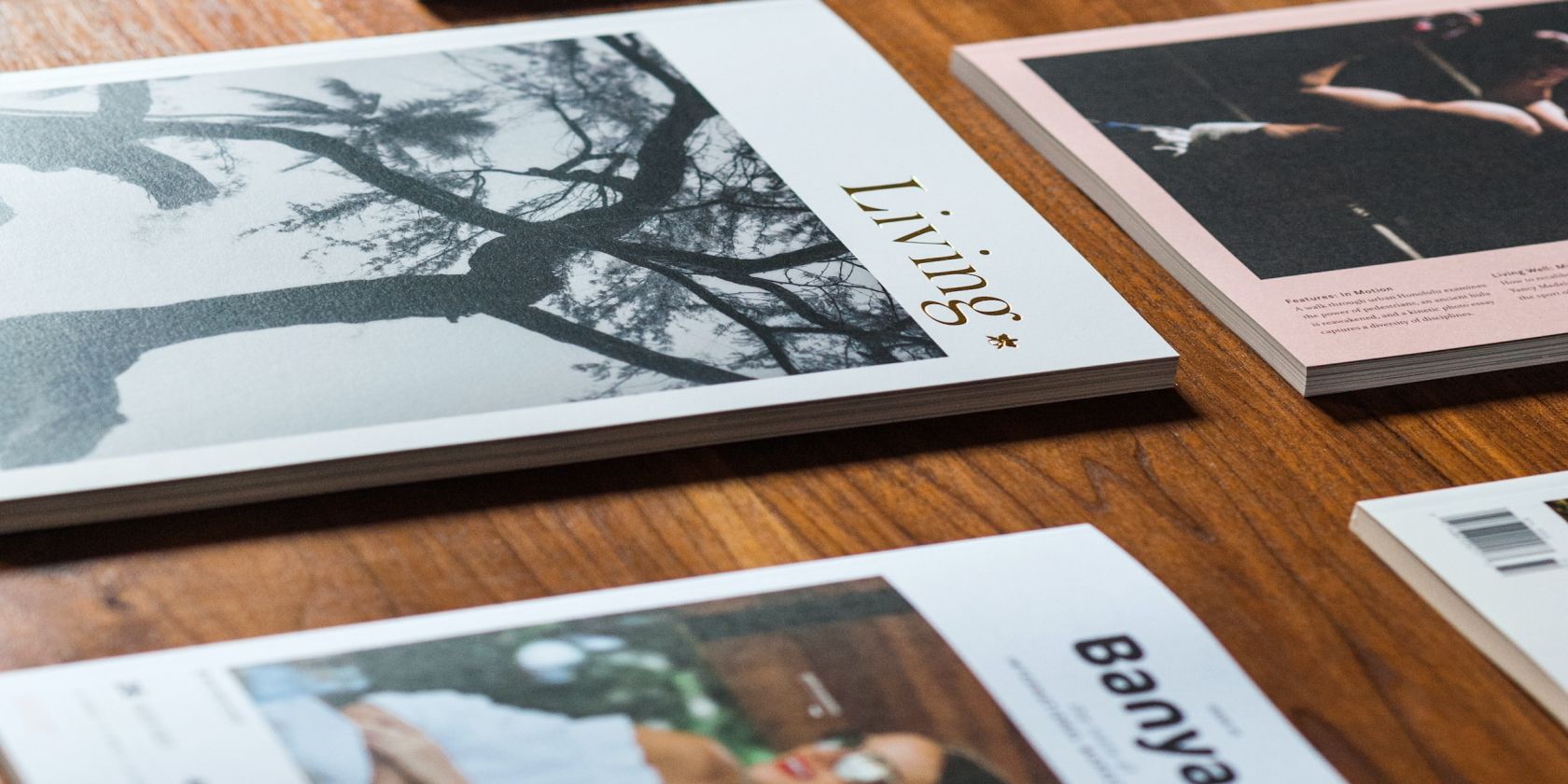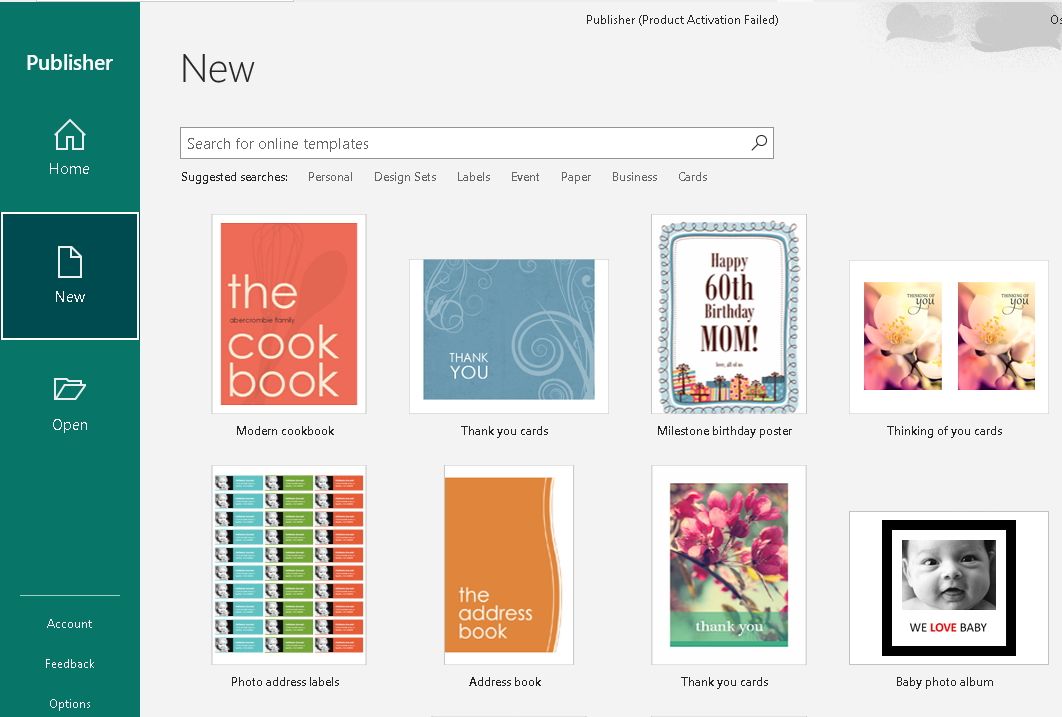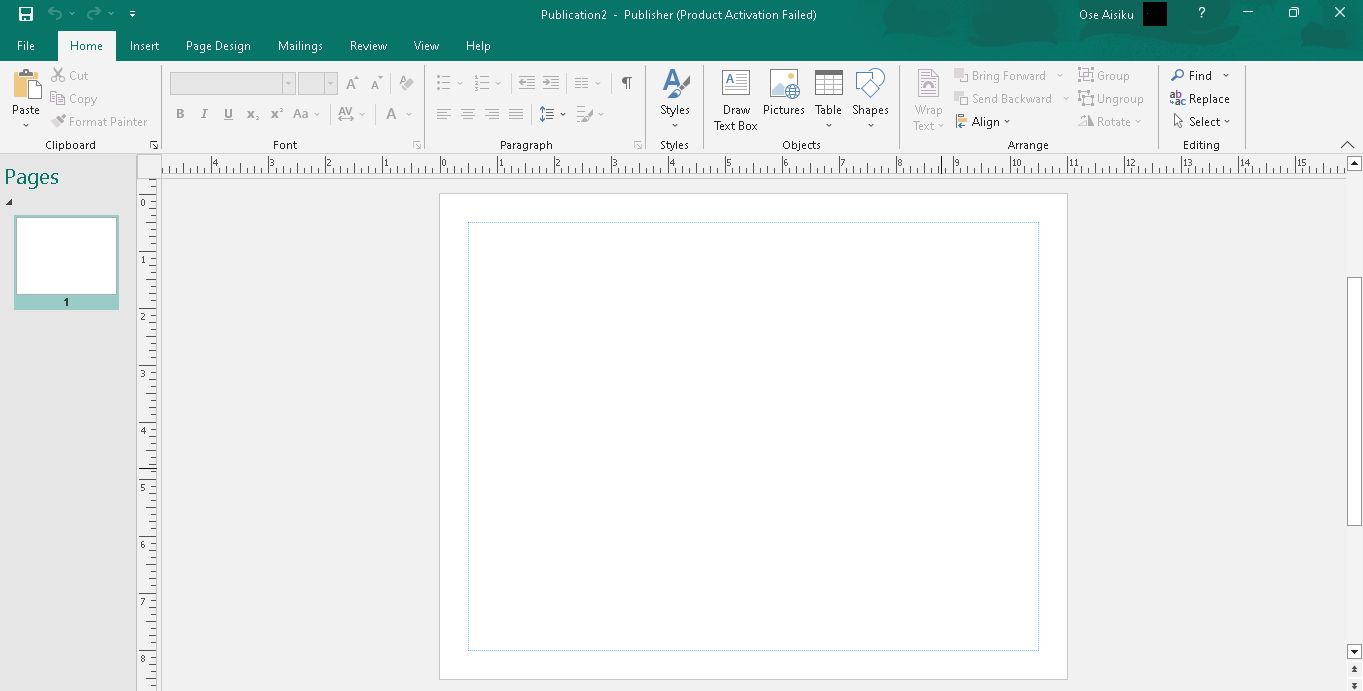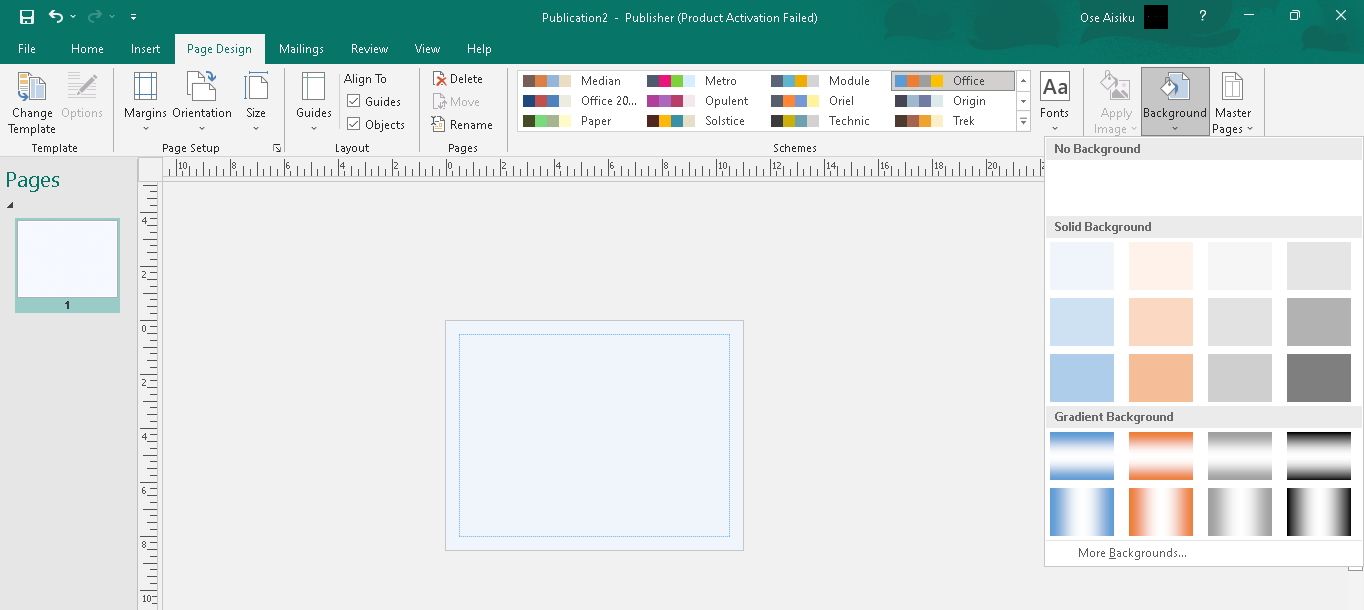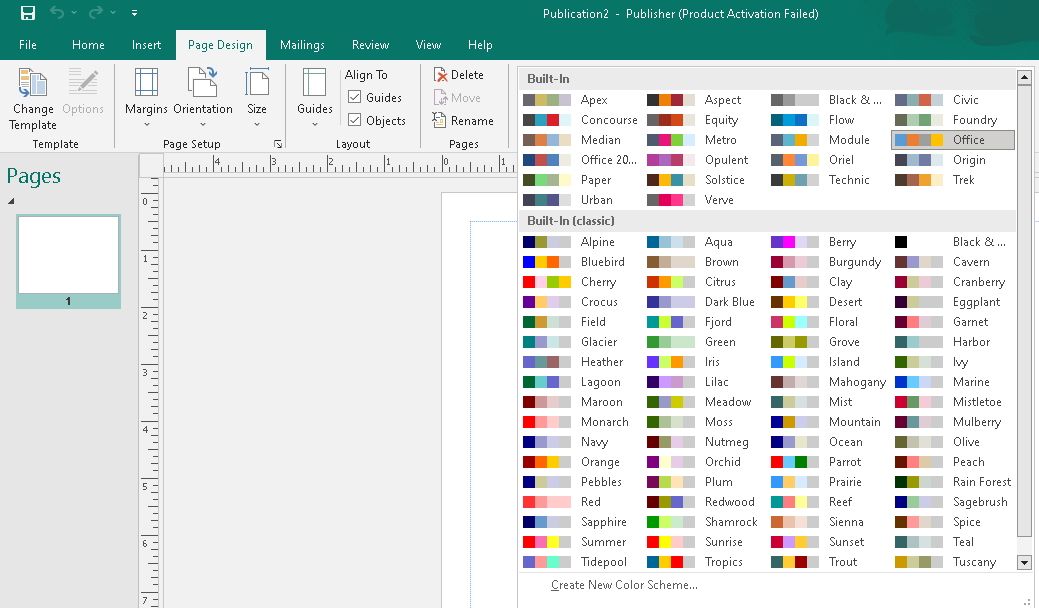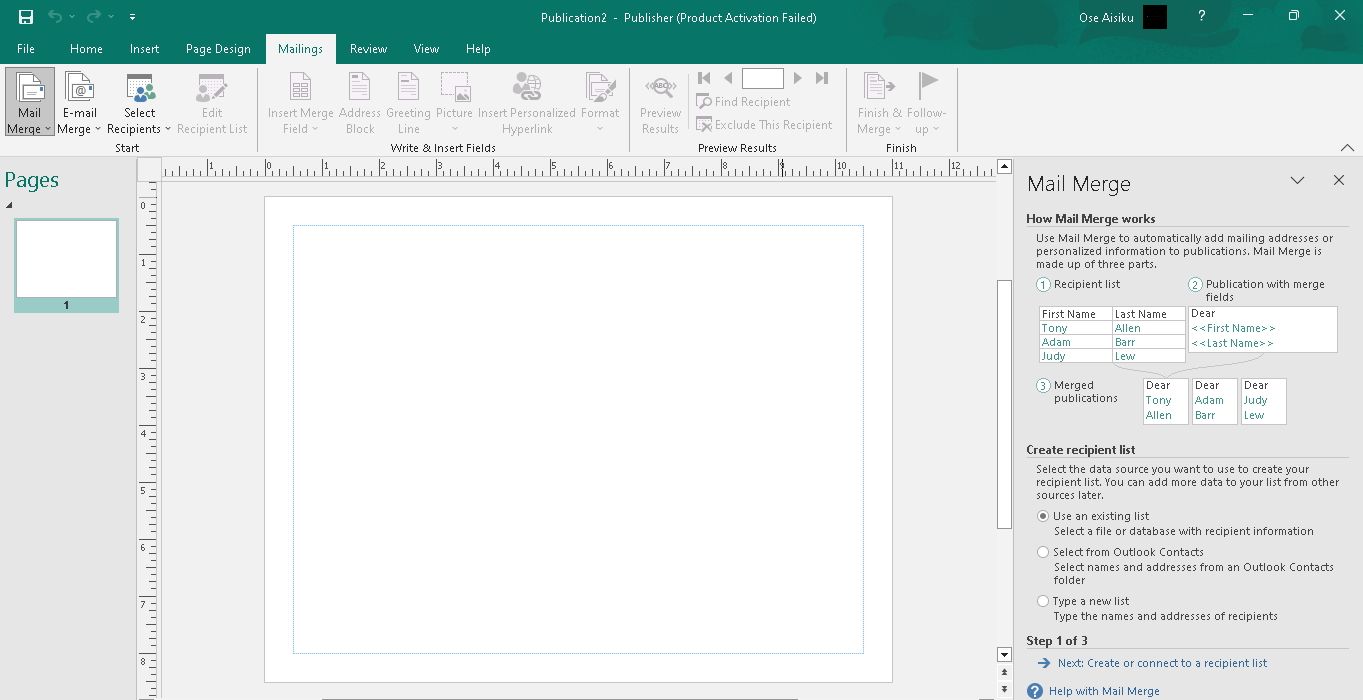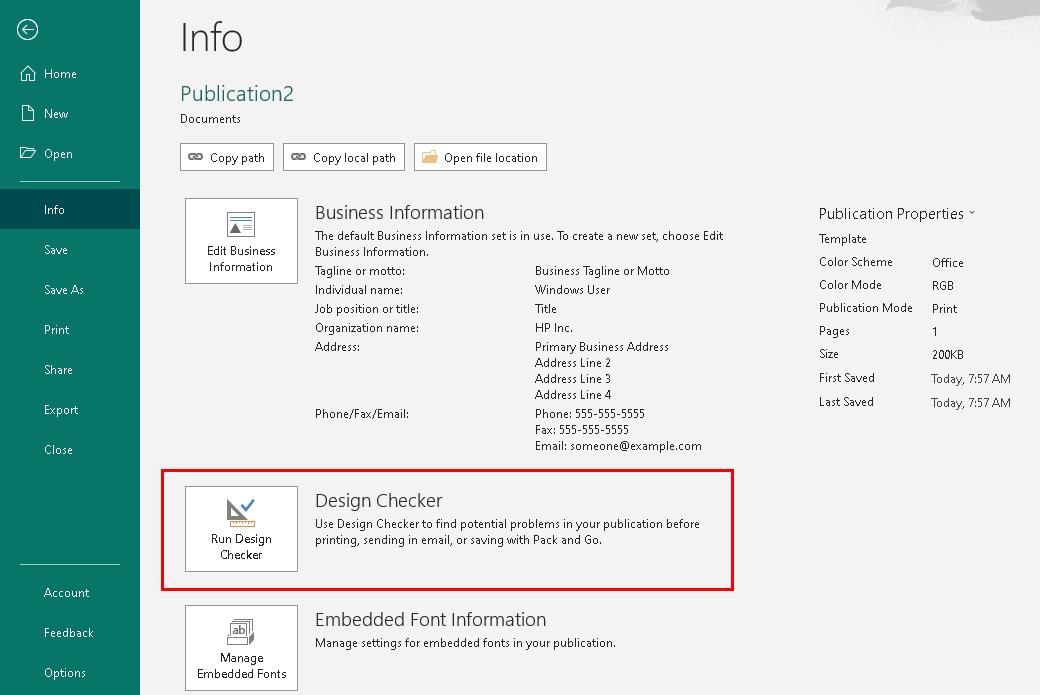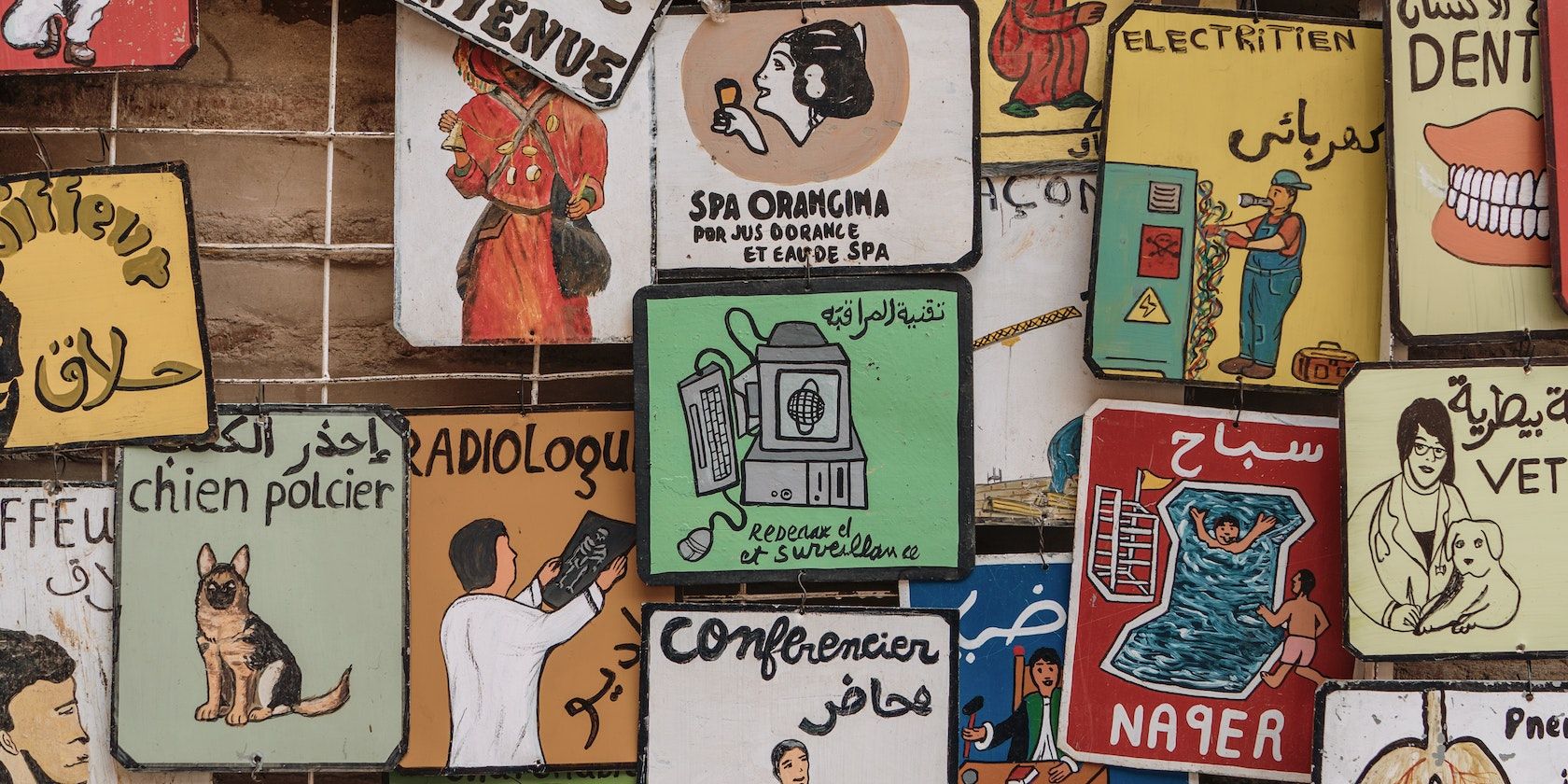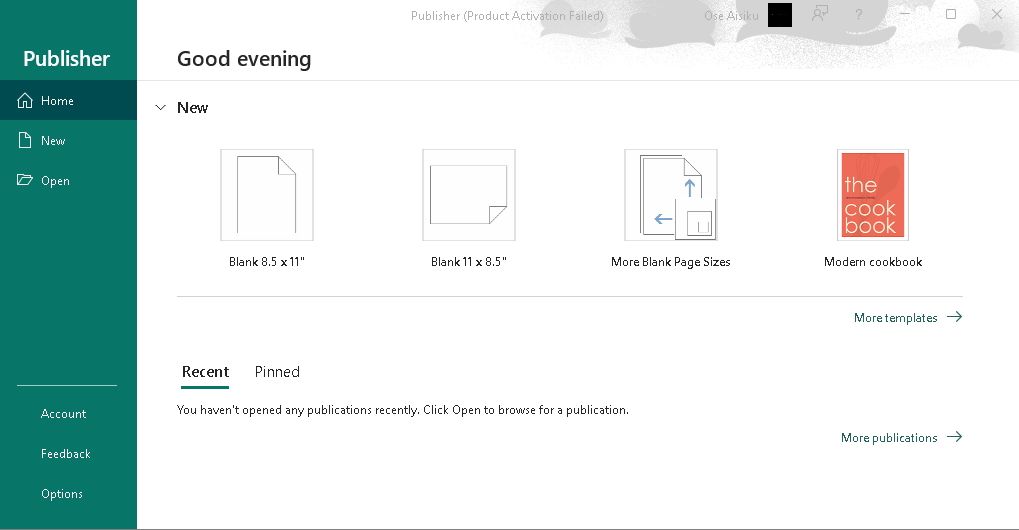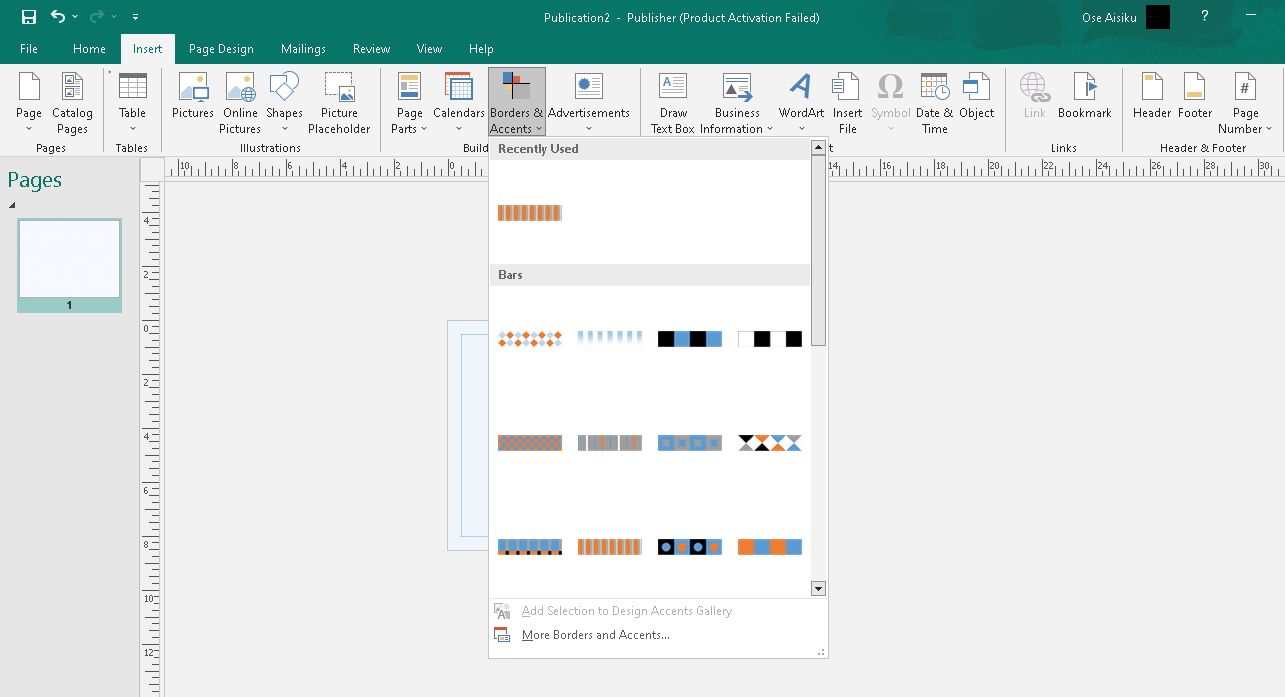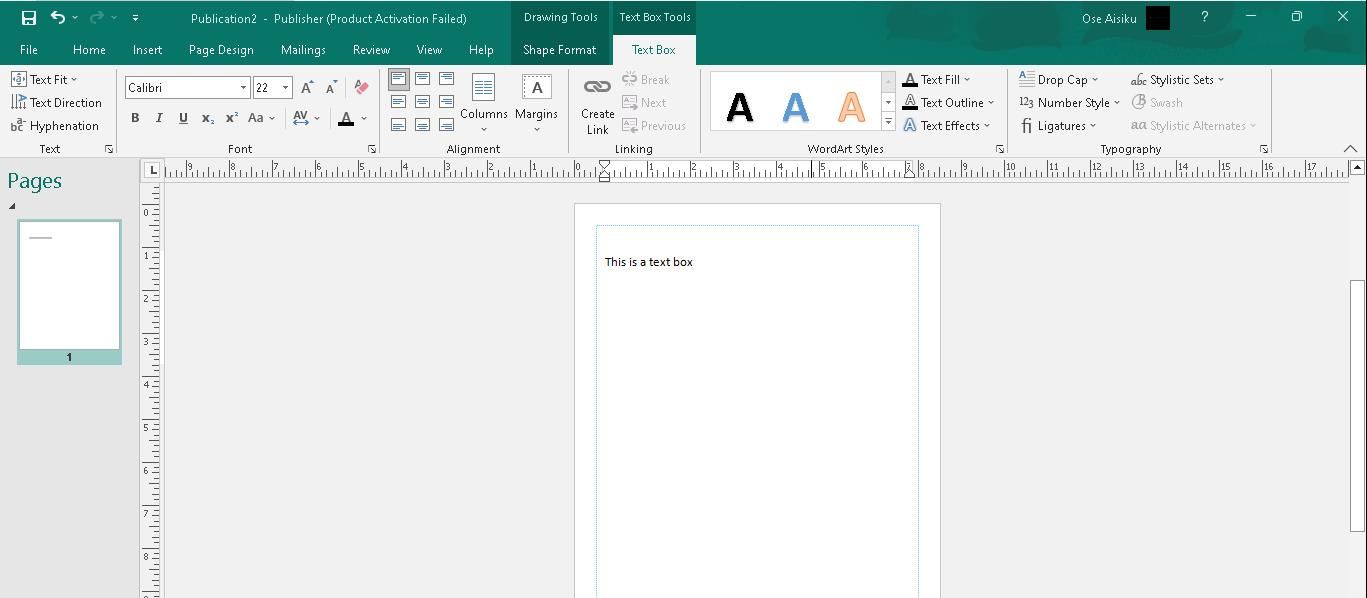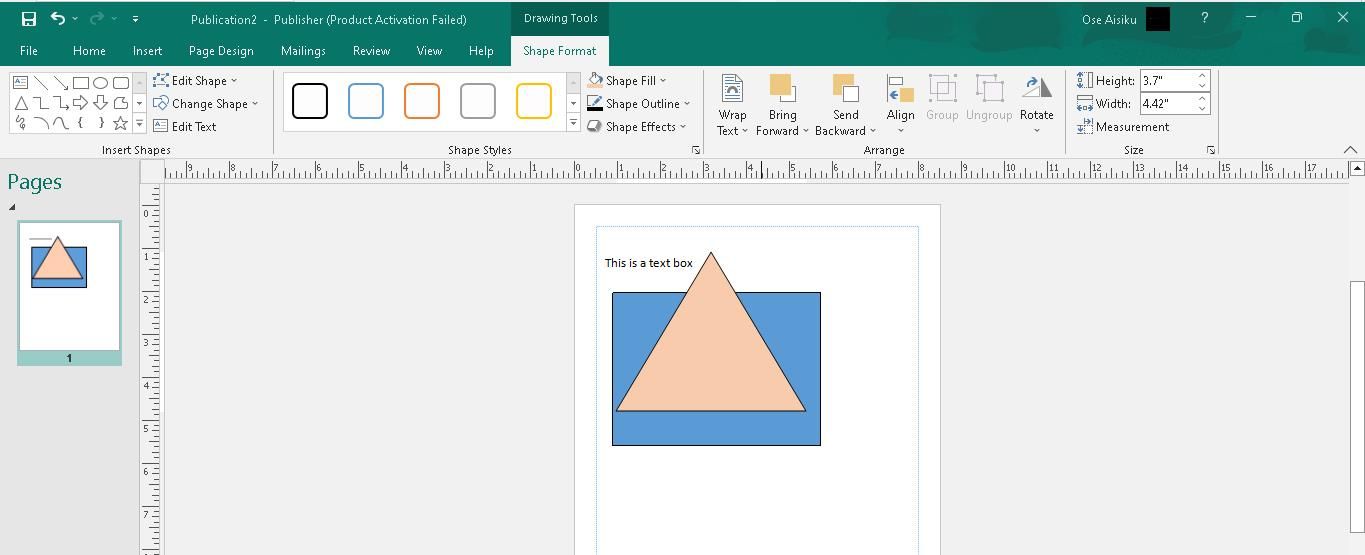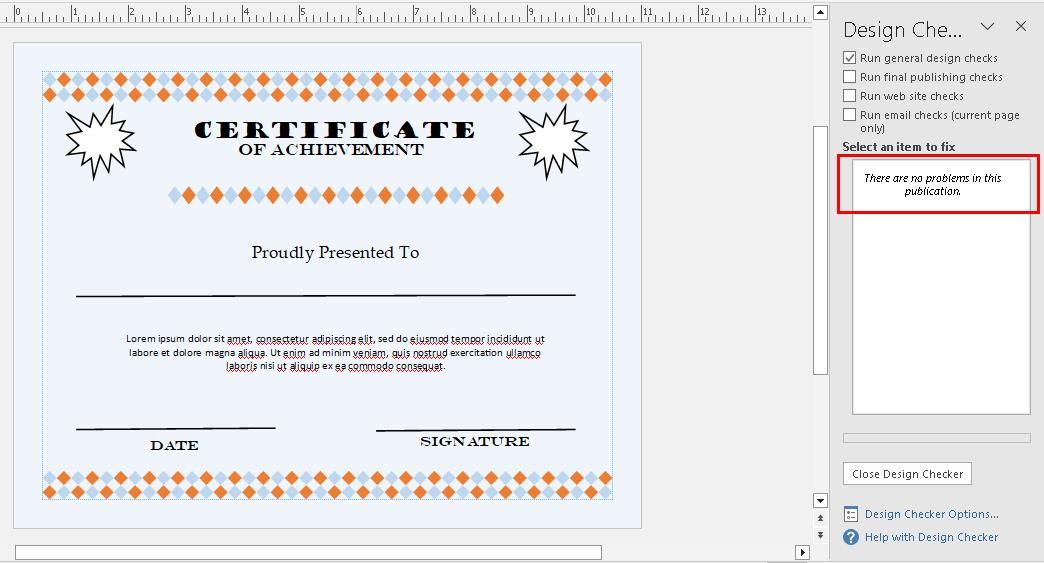The world has fast evolved into a digitally driven space, where everyone has at least one finger in technology. You no longer need to hire a graphics professional to design a simple card or brochure.
Now, many applications can help you achieve your dreams with proper knowledge and a few clicks and drags. One such application is Microsoft Publisher.
Here, we’ll explain what Microsoft Publisher is and how it works. We will also briefly discuss the basic features and terms peculiar to the application and guide you through a simple design using these features and tools.
What Is Microsoft Publisher?
Microsoft Publisher is a multipurpose, user-friendly application that enables users to create professional-looking print and digital publications, such as brochures, flyers, and newsletters.
As part of the Microsoft Office suite, Publisher offers many templates, design tools, and fonts that make it accessible for beginners and professionals. One feature that distinguishes Microsoft Publisher from similar software is its affordability.
Once you subscribe to Microsoft Office and get a license, you have access to all available tools, including Microsoft Publisher. There are even ways to help you get a Microsoft license for free.
Other features include its ease of use, integration with other Microsoft Office applications, and the ability to export publications in various formats. Furthermore, Microsoft Publisher provides various online resources such as tutorials, templates, forums, and third-party websites that offer tips and tricks to help users create and design exceptional publications.
Whether you want to create designs for yourself, your business, or a corporate organization, Microsoft Publisher is a powerful and adaptable tool that can help you design high-quality publications effortlessly.
Basic Terms in Microsoft Publisher
Like other Microsoft applications, Microsoft Publisher has some specific terms you should understand to better grasp its functionalities. Some of these terms are:
- Publication: A publication is any document that you create in Microsoft Publisher. It can be a brochure, a flyer, a newsletter, or any other type of design.
- Template: A template is a pre-designed layout that you can use to create a publication quickly. Publisher has many templates, from cookbooks and restaurant menus to birthday cards and wedding albums.
- Page: A page is a single sheet of a publication. In addition, you can add or remove pages from a single publication as you see fit.
- Master Page: A master page is a template that allows you to apply consistent design elements, such as headers and footers, to all pages in a publication. The master page is usually the first page of your publication.
- Text Box: A text box is a resizable and moveable holder for any text you add to a publication. Text boxes can be of different sizes and have different boundary designs.
- Picture Placeholder: A picture placeholder is a container for images you add to a publication. It helps you to maintain consistency in image sizes and placement.
- Object: An object is any element you add to a publication, such as a shape, a line, or a picture.
- Background: The background is the color or design behind the text and images in a publication.
- Color Scheme: A color scheme is a set of colors used consistently throughout a publication. Publisher provides a variety of color schemes to choose from.
- Layer: A layer is a transparent plane that helps you organize and arrange objects in a publication. You can add or remove layers and adjust their order to suit your choices.
- Gridlines: Gridlines are the lines that appear on a publication page to help you align and position objects. They are adjustable, as you can tweak their spacing and visibility.
- Guides: Guides are non-printing lines that allow you to align and position objects precisely. These guides can be removed or adjusted, depending on your design or publication goals.
Basic Features of Microsoft Publisher
Each Microsoft application has features that make it unique, user-friendly, and easy to navigate. Some, like Excel, have advanced features for different operations and tasks. In the same way, Microsoft Publisher has some features that make designing a seamless process.
- Templates: This application offers various pre-designed templates that creators can use to quickly create flyers, brochures, newsletters, cookbooks, and other types of publications.
-
Design Tools: The software offers an array of design tools that users can use to customize the appearance of their publications. This includes color schemes, fonts, and images.
- Layout Guides: The layout guide feature helps you to align and position your text and graphics properly to create a professional-looking publication.
-
Mail Merge: With Mail Merge, users can create customized mass mailings for events such as newsletters, fundraising letters, and direct mail marketing.
- Page Navigation: This feature lets you move quickly between pages in a document, make edits, and add new pages as needed.
- Text Formatting: Publisher offers extensive text formatting tools, including font size, color, style, and alignment, as well as paragraph and line spacing options.
- Picture Editing: Whether you need to crop, resize or add special effects to your photos, Microsoft Publisher makes editing and enhancing pictures a smooth and straightforward process.
- Object Layering: This feature allows you to move text and images around the document without affecting other elements.
-
Design Checker: This feature helps you to check and confirm the consistency of your design just before you print it. Running the design checker will bring up a list of errors you can correct or uncheck before you save, mail, or print your design.
- Export and Print: Publisher allows you to save publications in different formats such as PDF, HTML, and JPG. Additionally, you can print directly from the app or export the document if you want to print it elsewhere.
- Integration with Other Microsoft Office Applications: Microsoft Publisher integrates with other Microsoft Office applications, such as Word and Excel, making it easier for designers to create professional-looking publications with data from other programs.
Common Designs You Can Create With Microsoft Publisher
While people in different industries use Microsoft Publisher for various types of designs, there are some standard designs for which most people often use the software. So much so that these designs exist on Publisher as templates. Some of the most common ones include:
- Brochures: There are a variety of brochure templates that you can customize with your text and images. These templates have different layout styles, such as tri-fold or bi-fold.
- Fliers and Posters: Fliers are a great way to promote an event, sale, or business. To this end, Publisher allows you to create eye-catching fliers with bold text and compelling images.
- Newsletters: Microsoft Publisher provides newsletter templates for creating professional-looking newsletters. You can add articles, photos, and other content to enrich your newsletter.
- Business cards: Your business card is often a great point of contact when relating with potential clients. As such, Publisher allows you to create custom business cards that speak volumes about your brand.
- Food menus: Publisher allows you to create menus for restaurants, cafés, and other food businesses. With many layout styles at your fingertips, customizing existing templates for each dish can make your menu captivating.
- Calendars: Calendars are a valuable tool for organizing your schedule and keeping track of important dates. Also, they make good souvenirs for different occasions. Publisher provides calendar templates you can customize with photos and events.
- Greeting and Invitation Cards: Publisher allows you to create personalized greeting and invitation cards for birthdays, holidays, and other occasions. Thanks to the many available templates, you have an array to choose from.
- Certificates: Publisher is perfect for designing certificates for employee, student, and volunteer awards and recognition. Available templates make it even easier—all you have to do is edit the text and add your logo.
- E-books: Publisher is one of the many tools for creating E-books in PDF or EPUB format. This software allows you to add text, images, and other content and customize the layout for different devices.
Simple Design With Microsoft Publisher: Start to Finish
Before creating a design, you should have a general idea of the final product you expect. Next up, you'll have to decide whether to modify an existing template or start your creation from scratch.
Let’s take the design of a basic certificate as a case study. First, open a new publication in landscape or portrait mode.
Add a background from the Page Design tab and borders from the Insert tab.
Draw your textbox and type in the text. You will need different textboxes for different sections on your page. Luckily, Publisher's text boxes work the same as those in Microsoft Word.
Microsoft Publisher also supports common keyboard shortcuts like other Microsoft Office applications. For instance, Ctrl + P is for printing, and Ctrl + O is for opening a new document. Once you have your text, you can add objects (shapes and pictures) to the page if you like. Each text box or object has a box-shaped border that allows you to resize or reorder them.
When you finish your design, run the design check before you print. On the File tab, click Info > Run Design Checker. When the results come up, you can select and correct each error until all the errors clear out.
Finally, the last step is to either mail or print the design.
Enhance Your Designs With Microsoft Publisher
While there are other types of desktop publishing software, Microsoft Publisher stands out as accessible and affordable, offering a variety of tools and features for creating professional-looking documents.
Its intuitive interface and integration with other Microsoft Office applications make it a convenient choice for individuals and small businesses. Users can create eye-catching designs with a wide selection of templates and design elements, reducing the need for extensive graphic design expertise.