With the release of iOS 14 came a list of complaints that people noticed after upgrading. However, one major issue consistently came up. Social media was flooded with criticism over sudden, rapid draining of iPhone batteries.
Battery issues are rather common and often accompany an iOS update. What makes this instance different is that Apple was forced to acknowledge its existence because the problem was so widespread.
If you're one of the users experiencing a significant drop in battery lifespan with iOS 14, here are some of the most effective fixes to try.
1. Reduce Screen Brightness
Higher brightness levels play an enormous role in draining a phone's battery. Adjusting to a lower brightness may be difficult at first, but it will definitely help your phone last longer over time and is thus one of the common ways to save iPhone battery.
Try to increase your brightness only when necessary. Here's how to adjust your iPhone brightness:
- Open Settings and select Display and Brightness.
- Drag the brightness icon to the left or right decrease or increase the brightness respectively.
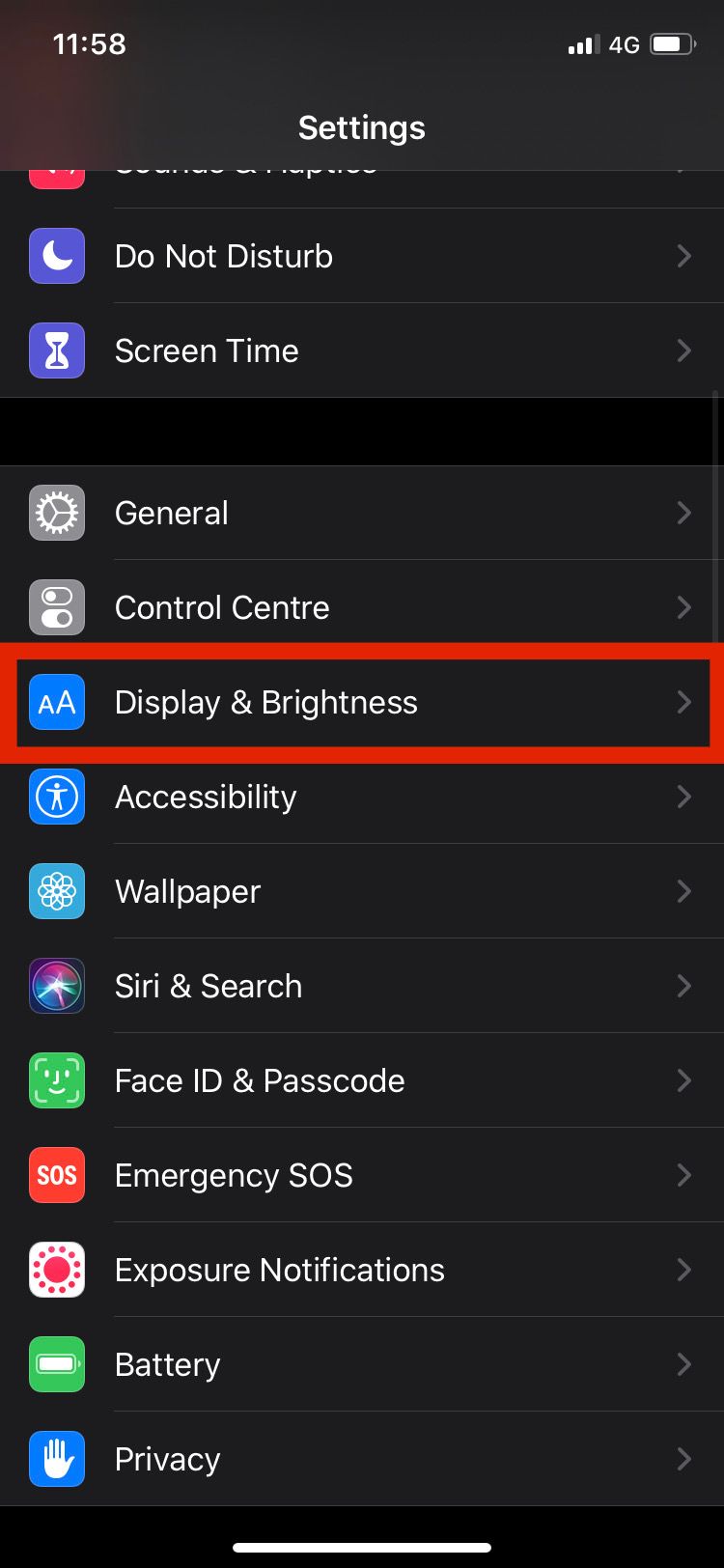
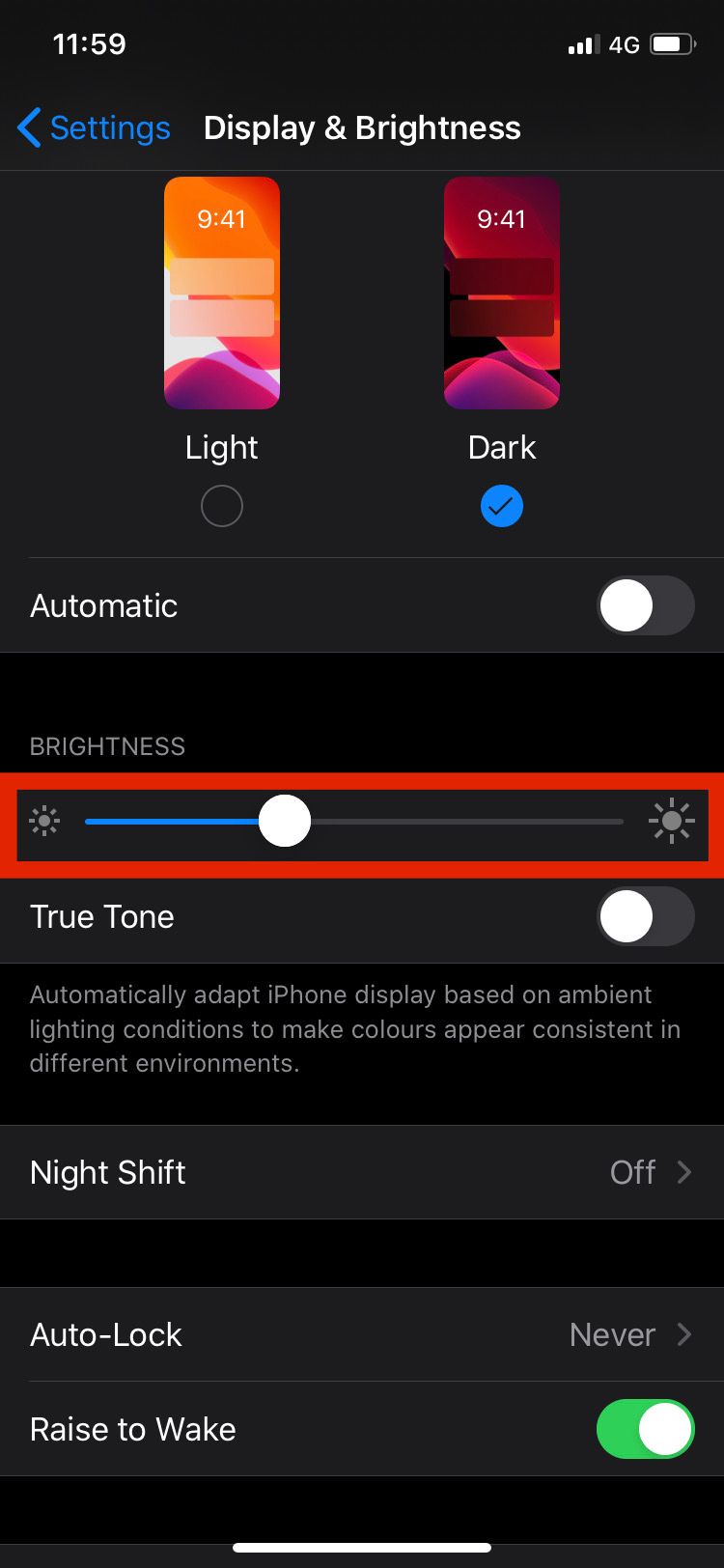
As an alternative, you can also use Control Center by dragging down from the top-right corner (on iPhones with Face ID) or swiping up from the bottom of the screen (on iPhone models with a Home button).
You can then adjust your brightness by vertically dragging the brightness icon.
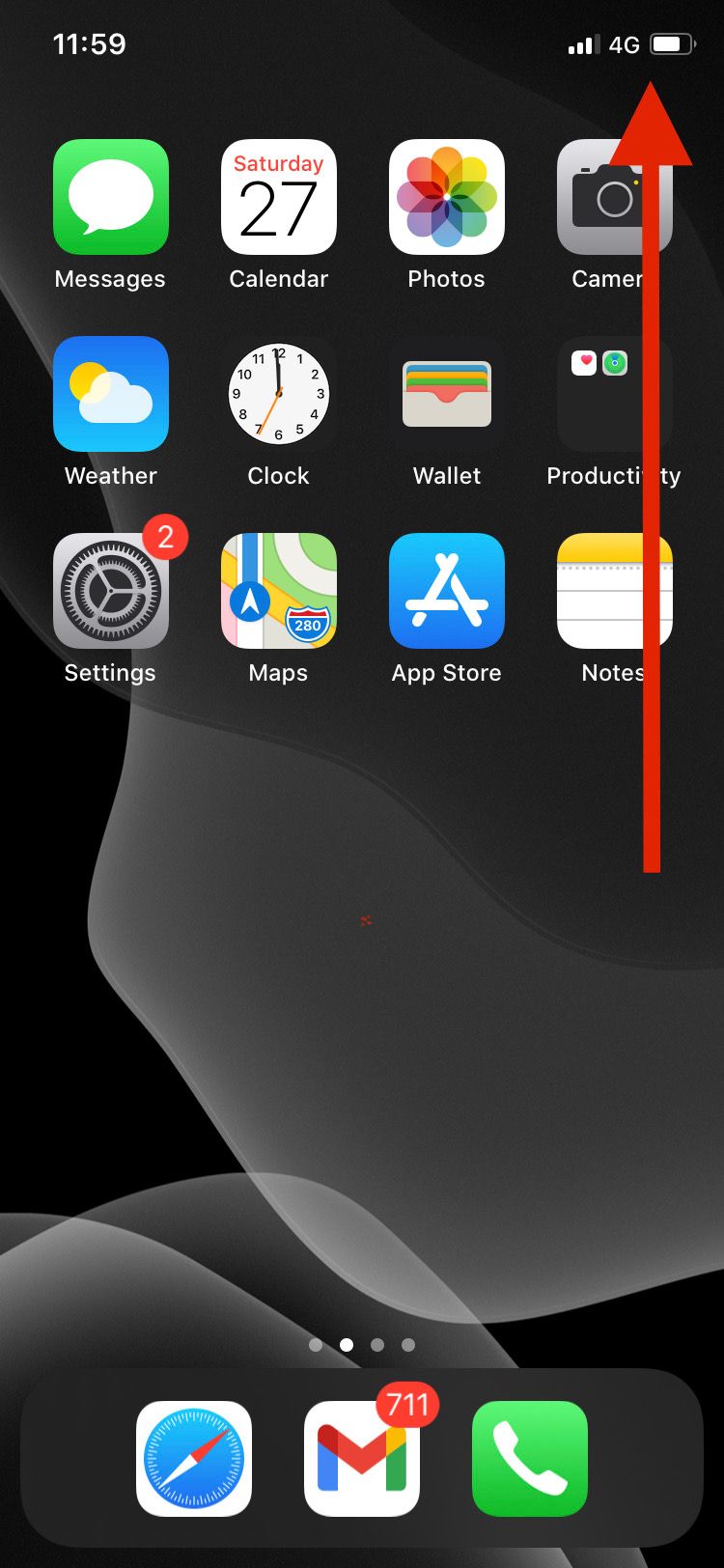
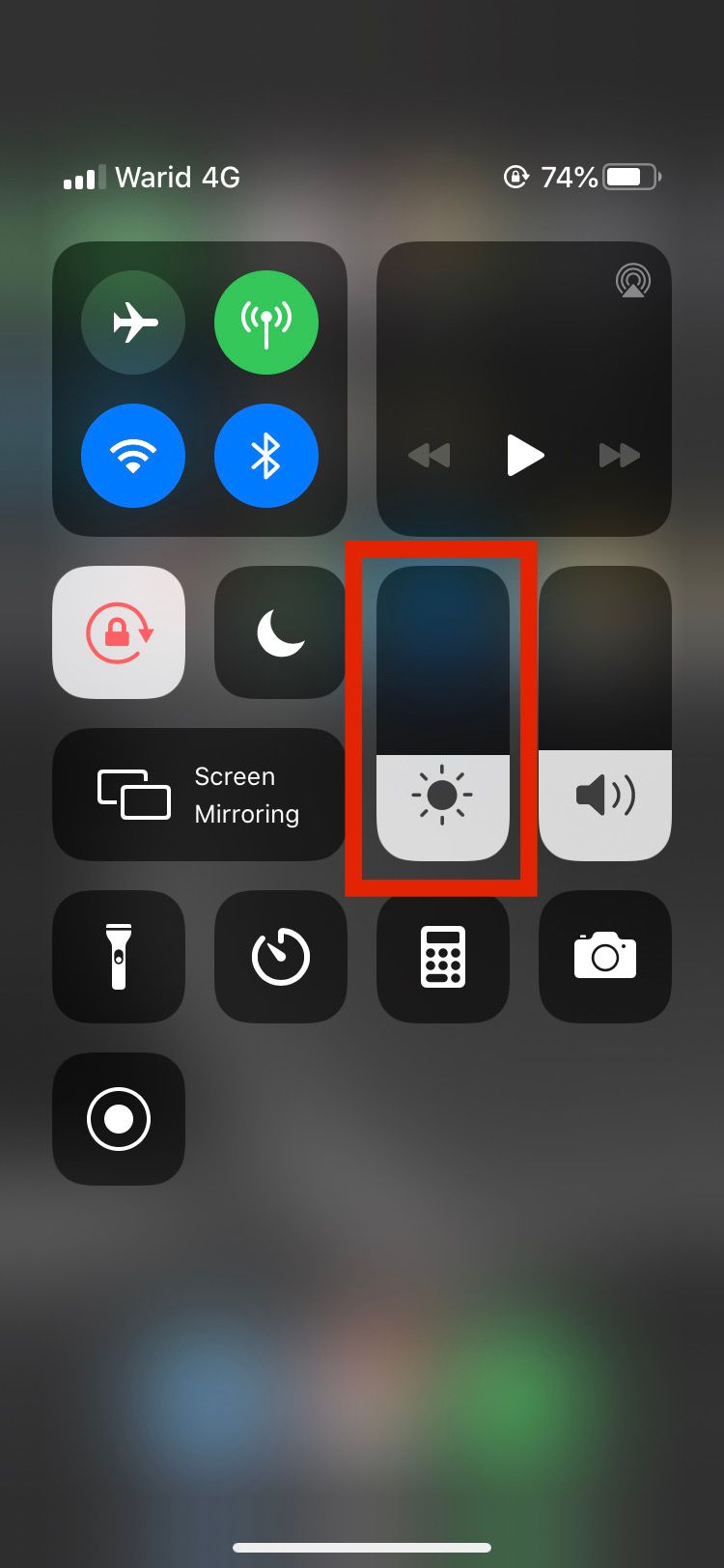
2. Use Low Power Mode
Turning on Low Power Mode stops a lot unnecessary and unimportant actions on your device. This feature allows you to easily save iPhone battery when needed without toggling a bunch of individual options.
To switch to Low Power Mode, here's what to do:
- Open Settings
- Scroll down and tap on Battery
- You can then switch on the toggle for Low Power Mode

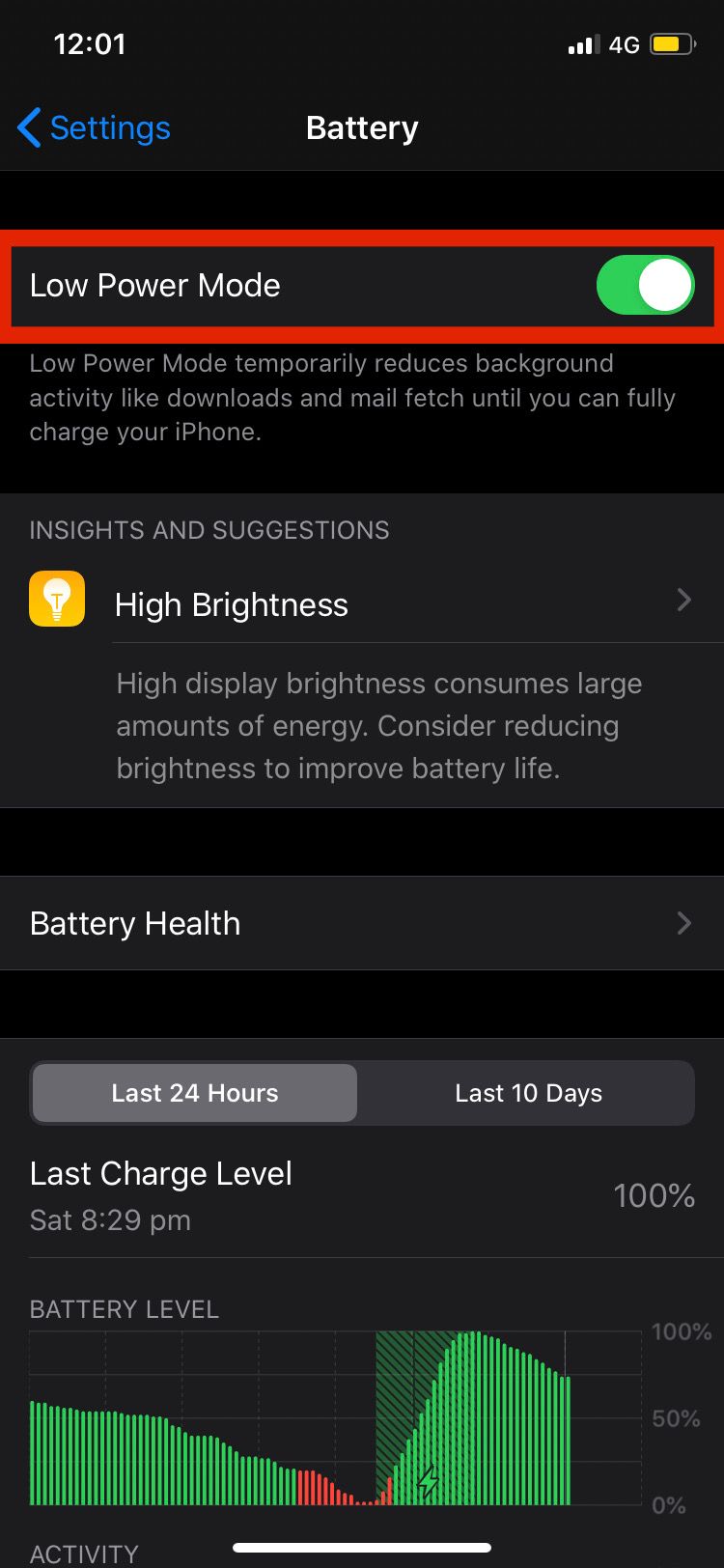
3. Keep Your iPhone Face-Down
Your iPhone has detectors that are capable of detecting your phone's orientation. When your phone is placed face-down, your iPhone won't turn on its screen when a notification arrives. If you receive notifications regularly, this tip will help you save a good amount of battery life.
Make it a habit to keep your iPhone face-down whenever you are not using it, in order to maximize battery. However, an important point to know is that this method doesn't work if you turn off Fitness Tracking on your iPhone.
This option is what allows your iPhone to detect motion in this way. To ensure that Fitness Tracking is enabled, follow these steps:
- In Settings, select Privacy
- Scroll down and tap on Motion & Fitness.
- Check if the toggle next to Fitness Tracking is turned on. If it's off, enable it to allow this function to work.
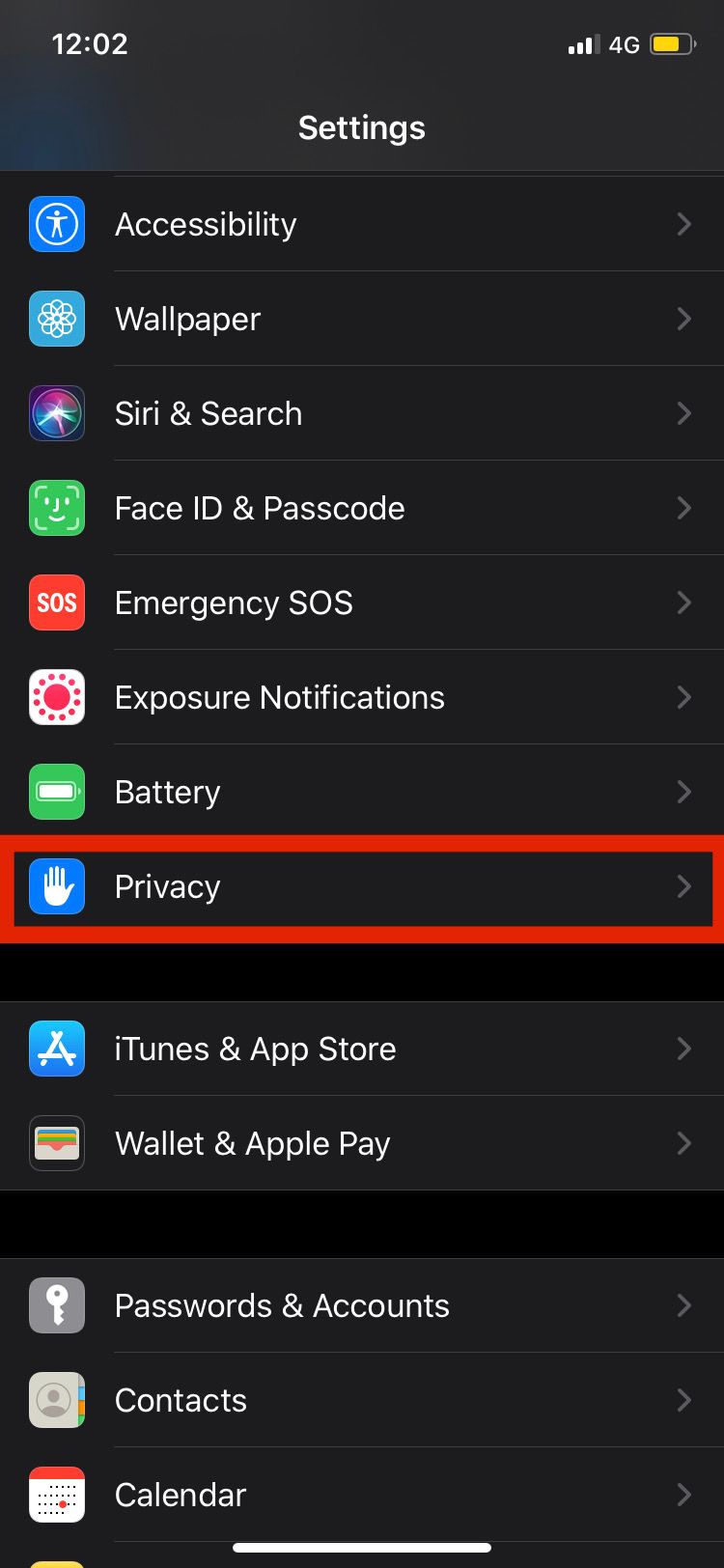
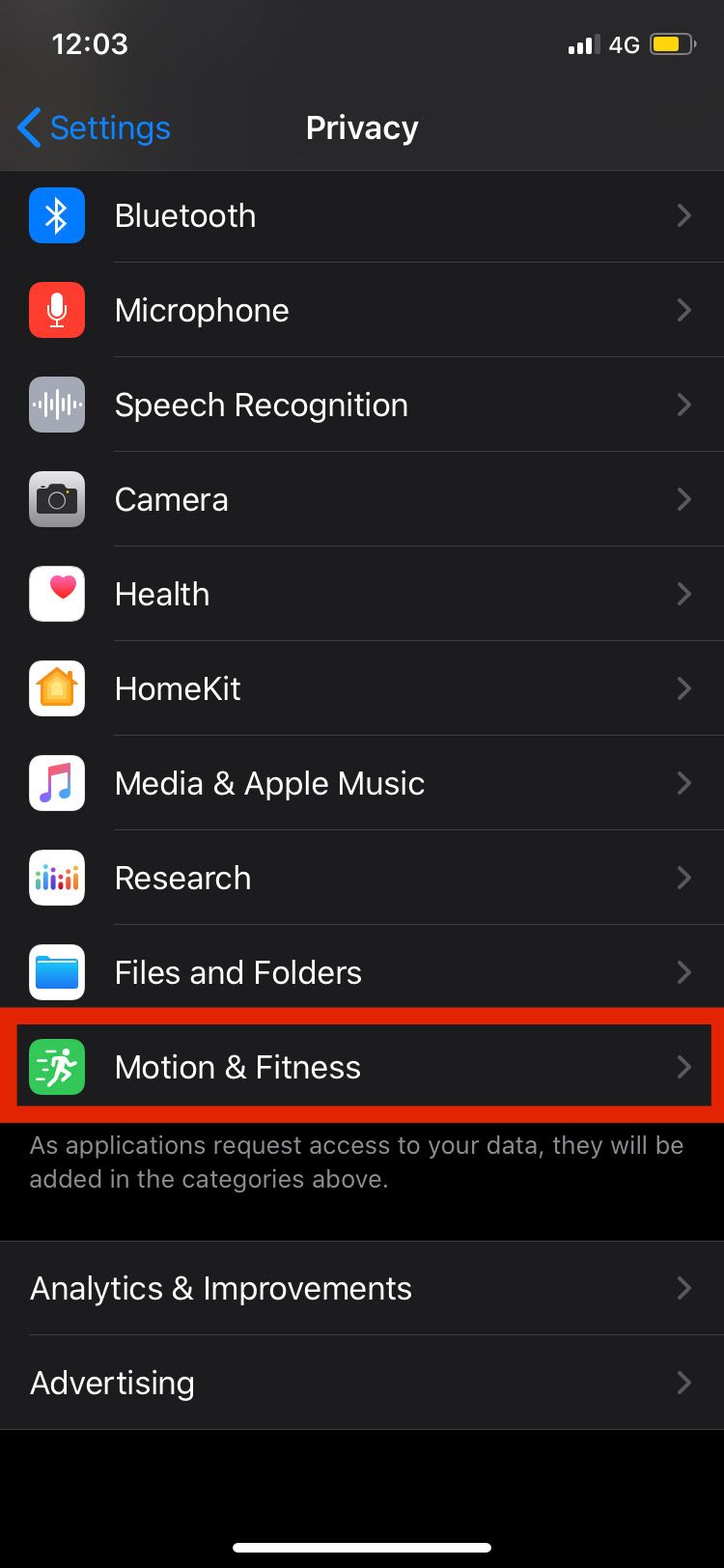

4. Disable Background App Refresh
Background App Refresh for iPhone is a feature that allows your apps to run in the background, even when you're not using them. The apps fetch new data, such as Twitter loading new tweets without you having to open it. While this may serve a useful purpose, it can also drain extra battery.
This is why the more apps you have running, the faster your iPhone runs out of charge. You can turn off Background App Refresh for some or all apps on your iPhone.
To disable this feature, follow these steps:
- Go to Settings.
- Tap on General.
- Select Background App Refresh.
- To turn off background refresh for all your apps, choose Background App Refresh at the top of the list. In the next menu, tap Off.
- To turn off the feature for specific apps, just tap on the toggle next to the app you don't want refreshing in the background.
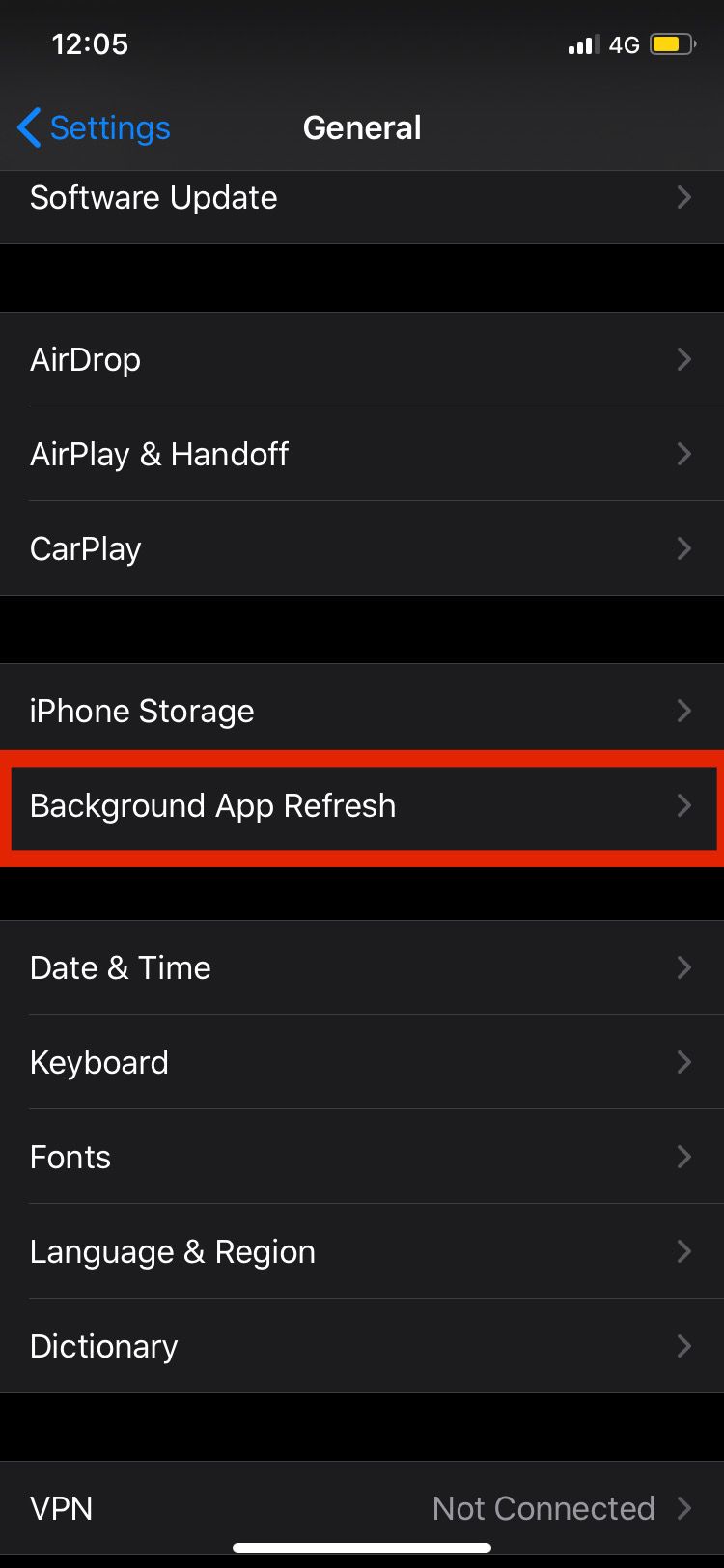
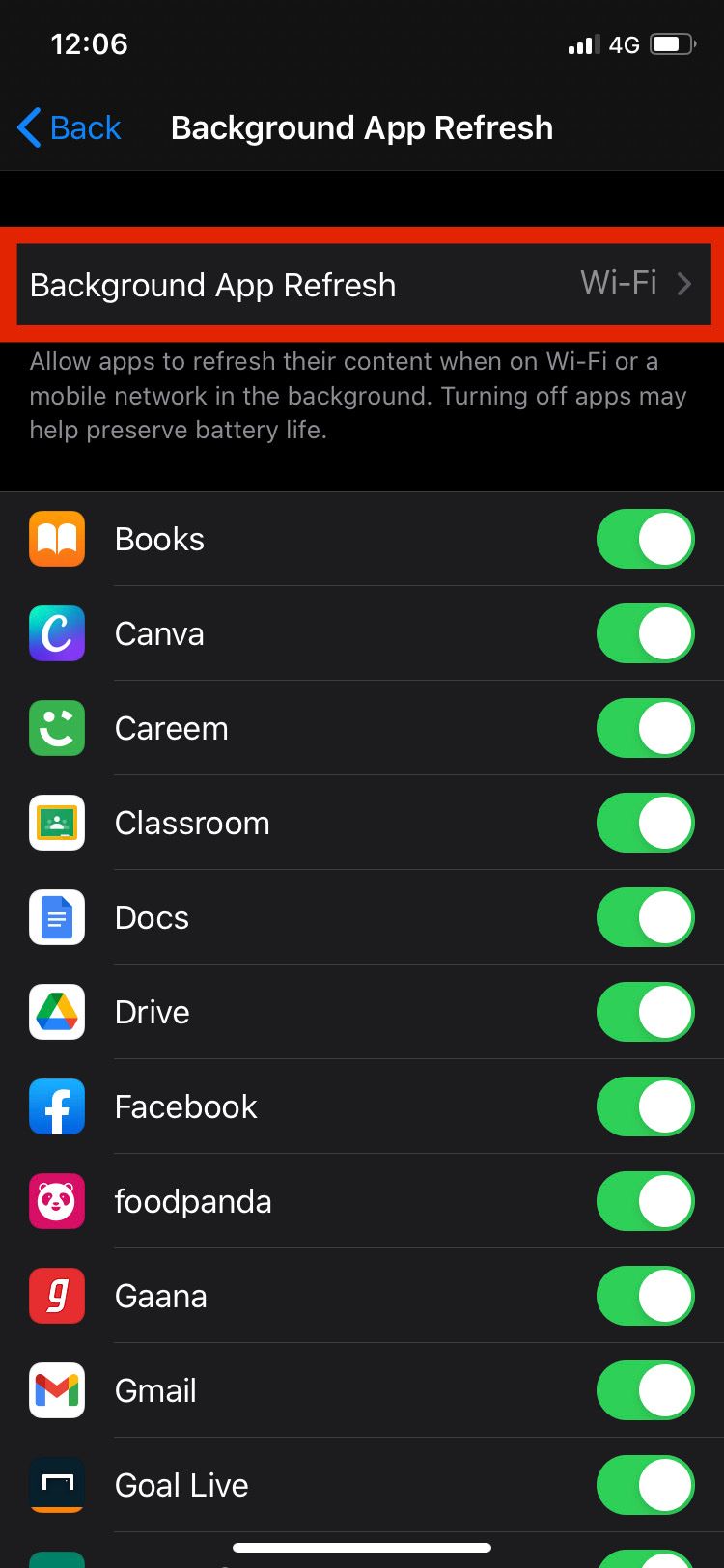
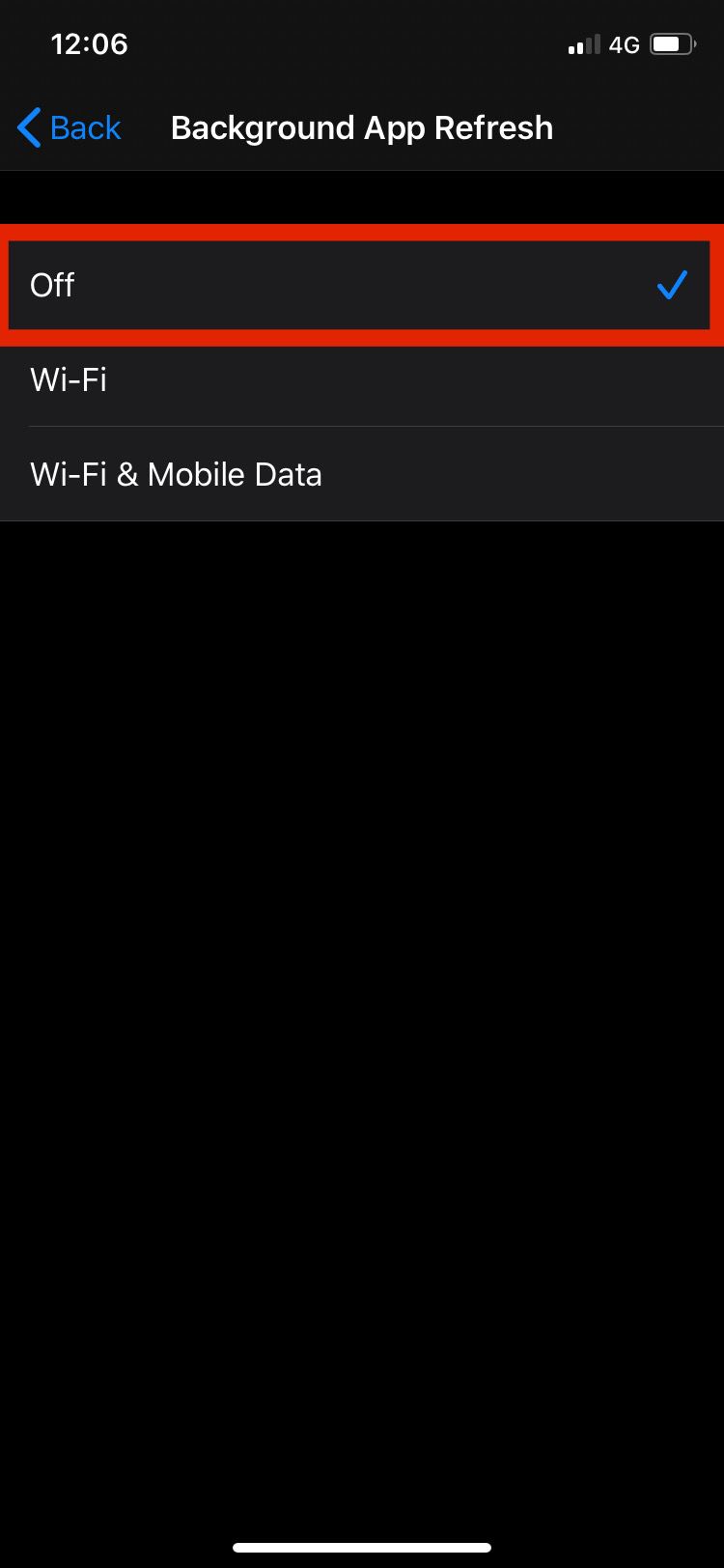
Don't know which apps you should disable background refresh for in order to save the greatest amount of battery? Your iPhone has a handy tool to help you out.
To find out what apps are consuming the most battery, do the following:
- In Settings, go to Battery.
- Scroll down to see a list of your apps, with their percentages of Battery usage by app next to it. Disable Background Refresh for the apps that use the most battery.
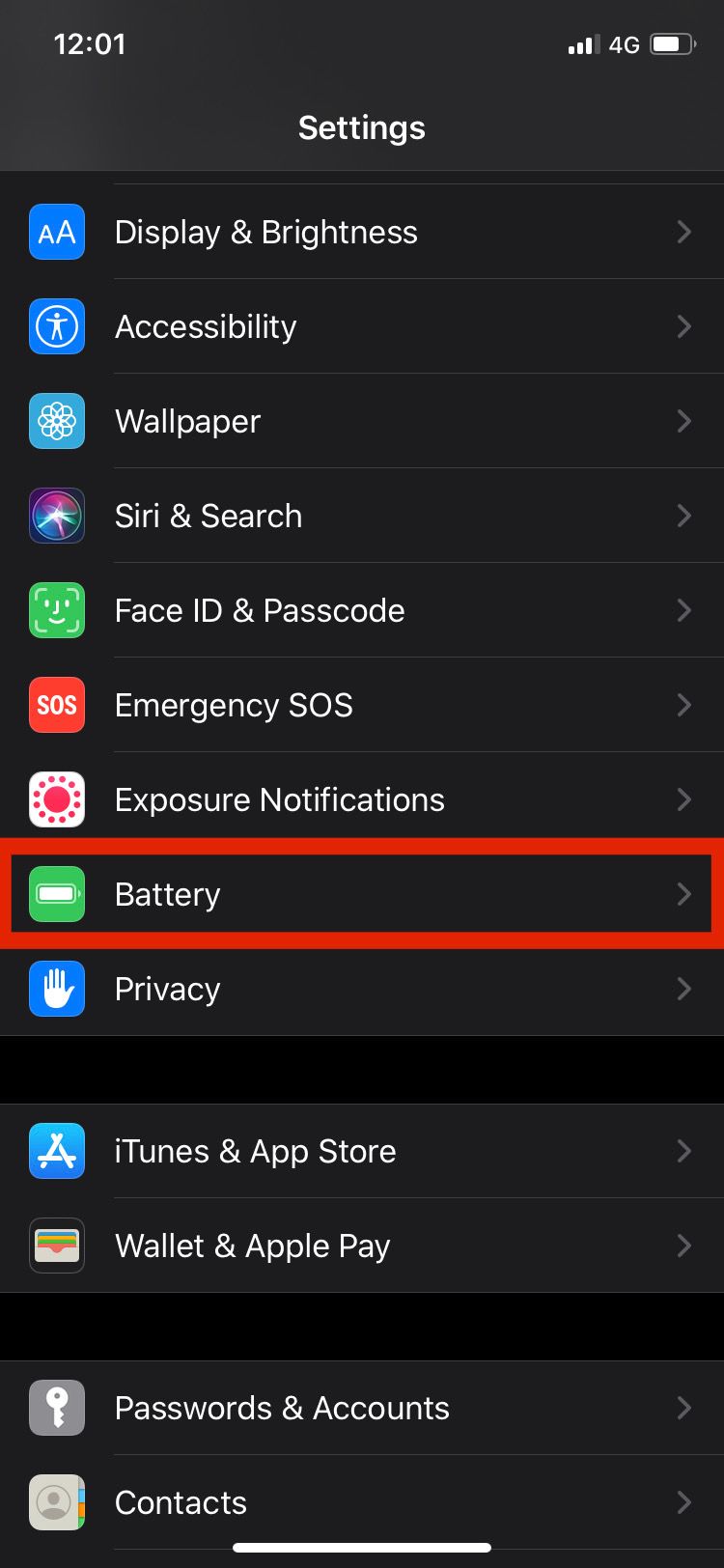
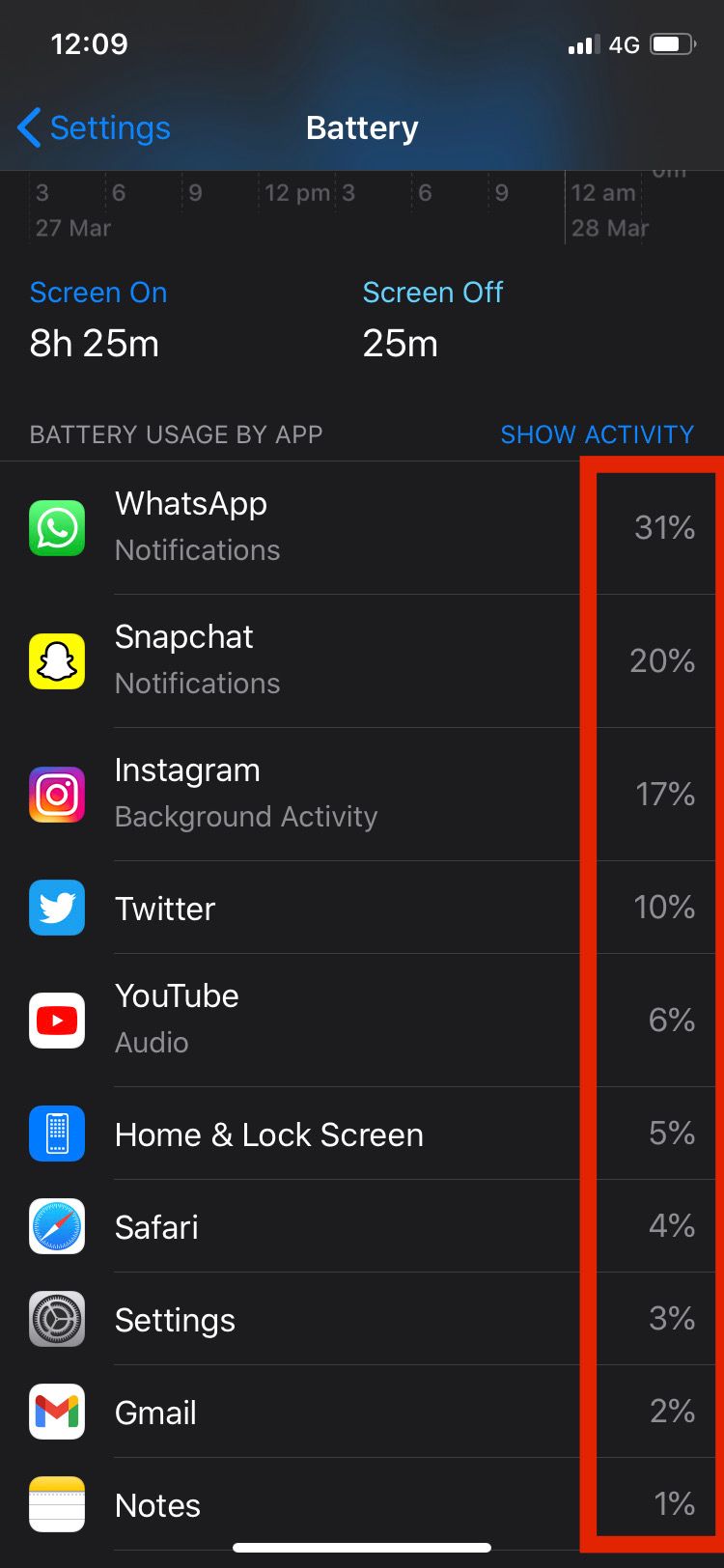
5. Turn Off Raise to Wake
As soon as you raise your iPhone from a table or similar, the screen wakes to let you see your Lock screen. However, there are often times when the screen wakes unintentionally, even if you aren't trying to use it.
When your screen constantly wakes and sleeps, your iPhone's battery drains faster. To avoid this, follow these simple steps:
- Open Settings, then go to Display & Brightness.
- Toggle off Raise to Wake.
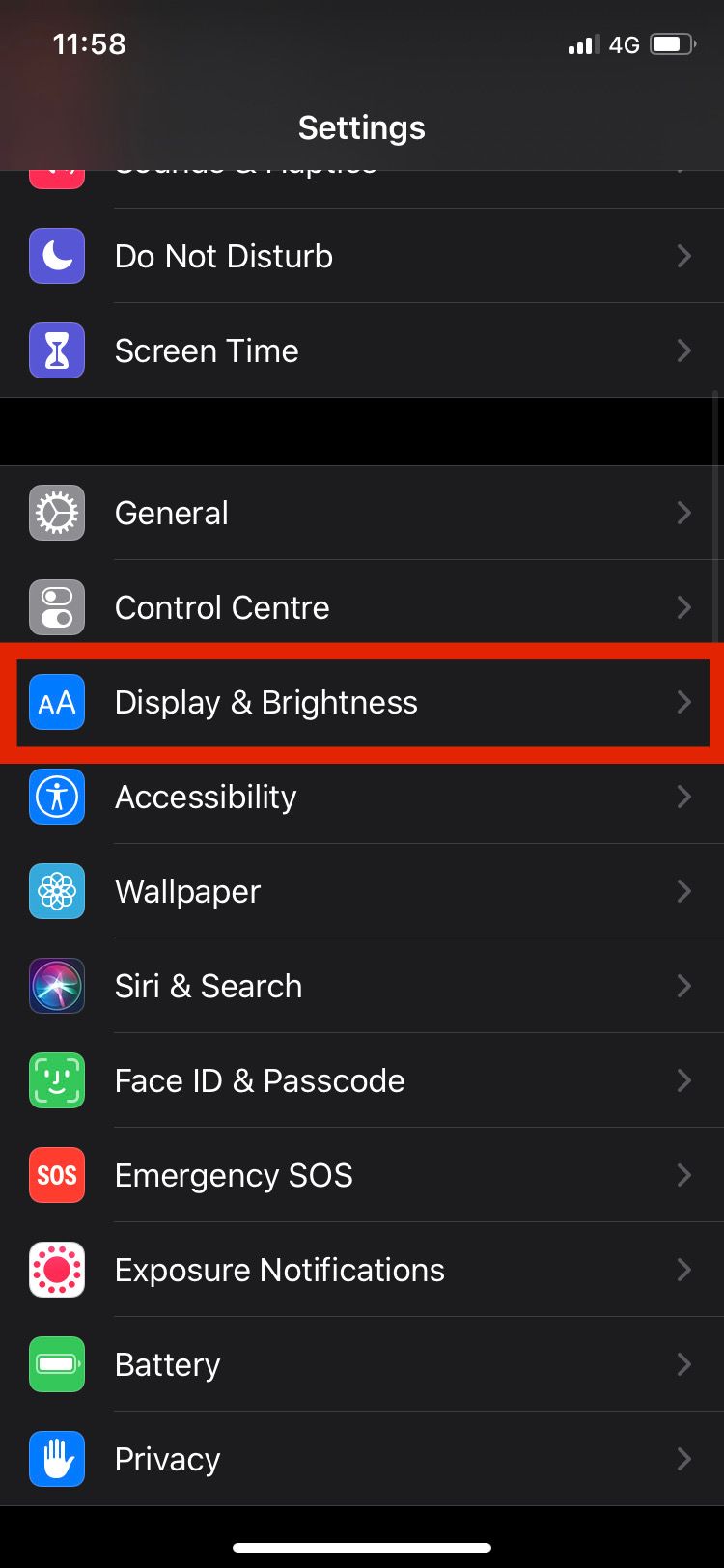
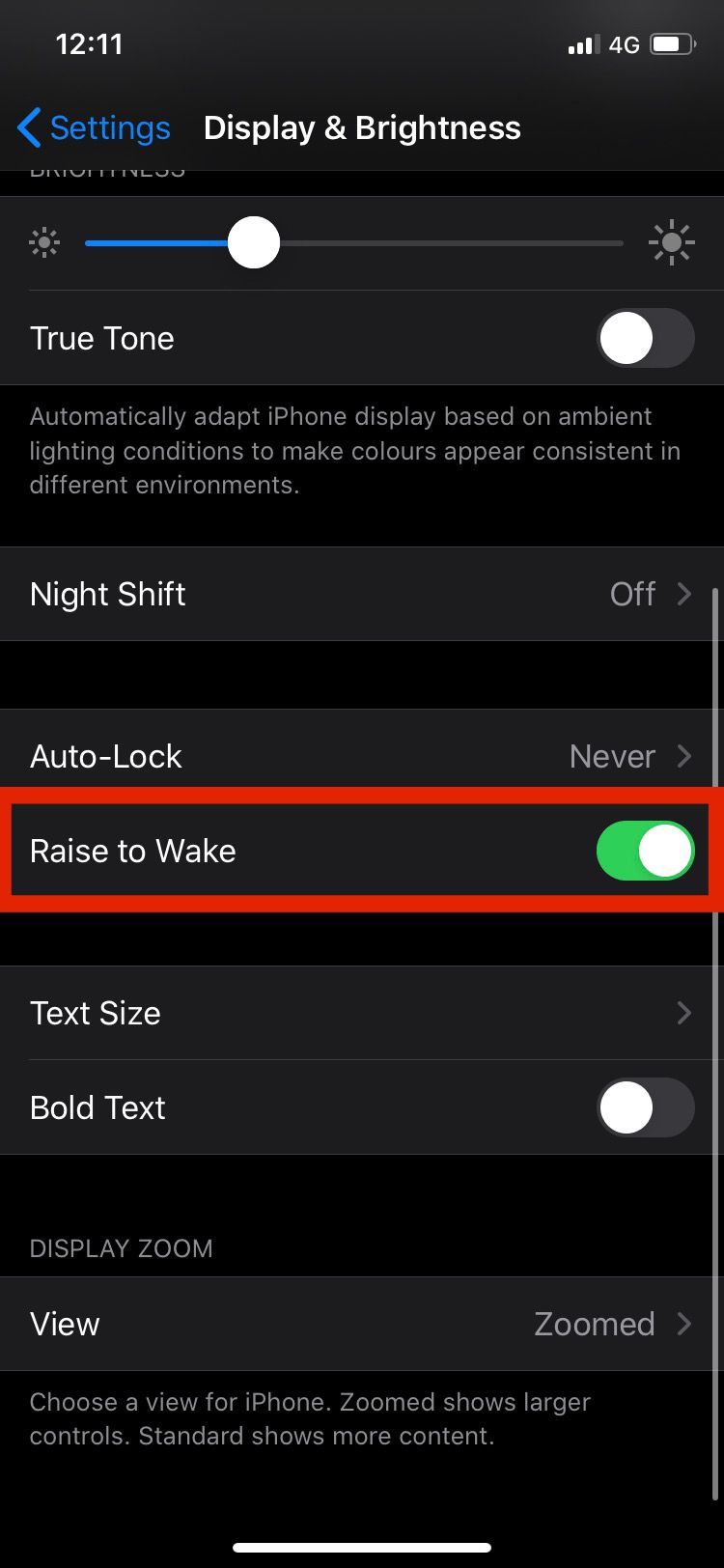
6. Disable Vibrations and Turn Off the Ringer
If you spend a large amount of time typing on your phone and receive a lot of notifications, vibrations consume a fair bit of your iPhone's battery.
To turn off vibration on your phone:
- Open Settings.
- Go to Sounds & Haptics.
- Toggle off Vibrate on Ring and Vibrate on Silent.
- For further battery optimization, toggle off Keyboard Click and Lock on Sound as well.
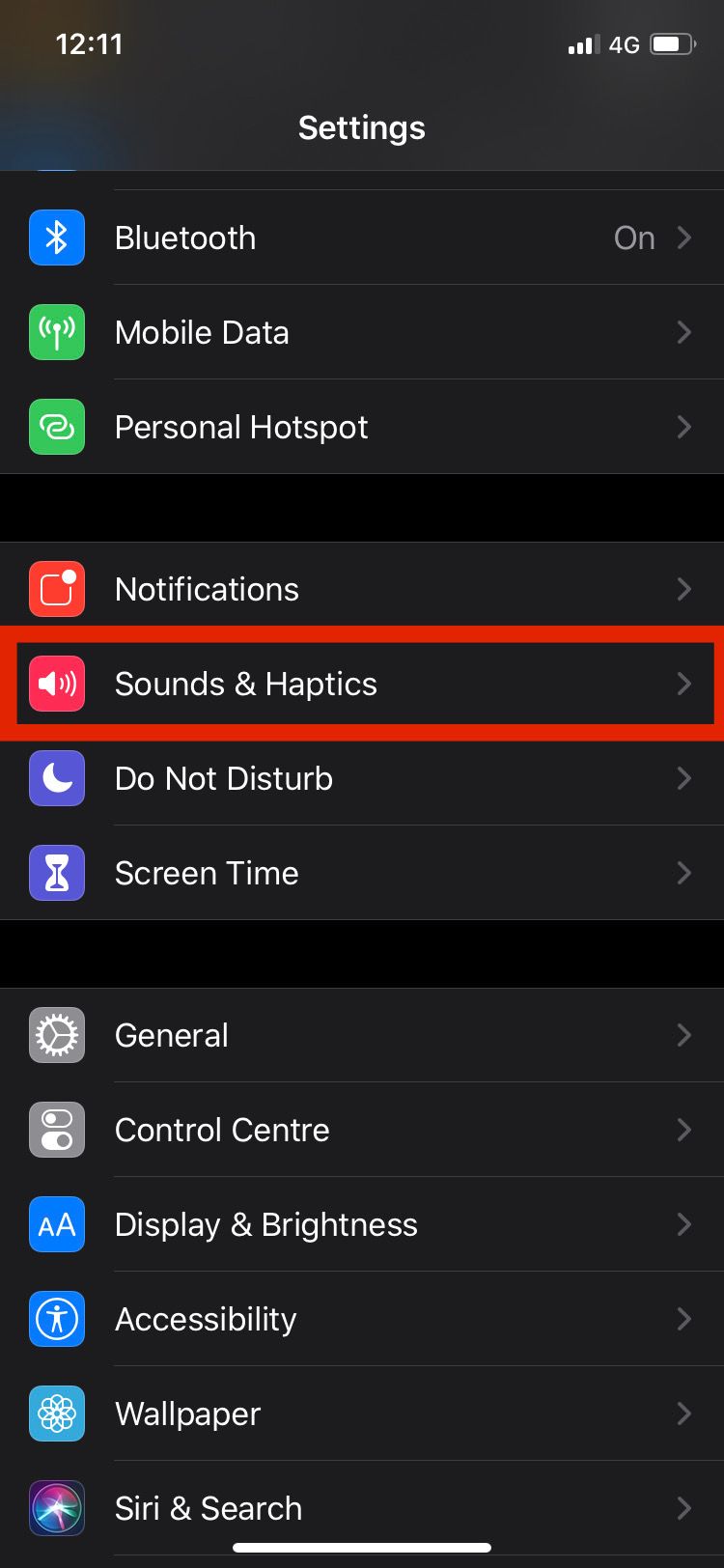
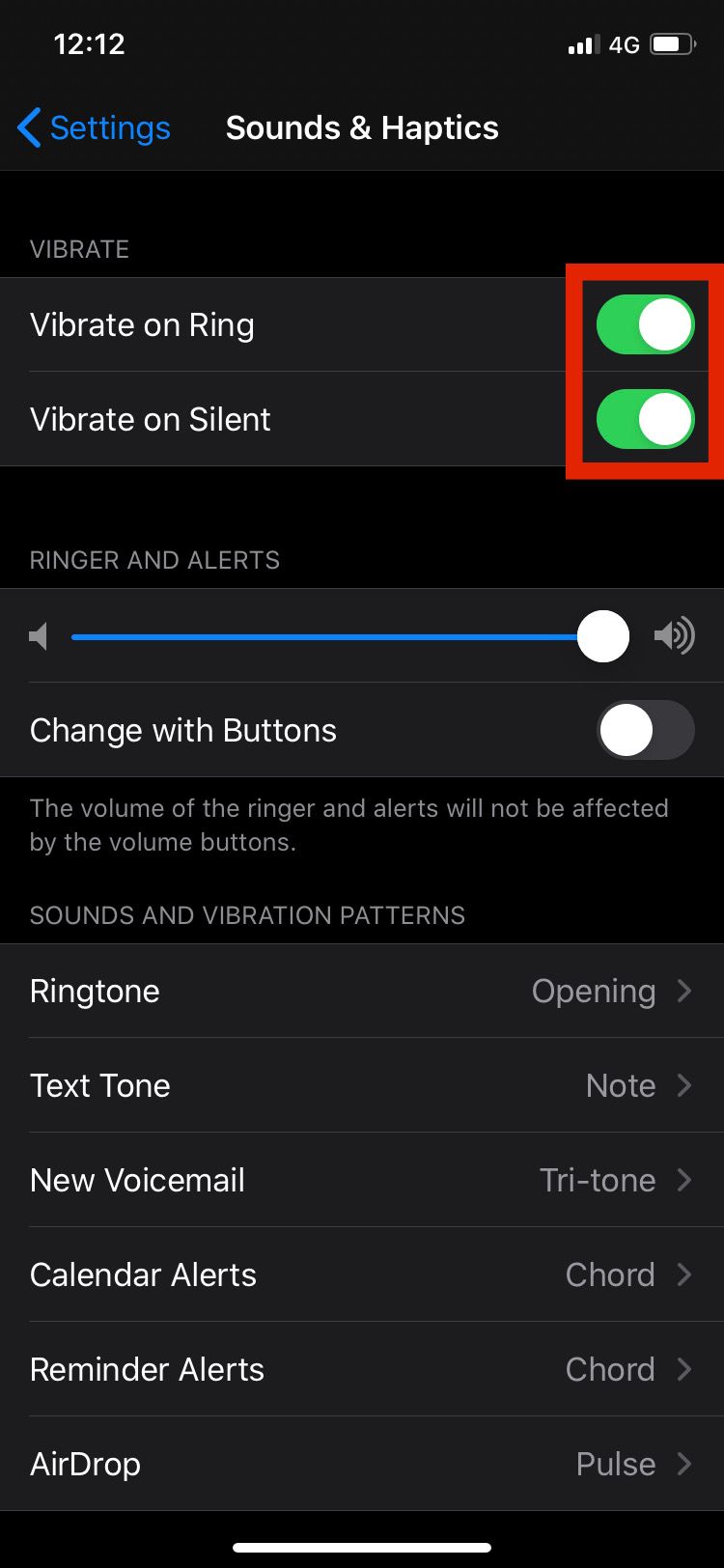
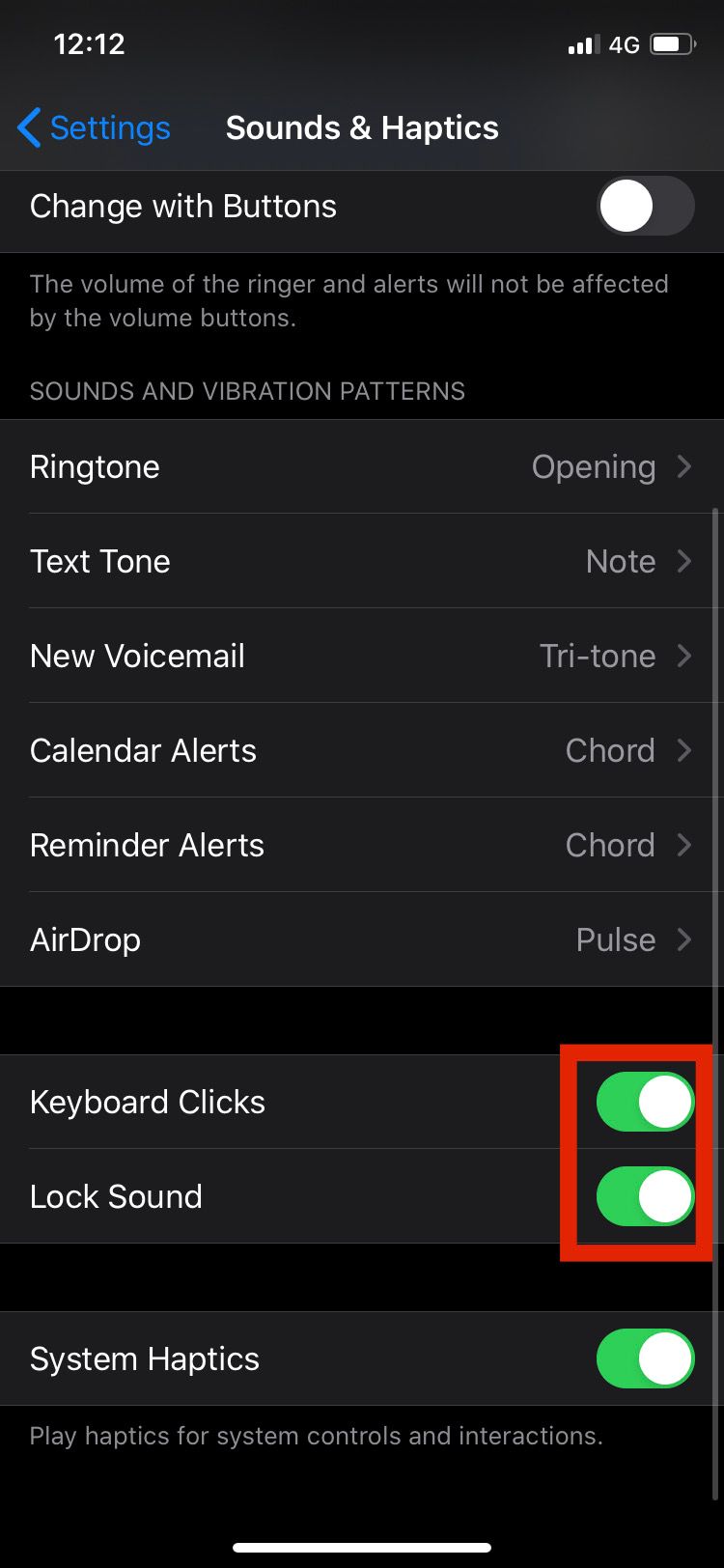
7. Turn On Optimized Charging
Optimized Charging was introduced in iOS 13. Its primary purpose is to preserve your battery's health by preventing it from sitting at high charge levels for long periods of time.
Over time, your iPhone learns your daily charging routine. Using this, your iPhone will activate Optimized Charging when your phone is plugged in for a long time to keep it under 100 percent until you need it.
Here’s how to turn this function on:
- Go to Settings and select Battery.
- Tap on Battery Health.
- Toggle on Optimized Battery Charging.
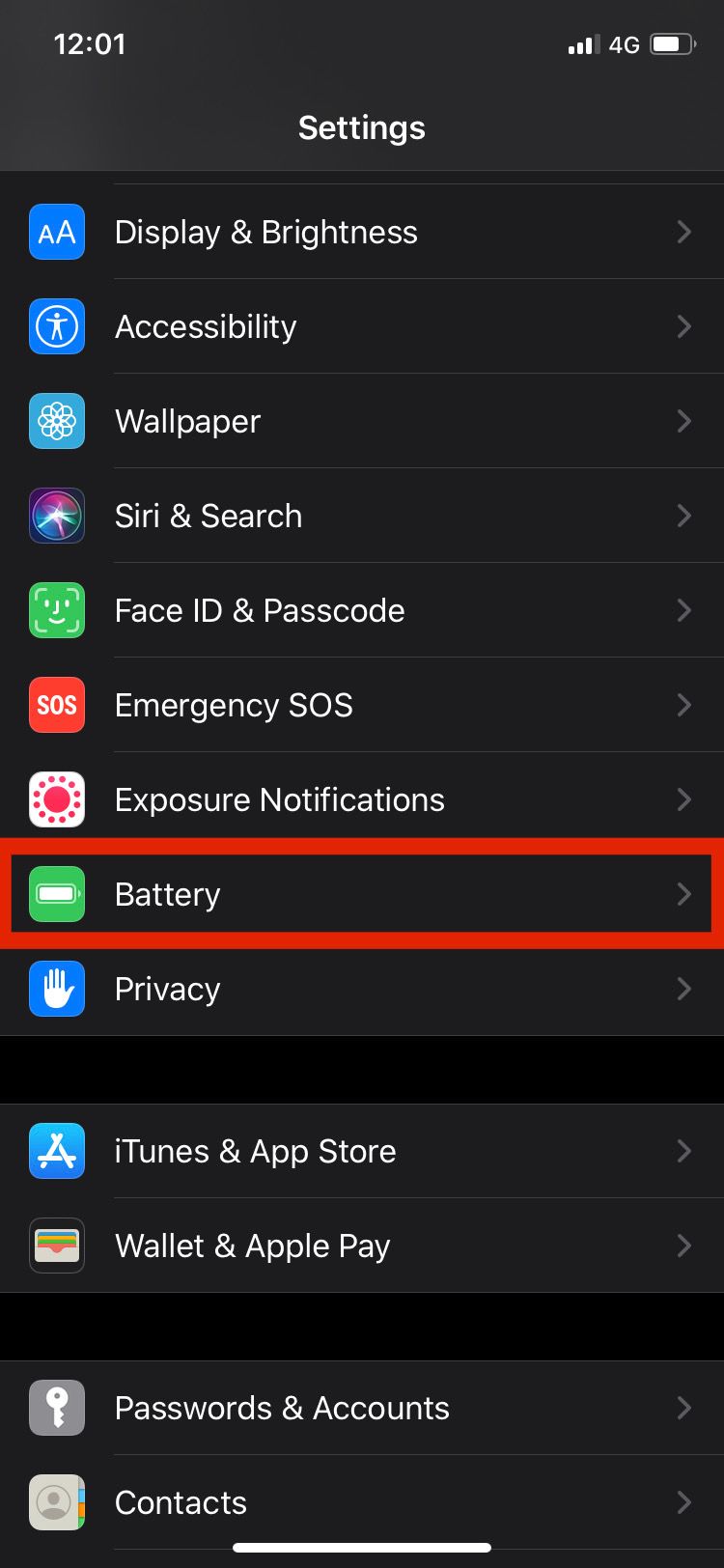
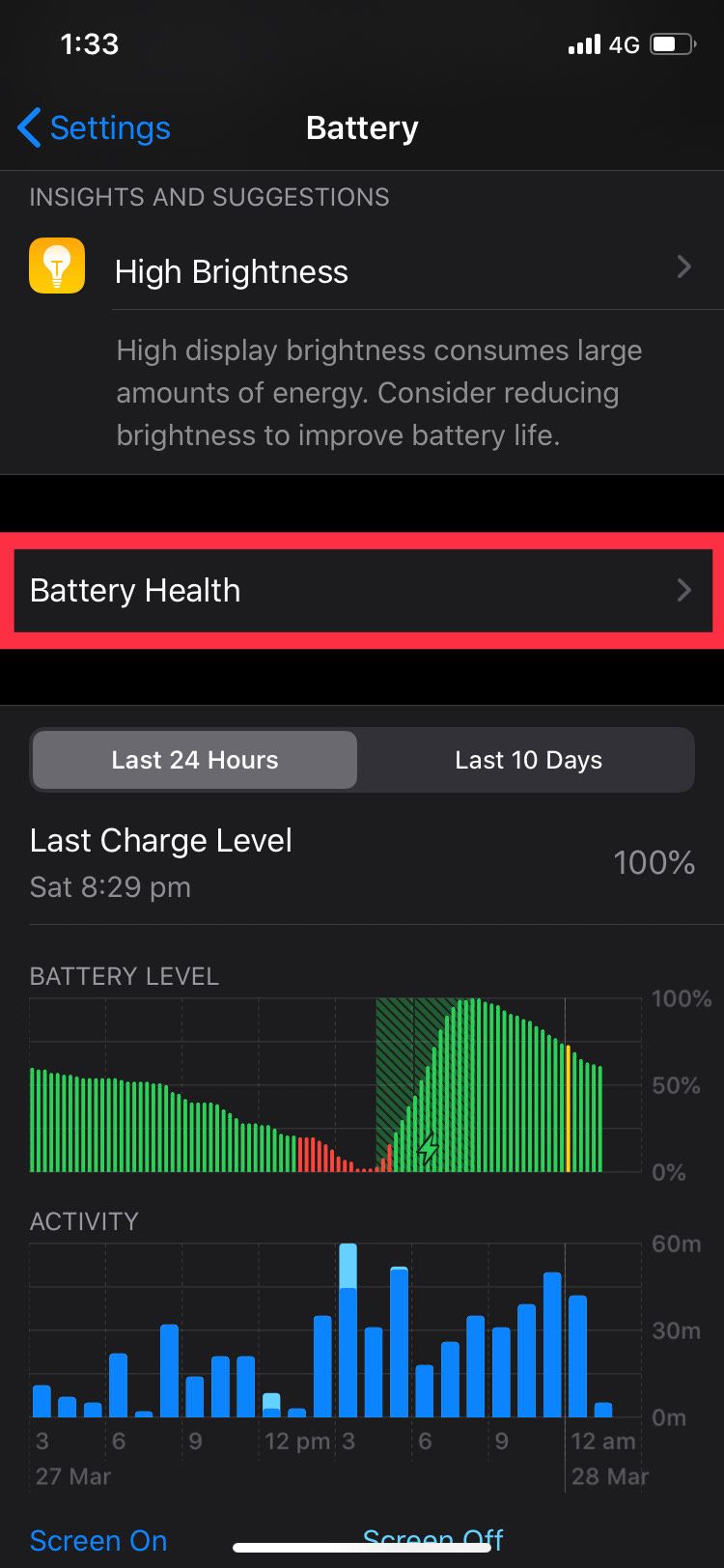
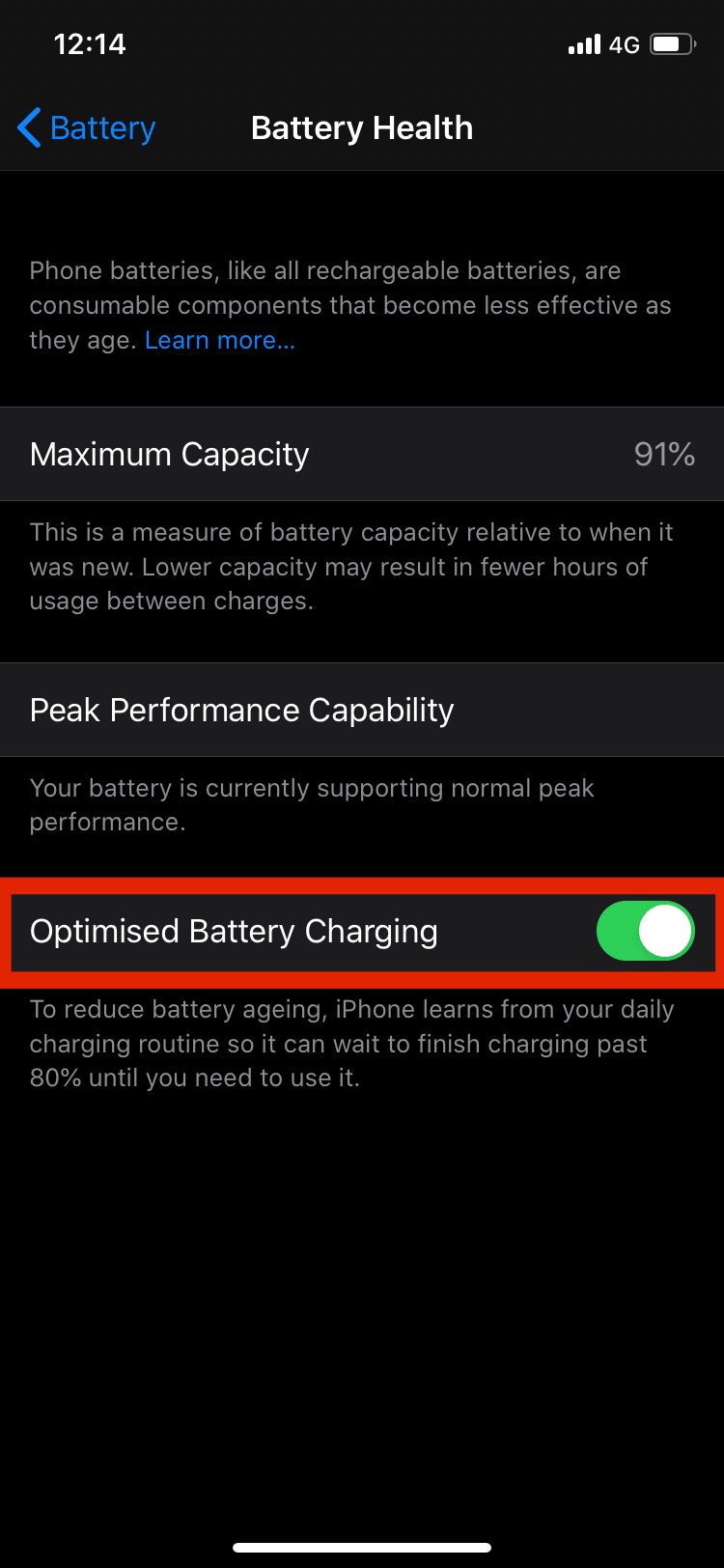
8. Reset Your iPhone
If you are still experiencing severe battery drain issues despite following the steps above, you may have to reset your iPhone to eliminate all possible errors.
To reset, follow these steps:
- Go to Settings and select General.
- Scroll down and tap on Reset.
- Choose Reset All Content & Settings, then confirm your passcode to reset your device. Remember that a factory reset will erase everything on your phone, so make sure you have a current iPhone backup to restore.
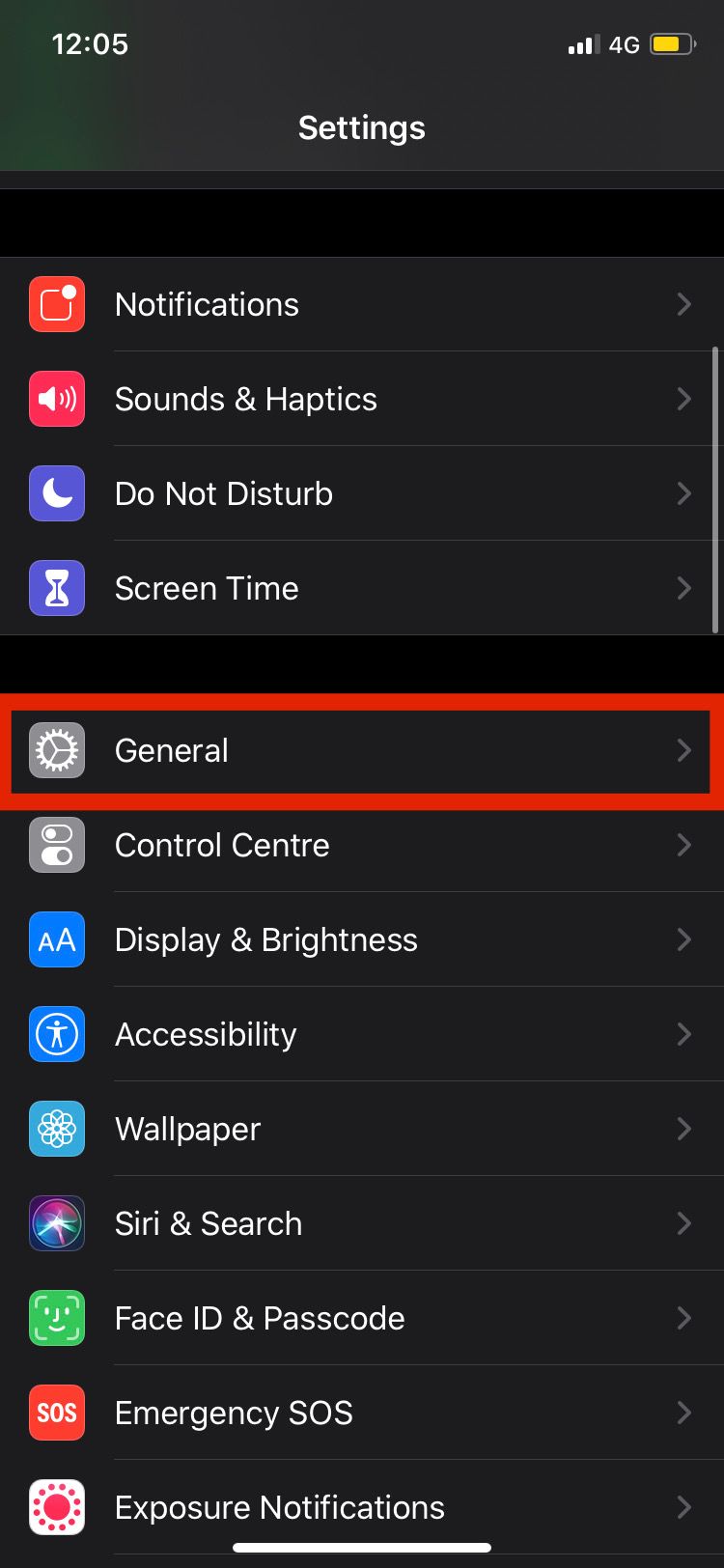
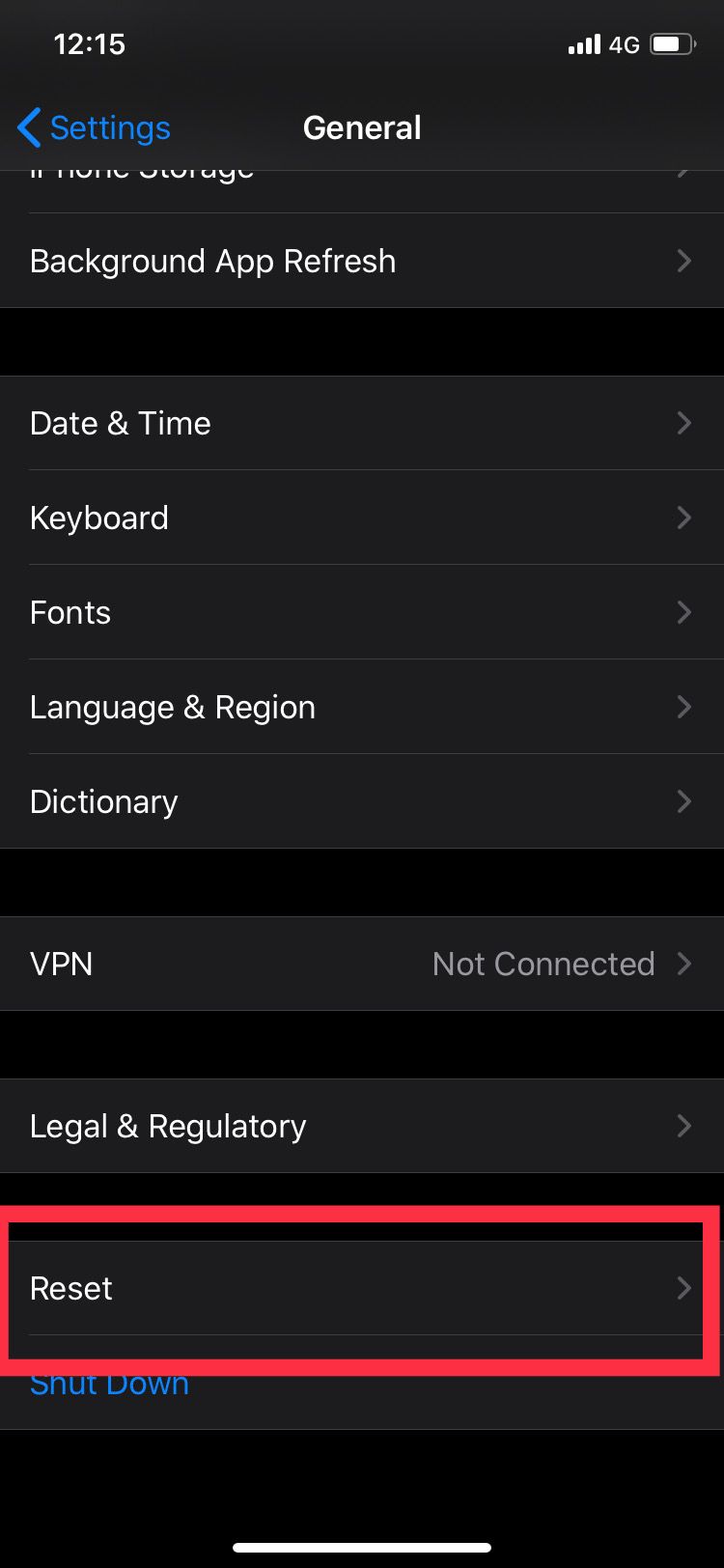
Use Your iPhone for Longer Without Having to Recharge
There are a lot of features on your iPhone that accumulate and play a role in draining a large percentage of your battery. Increased brightness, vibration, and Background App Refreshes are some of them.
Disabling these minor features is going to improve your battery life significantly and have your phone last for longer, especially with the issues presented in iOS 14.

