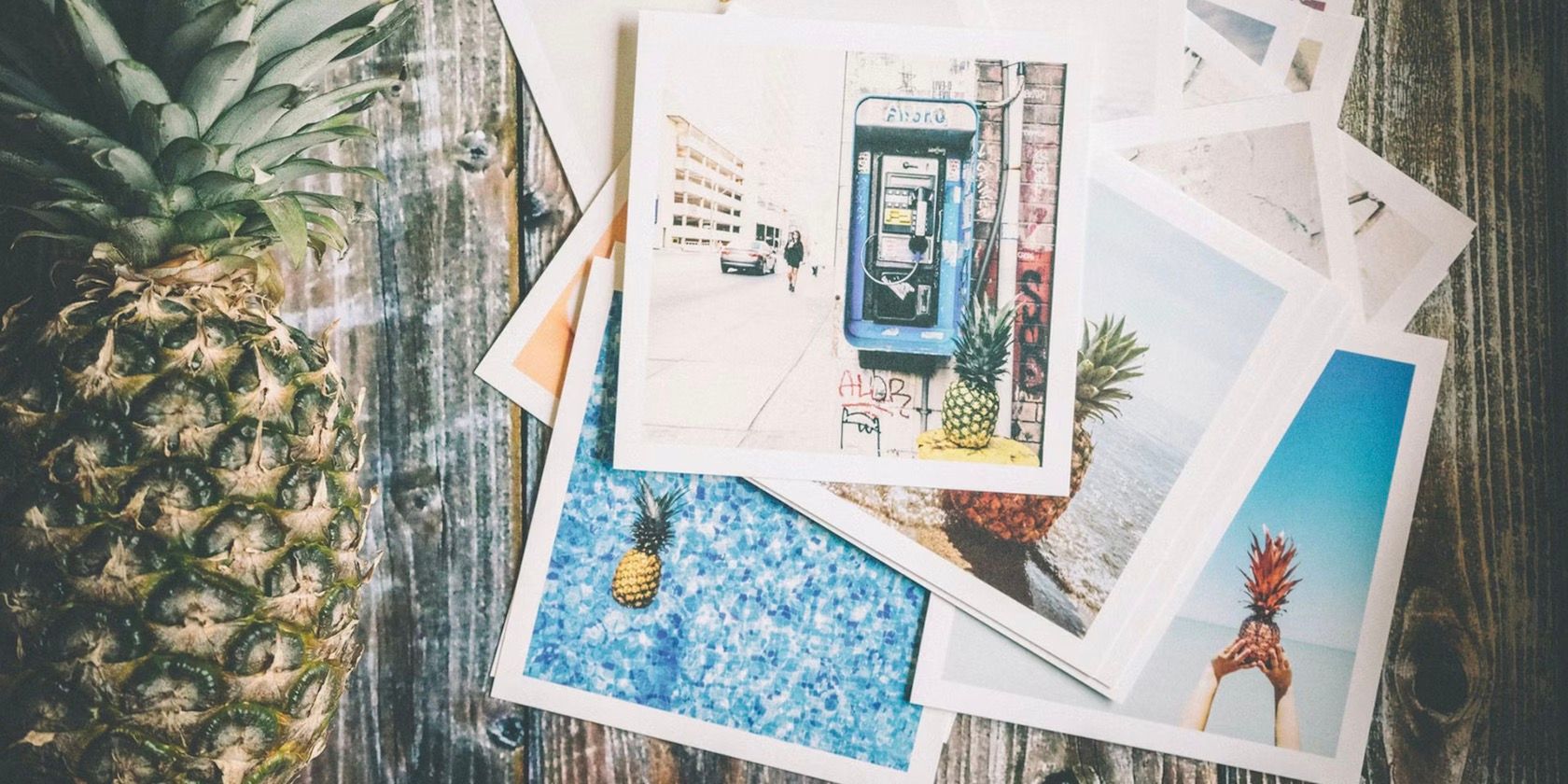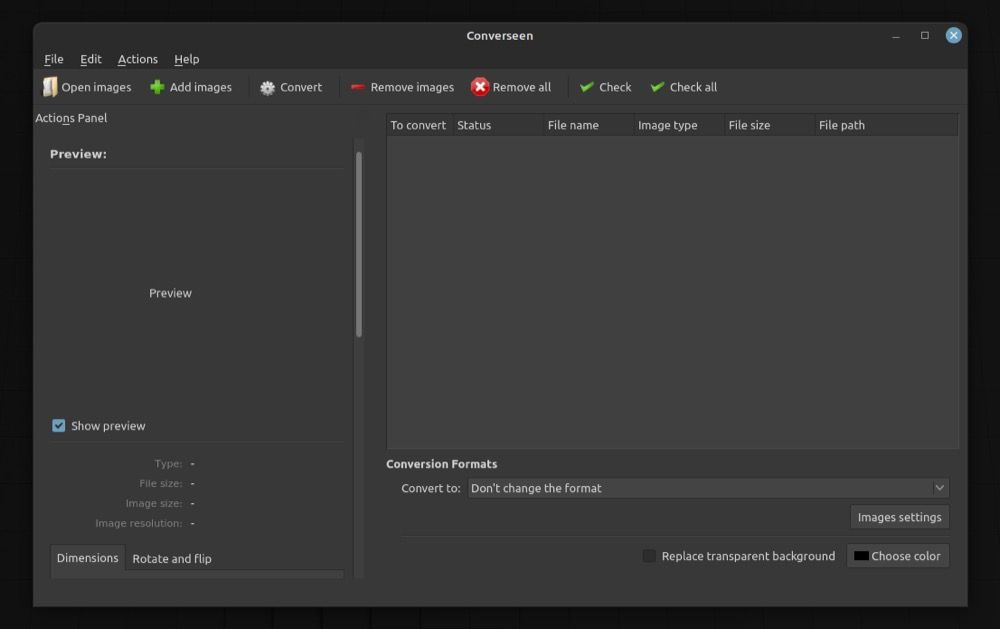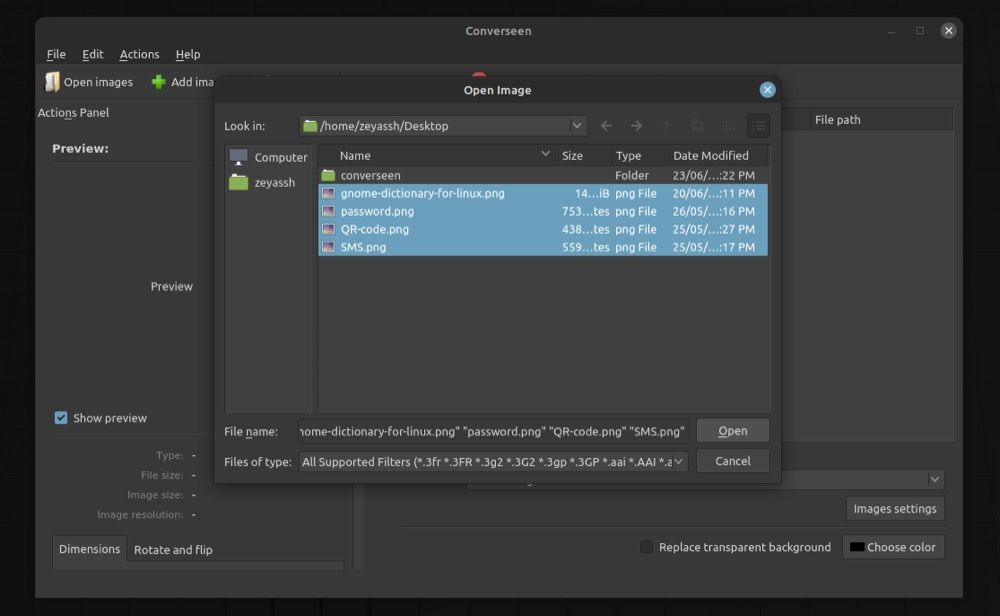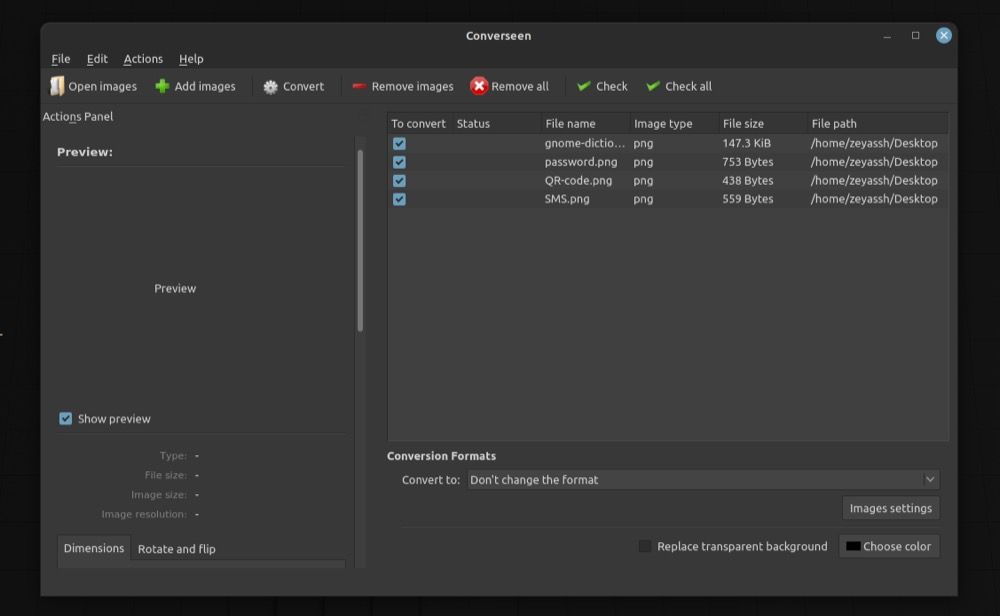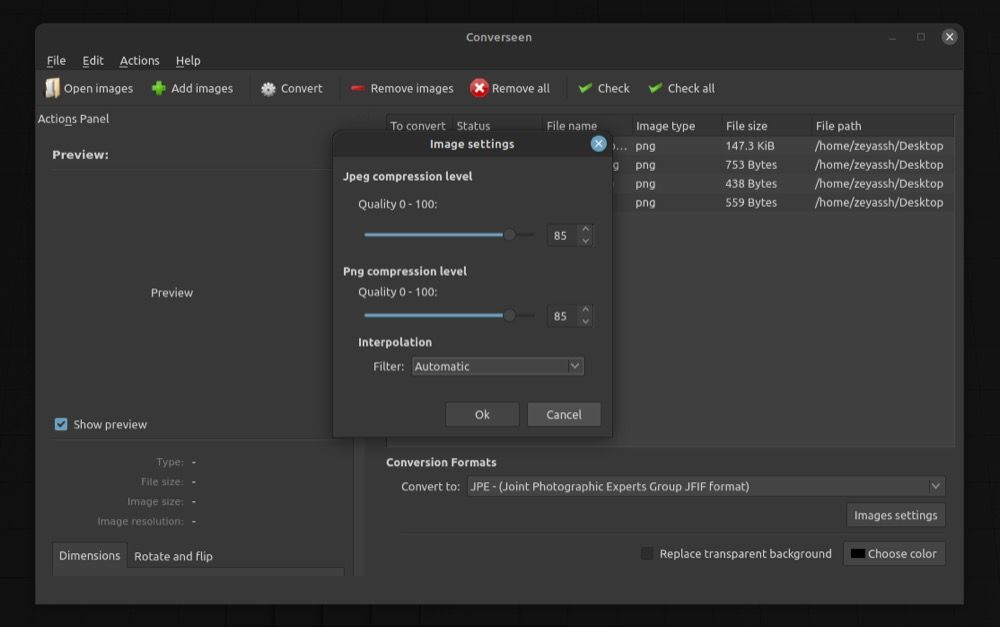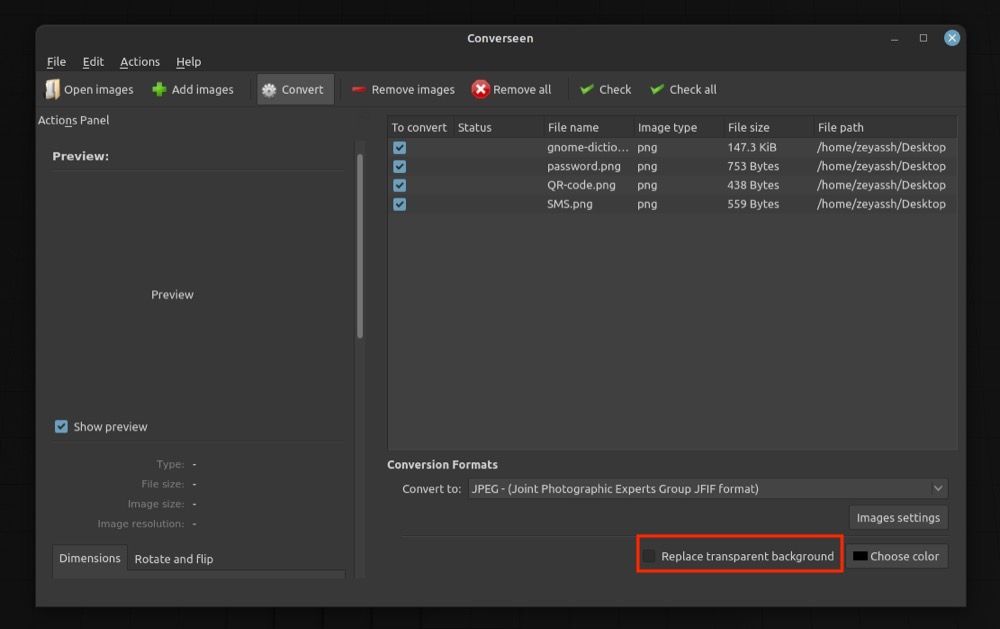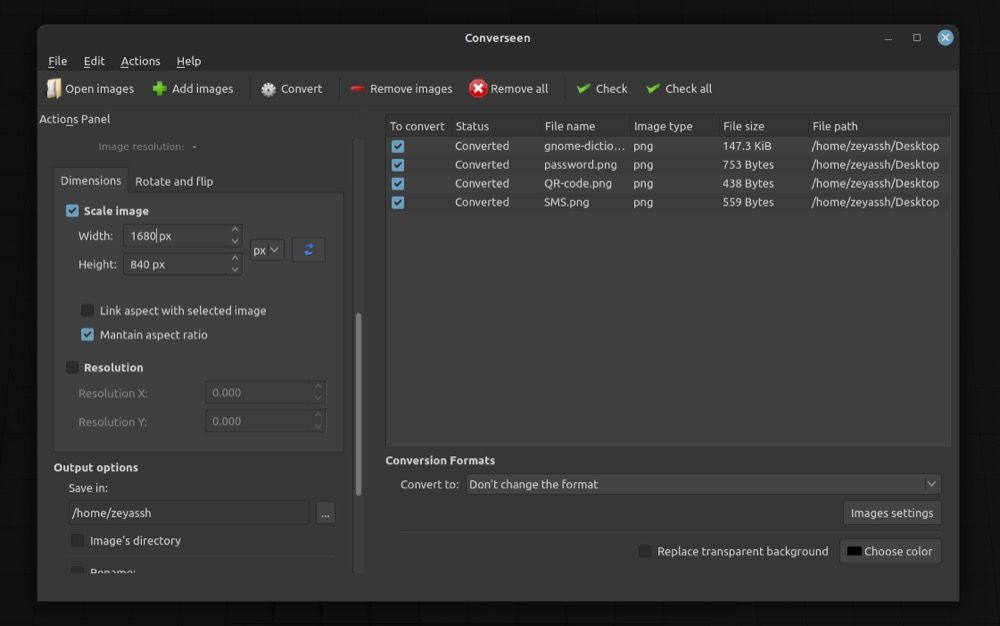Converting or resizing images on Linux is easy: you pick an image editor that suits your needs and follow a series of steps on it to perform these operations. However, the problem arises when your image editor doesn't support batch operation, which is the case with many image manipulation software.
But thankfully, there are tools like Converseen, which make it much easier to perform batch manipulation on images in Linux than it seems.
Let's dive in to check out Converseen and see how you can use it to batch resize and convert images on Linux.
What Is Converseen?
Converseen is an open-source GUI software for batch image conversion and resizing. It uses ImageMagick at its core—a popular CLI-based utility for image manipulation that supports over 100 image file formats like JPEG, JPEG-2000, PNG, SVG, DPX, EXR, and many others—to facilitate batch image manipulation.
With Converseen, you can convert, resize, flip, and rotate one or multiple images at once. Additionally, you can also compress images to reduce their size, should you need to share them online.
Converseen Features
The following is a list of all the Converseen features available on Linux:
- Batch image conversion
- Batch image resizing
- Batch image renaming
- Rotate and flip images
- Compress images
- Ability to convert a PDF to individual images
How to Install Converseen on Linux
Converseen is available on most major Linux distros. Here's how to get it on your machine.
If you're using Debian or Ubuntu, open the terminal and run the following command to install Converseen:
sudo apt install converseen
On Fedora, CentOS, or Red Hat Enterprise Linux (RHEL), use:
sudo dnf install converseen
Arch Linux or Manjaro users can install Converseen with:
sudo pacman -Sy converseen
In case you're using any other Linux distro on your computer, you can install Converseen via Flatpak. For this, first, make sure your system has Flatpak support. To do this, open the terminal and run:
flatpak --version
If this returns a version number, Flatpak is present on your system, and you can proceed with Converseen installation. Else, check out our Flatpak guide to install it on your system first.
Once you've installed Flatpak, run the command below to install Converseen:
flatpak install flathub net.fasterland.converseen
Converseen First Run
Once you've installed Converseen on your Linux machine, you're ready to use it.
Open the Applications menu, search for Converseen, and launch it. Converseen will greet you with its home screen, which has a bunch of menus and options.
As you can see, this window is divided into two sections: on the left hand, you have the Actions Panel, from where you can pick an action to perform on the image(s), and to its right, there's a file selector window that lets you set image properties based on the operation you select from the left pane.
In addition, there's also a toolbar in Converseen. It's located at the top and includes options like Open images, Add images, Convert, Remove images, Remove all, Check, and Check all.
How to Use Converseen to Batch Convert Images
One of the key features of Converseen is the ability to bulk convert images at once. So if you've got a bunch of images in, say, the PNG format that you wish to convert to JPG, you simply need to pick the appropriate output format, and Converseen will convert them instantly.
Here are the steps you need to follow to do this:
- Click on the Add images button in the toolbar.
-
When this opens the file manager, navigate to the folder containing the images you want to convert, select them, and click Open to import them into Converseen.
-
Click on the Check all button in the toolbar to select all the images you just imported.
-
Tap the dropdown button next to Convert to under Conversion Formats and pick a format from the list.
-
Click on the Image settings button to access the compression level and interpolation settings. Set them as per your preference and click Ok.
-
If the images you're trying to convert have a transparent background, you can choose to check off the Replace transparent background option and select a new color for their background.
- Finally, hit the Convert button in the toolbar to start the conversion process.
Once the conversion is complete, click on the Open destination button in the Status window, and Converseen will open the directory where it saved the converted images.
How to Bulk Resize Multiple Images at Once Using Converseen
Much like batch image conversion, Converseen also works well for bulk image resizing. Follow these steps to learn how to bulk resize images on Linux using Converseen:
- Open Converseen, click on Add images and choose all the images you want to resize.
- Click Check all to select all the imported images for operation.
- Click on the Dimensions tab in the left window and check off the Scale image checkbox below it.
- Click on the dropdown box and choose either px or % as your preferred unit.
- Enter your desired width and height for the images in their respective fields.
-
Check off the Maintain aspect ratio option if required. We recommend you do this to keep the image's original appearance intact.
- Click on the Convert button to begin the operation.
After Converseen finishes resizing your images, tap on the Open destination button to access the resized images.
Bulk Image Processing Operations Made Easy on Linux
Converseen is a really handy tool that simplifies bulk image resizing and conversion needs on Linux. It has a simple interface and is pretty easy to use as well, so you can easily convert multiple images between different formats or resize them effectively, all while keeping their overall quality intact.
Of course, image conversion and resizing are just two use-cases of Converseen, and you can use the software for rotating and flipping images, compressing them, and changing their resolution.
Alternatively, if you just want to rename multiple images at once, there are a few other ways to effectively batch rename files on your Linux machine.