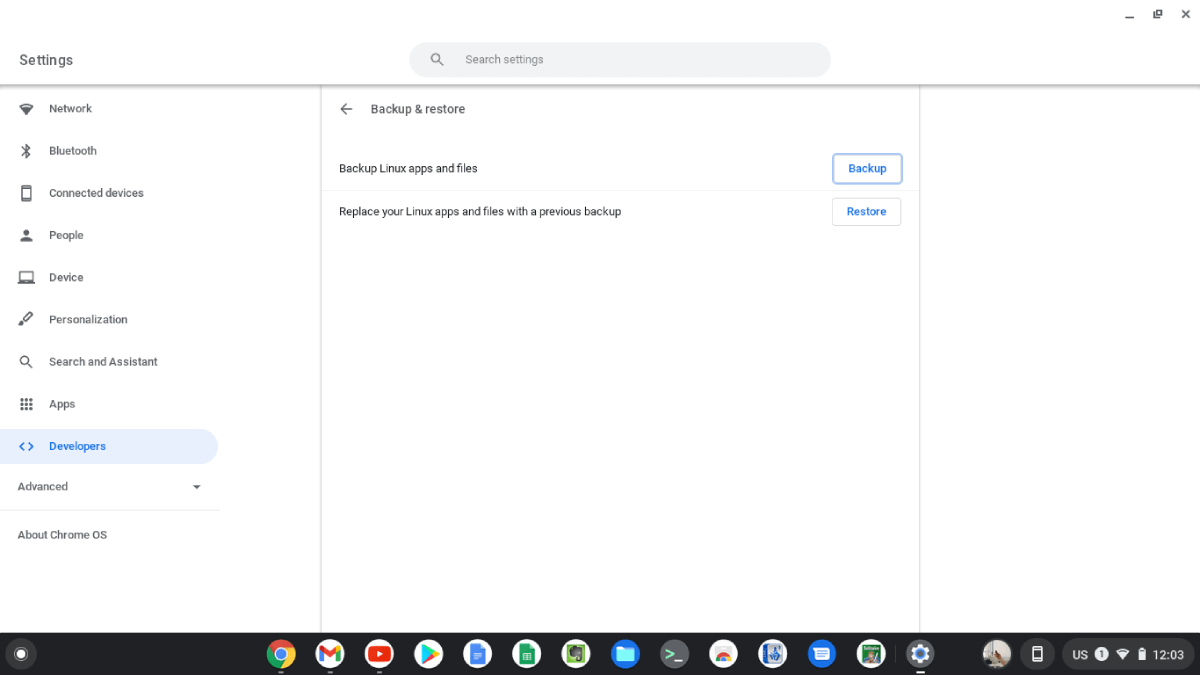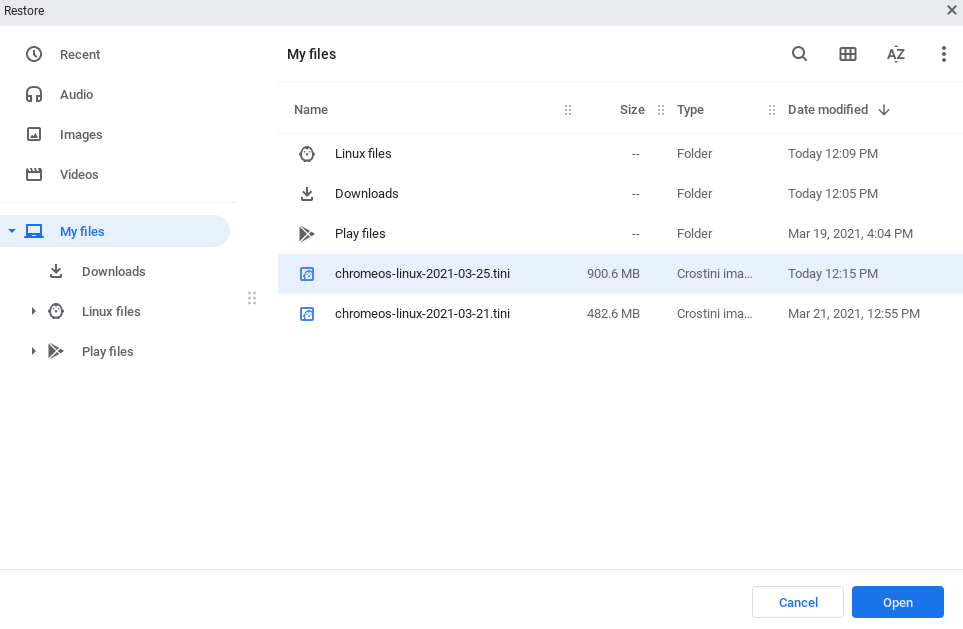One of the hidden gems of the Chrome OS platform is Crostini, a containerized Linux installation that lets you run all your favorite Linux tools on a Chromebook. And the best part, you can install it in just a few clicks.
If you do a lot of work in Crostini, you might be wondering how to back it up. Fortunately, it only takes a few steps to back up and restore your Linux installation on a Chromebook device.
Why a Backup Is Important?
In the computing world, there are two kinds of people: those who've had a crash and those who are going to. The former ones have learned the value of good backups the hard way.
You might make a change to the configuration that makes the virtual Linux system unbootable, or something may physically happen to your Chromebook. Even though many Chromebooks are cheap enough to be practically disposable, you'll still have to spend time installing a Linux environment on the Chromebook from scratch on a new machine.
Keeping good backups and, better yet, keeping them on another device will save you a lot of time should a disaster strike.
Backing Up Crostini Linux on Chromebook
Backing up Linux on a Chromebook is simple. In the Settings menu, just go to:
Developers > Linux development environment (beta) > Backup and Restore
Click on the Backup button and you'll be prompted for a location to save your backup. The generated filename will include the date, as it's a good idea to keep multiple backups.
You can store your backup on your local storage, but it's better to use another drive because the SSDs on Chromebooks are so small and it's good to keep backups away from your computer. You can use an SD card, USB stick, or cloud storage.
Pick the location and within a few minutes, you'll have a complete backup of your Linux system.
Restoring Your Backup
Restoring your backup is also easy. Head over to the Backup and Restore settings and click on the Restore button. Then, navigate to the backup you want to restore in the menu. Soon, you'll be able to pick up from where you left off.
Keeping Your Linux Installations Safe
Now that you know how to backup and restore Crostini Linux installation on your Chromebook, it's a good idea to practice what you've learned. This article will still be there while you are making your backup.
Chromebook devices are portable, secure, and versatile. You can use them for work, entertainment, and even as a backup computer. Chromebooks have now become a better choice for users than traditional Windows laptops.