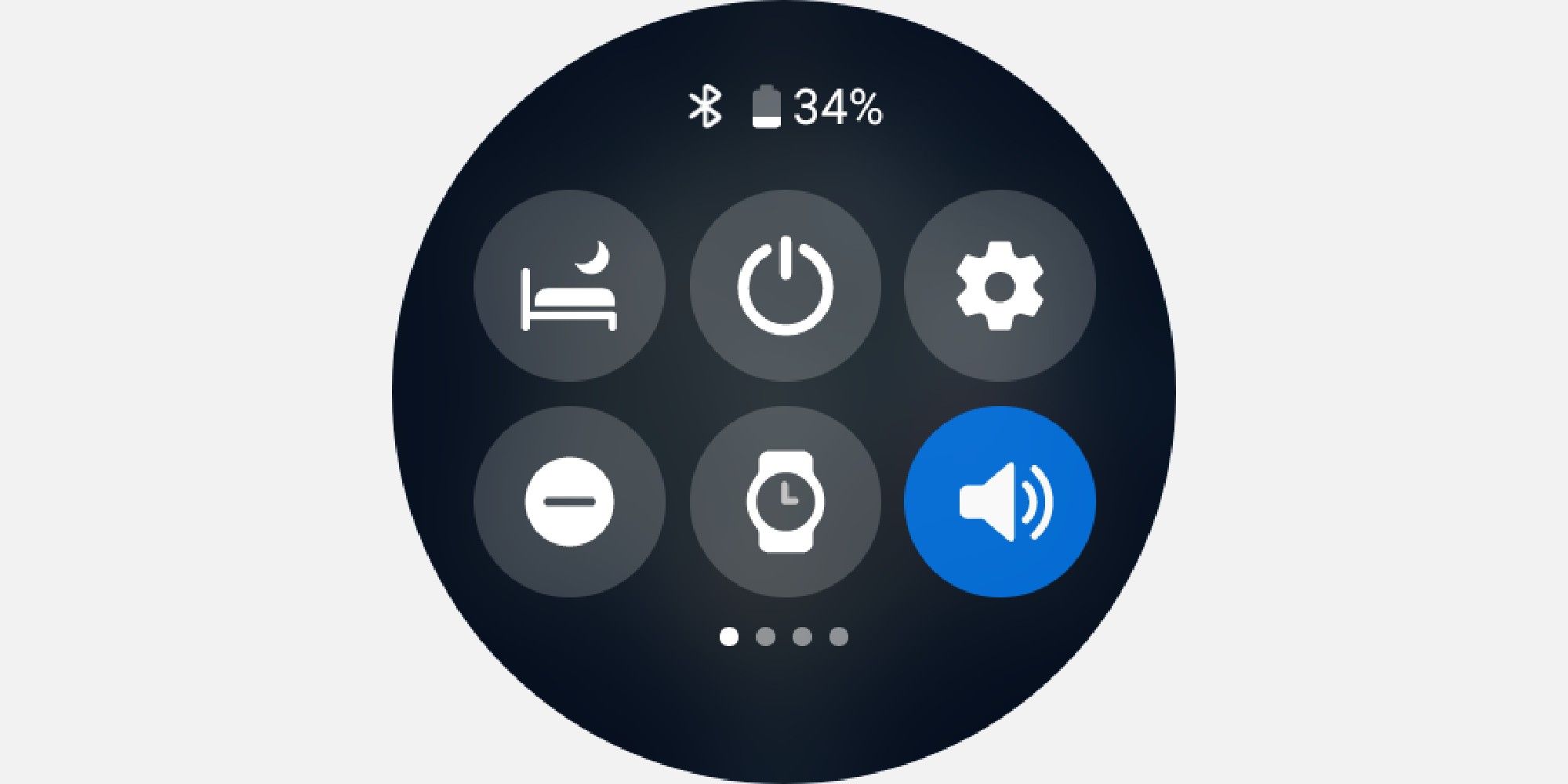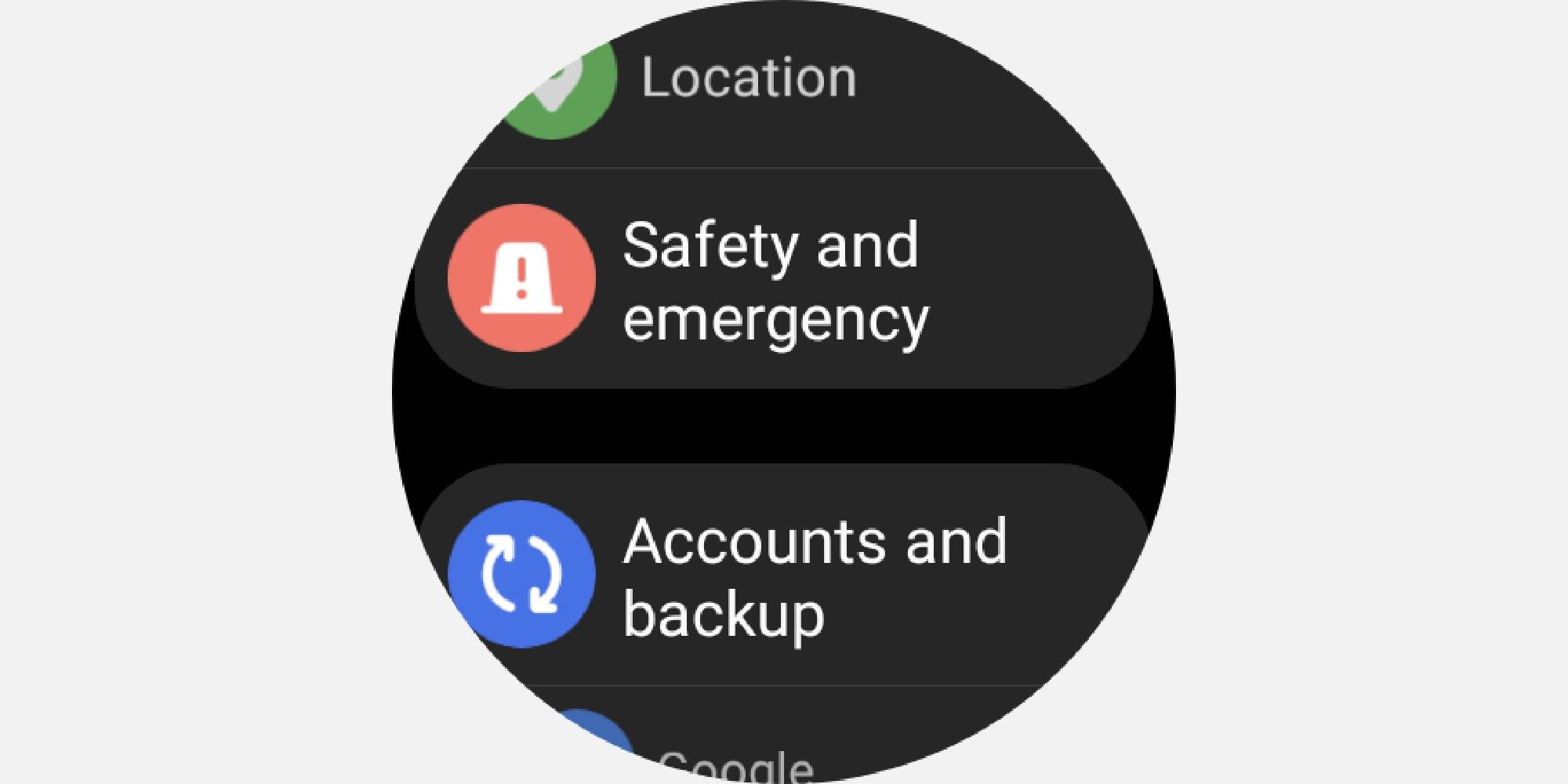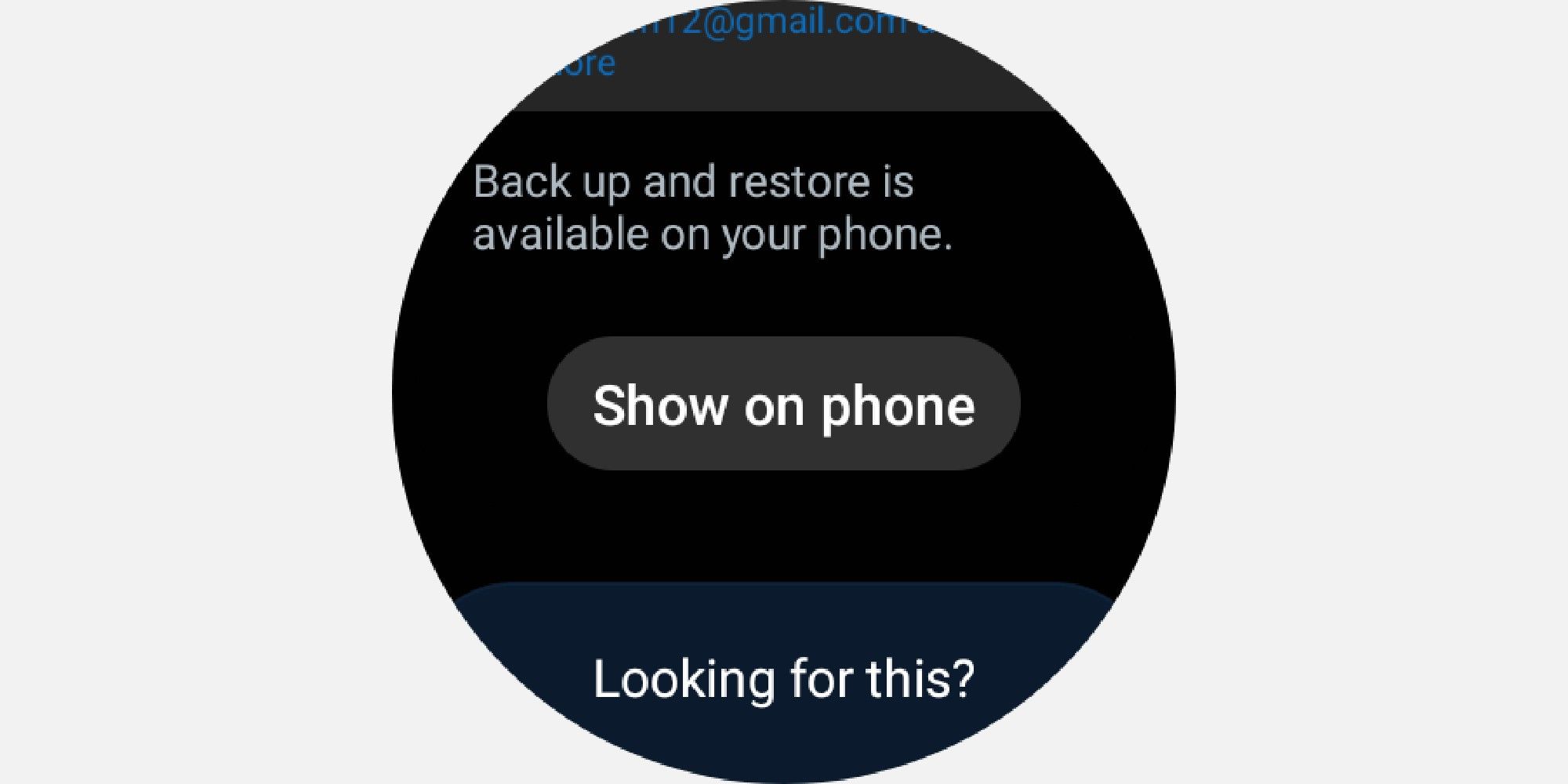Technology moves fast. It can be hard to keep up if you're switching or upgrading to newer devices—particularly smartphones or smartwatches. If you're using a Galaxy smartwatch, you can easily create a backup of your data and restore it when required.
You do want to be up-to-date with your devices and make sure you have your data backed up regularly. Let's take a look at how you can back up and restore your data on your Samsung Galaxy Watch.
Getting Started
If you've recently upgraded to the Galaxy Watch, you can follow this guide on how to set up your Samsung Galaxy watch. To get started with backing up your data, you'll need to install the Galaxy Wearable app on your smartphone. You'll also want to enable Bluetooth and have a working Wi-Fi connection. We'll be using a Samsung Galaxy Watch 4 for this guide, but the instructions will be the same for other models.
Download: Galaxy Wearable for Android | iOS (Free)
How to Back Up Your Galaxy Watch Data With Samsung Cloud
With Samsung Cloud, you can create a backup of your Samsung phone, tablet, or smartwatch easily, as well as sync and access your data using your Samsung account across multiple devices. You can either do this manually or use the Auto back up feature.
Back Up Your Data Manually
To back up data manually, make sure that your phone and watch are connected over a Wi-Fi network, and Bluetooth is enabled. Now follow the steps listed below:
-
On your smartwatch, swipe down to access the Quick Panel settings.
-
Tap on Settings (the gear icon) > Accounts and backup. Check that you're signed in to your Samsung account.
- Your Samsung account will show up. Next, scroll down and click Show on phone. You'll need to complete the setup process on your smartphone.
-
On your connected smartphone, go to the Samsung Cloud section, and tap Back up data.
- Finally, select the items you want to back up and tap Back up now. Do keep in mind that images and audio files will not be backed up to Samsung Cloud.
Enable Auto Back Up for Your Smartwatch
One of the most useful features is the Auto Back Up feature. With this turned on, your Galaxy Watch data will get backed up automatically every 24 hours. Here's how this works:
- To use the Auto Back Up feature, follow steps 1-3 above.
- Then, under the Samsung Cloud section, simply toggle on the slider for Auto back up.
- For the feature to work, however, your connected phone will need a battery charge of at least 30%. Similarly, your Galaxy Watch should have a battery level of 15%.
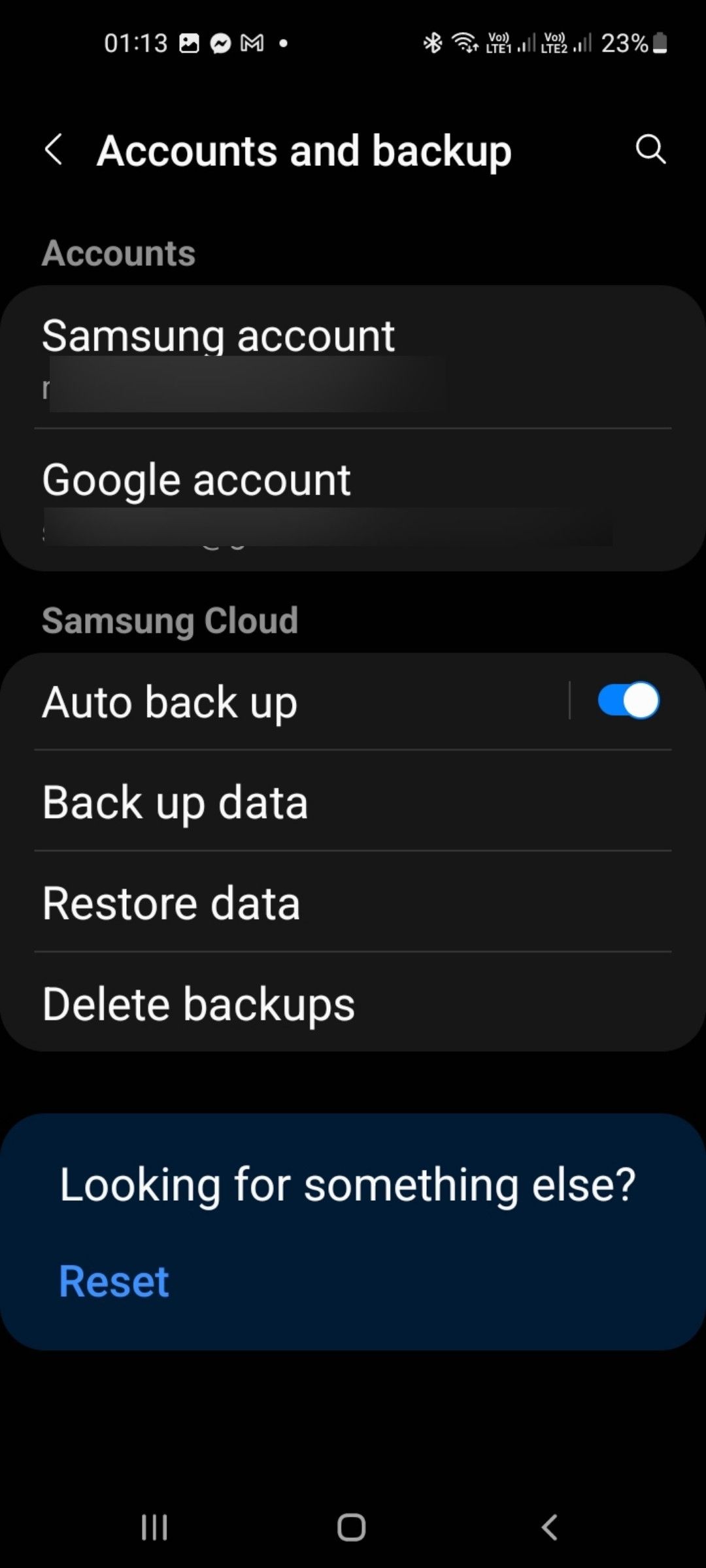
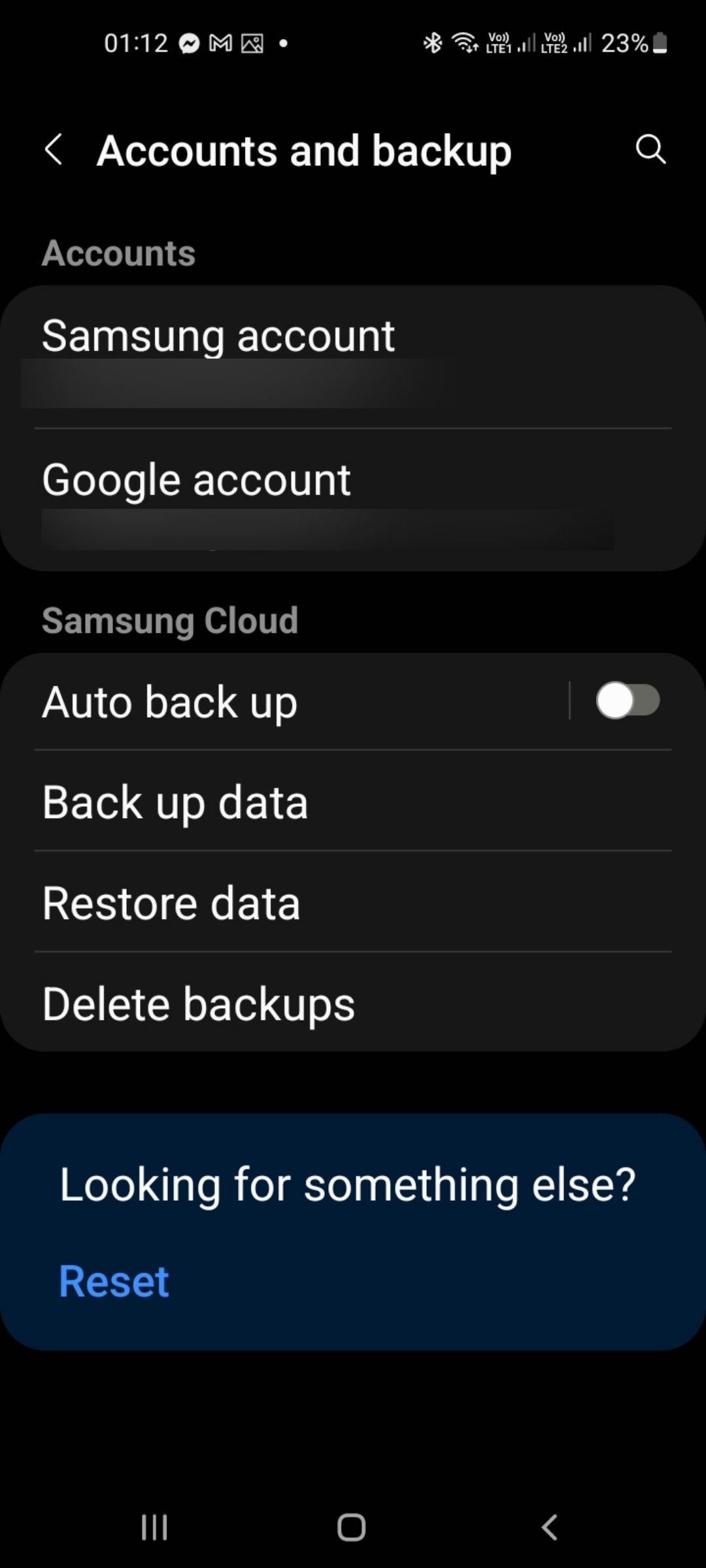
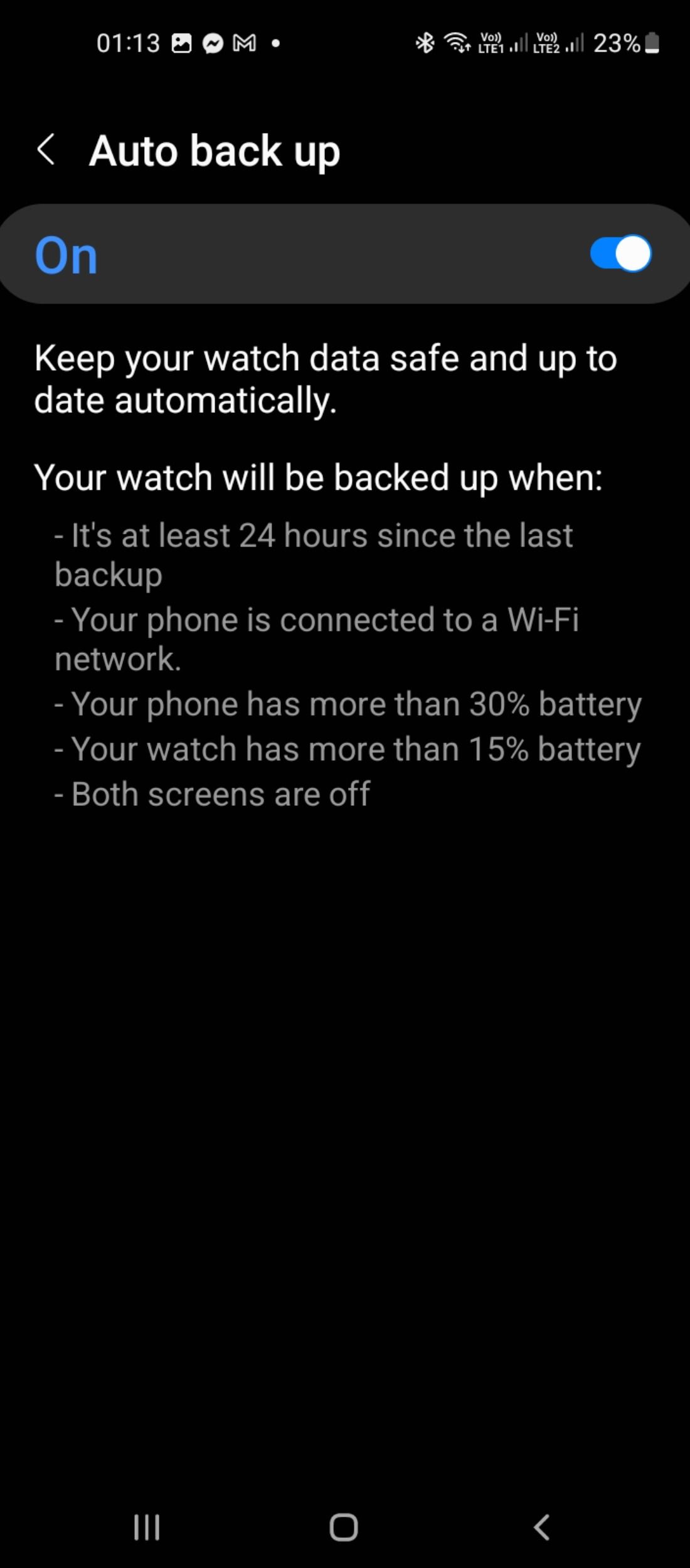
How to Restore Your Galaxy Watch Data
To restore data after setting up your new device (or after doing a factory reset), follow these steps:
- On your connected smartphone, open the Galaxy Wearable app. Go to Watch Settings > Accounts and backup > Restore data.
- Select your device from the available options.
- Check and select the data that you want to restore.
- Tap on the Restore option.
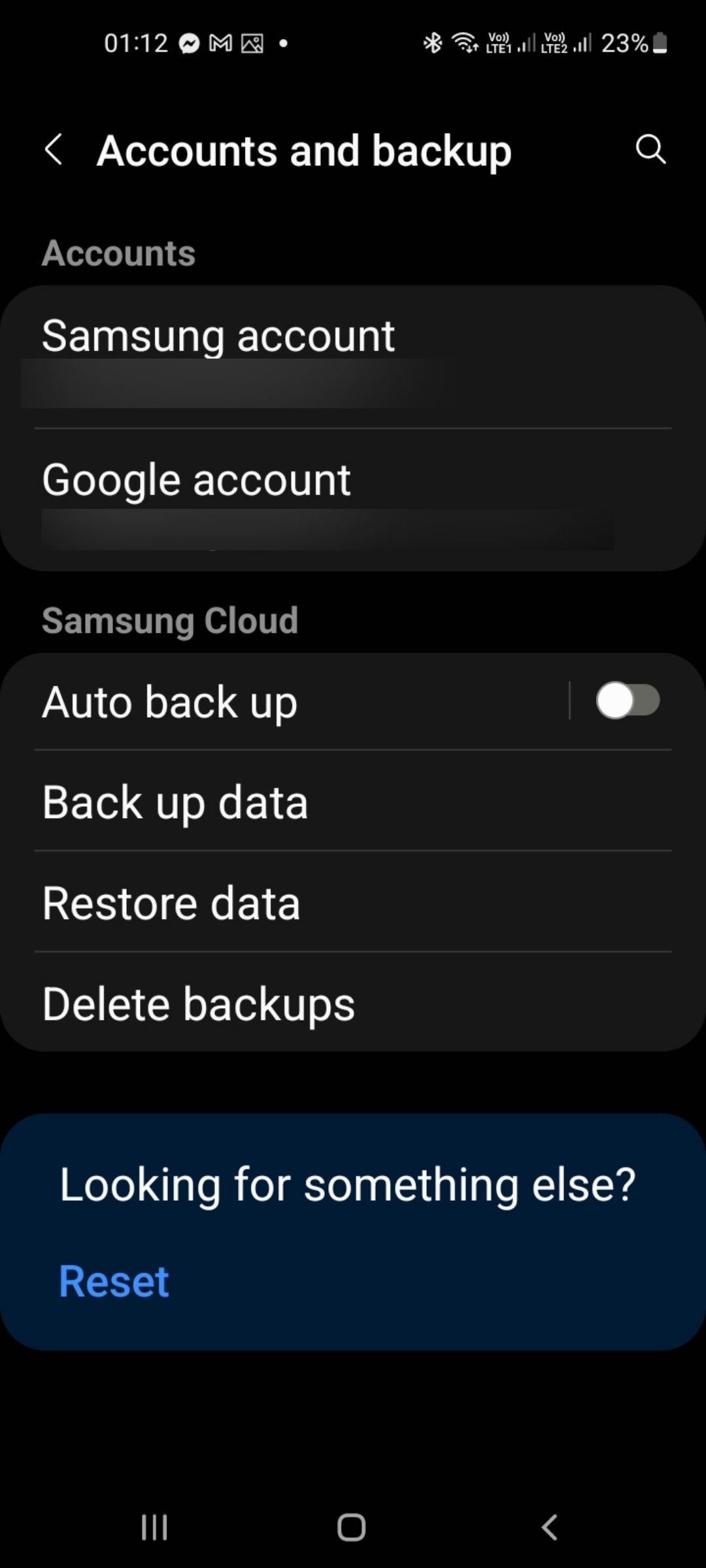
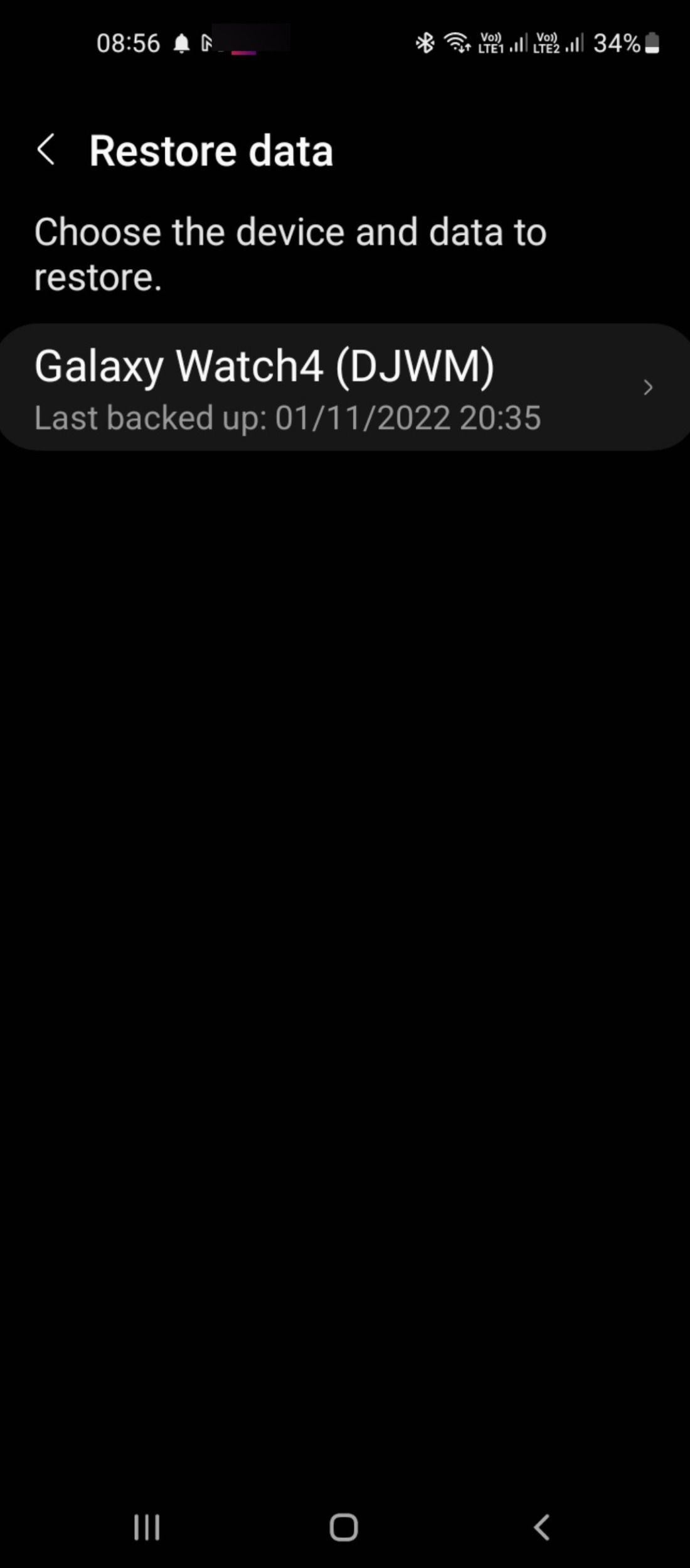

How to Reset Your Galaxy Watch
If you need to connect your smartwatch to a new smartphone device, you can reset your watch directly or by using the Galaxy Wearable app, after backing up your watch data to Samsung Cloud. To reset your watch directly, follow the steps below:
- On your smartwatch, swipe down to access the Quick Panel.
- Go to Settings > General, and tap Reset.
- You'll be redirected to a screen asking you to back up your data before resetting your watch. Tap Back Up if you wish to save a copy of your data, or else, tap Reset to confirm.
To reset your watch using the Galaxy Wearable app:
- On your smartphone, launch the companion app and navigate to Watch settings > General.
- If you wish to back up data first, select Back up data or else, tap Reset.
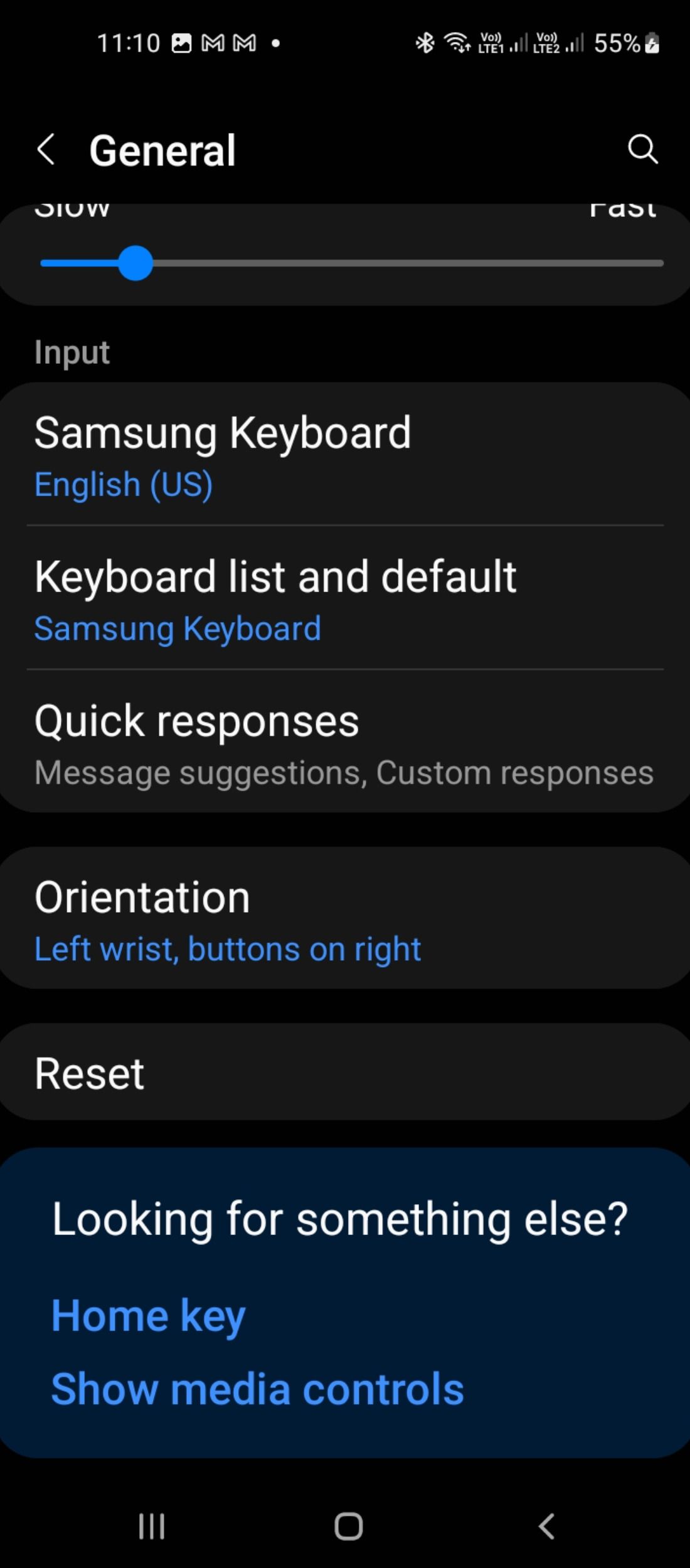
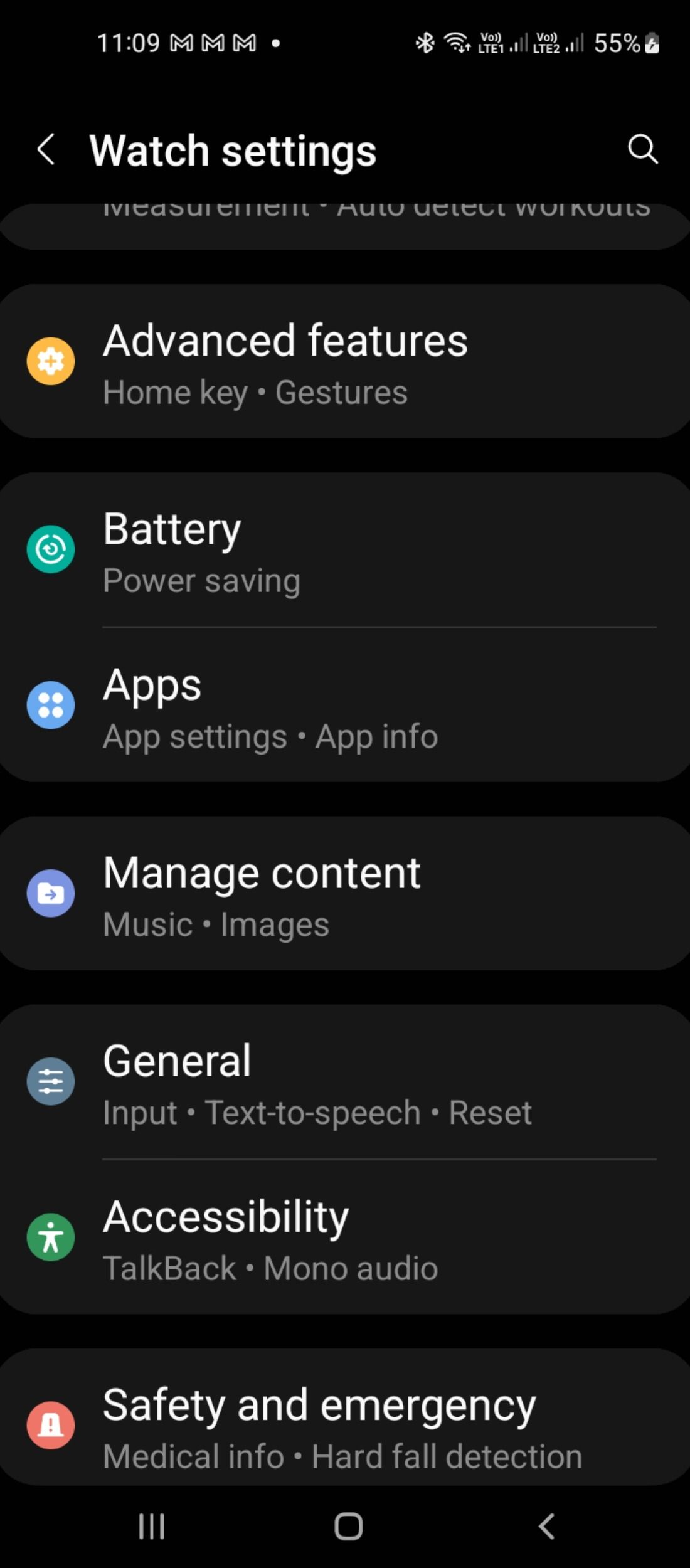
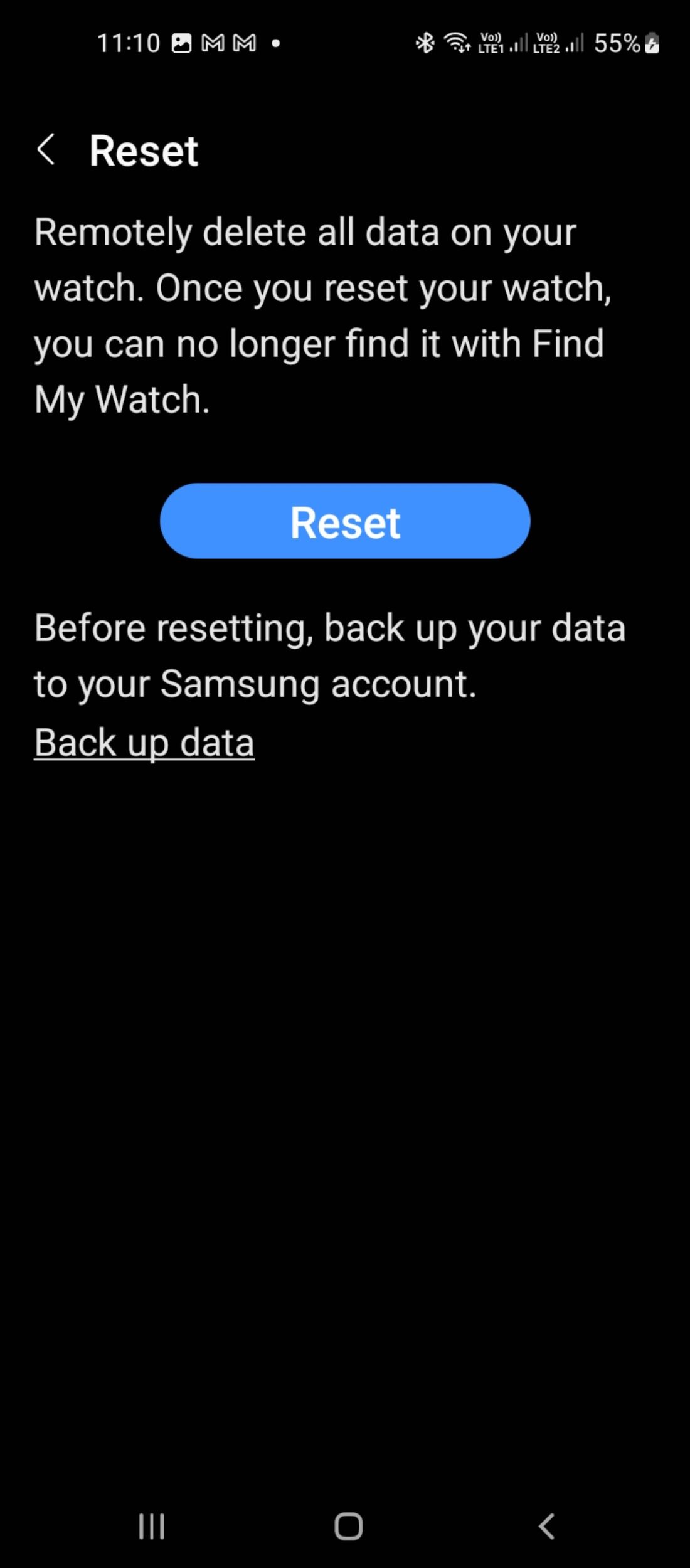
How to Back Up and Restore Your Data With Samsung Smart Switch
With the Samsung Smart Switch app, you can create and restore data backups to a target Samsung Galaxy device using a wireless connection or USB data cable. However, depending on your model, this process might only work on select Samsung Galaxy devices.
If your device is compatible, you'll need to install Smart Switch on your smartwatch as well as your connected Galaxy phone. Next, launch the Galaxy Wearable app, and navigate to Accounts and backup > Smart Switch. You can then follow the on-screen instructions to back up and restore your data.
Don't Forget to Back Up Your Smartwatch Data
It's pretty easy to create a backup and restore your data quickly with a couple of simple steps on your watch. We hope this guide helps you back up your watch easily.
Just make sure you back up and save a copy of your data from time to time for all of your devices. It will be well worth your time and save you a lot of hassle when you're setting up a new device or doing a factory reset.