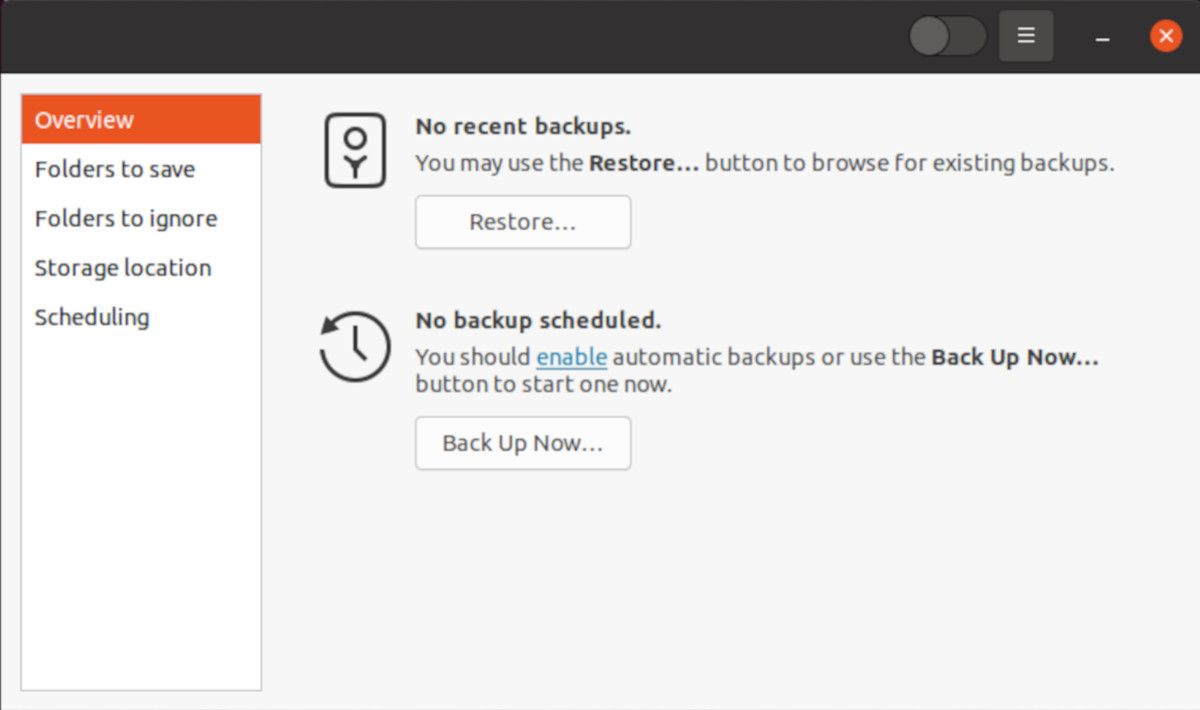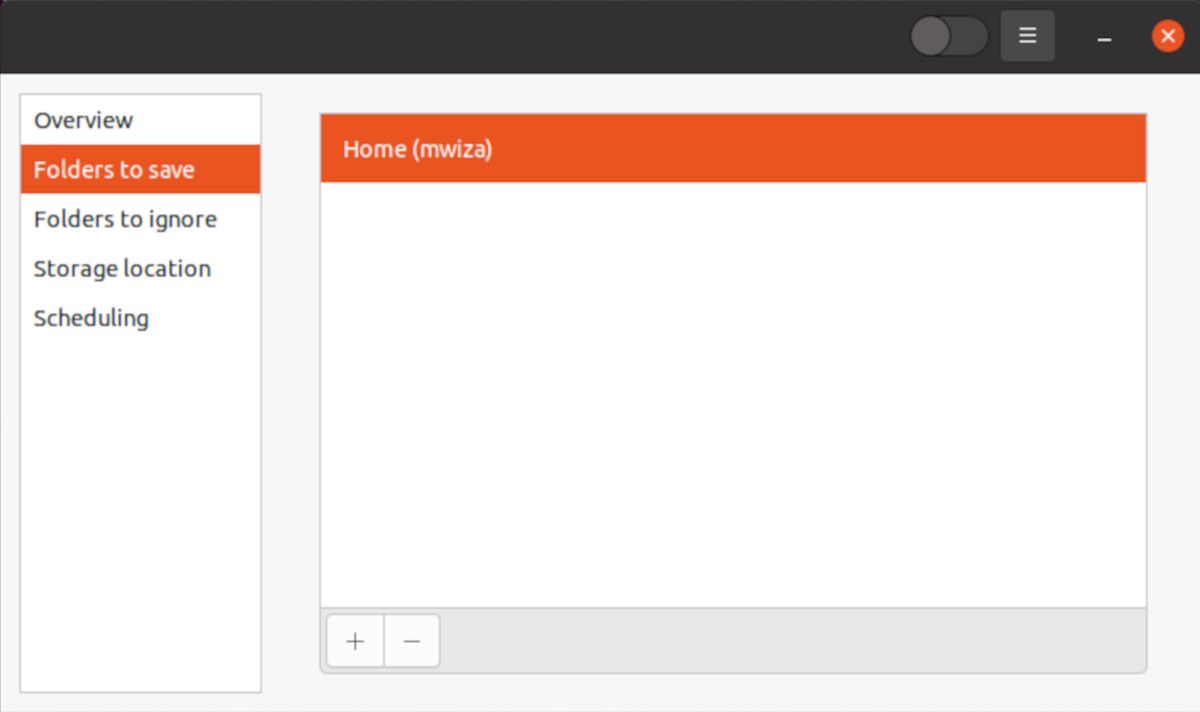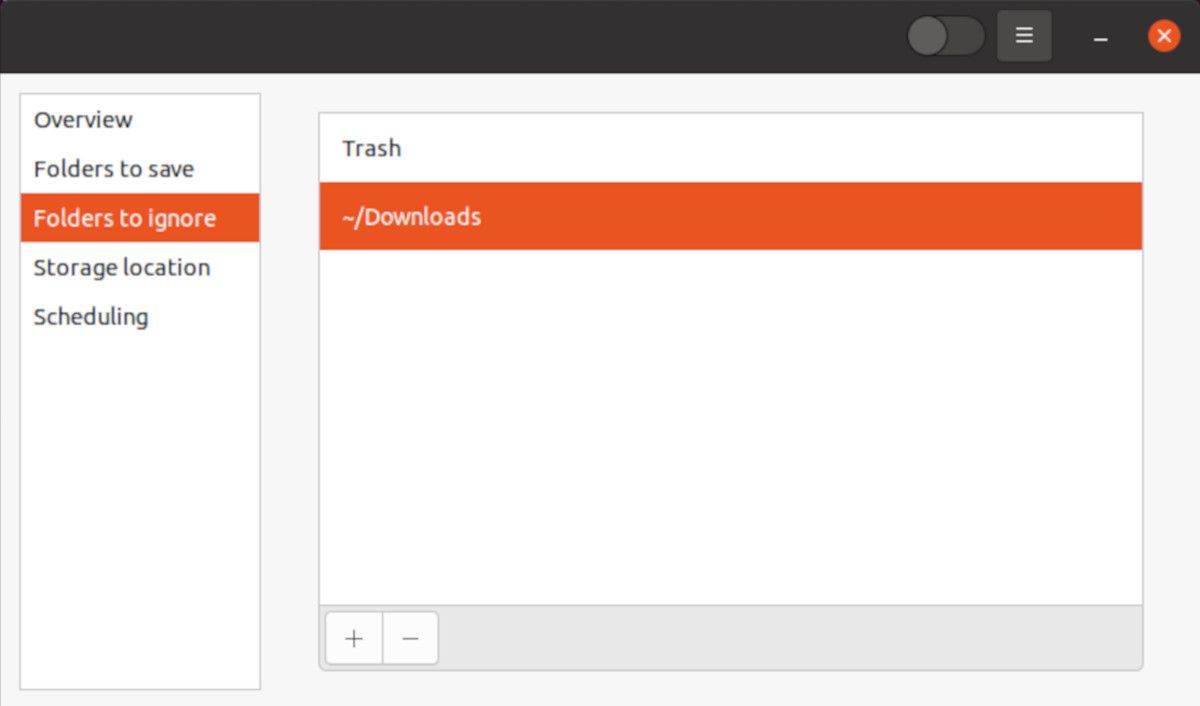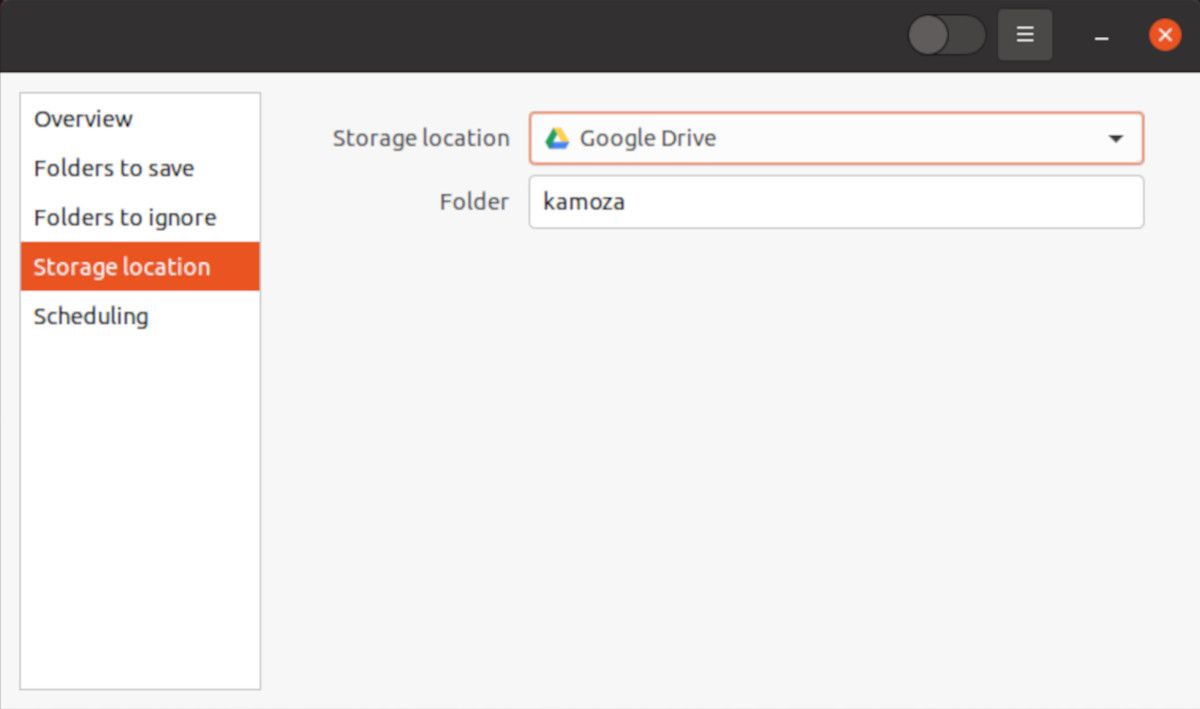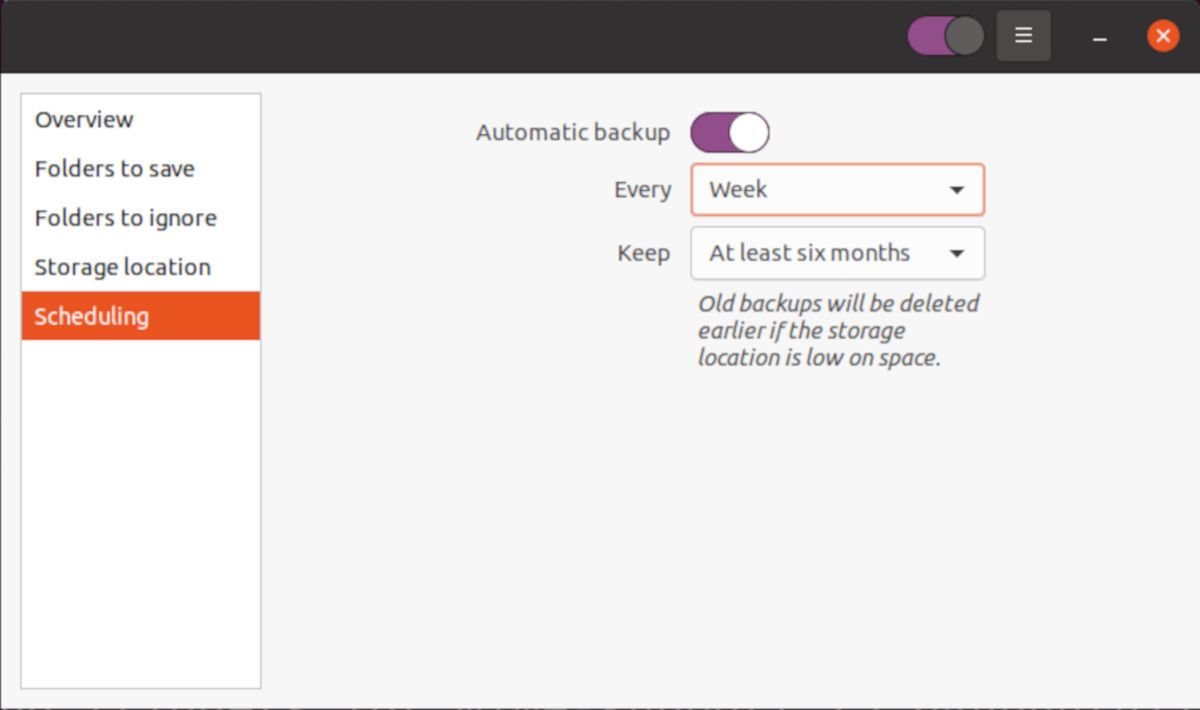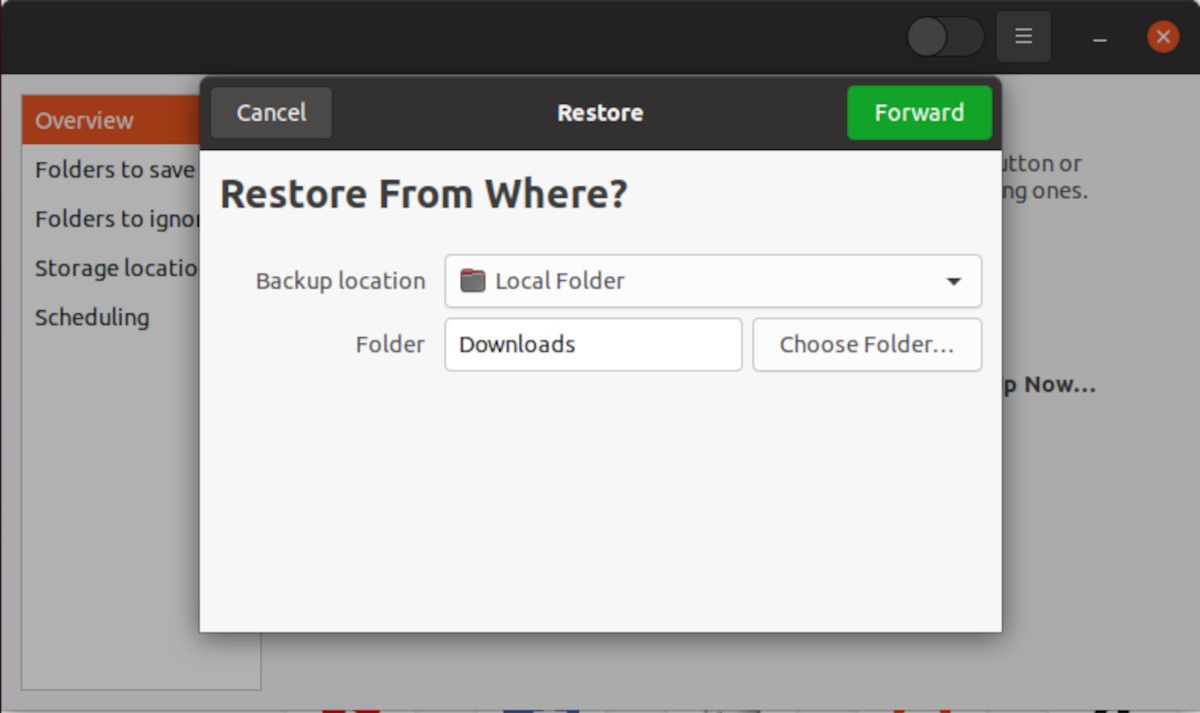Do you have any documents or information on your PC that you can't afford to lose? Then you should take a backup.
A data backup protects you from losing valuable data such as family photos, travel documents, etc. in case of a disaster, hardware failure, malicious attack on your computer, etc. Let's explore how you can back up your data on Linux using Déjà Dup, also known as Backups.
Why You Should Back Up Your Data
For most people, the word "backup" pops up when they have lost important data. We can't emphasize enough the need to back up your data.
There are several advantages of backing up your personal data, some of which include:
- Prevent data loss: A backup will prevent you from losing important data in case of a disaster, accident, or malicious attack on your PC.
- Cost-effective: If you lose data due to malicious attacks or accidental deletion, you can easily recover it if you have a backup. On the other hand, you'd need to pay for advanced tools or a ransom to reclaim data you have lost which is expensive.
- Quick data recovery: If you have a backup in place it is easy and quick to restore data without the need for advanced tools or professionals.
How to Install Déjà Dup on Linux
Déjà Dup is a GUI-based backup utility for Linux. It's based on Duplicity, a terminal-based Linux backup utility. Déjà Dup is good at backing up personal files or data. If you want to back up your entire system snapshots, you should consider other options such as Timeshift.
Déjà Dup is easy to use, and you can even automate your backup tasks with it. In addition, it encrypts and compresses your data to save disk space.
On Debian-based Linux distros, first, update your package sources.
sudo apt update
Then install Déjà Dup using APT as follows:
sudo apt install deja-dup
On Red Hat Enterprise Linux (RHEL), Fedora, CentOS, etc.
sudo dnf install deja-dup
On Arch-based Linux distros:
pacman -S deja-dup
Backing Up Data With Déjà Dup
To start Déjà Dup, press the Super key on your keyboard, type "Deja Dup", and you will be presented with the Déjà Dup icon. It might also appear with the name Backups.
Click on the Folders to save button to choose the directories you want to back up. By default, Déjà Dup backs up your entire home directory. Click on the Plus (+) button to add more directories to your backup or the Minus (-) button to remove a directory.
Next, choose the folders that you want the backup to ignore. By default, the Downloads folder is not included in the backup. Set other folders that you want to be ignored.
The Storage location button gives you options to set where you want to back up your data. Google Drive is the default option, but you can choose to back up to a local folder or another PC or network device. Also, you should provide a folder name for the backup.
Under the Scheduling option, you can choose how long you want to keep your backups. But most importantly you can set automatic backups at set time intervals, for example: daily, weekly, or every three days, etc.
Also, provide how long you want your backup to be kept before they are automatically deleted to save storage space.
Once you have set your preferences, click on the Overview section then select the Back Up Now button so that you can take your first backup with Déjà Dup. Set a restore password so that your backup is safe and no one can tamper with your system by restoring the data.
Your first backup will likely take some time, depending on the amount of data you have and your network connection speed, so be patient.
To adjust your preferences, click on the Hamburger menu icon.
Restoring Data With Déjà Dup on Linux
To restore data, go to the Overview section, then click on the Restore button. Choose where you want to restore your data from and then click on the Forward button.
Déjà Dup will present you with a wizard that will guide you through the restoration process. Among other things you'll choose where you want to restore the backup to and the date or restore point.
Backing Up Your Data on Linux
We've looked at how you can back up data on Linux using Déjà Dup, a graphical backup utility that is easy to use and automate. You should always back up your important data as it's better to prevent data loss in the first place. Apart from Déjà Dup, there are several other Linux file backup utilities that you can use instead.