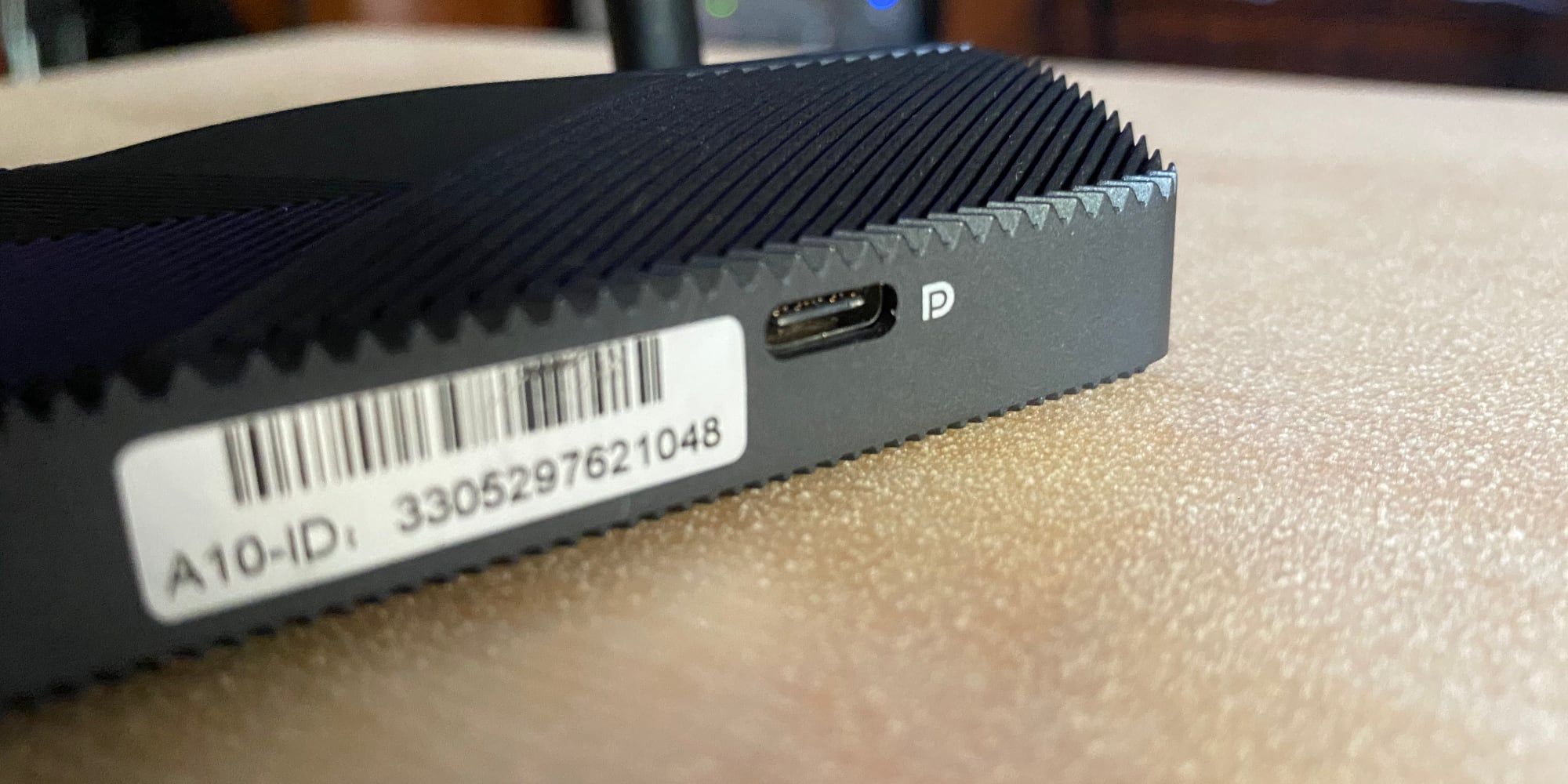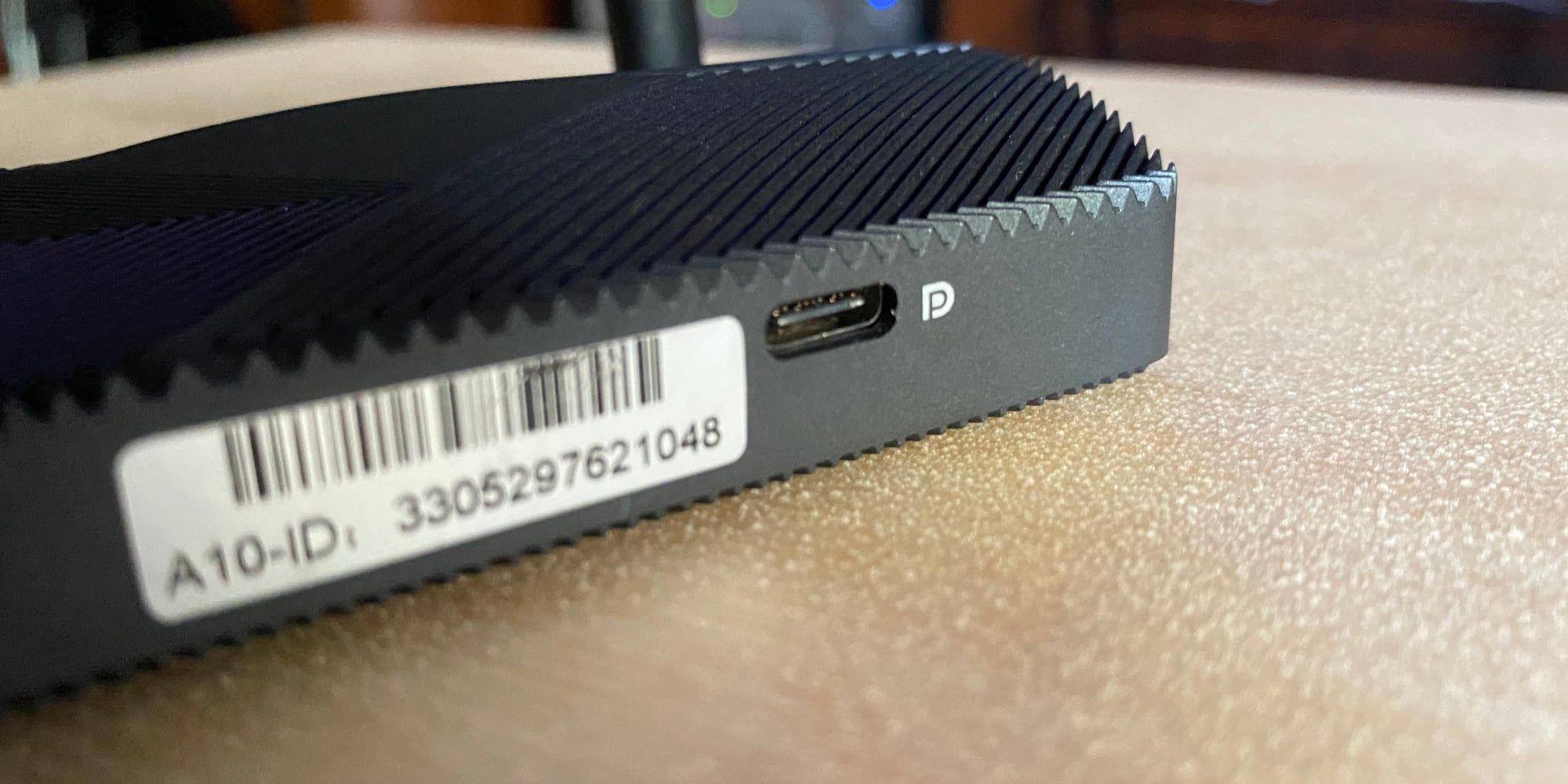The Azulle Access 4 Mini PC Stick might not exactly be a desktop replacement, but it's a fantastic, affordable option for a second PC or a DIY media streaming setup.
Azulle Access 4
The Azulle Access 4 Mini PC Stick might not exactly be a desktop replacement, but it's a fantastic, affordable option for a second PC or a DIY media streaming setup.
- Brand: Azulle
- CPU: Ihntel Gemini Lake 4125
- Graphics: Intel UHD Graphics 600
- Memory: 4GB LPDDR4
- Storage: 64GB eMMC
- Ports: USB-C, USB 3.0, Gigabit Ethernet, 3.5mm audio, Micro SD, HDMI plug
The idea of a stick PC—one that simply plugs into the HDMI port on the back of your TV or monitor—has always been an interesting one. The problem is that at first, they were so limited in terms of power that they weren’t very useful. Fortunately, that is starting to change.
With stick PCs like the Azulle Access line, you can now turn an unused monitor or spare TV into a useful PC. Azulle’s offerings have been among the most recommended for some time now, and with the Access 4, we’re looking at the most capable yet.
Azulle Access 4 Hardware Specifications
Like previous iterations of the Access, the Azulle Access 4 is available in a few different configurations. The specs listed below are of the review unit we received. Other versions with more storage, a different operating system, or lower-power CPUs will also be available in future.
- CPU: Intel Gemini Lake 4125
- GPU: Intel UHD Graphics 600
- RAM: 4GB LPDDR4
- Storage: 64GB
- Wireless: 802.11 b/g/n dual-band Wi-Fi, Bluetooth 4.2
- Ports: USB-C, USB 3.0, Gigabit Ethernet, 3.5mm audio, Micro SD card slot
While the above specs don’t make the Access 4 look like a performance monter, remember this PC is roughly the size of a deck of playing cards, only a little longer. We’ll see what it can do later on, but for now let’s take a look at how well it’s built.
What’s In The Box?
The main thing you’ll find in the box is the Azulle Access 4 mini PC stick itself, but it’s not alone. You’ll also find the power adapter and a quick start guide, which essentially tells you to plug the stick into a monitor or, ideally, a TV.
You’ll also get an HDMI extension cable. You’ll only need this if the Azulle Access 4 doesn’t easily fit into one of your TV or monitor’s HDMI ports, but if you find yourself in that situation, it’s extremely handy.
Build And Design
The Azulle Access 4 is similar to a Roku Streaming Stick or Amazon Fire TV Stick in shape, only it’s slightly larger. Minus the antenna, it’s roughly two inches or 50 millimeters wide, five inches or 130 millimeters long, and 0.6 inches or 18 millimeters thick.
Like the streaming sticks mentioned above, the Access 4 plugs right into your monitor or TV. Unlike those, it can't draw all the power it needs from the HDMI port or USB built into your TV. You need to use the included power supply in order to power up the Access 4.
The HDMI plug on the PC feels relatively solid, and I wouldn’t expect it to break or sag after being plugged in for a while. That said, I would be careful about letting any cables plugged into the PC stick snag, as this seems like it could be enough to break off the HDMI plug.
Good news if you’re planning on using the Access 4 for streaming video: it’s completely fanless, so you don’t need to worry about the sound of a PC during quiet moments in whatever you’re watching.
Connectivity
Most of the updates to the Azulle Access 4 come in the internals, but there is one addition that is noticeable on the outside. Unlike previous models, the Access 4 now includes a USB-C port, meaning it is compatible with more accessories. It still has a USB 3.0 port as well, but only one now, meaning you may need a hub if you plan to plug in multiple USB 2.0 or 3.0 accessories.
The Access 4 also has a Micro SD card slot, a Gigabit Ethernet port, and a 3.5mm headphone/audio jack. This is especially handy if you’re using the Access 4 with a monitor or can’t use audio over HDMI for some reason.
While it’s nice to have all the ports, you can also connect completely wirelessly. The Azulle Access 4 has support for 802.11 b/g/n dual-band Wi-Fi for network, plus Bluetooth for using a wireless keyboard, mouse, or headphones.
Speaking of Wi-Fi, this is usually a weak point in stick-style PC devices. The Azulle Access 4 fortunately doesn’t have that problem thanks the built-in antenna. Wi-Fi still isn’t as strong as it would be in a laptop, but at my desk, which is across the house from my router, the Access 4 had no trouble connecting to my 802.11ac network.
Setting Up The Azulle Access 4
Getting started with the Azulle Access 4 is fairly straightforward. Plug the included power supply in, then plug the Access 4 into your HDMI port. Then press the power button to turn the PC stick on.
While you’ll almost certainly want to use a wireless mouse and keyboard with the Access 4, you’ll need something you can plug in for the initial setup. Once you’ve gone through setting up the operating system (Windows 10 Pro in our case, though Linux is also available), you can pair your wireless accessories.
The only Bluetooth accessories I had available were a Mac-style wireless keyboard and an Apple Magic Mouse 2, but both of these were relatively easy to pair with the Access 4.
Performance
Considering the size and form factor, we’re never expecting to be blown away by the performance of a stick-style PC. After all, this model doesn’t even have a fan, so the hardware is sort of limited from the outset. That said, you might be surprised by just how capable the Azulle Access 4 is.
For a rough metric on performance, we turned to GeekBench, both versions 4.4.3 and 5.2.3. GeekBench 5 gave the Access 4 a CPU score of 1415 for multi-core performance and 456 for single-core performance. Version 4.4.3 of the software gave it a 5950 for multi-core and a 1884 for single-core. For the GPU test, version 5 gave the Access 4 a 1445 while version 4 gave it a 8048, both using the OpenCL version of the test.
Compared to a gaming PC or even a decent laptop, that isn’t especially impressive. But it does compare favorably to a netbook using a similar CPU like the One Mix 3S. It also performs faster than its predecessor.
Though it’s clearly not meant for gaming, I thought I would see what the Access 4 was capable of. Not wanting to push it too hard, I tried the open source first-person shooter Cube 2: Sauerbraten. I cranked the resolution to maximum and pushed the settings as high as they would go. After all, the game's last release was in 2013.
The game performed admirably. In both the single-player campaign and a 32-"player" bot match, the Access 4 kept up fairly well. Yes, this is an older game, but if you just want to revisit a few old favorites, this will handle them with relative ease.
Display Compatibility
For ease of use and to better align with its capabilities, I did most of my testing with the Access 4 at my desk using the 1080p monitor I use every day. Especially when it comes to the minor gaming I did to test performance, this just seemed to make the most sense. That said, the Access 4 isn’t limited to 1080p output.
Like the Access 3, the Access 4 is capable of driving 4K displays. Unlike the previous model, it can actually do 4K at 60 Hz. The previous model was limited to 4K at 30 Hz, which made it effectively unusable for everyday computing tasks. Using the Access 4 on a 55-inch display at 4K resolution wasn’t exactly practical, but it was fun.
The 4K, 60Hz capabilities make the Azulle Access 4 especially handy if you’re using it for video playback. While movies and TV are usually between 24 to 30 frames per second, being able to stream video at 60 frames per second is very nice to have if you’re watching sports.
Using the Azulle Access 4 with your TV is also where you're most likely to need the HDMI extension cable. Modern TVs often have cramped HDMI ports, and considering the size of the Access 4 is larger than streaming sticks, it may have trouble fitting. There's also the relatively short length of the power cable.
Using the extension cable to move the Access 4 lower and closer to the ground will make it much easier to plug everything in without snags.
Should You Buy The Azulle Access 4?
You’re not going to plug the Access 4 into your 4K TV and suddenly be able to play the latest blockbuster PC games in high resolution or, really, at all. That would be missing the point of what this stick PC is for.
If you’re torn beween the idea of a Roku Streaming Stick or a Fire TV Stick, the Access 4 would be a great alternative to either. It’s not quite as easy to use, but it is much more customizable. It’s also useful if you suddenly find yourself working from home more than you planned and you don’t want to break the bank buying a new PC.
Considering the footprint, the complete lack of noise, and how easy it is to get up and running, it's easy to recommend the Azulle Access 4 to anyone looking for this type of PC. If this doesn't do what you’re looking for, no PC in a similar format likely will.