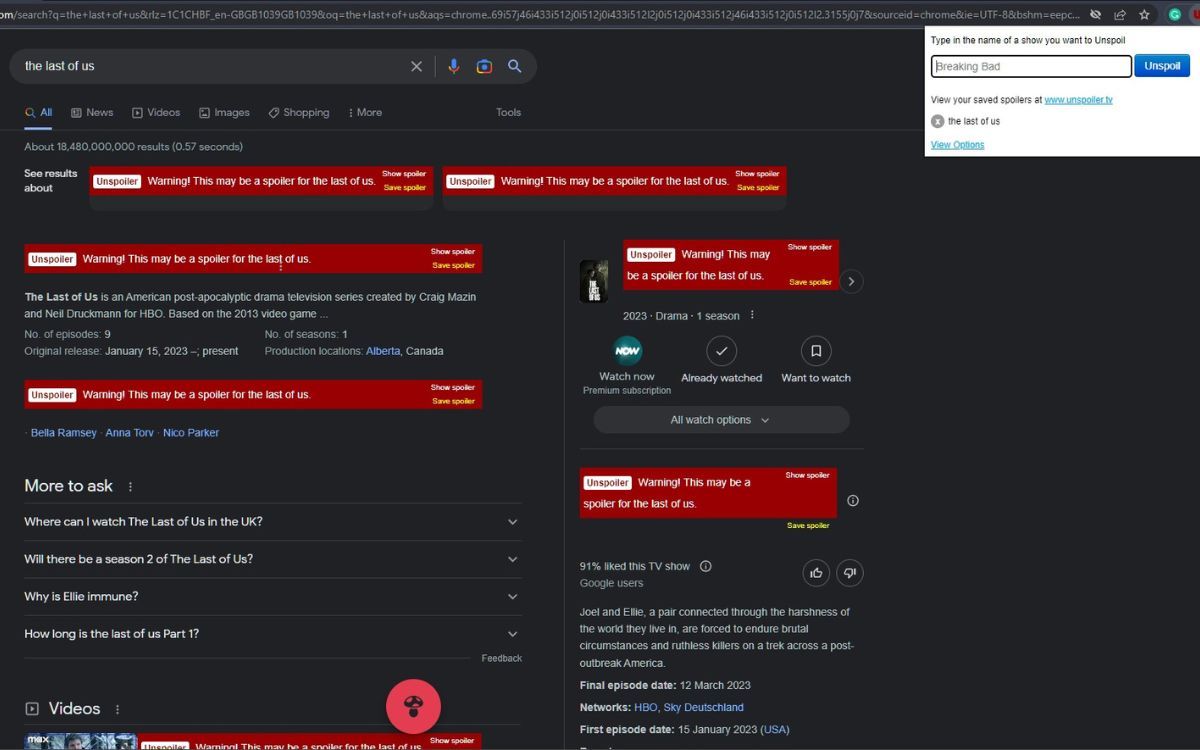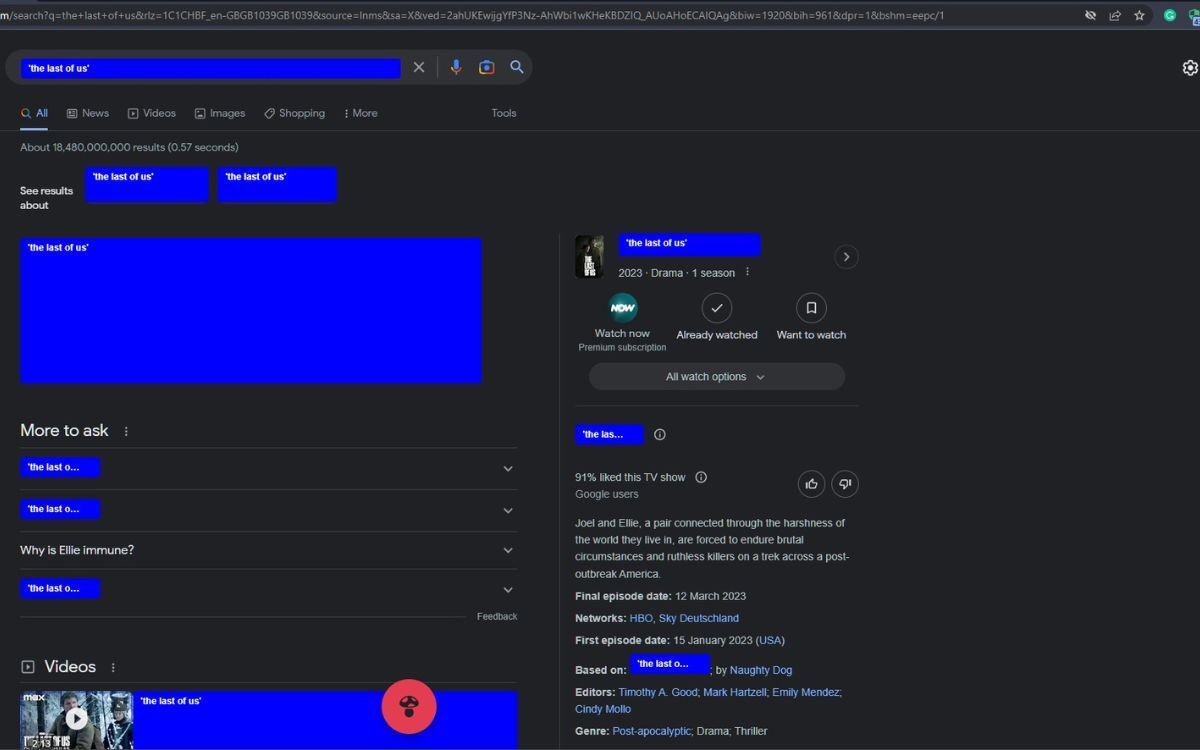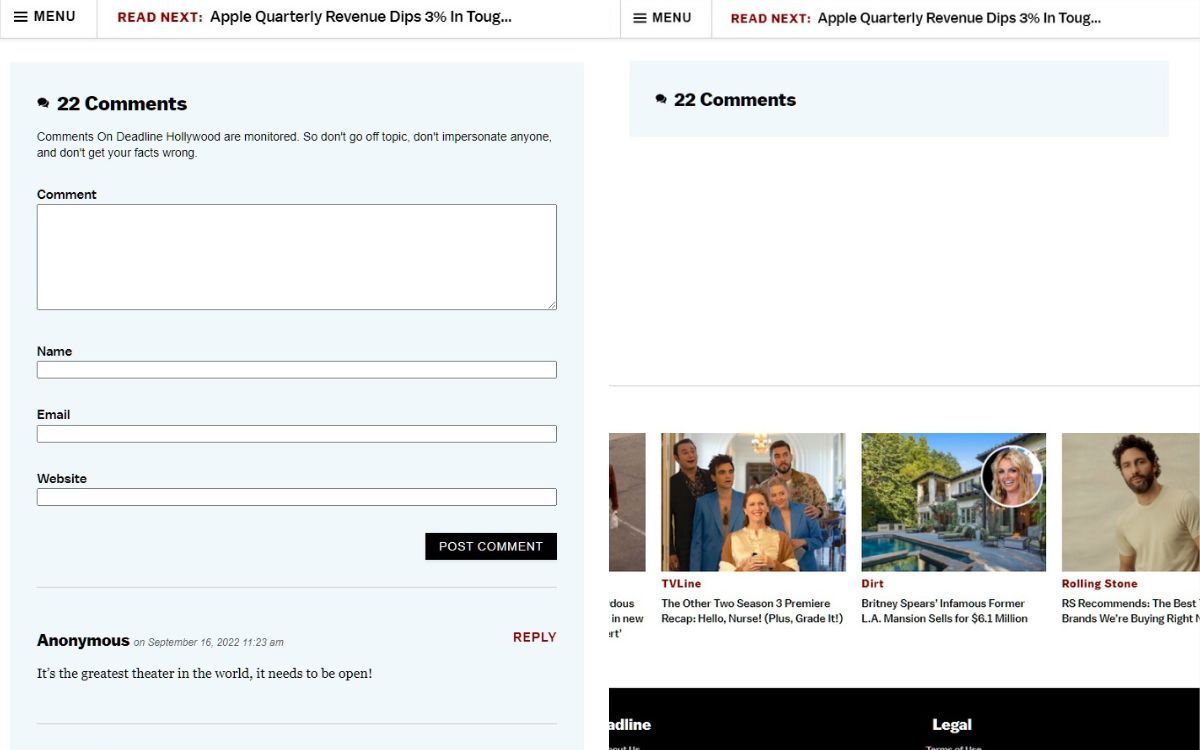It can be frustrating when you accidentally see or hear a spoiler for anything–whether it’s a TV show, a movie, or a video game. You can scroll through something unrelated only to see a spoiler. It’s the internet, and it happens to the best of us.
No matter how hard you try to erase it from your memory, it’s still lingering. And in the age of online discussions and theories, it can be easy to stumble upon spoilers. Thankfully, there are ways you can protect yourself from future spoilers when you’re browsing through Chrome, using some handy extensions.
1. Unspoiler
Instead of admitting defeat when you see a spoiler, take action before it happens again by installing the Chrome extension, Unspoiler. This tool can block titles you don’t want to have spoiled by typing them into the textbox.
While the extension says to type in a TV show name, you can enter any title of all media types, including movies, video games, and books. You can even enter the name of an actor or a character, and the extension will still work.
Any article or social media post with a blocked title will have a spoiler warning label. If you want to take the risk, click Show spoiler to reveal the article or post. If not, you can click Save spoiler to keep it for later.
While this can be beneficial, it can also be a case of trial and error, depending on the show’s title. If you wanted to block Netflix’s show Dark, you risk blocking all content that contains the keyword Dark, even if it’s unrelated.
2. Spoiler Protection 2.0
Another practical Chrome extension is Spoiler Protection 2.0, which hides all content on websites you visit and prevents you from seeing any spoilers. In the settings, you can include hiding images and videos.
With this extension, you type in any keyword, like a title or character. Once you press the plus button or press Enter, any text with that keyword will be hidden with a red overlay, though you can change the color.
Many sites support this extension, including Google, Facebook, and many news sites. The extension’s unique feature is that it can hide images and videos too. Once you enter a keyword, the extension will immediately take effect and hide any content with that keyword.
You can see how often a keyword has been used on a webpage by the number on the bottom right of the extension icon. However, there might be cases, depending on the website, in which some keywords may slip through the cracks.
3. Shut Up: Comment Blocker
If you are someone who can’t help but read the comments, this extension can help stop that urge. By default, all the comments on a webpage, including the comment section, will be hidden by clicking the toggle on and off by clicking on the icon.
The next time you visit a webpage with a comment section, you will see the section disappear and reappear immediately when you click the icon. You will know the extension is in effect when a horizontal line is visible inside the speech bubble icon.
When it comes to browser extensions, you can easily change the permission of the extension within your Chrome settings. Additionally, the process of removing or disabling extensions is just as easy.
Spoiler Alert: You're Safe With Chrome Extensions
To some people, seeing a spoiler is not a big deal, but for others, it is. People will advise staying away from the internet, but could you hold out for that long? That is an option, but there is always the chance of seeing a spoiler when you least expect it, unless you install one of the three Chrome extensions above.
With more people reading articles online than ever, it only makes sense to do so in the best way. Luckily, there are Chrome extensions that can enhance your reading experience.