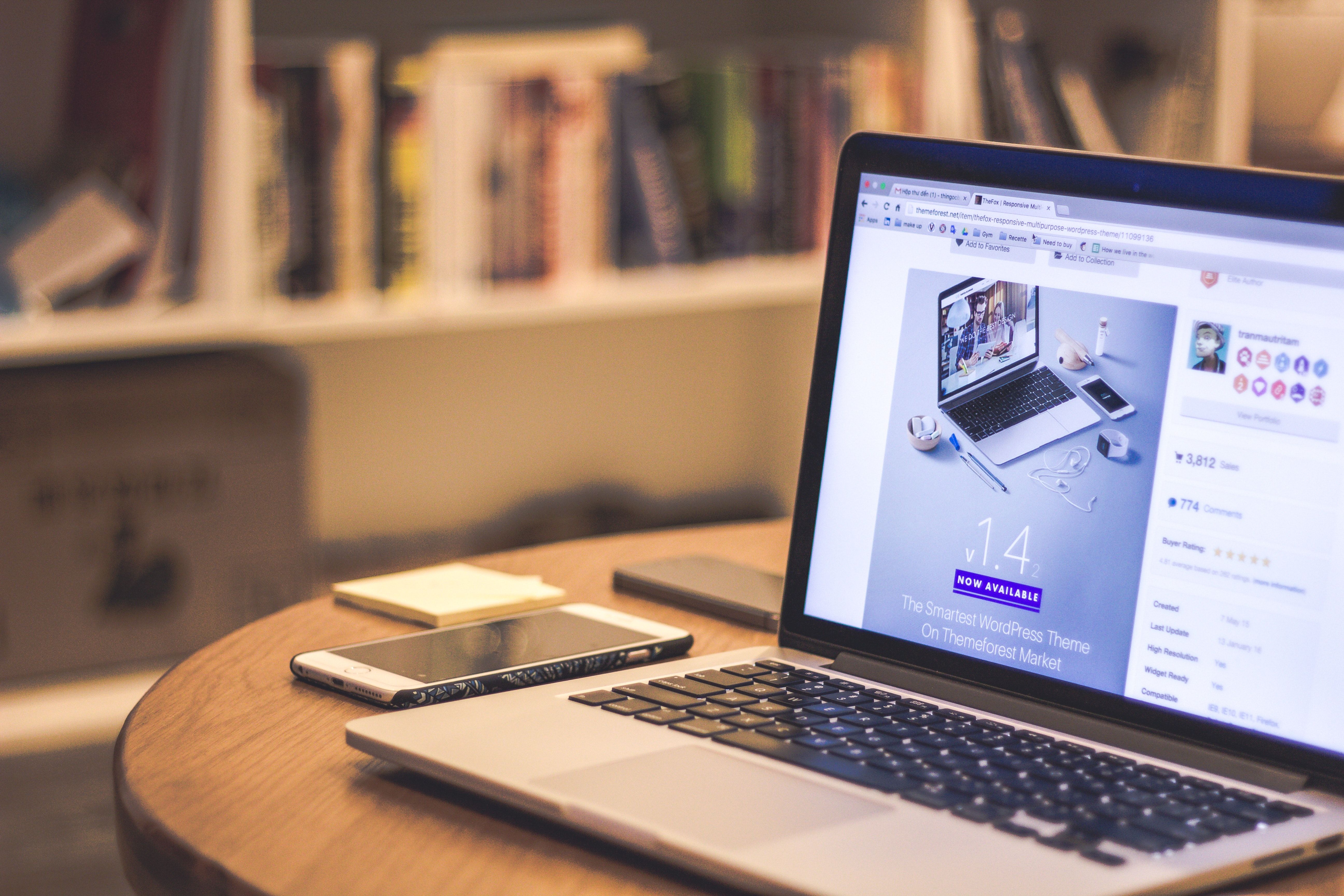Do you experience small electric shocks when you use your laptop while it is being charged? Does it happen when connecting your laptop charger to a particular outlet at home, or is it happening everywhere? The tingling you sense when typing on its keyboard or the jolt you feel when touching its surface indicates current leakage in or near your device.
Unquestionably, experiencing this is uncomfortable. But why do you get zapped by your laptop? Is the current from your laptop going harmful? And, most of all, how can you prevent electric shocks from your laptop?
Why Does Your Laptop Give You Electric Shocks?
Various reasons cause the laptop to pass current through and shock anyone touching it:
- You are using an ungrounded power adapter to charge your laptop.
- The socket you're using to charge your device isn't properly grounded and has problems with the wiring.
- The metallic surface on which you are running your laptop is drawing current from another source, which is transferred to you through the laptop.
- You're using an old adapter with exposed insulation.
- In your laptop, one or more wires are exposed and touching the metallic surface, causing current leakage, giving you an unwanted surprise.
- Due to the high humidity in your room, one or more internal circuits in your laptop have shorted, resulting in the leakage of current through its metal frame.
Does the Electric Shock From a Laptop Harm You?
The stray currents that sneak into the surface of your laptop and zap you are tiny. Therefore, getting jolted by them every once in a while isn't harmful. However, if you're concerned, measure the current with a multimeter and see if it is within safe limits.
However, long-term exposure to your laptop's unwanted shocks can damage your nerves on a micro level, which you should avoid at all costs. This requires you to find out what's causing the problem and how to fix it.
How to Stop Getting Zapped by Your Laptop
Follow these tips to avoid electric shocks from your laptop:
1. Use a Grounded Adapter
The laptop is one of those electronic devices that must be charged with grounded adapters to prevent electric shock. If you charge them with an adapter that is not grounded, you will likely get zapped. But what exactly is a grounded adapter?
You have adapters for a variety of appliances at home. Is that correct? Observe them closely, and you will see a distinct difference between them. You'll find some of them with three prongs, like hair dryers and TV, while others, like your mobile charger, come with two. Have you ever wondered why is that?
Known as a grounding pole, the third prong routes all excessive current to the ground, preventing it from reaching your device. It is generally located in the middle of the other two prongs. Due to this, three-prong adapters are also called grounded, while two-prong adapters are called ungrounded.
Do you have a two-prong adapter on your laptop charger? If so, it lacks an additional layer of safety that would discharge excessive current. Therefore, any leak in current from your laptop or charger will directly affect you. Consider buying a three-prong adapter, and you will no longer experience zaps.
2. Ground Your Outlet
Like your adapter, the outlet to which you connect your charger must also be grounded. An ungrounded outlet allows excessive current to roam freely throughout the circuit. Even using grounded adapters with ungrounded outlets is not enough to prevent electric shock.
What is the difference between a grounded and ungrounded outlet, and how do you ground an outlet? The below video explains both of these in detail.
If your outlets are not grounded, you'll have to rewire them. If you are a novice with electrical circuits, you should seek professional assistance rather than doing it alone.
3. Use Your Laptop on an Insulating Surface
Does your laptop sit on a metallic surface with a few other electronic devices near it? Do you get shocks whenever you touch the surface and think the current originates from your laptop? You might be wrong; the current might have traveled through the metallic surface because another device had a short circuit.
Consequently, the current from that device reaches the metallic surface of your laptop, which is why you get zapped. Thus, it's essential to find the source of the current leak.
Place your laptop on an insulating surface, such as a wooden table, or remove any other electronic devices near it, and see if you still experience jolts when touching it. If you get zapped, your laptop is zapping you, not other devices. Therefore, you should have your device inspected.
4. Get Your Laptop Inspected
If you're using your laptop on an insulated surface with a grounded adapter and grounded outlet and no current leakage from other devices, the problem might originate with your laptop itself. This is more likely to occur if you experience zaps even when your device is not plugged in.
Most likely, there is a short circuit in your device, a circuit wire is exposed and touching your laptop surface, the battery compartment is leaking current, or another issue causing the current to run in an unintended direction.
So, have your laptop inspected at a nearby electronics repair shop to rule out these issues. Ask the technician to check for ungrounded USB connections since they can also contribute to this problem and make the laptop feel like it is vibrating.
Hopefully, a thorough inspection will help you pinpoint the main problem. However, what should you do if the technician fails to find any issue in your device?
5. Attempt Some General Fixes
Hopefully, one of the fixes listed above will solve your issue, but if they haven't worked, try these workarounds:
- When you plug in your laptop charger, its needle often touches the surface and passes current through it. Wrap an insulating material around it and see if that fixes it.
- Insulate the laptop surface from where you're getting shocks. Most of the time, it's near your charger.
- Keep your feet off the ground when using the laptop barefoot while charging.
- If none of the above solutions sound feasible, try the obvious remedy: don't use a laptop when charging.
- Another option is to use a wireless keyboard with a touchpad so you will never have to touch the laptop again. Check out our guide to the best wireless keyboards to find the right one for your needs.
Don't Let Your Laptop Shock You Again
Feeling a tingling sensation when touching a laptop can be very uncomfortable. Even though it's not deadly, it's still unpleasant. Hopefully, the tips in this article will help you identify what's causing the problem. If you put some effort into fixing the issue, you'll no longer be surprised by shocks from your laptop and avoid damaging your computer over time.