If you own a Samsung phone, it's likely you've experienced some issues during its lifetime. Perhaps the battery was draining too quickly, apps were crashing, fast charging wasn't working, or something similar.
These issues are more common on mid-range and budget Samsung phones than flagships. Regardless, there is a built-in tool that you can use to resolve these issues fairly quickly.
What Is Auto Optimization on Samsung Phones?
Auto Optimization is a device care feature that helps check if your Samsung phone is running properly and optimizes it to improve performance and remove bugs.
The feature was introduced as a way to prevent common Android phone problems such as crashing apps, a flickering screen, a lagging user interface, and more.
To enable the Auto Optimization feature, head over to Settings > Battery and device care > Auto optimization and toggle on Restart when needed. Do note that we're using a Samsung phone running on One UI 5; if your device hasn't got the update yet, the steps might vary a bit.
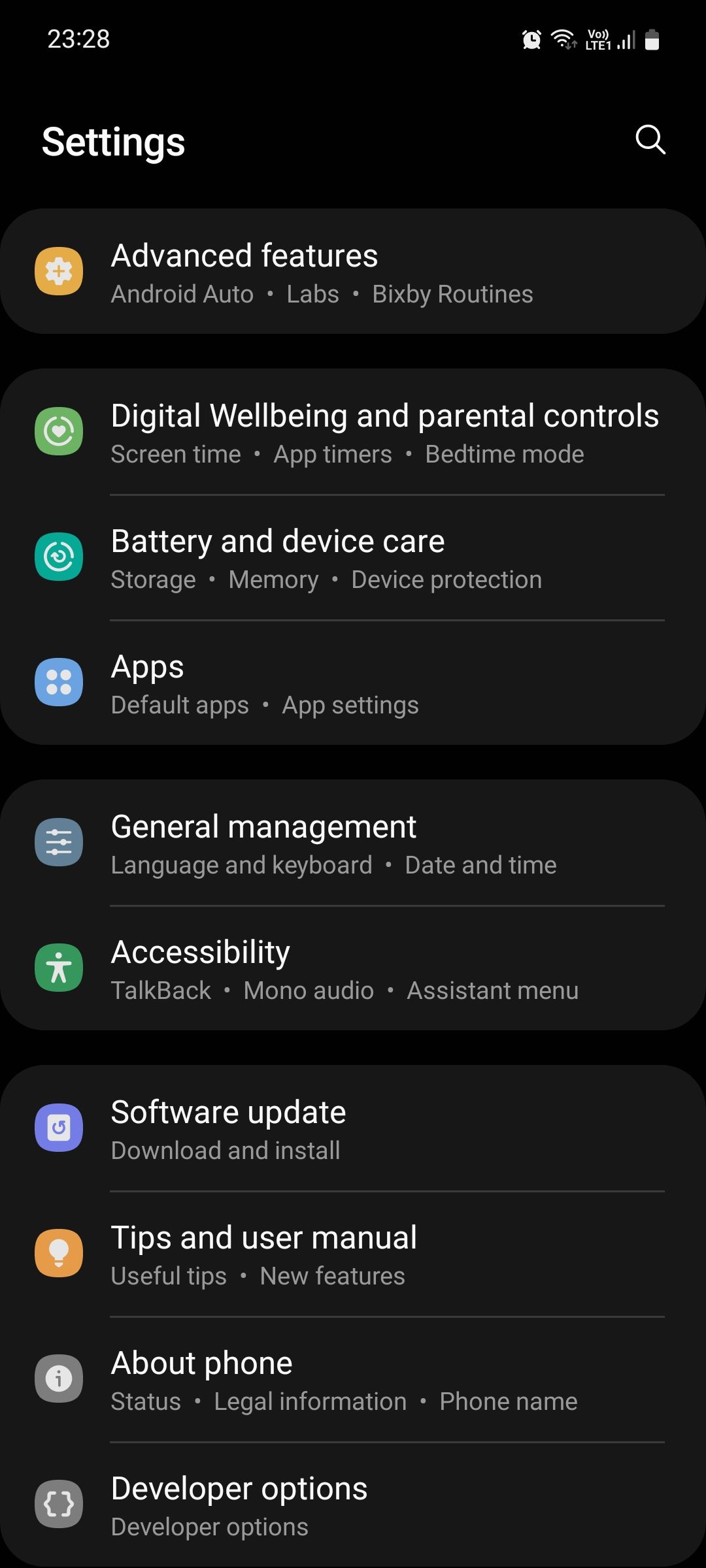
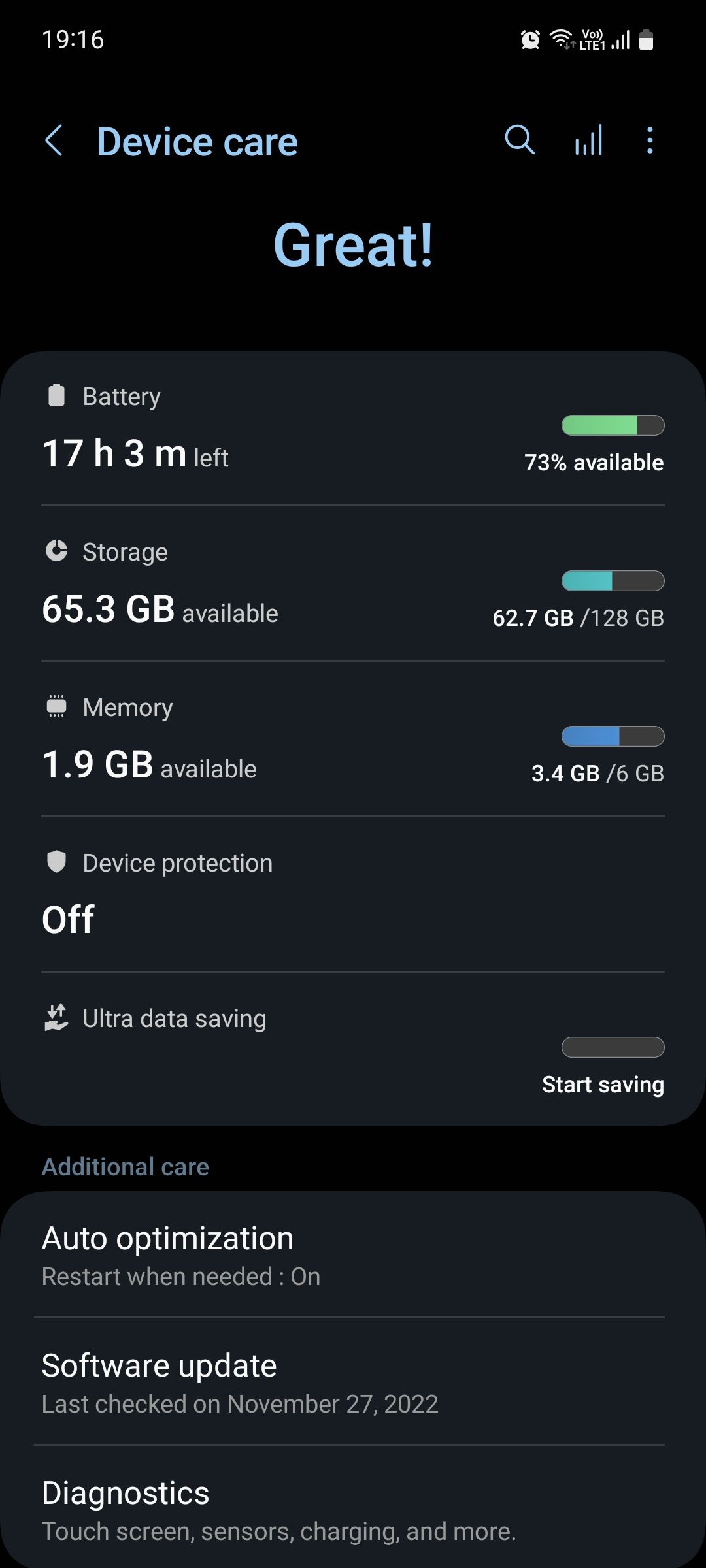
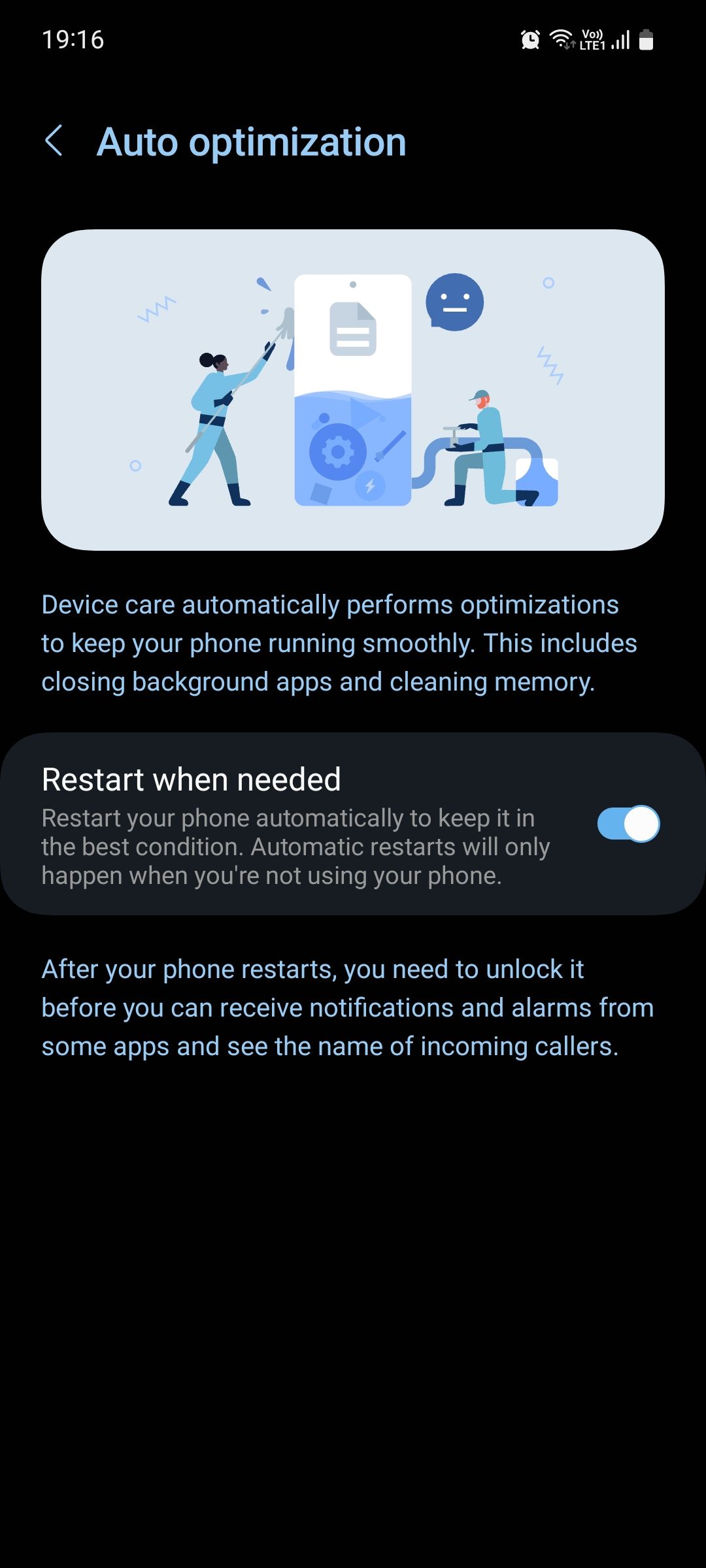
Enabling this feature gives your phone the permission to automatically perform a restart when it's not in use. Doing this closes background apps and kills temporary cache files that might be causing the issue; don't worry, this doesn't affect your personal files or the data inside apps.
It's good practice to restart your phone at least once a week. If you want to be extra careful, you can take a look at your phone's restart history by going to Settings > Battery and device care and tapping the Care Report icon (beside the Search icon). There, you can see the last time your phone was auto-restarted.
Optimize Your Samsung Phone
Smartphones degrade just like any other gadget, and over time, you may find that your device is experiencing more issues than before. To reduce this degradation and retain your device's value for longer, you should make it a habit to maintain its hardware and software.
For instance, you can delete wasteful apps and files, follow battery health guidelines, keep the operating system updated, and more. Feel free to check out our detailed guide on maintaining your Android phone to keep it running smoothly.

