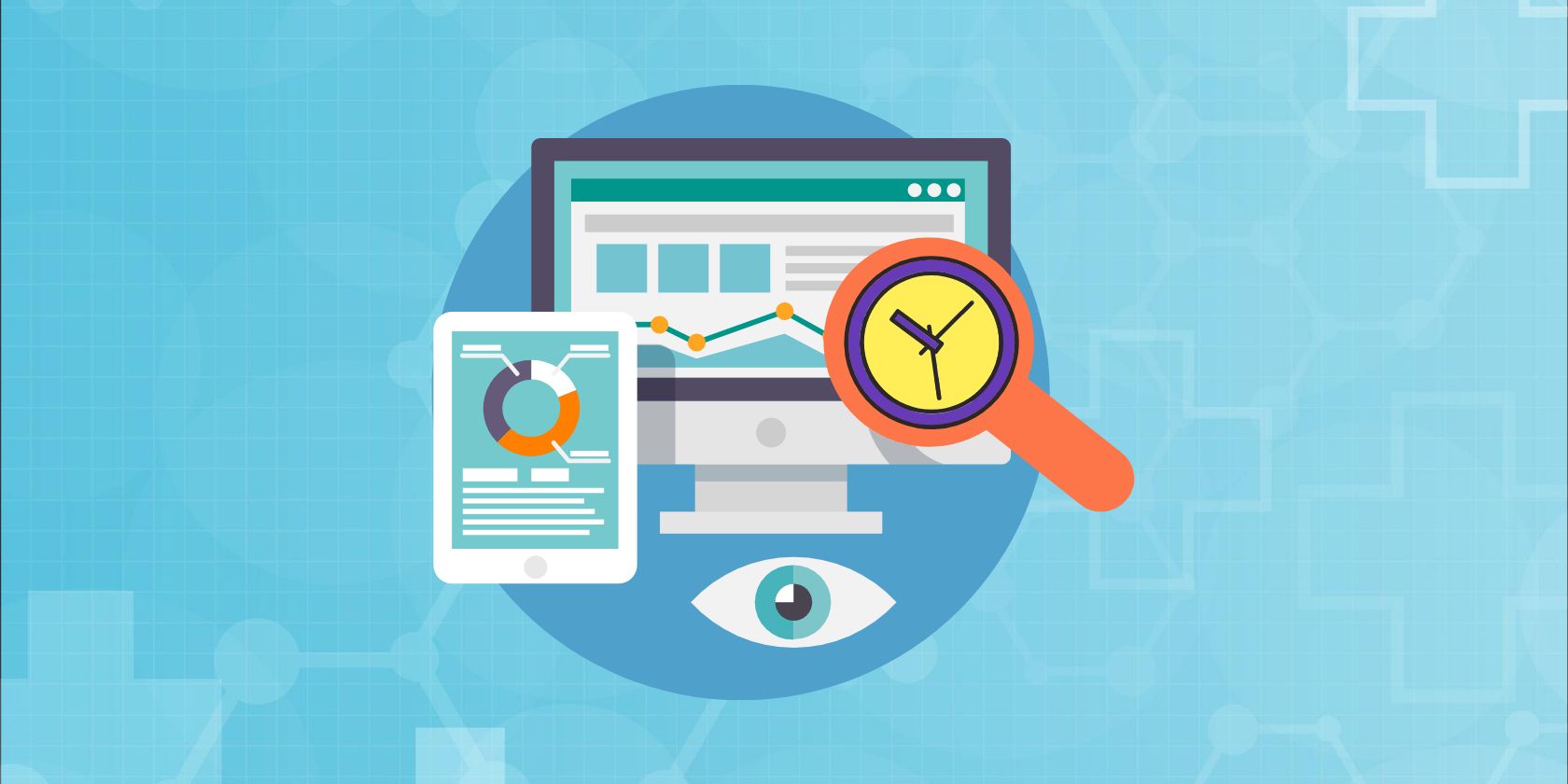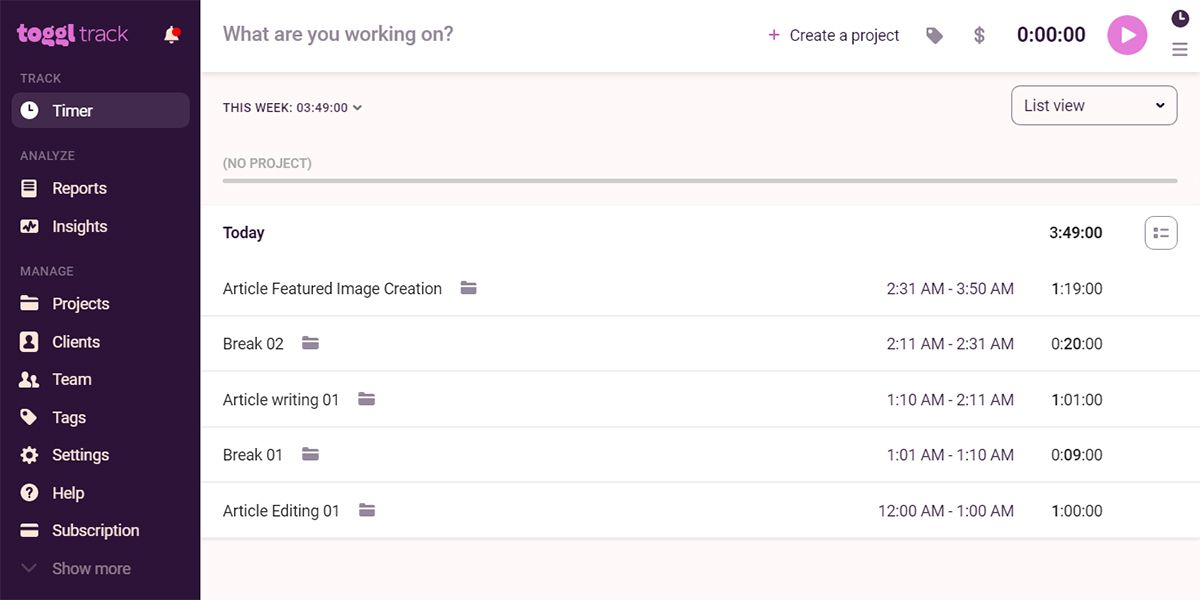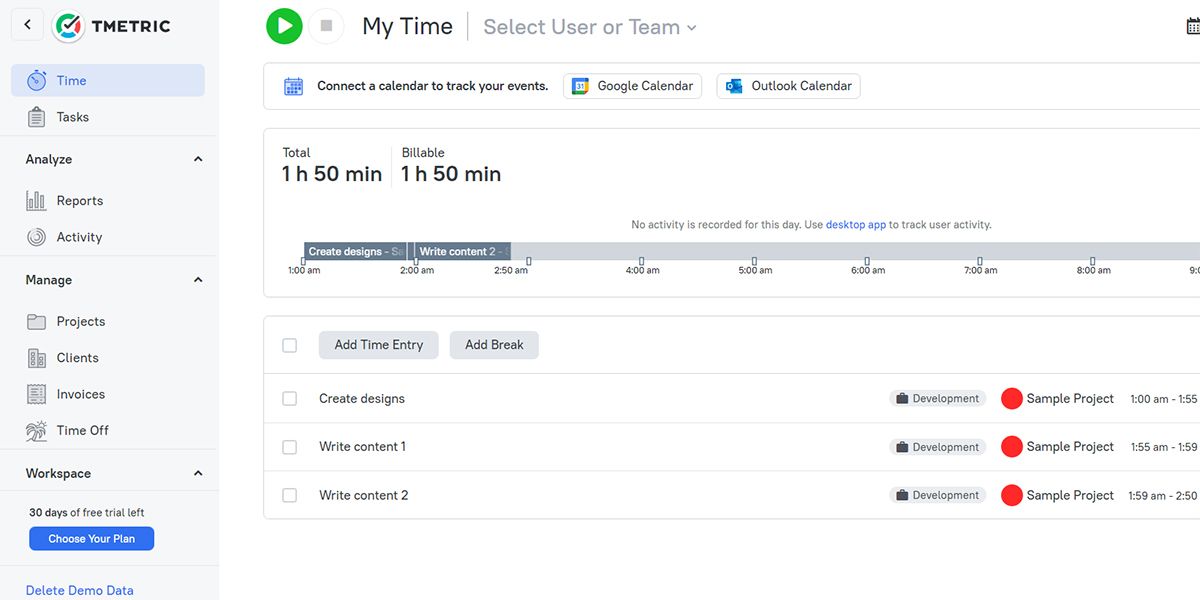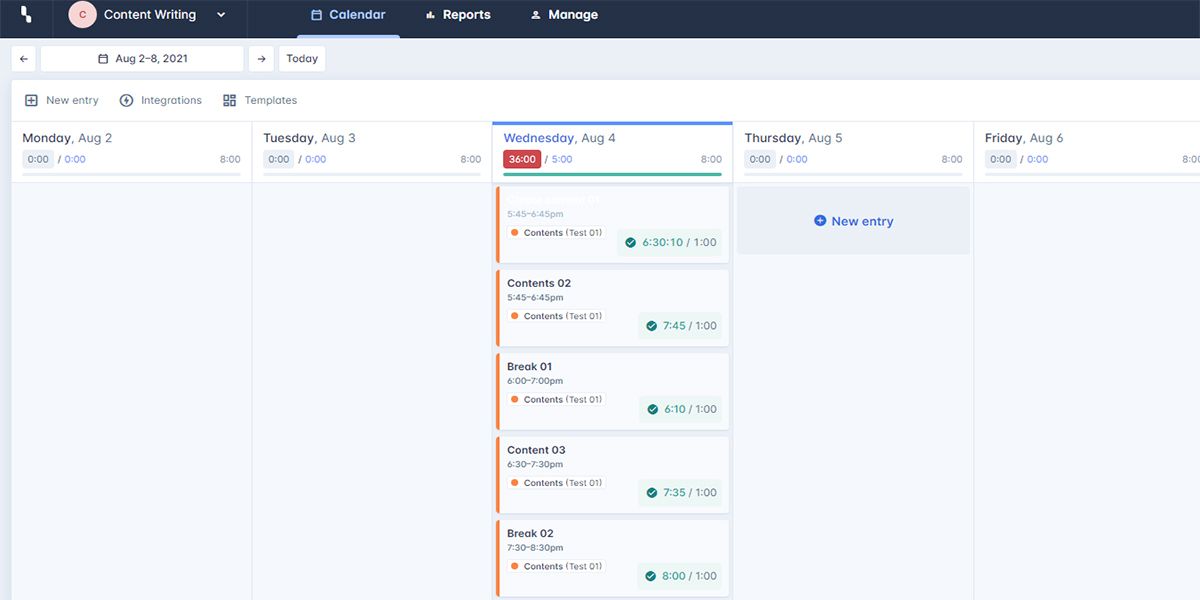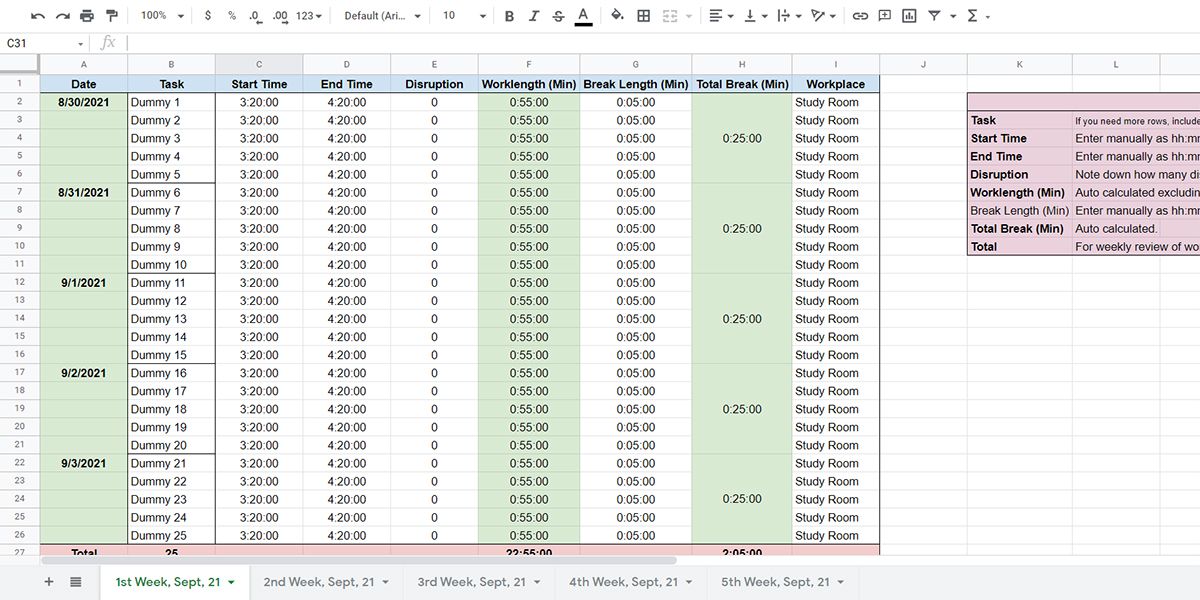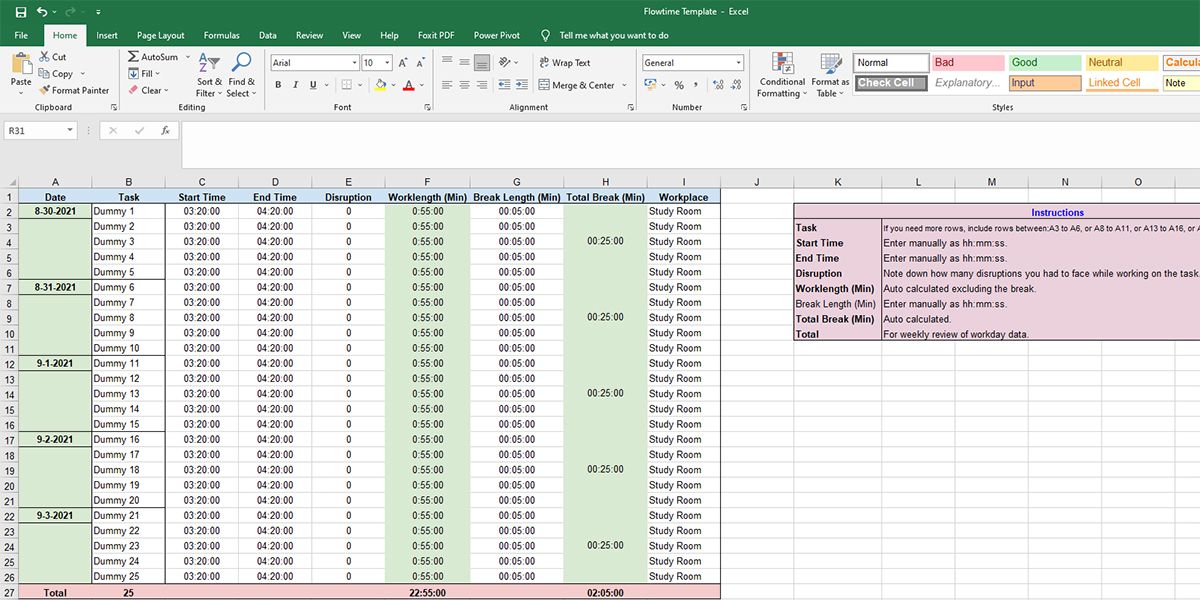Time management and productivity go hand in hand. Focus on the task and improvisation is the key to increasing productivity. There are many techniques to record and manage time to organize your workday productively.
Trying out various time management methods will help you find the one technique you are comfortable with. Flowtime is a contemporary time management approach that lets you work productively with your own rules. If you want to manage your time and tasks with the Flowtime technique, the following apps will be of great help to you.
What Is Flowtime Technique?
Invented as a modified version of the Pomodoro technique, this time management method lets you take a break whenever you want. There is no pre-timed alarm to interrupt you during the most productive time. By using tools for this method instead of pen-and-paper, you can make it automated and convenient.
Besides keeping track of the total time taken for the tasks, you can also use the apps to find out your most productive time window by reviewing the data. The tools will further help you record the time from multiple devices.
1. Toggl Track
If you are looking for an easy-to-use option, try Toggl Track for the Flowtime technique. You will also find its easy-to-use interface helpful if you are switching to tools from pen and paper. Compared to the other complex time-tracking apps that needs a ton of setup, you can smoothly access this lightweight app without any hiccups.
Start using the Flowtime method on this app by typing the Task Name and starting the timer. The clock will continue time tracking until you stop it. Follow the same process for all the tasks you do throughout the day. It also lets you track your breaks in the same way.
Add a Break in the Task Name column and start it when you go for a break. Once you’re ready to work, stop the timer. Thus, you can track and record data about your tasks, breaks, and sessions in this app.
You may access saved data later from the Reports section for analytics purposes. After opening the Calendar view of Toggl Track, you can select any date to check the session lengths and task timing to gauge your productivity.
Download: Toggl Track for Windows | macOS | Linux (Free)
2. TMetric
You can also use the time-tracking app TMetric to manage your time throughout the Flowtime process. This tool offers a timeline view of your daily focus sessions and breaks so that you can review them at a glance. As it displays the complete timeline of your tasks and timing, you can easily measure your performance.
In order to use this tool quickly, add all the tasks before starting your day. When you start a task, initiate the time recorder and stop it when it is complete. To keep track of the breaks, you can either add them at the end of the day or log them throughout the day in between the tasks.
This app highlights focus periods in dark gray, and breaks in light gray. By putting the cursor on any task entry on the timeline, you can see the total time spent on that task. It also shows you the summary of time spent on tasks and breaks.
To check the productivity record of any previous day, select the date, and TMetric will show you the timeline for that day.
Download: TMetric for Windows | macOS | Linux (Free)
3. HourStack
With this tool, tracking or viewing your focus hours and breaks becomes effortless. If you’re a professional, the weekly view of HourStack will help you with a complete picture of how you spent your focus hours last week. You can also consider it as a calendar that tells you the tasks you have completed.
To start the Flowtime technique in HourStack, enter a task that you want to complete today. You can also add an estimated time for that to see if your estimation is correct. Select the task card and click on Start when you begin the work. Once done, select the task again to mark the completion.
During the breaks, you can also pause the task for accurate time tracking. You can create a different card for the break to track that too.
After each week, it will show you the complete calendar view of the actual time you worked and took a break during the focus period. The app will also display the estimated time. Thus, you can compare it with the actual working hours.
4. Google Sheets
If you do not want to add another tool to your long list of apps only to implement the Flowtime technique, you can also use Google Sheets. This app also serves the purpose of tracking the time of each task you do.
To implement the Flowtime technique using Google Sheets, you can download this template. You may also create your own Flowtime template for Google Sheet following these steps:
- Open Google Sheets by visiting its website.
- Name the file as Flowtime Template or anything you like.
- Create columns for the headers like Date, Task, Start Time, End Time, Disruptions, Work Length, Break Length, and Workplace.
- Rename Sheet 1 to Week (first, second, etc.) or Month (Jan, Feb, etc.)
- When starting your workday, fill this sheet diligently.
This template will also work as an analytics dashboard for you to plan your next week, the fortnight, or the month. You’ll see great improvement in your productivity when you follow this process for a few months.
5. Microsoft Excel
You might want to stay offline during work in order to avoid distractions. However, you'll also want to manage time effortlessly. In that case, you can use the offline MS Excel that will work smoothly without any internet connection.
In Excel, you can create a bespoke Flowtime template by following the below-mentioned steps. You may also download this Excel template to get started instantly.
- Open Microsoft Excel using the Desktop or Start Menu shortcut.
- Click on New or Blank workbook.
- Save the file in your computer as Flowtime Template or any other relevant name.
- Modify column header names using similar texts as appear in the above, Google Sheets section.
- Rename Sheet1 to Date, Week, or Month, whichever you prefer.
- Whenever you’re going to start any task, fill in this template to follow the Flowtime technique.
The Flowtime template that you use in Excel should work as a dashboard for you to understand how your workdays are going on. Subsequently, you may plan ahead to minimize Disruption, Break Length, and Work Length. Following this strategy should increase your workday productivity immensely.
Complete Your Tasks With Full Attention
The Flowtime method may turn out to be the perfect time management technique for you to stay focused. Use any of the above-mentioned tools to implement the technique in your life and manage your to-do lists in a better way.