Let’s be honest here. While the Apple Watch is technically a smartwatch, its best features are all fitness-related. If not for the annual additions to these features, Apple may not have found the same level of success with the watch.
If you haven’t made the most of the fitness features of your Apple Watch yet, now is a very good time to start doing so. In this article, we’ll highlight the best fitness-related features on the Apple Watch and why you should use them.
1. High and Low Heart Rate Notifications
The Apple Watch has several excellent features for heart health, and the notifications for high and low heart rate are among the best of these. If the watch detects that your heart rate has been abnormally high or low for 10 minutes, it’ll send you a notification.
This is not enabled by default, but you should definitely use this as it can be a good indicator of high stress levels or anomalies in your heart health.
Open the Watch app on your iPhone and scroll down to Heart. Now you can tap High Heart Rate and Low Heart Rate, and set at what point you’d like to receive these notifications. We set it to 120BPM and 40BPM respectively, based on our normal active and resting heart rates.
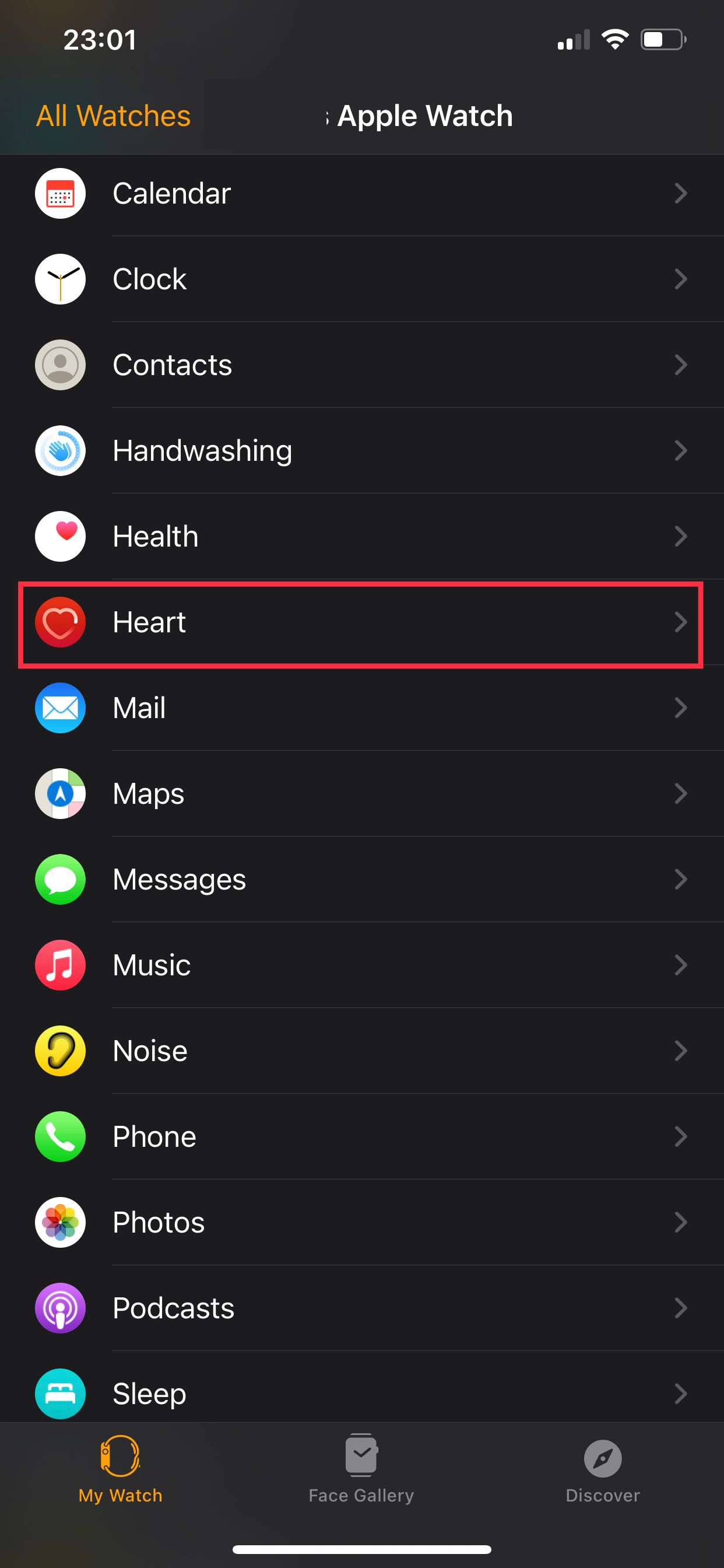
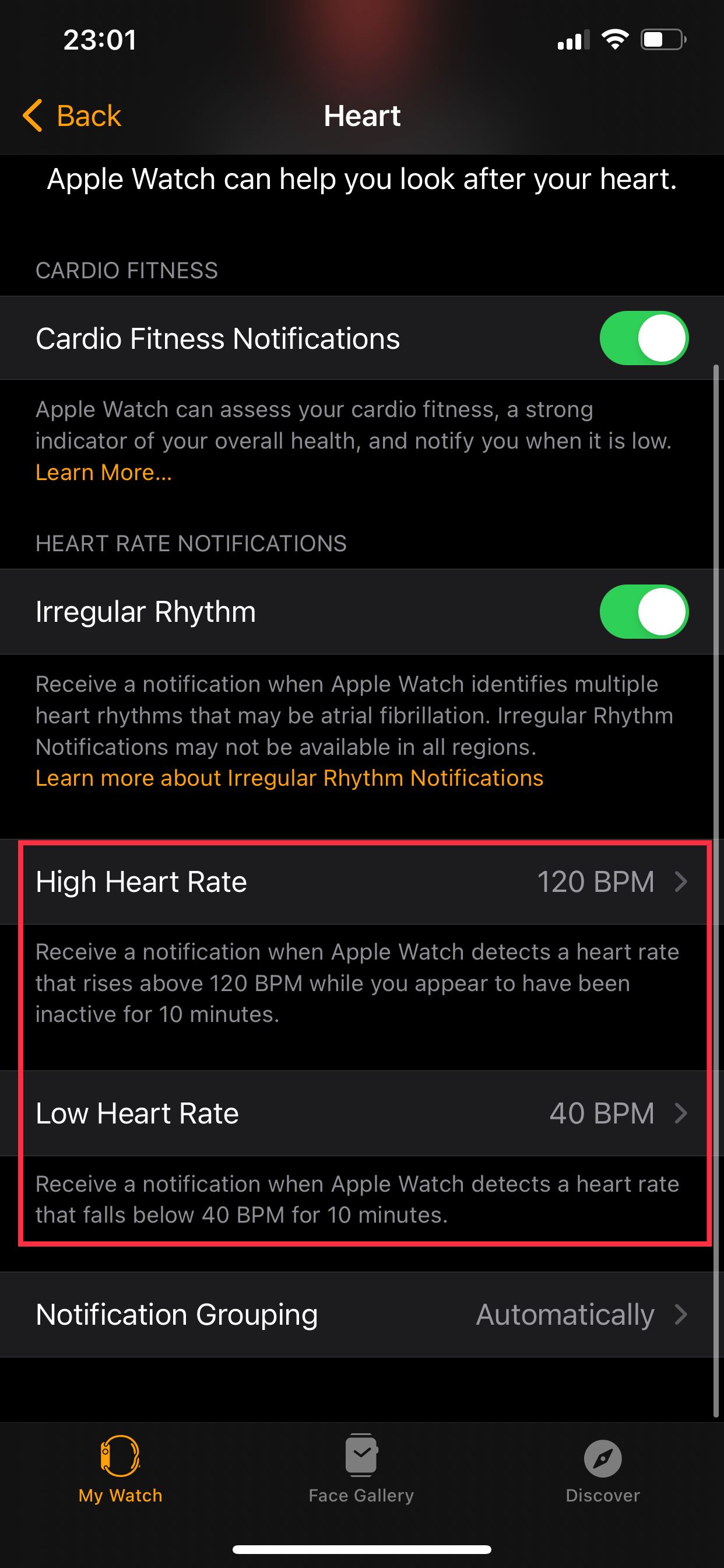
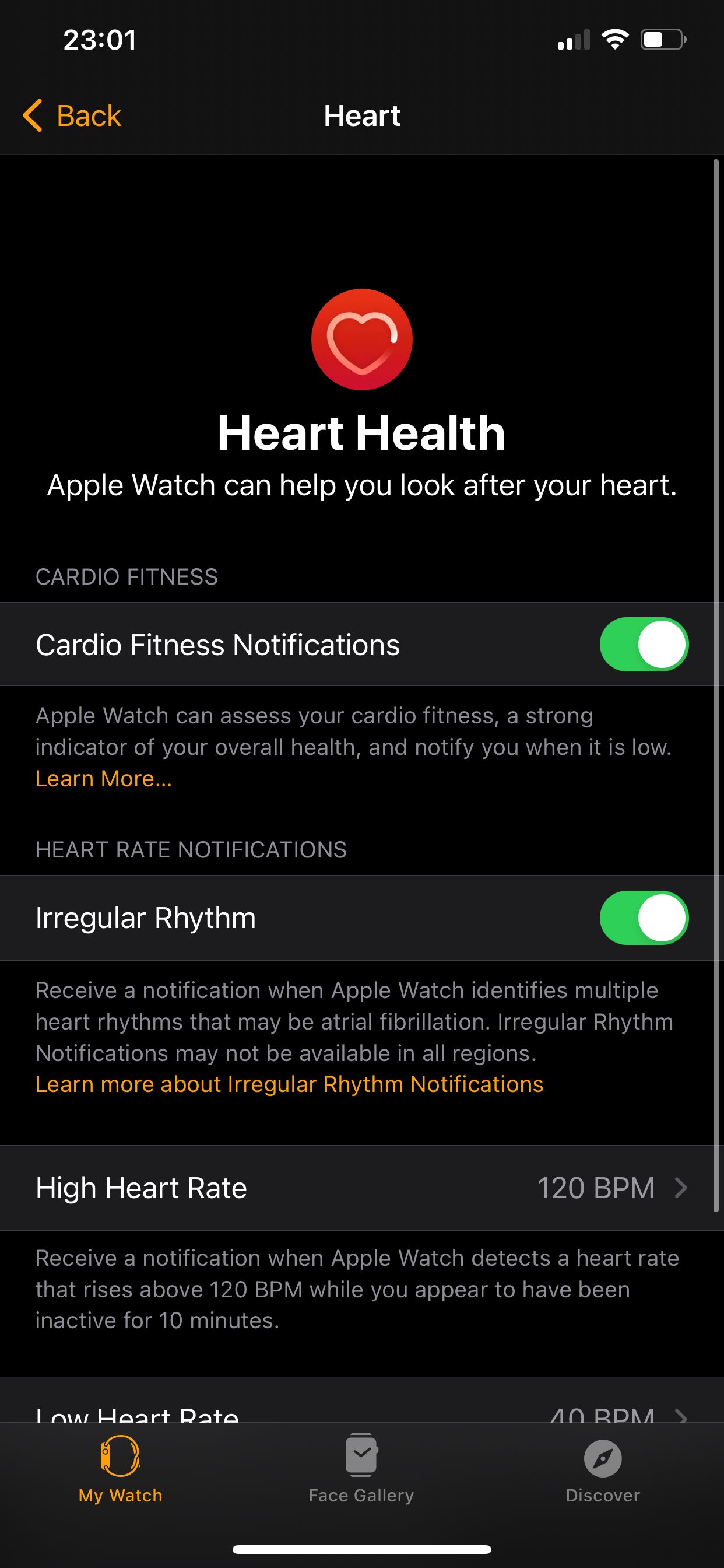
If you get one of these notifications, it’s a good idea to consult a qualified medical professional before arriving at any conclusions.
2. Cardio Fitness Notifications
Cardio fitness is how efficiently your body can utilize oxygen. The metric that measures cardio fitness is called VO2 Max, and it’s essentially the maximum amount of oxygen your body can use during exercise.
If your cardio fitness levels are low, your Apple Watch can notify you about this problem, akin to a gentle nudge asking you to get fitter. You can enable this by opening the Watch app and going to Heart. Now enable Cardio Fitness Notifications.
Note that you need to log at least two outdoor walks or runs of at least 20 minutes each using your Apple Watch for this feature to work. If you don’t do that, the watch won’t be able to calculate your VO2 Max levels.
3. Irregular Heart Rate Notifications
The Apple Watch can check your heartbeat to see if you have an irregular rhythm, which may be indicative of a medical condition known as atrial fibrillation. Once again, remember that the Apple Watch is not a medical device, and if you get this notification, you should consult with a doctor.
You can enable this alert via the Watch app. Just go to Heart and enable Irregular Heart Rate Notifications.
4. Fall Detection and Emergency SOS Contacts
Your Apple Watch has a potentially life-saving feature called Fall Detection, which detects when you’ve had a hard fall and alerts emergency services and people you’re close to.
You can enable this by opening the Watch app, then tapping Emergency SOS and enabling Fall Detection.
Next, tap Edit These Contacts in Health, add your basic medical information, and then tap add emergency contact to be sure that your close ones are alerted.
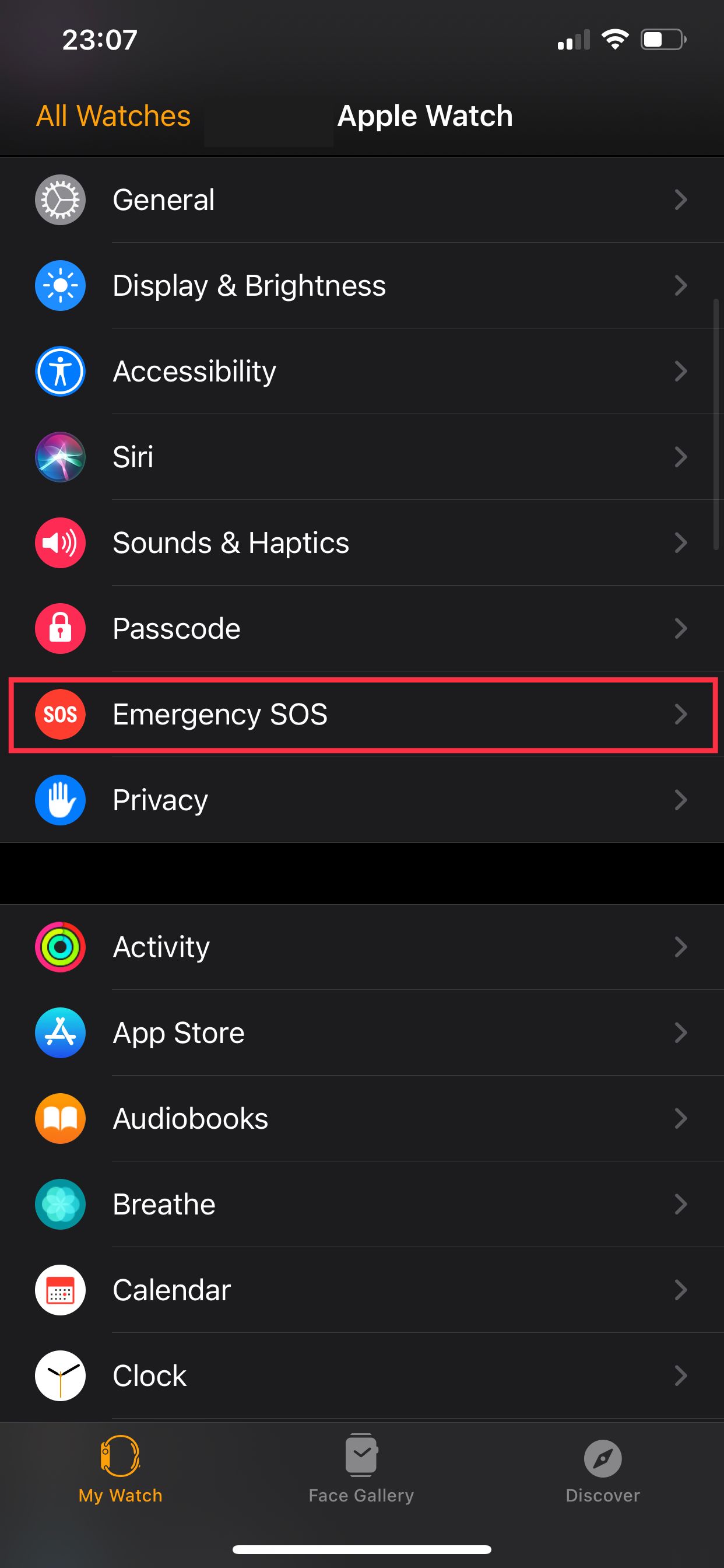
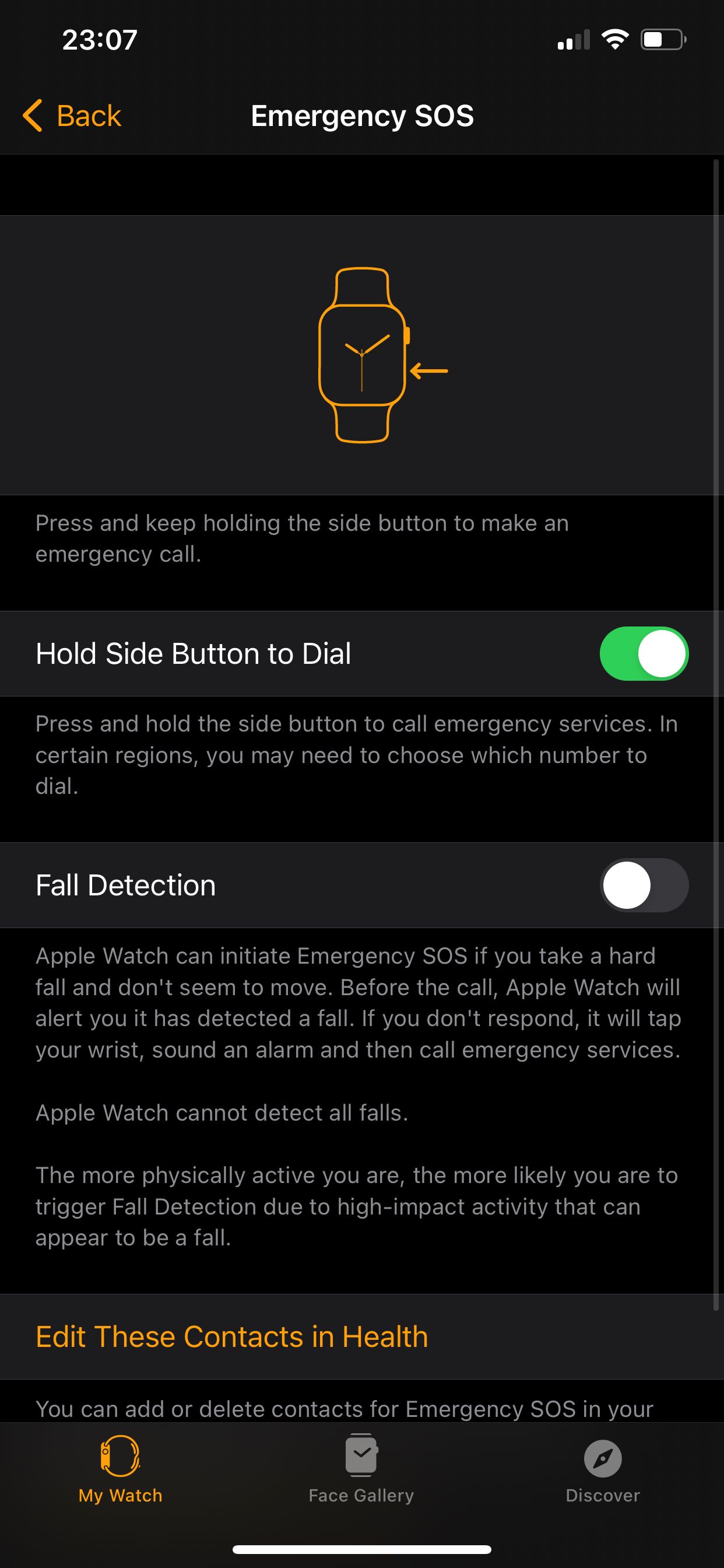
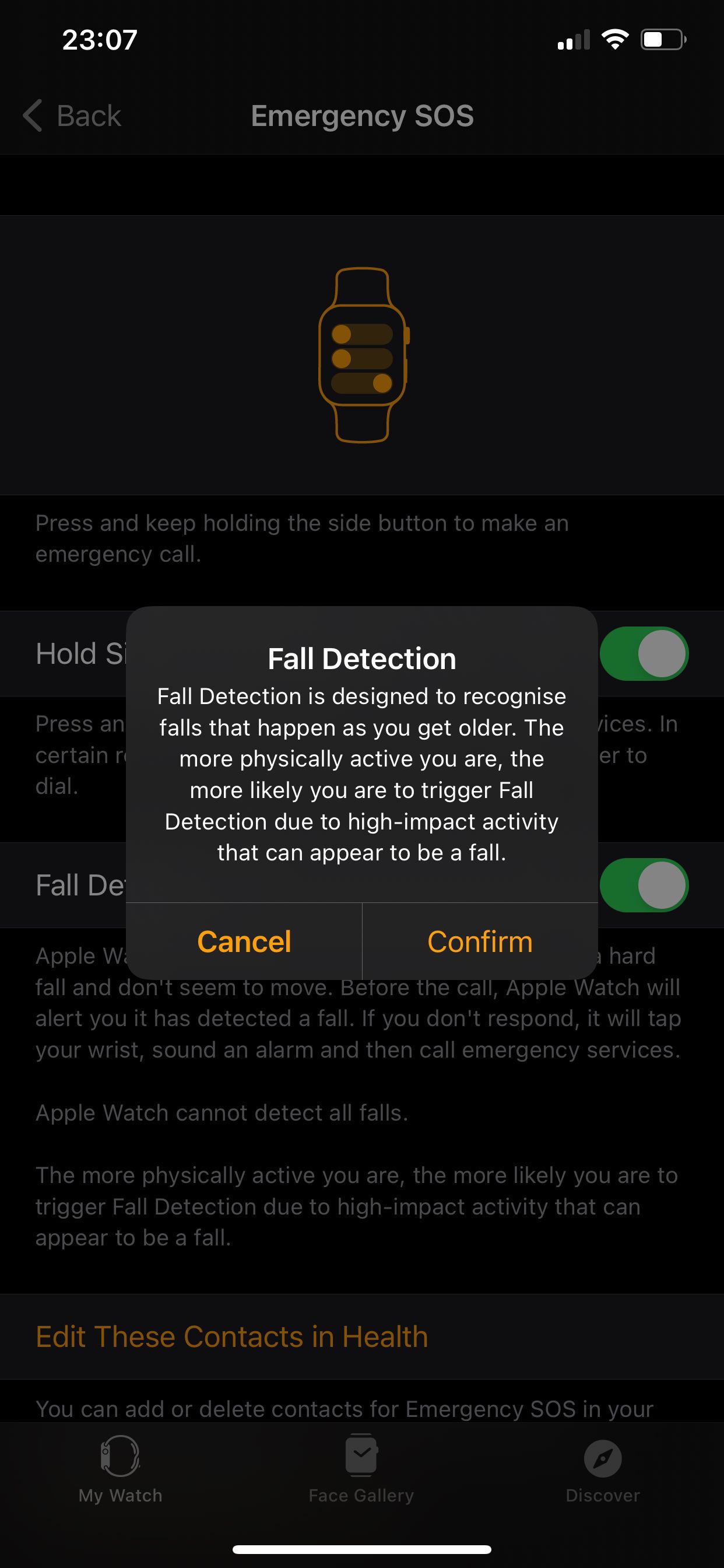
5. Breathe App Customization
High stress levels can lead to a cascading set of health complications. A few minutes of guided breathing per day could help you to reduce stress. Fortunately, your Apple Watch helps you get that done too.
While Breathe reminders are enabled by default, you can further customize them in the Watch app.
Go to the Breathe section of the app and tap Breathe Reminders to change how often you want these alerts. You can also tap Breath Rate to customize how many breaths you want to take per minute.
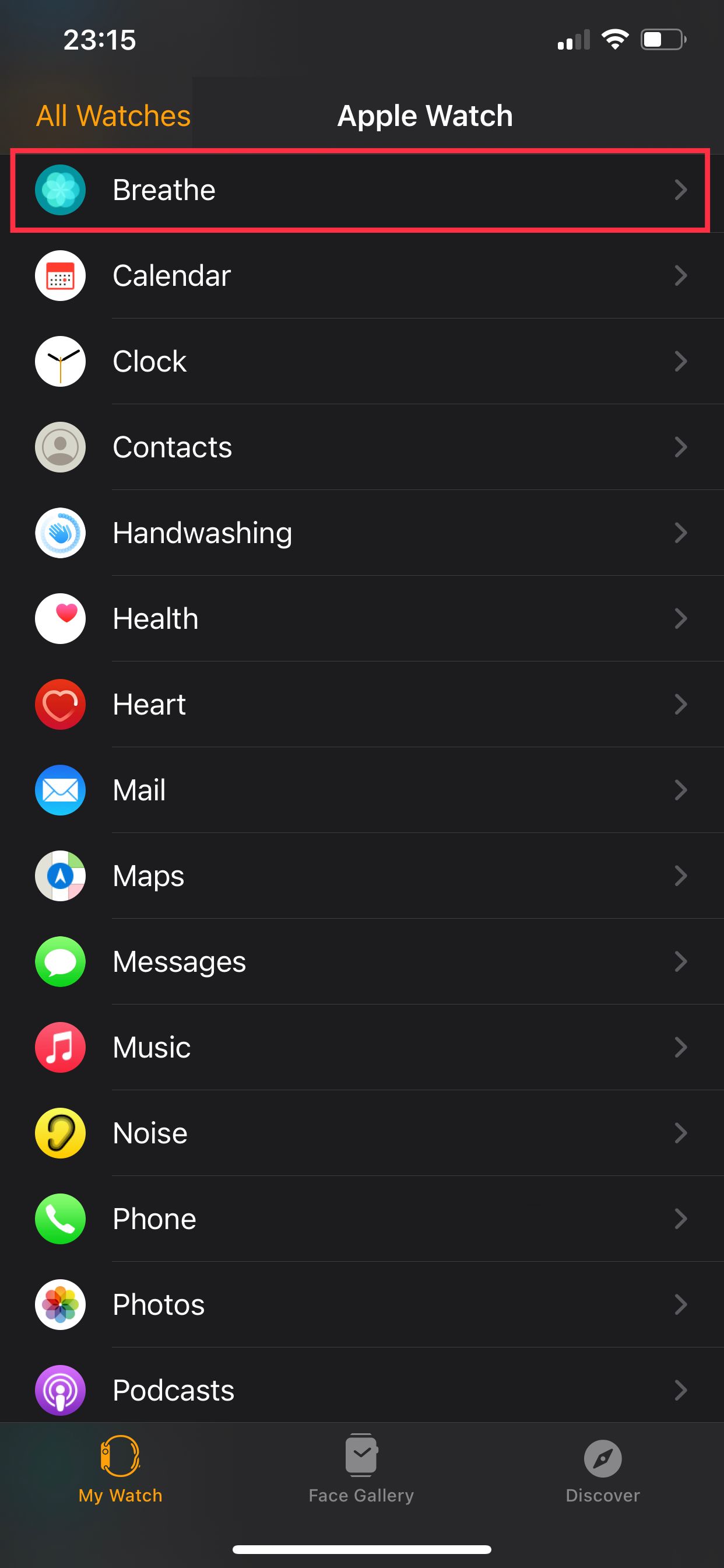
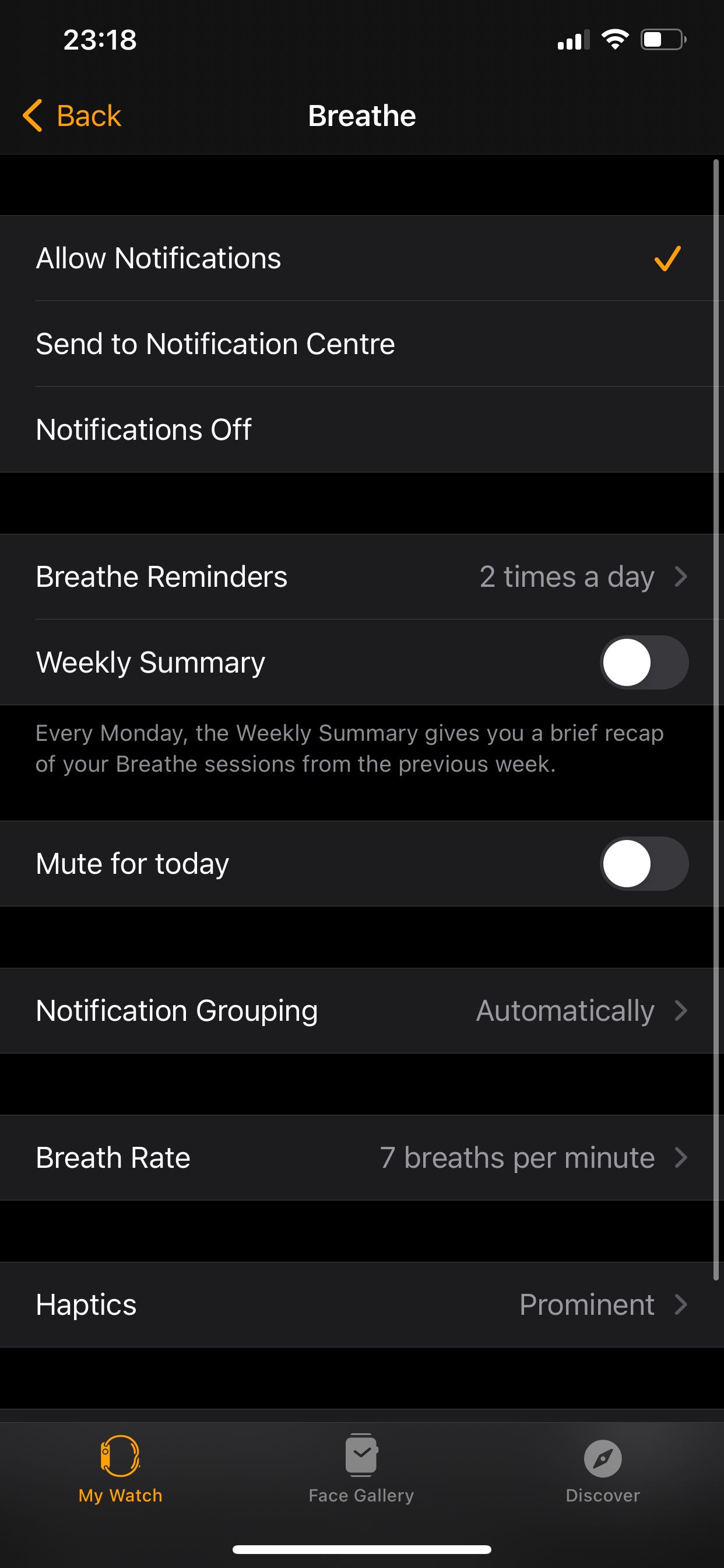
6. Handwashing Timer
It’s important to maintain a good level of hygiene; and what better way to do that than washing your hands for at least 20 seconds? The Apple Watch can detect when you’re washing your hands and automatically start a helpful 20-second timer to help with this.
Open the Watch app and go to Handwashing, then enable Handwashing Timer.
7. ECG Measurements
If you have an Apple Watch Series 4 or later, you can use it to take ECG (electrocardiogram) readings. This can be done via the ECG app, which you need to set up via the Health app on your iPhone.
Head over to the Browse tab to set this up, and then go to Heart > Electrocardiograms (ECG) > Set Up the ECG App.
Now you can open the ECG app on your Apple Watch and take an ECG reading.
8. Blood Oxygen Levels
With the Apple Watch Series 6, Apple introduced the ability to measure your blood oxygen levels as well. This is the percentage of oxygen that red blood cells can carry from your lungs to the rest of the body.
To set this up go to the Browse tab of the Health app on your iPhone. Then tap Respiratory > Blood Oxygen > Set up Blood Oxygen.
Once this is set up, go to the Blood Oxygen app on your Apple Watch to take a reading. You need to be at least 18 years old to use this feature.
9. Noise Threshold Adjustments
The Apple Watch can alert you when you’re in an exceptionally noisy environment, which could potentially be harmful to your hearing.
In the Watch app, tap Noise and then Noise Threshold. Now you can select at what decibel level at which you want to be alerted about high noise levels. You should also enable Environmental Sound Measurements to allow this feature to work as intended.
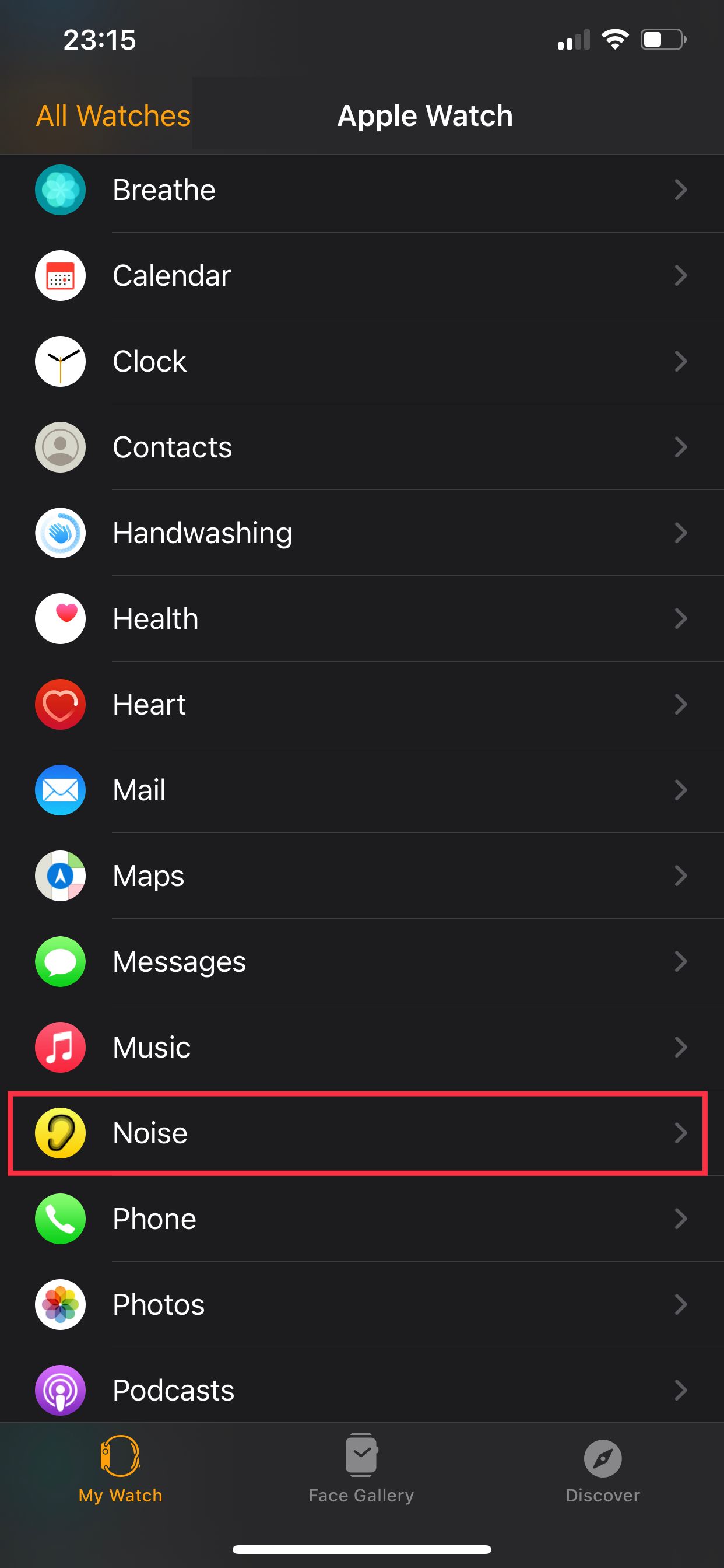
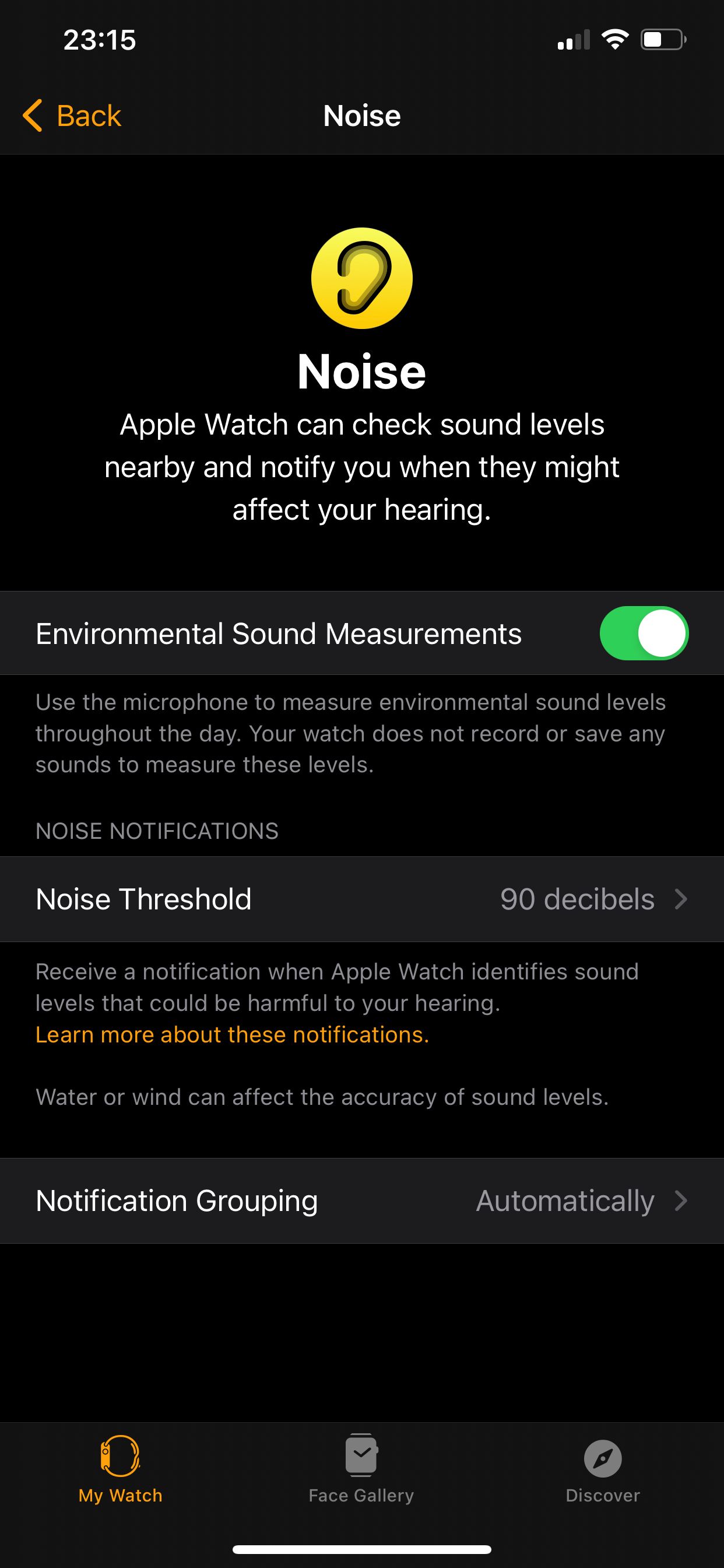
10. Sleep Tracking
Sleep tracking is enabled by default on your Apple Watch, but you should customize a sleep schedule so that the watch goes into Do Not Disturb mode around your bedtime, and so that it wakes you up at the right time with a vibrating alarm.
In the Watch app, tap Sleep, followed by Open Sleep Options in Health. Here you can schedule alarms and sleep timings according to your preferences.
Get Fitter Than Ever With the Apple Watch
Once you’ve set up your Apple Watch to make the most of its fitness features, you should check out apps such as the stock Workouts app, Nike Run Club, and Strava, to take your overall fitness to the next level.
Apple’s stock fitness apps are pretty good, but if you’re sharing workouts using third-party apps, then there are plenty of great options for you to try.

