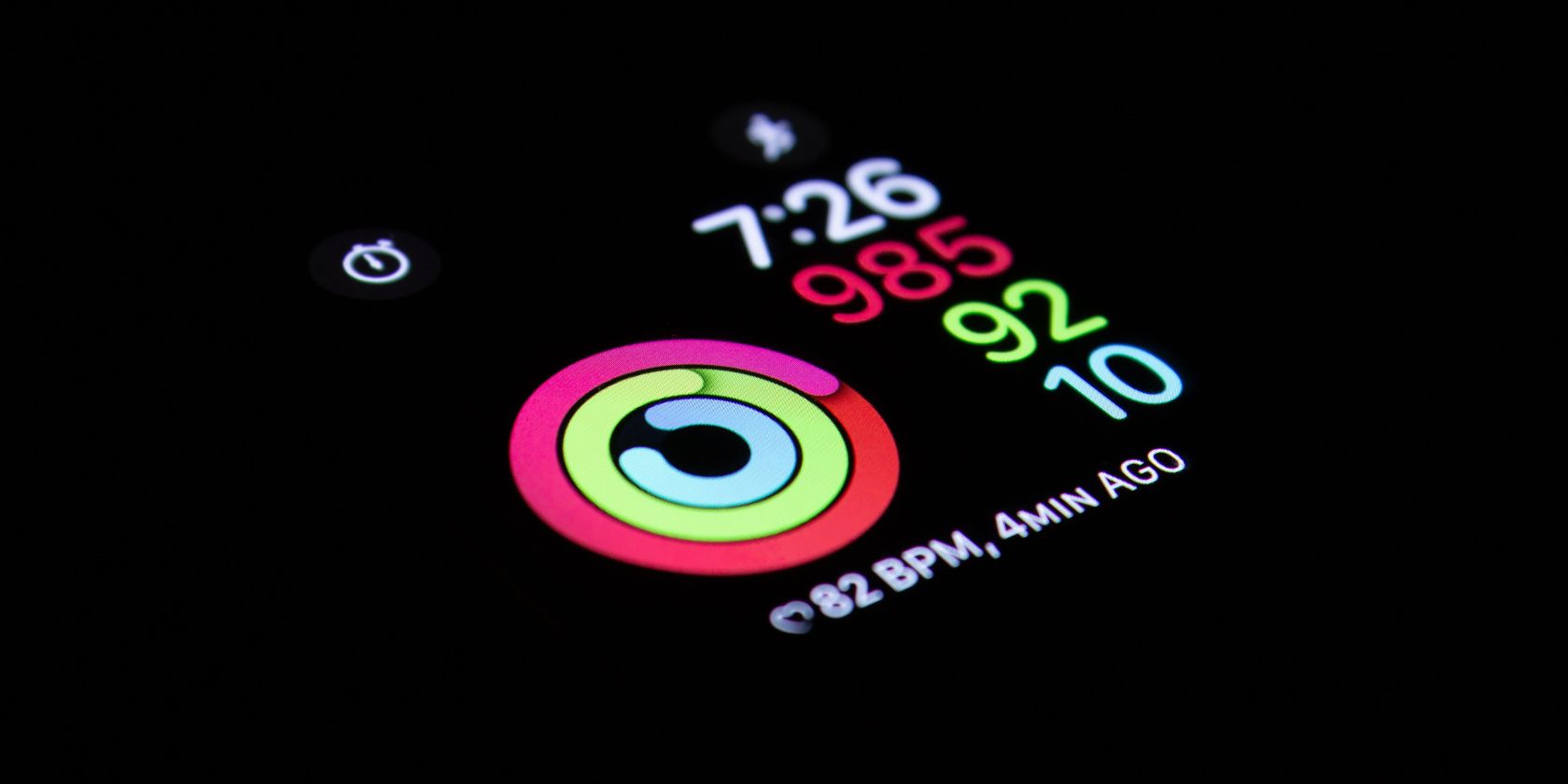As if fitness metrics aren't confusing enough, when using the Fitness app on your Apple Watch, you may have noticed one or two calorie types, active and total.
If you’ve been wondering about the difference between the two, read on for a quick overview.
What Are Active Calories on Apple Watch?
When you’re active, you burn calories. The amount you burn depends on the type of activity, plus several other factors like your heart rate and personal health data.
As you exercise using the Workout app on your Apple Watch, it tells you how many active calories you’re burning in real-time. You can see it just below your timer and view it again later in the Fitness app on your iPhone.
How to Find Active Calories in the Fitness App
To view your active calories after a workout:
- Tap into the Fitness app on your iPhone. It opens to the Summary tab.
- Find the Workouts heading. Your three most recent workouts will appear here, with additional entries available by date when you select Show More.
- You can either scroll through every workout or tap All Workouts in the top right-hand corner to filter by type.
Once you find the workout you’re looking for, you can open it to view your stats, including active calories, which appear in red below the total time.
Additionally, you can find a quick overview in your Health app. In the Browse tab, navigate to Activity > Workouts.
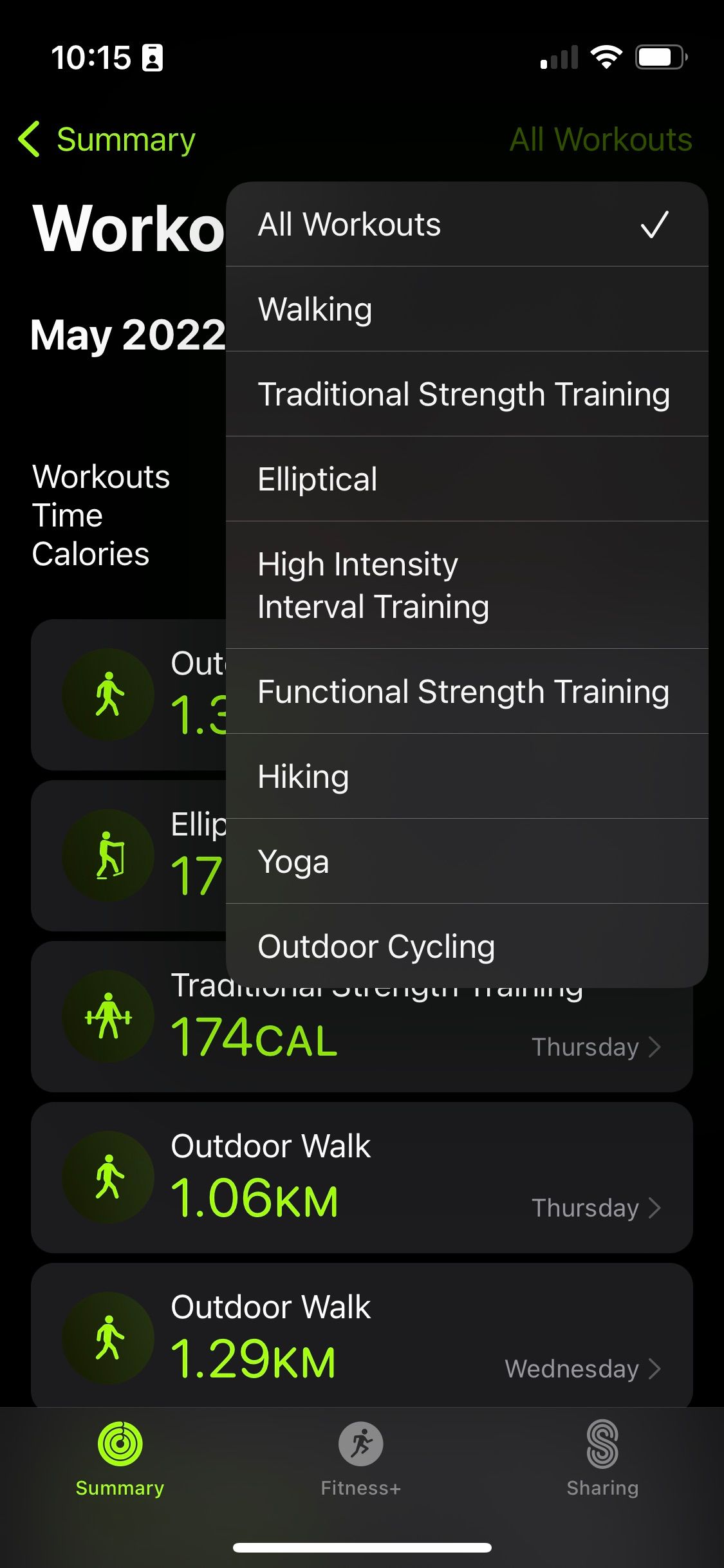
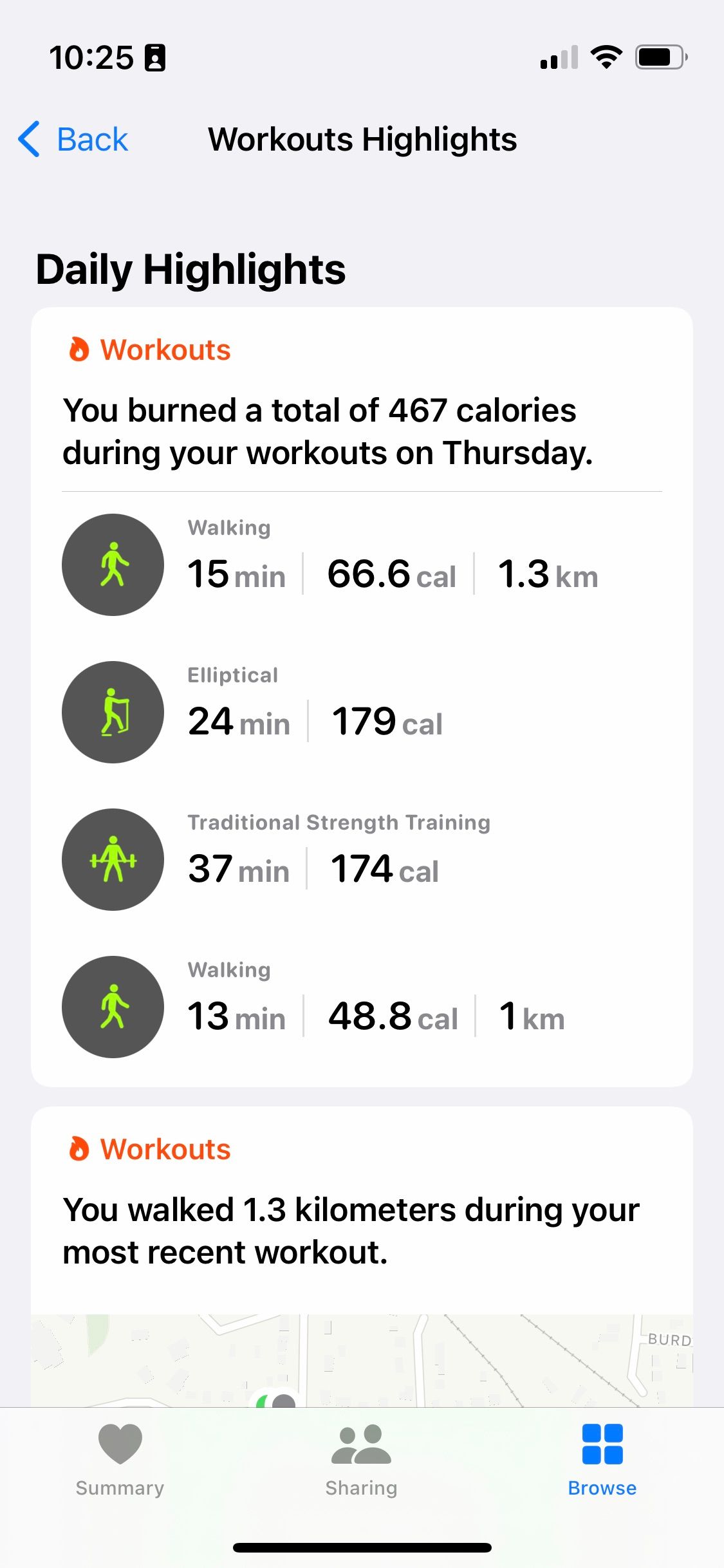
Your active calories are also the ones that count toward your Move ring. If you find you close this without a challenge or it’s just out of reach, you can change your activity goals to suit your current fitness level.
To help increase the accuracy of this number, you’ll want to choose a workout that closely matches your session. Your options are vast, including some lesser-known Apple Watch workout types, but you can also select Other if you’re unsure.
What Are Total Calories on Your Apple Watch?
Even when you’re sitting, you still burn calories. However, not everyone burns the same amount.
Apple Fitness includes this number in your workout data, so you can see the total number of calories you burned during the session, both active and non-active.
If you’re curious about how many resting calories you’ve burned in a day, you can check this in your Health app. To find it:
- Go to the Browse tab.
- Select Activity.
- Scroll and find Resting Energy total.
To get the most accurate number, you’ll want to ensure that your personal health data is up-to-date in the Watch app. To do this, go into the app, scroll down to Health, and select Health Details.
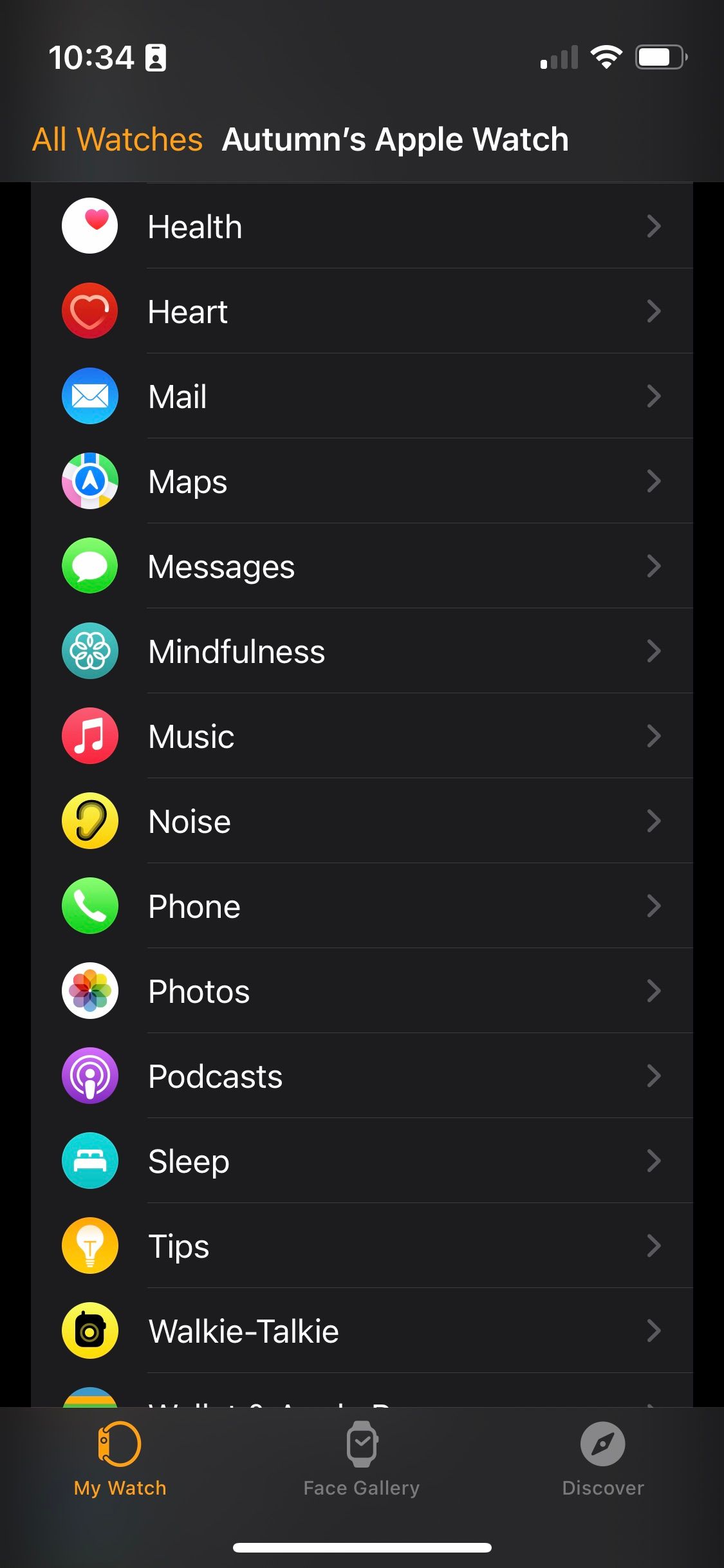
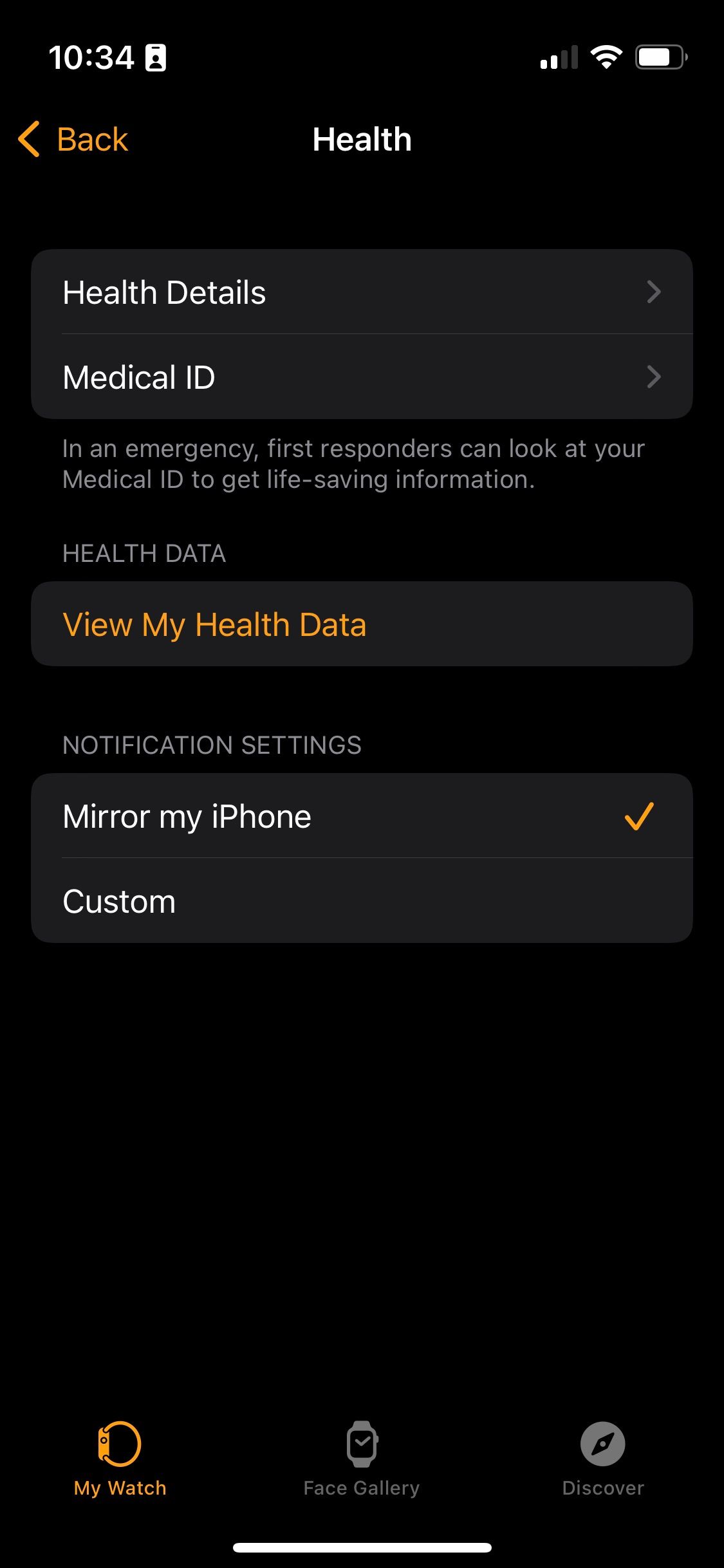
You also want to make sure the watch isn’t too loose or too tight and that you wear it on the top of your wrist.
Active and Total Calories Are Estimations
It’s important to remember that each of these totals is an estimation. Apple notes that throughout its Health app as well.
If you’ve ever wondered how a fitness app counts calories, there’s a bit of guessing behind it. Even with calorie intake, the number varies since you might not be eating exact portions of food and ingredients each time.
To estimate the number of calories your burn, these apps use a series of equations that might not fit you exactly—but they could come close.
Active vs. Total Calories on Apple Watch
Simply put, your active calories are the ones you burn—or earn—as you exercise. These count toward your red Move ring and don’t include resting calories.
Your total calories are active and resting added together, which gives you an overview of how many you burned during the time spent in your session.
So, if your goal is to burn extra calories by moving, you’ll want to keep an eye on your active calories to track your efforts.