Apple TV+ is an affordable streaming service offering a range of TV shows and movies. Handled through your iCloud account, the service is perfect for someone who likes the Apple ecosystem.
There are many things you need to know if you're a new subscriber to Apple TV+ to ensure you get the most bang for your buck.
1. Enable Subtitles
Whether you're hard of hearing or just like to make sure you don't miss any dialogue from the movies and shows you watch, you'll want to enable subtitles on Apple TV+.
Setting up subtitles on Apple TV+ is really simple and is done by doing the following:
- Open the Apple TV app and ensure you're logged in.
- Tap on the movie/show to begin watching it.
- Tap the More icon at the bottom and then Subtitles.
- Choose the language you want.
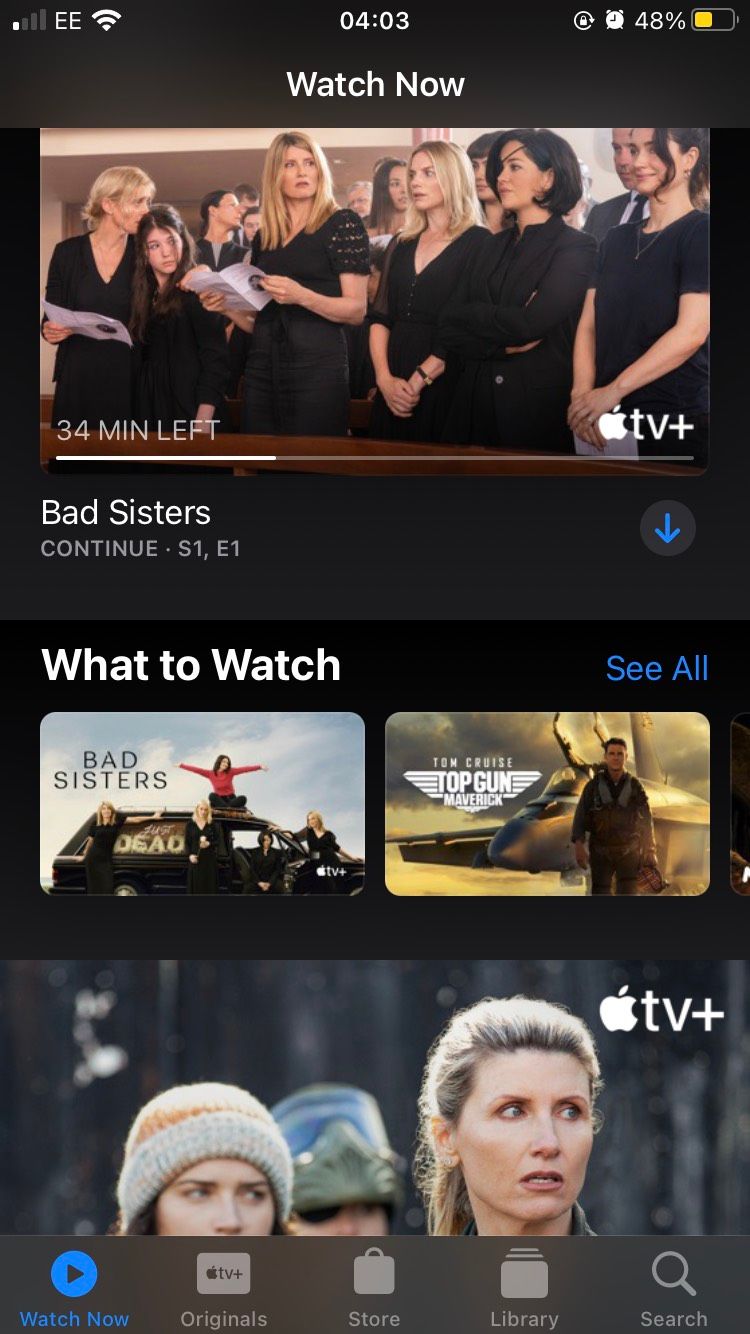
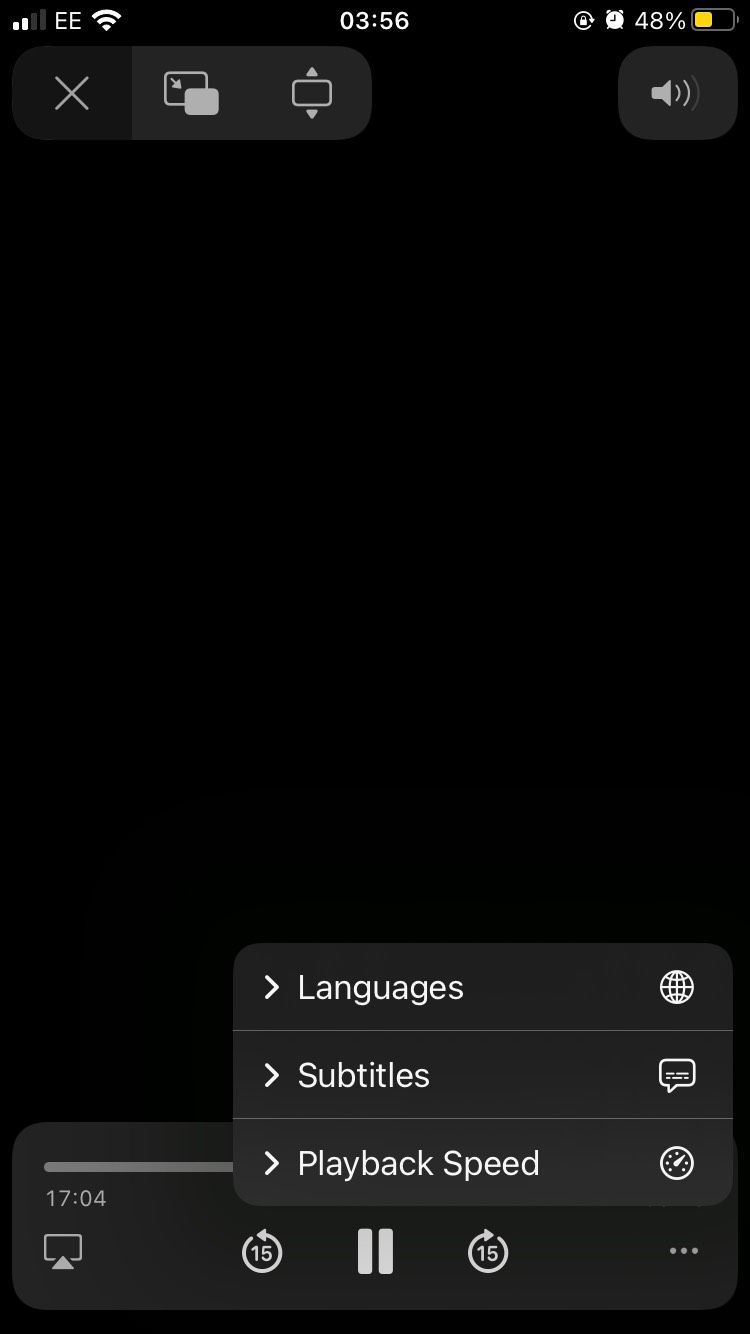
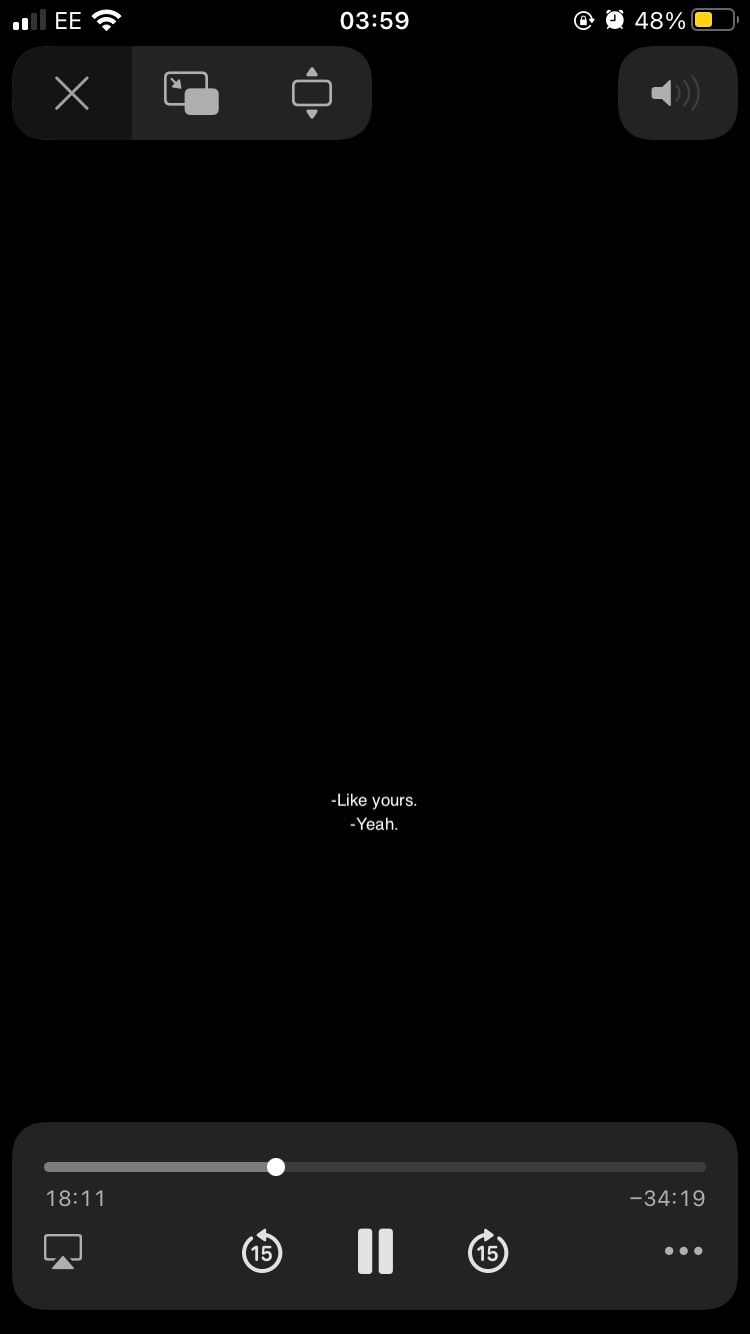
You will now have subtitles on the movie/show you're watching.
2. Download Shows and Movies
Apple TV+ makes it simple for you to download shows and movies to watch without using data. This is a great way to make sure you have something to watch while going on a trip or waiting for an appointment without using up all of your data, leading to a costlier bill.
To download shows and movies on Apple TV+, do the following:
- Open the Apple TV app.
- Find the show/movie you want to watch.
- Tap the Download icon.
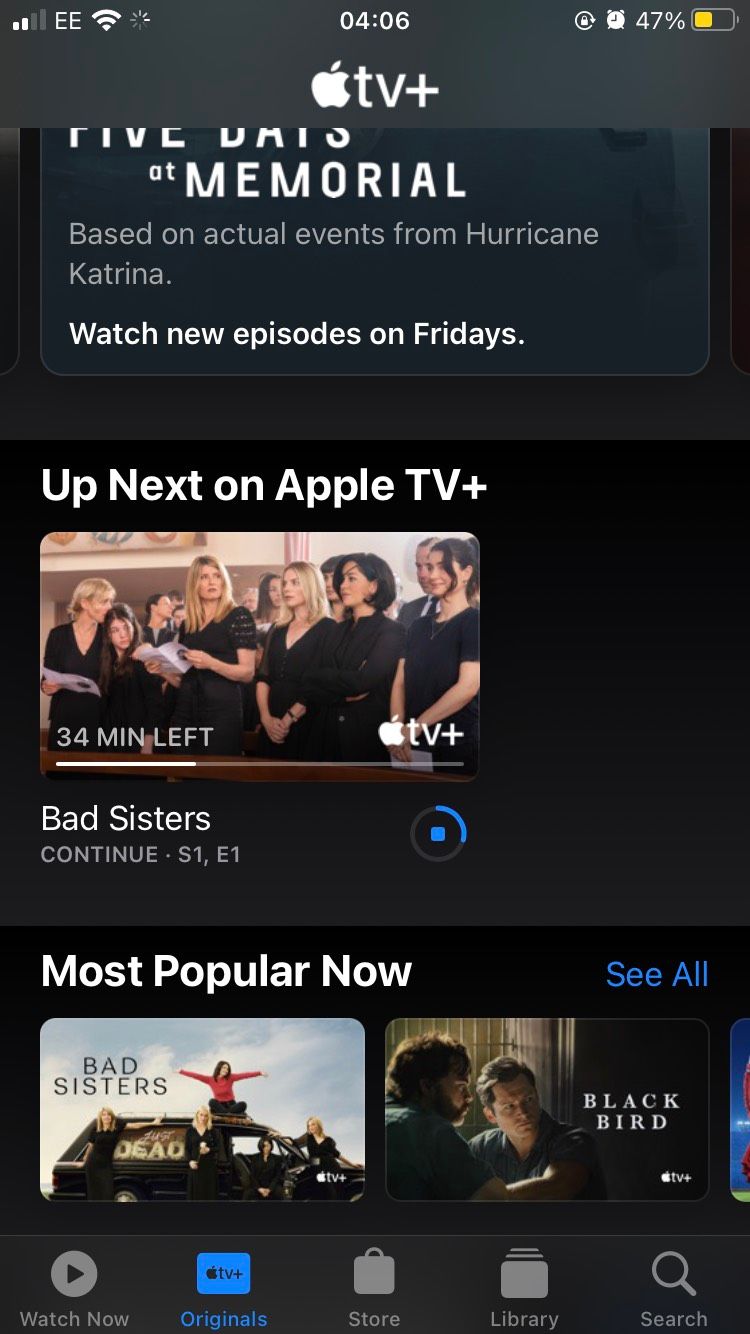
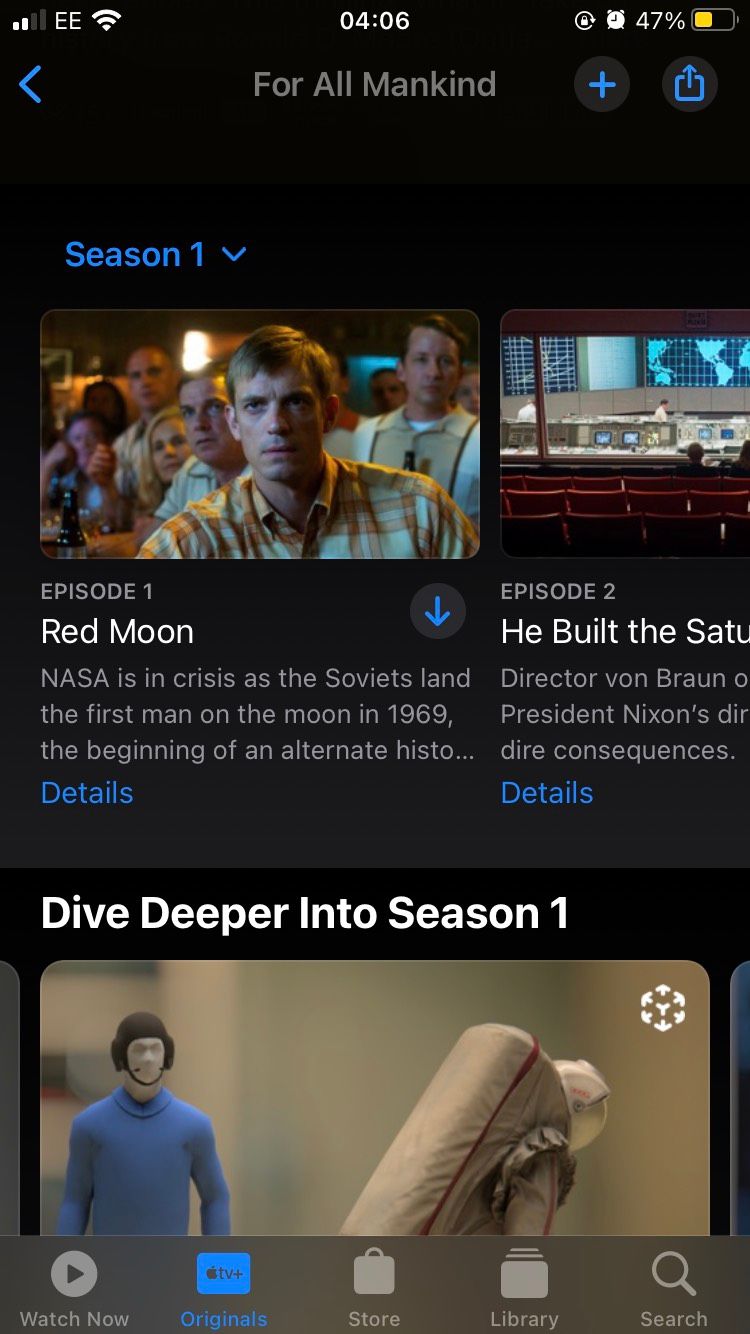
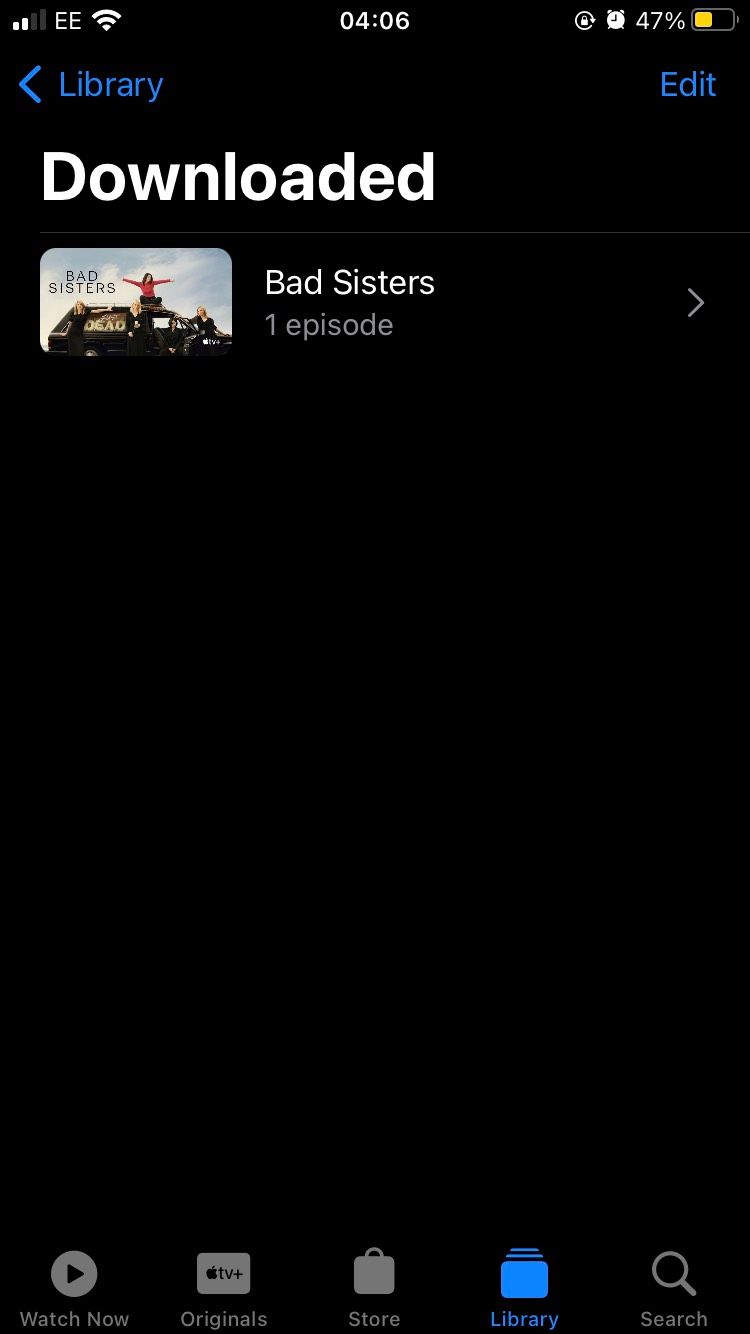
Go to Library > Downloaded to see the movies and shows you can watch offline. There are many great reasons to subscribe to Apple TV+, and the allowing of downloading movies and shows is certainly one of them.
3. Add Movies or Shows to Your Up-Next List
Apple TV+ has an Up Next feature, similar to the Watchlist on other streaming services such as Netflix, Disney+, and other great streaming TV services. This helps you to easily find the movies and shows you want to watch soon without having to sift through the entire Apple TV+ library or searching specifically for something.
To add movies to your Up Next list, perform these steps:
- Open the Apple TV app and log in to your account if needed.
- Tap on the movie/show you want to add to your Up Next list.
- Tap the Add icon to add it to your Up Next list.
- On the Apple TV+ home page, you'll have a Watch Now section comprised of movies/shows on your Up Next list.
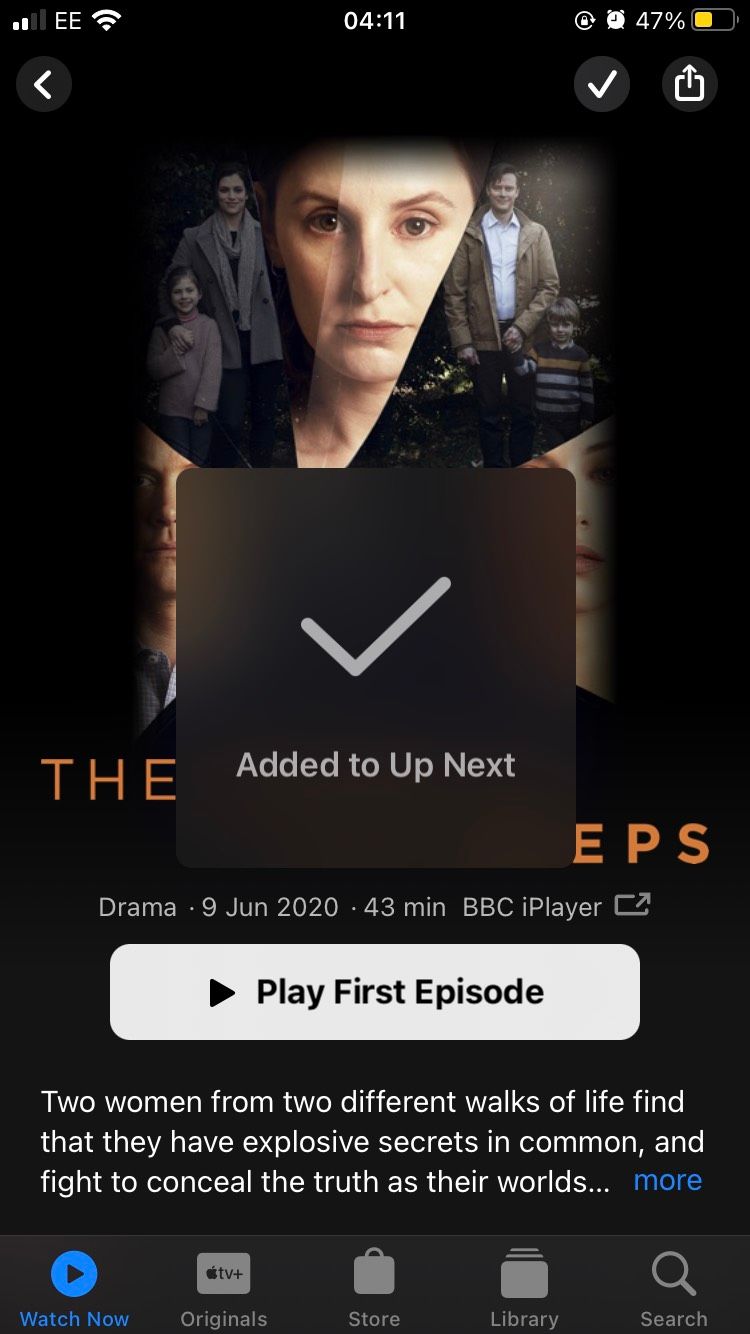
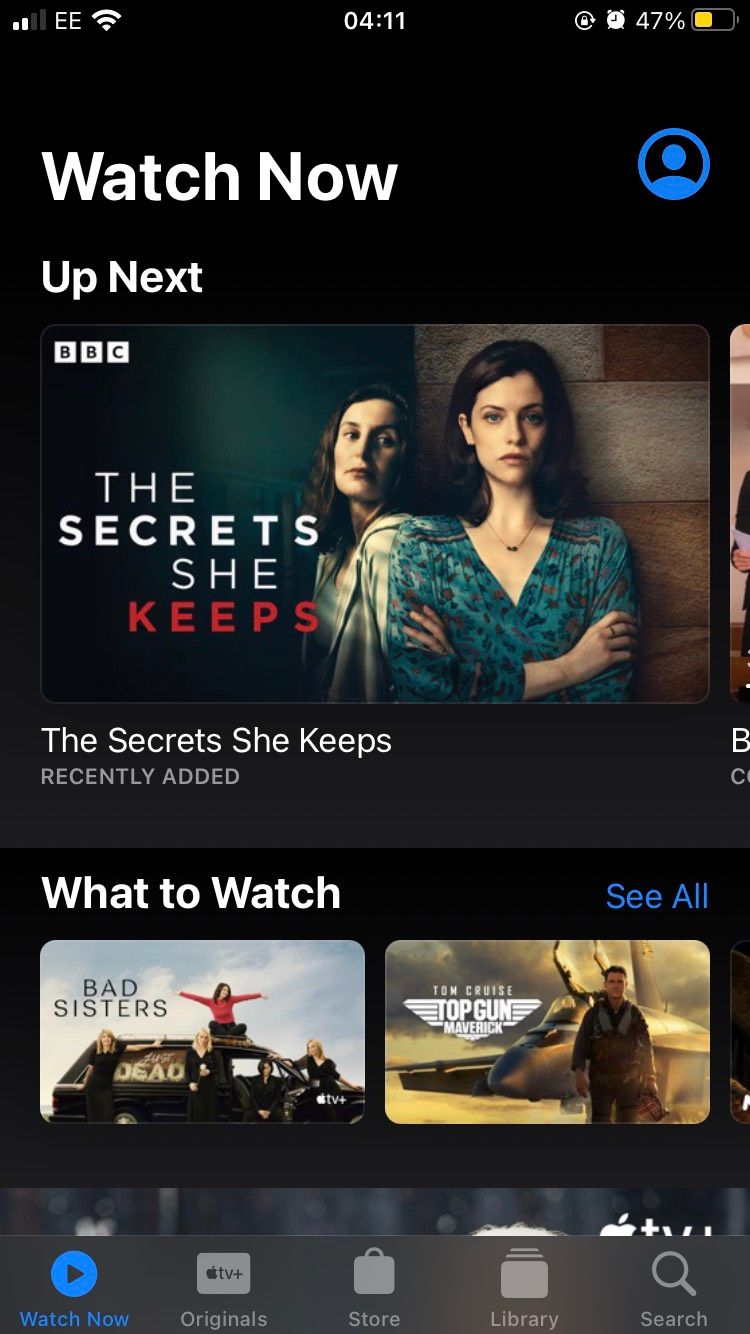
4. Create Playlists on Apple TV+
You can create playlists of Apple TV+ for those times when you just want to binge and not have to do anything, maybe after a busy day of work. Just do the following:
- Open the Apple TV app on your Mac.
- Go to File at the top of your screen.
- Click New and then select Playlist.
- Type a name for your Playlist and hit Enter.
- Go to Library, and then add a movie/show to your playlist by dragging and dropping or clicking the More icon and selecting Add to Playlist.
Keep in mind that you cannot create or manage playlists on Apple TV+ on the mobile app or the browser. At the time of writing, this feature is exclusive to the Mac. You should add the best shows to watch on Apple TV+ so that you don't forget about any of them while working through your backlog.
5. Change the Streaming Quality
Like most people, you likely want the best streaming quality possible when watching movies and shows on your Mac. However, you have to consider the data cost that comes with streaming media in better quality.
To change the streaming quality on Apple TV+, do the following:
- Open Apple TV.
- Click TV at the top of your screen.
- Select Preferences and then click Playback.
- Choose the Playback option that you want.
6. Access Bonus Content
Bonus content can be a great add-on to a movie or show if you find yourself more immersed than usual. While bonus content is usually restricted to DVDs/ Blu-rays to give people an incentive to still buy physical media, more and more shows/movies are adding bonus content to digital streaming services.
Bonus content on Apple TV+ will be found in the appropriate movie or show page in the list of episodes. Look out for bonus content for the shows you love the most.
7. Share Apple TV+ With Your Family
Apple TV+ has a very generous Family Sharing offering where you can add up to five other people to your account, with all of you able to watch at the same time.
To set up Family Sharing on your Apple TV+ account, perform these steps:
- On your iOS device, go to Settings.
- Tap Apple ID > Family Sharing.
- Tap + Add Member.
- Tap Invite People or Create an Account for a Child.
- If you choose to Invite People, either AirDrop it or send it through a Message. Alternatively, you can tap Invite in Person and have them log in to their iCloud account on your device.
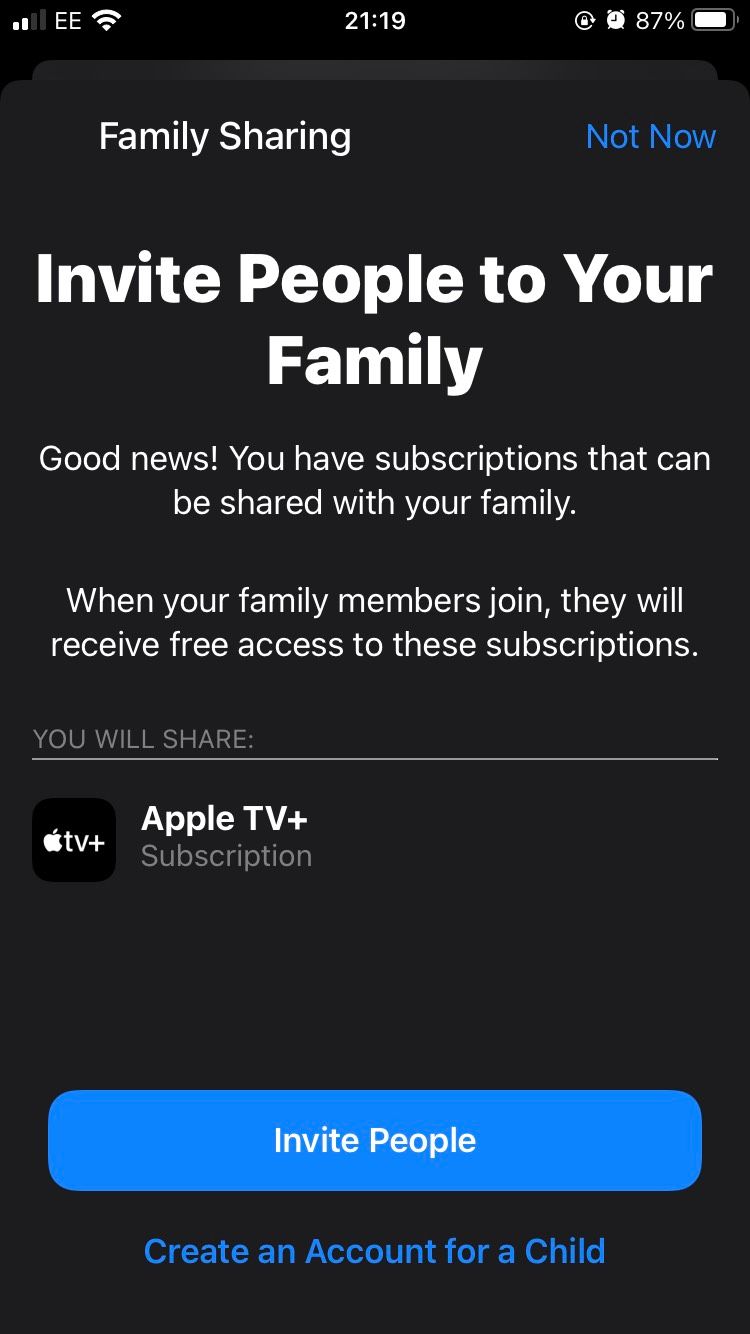
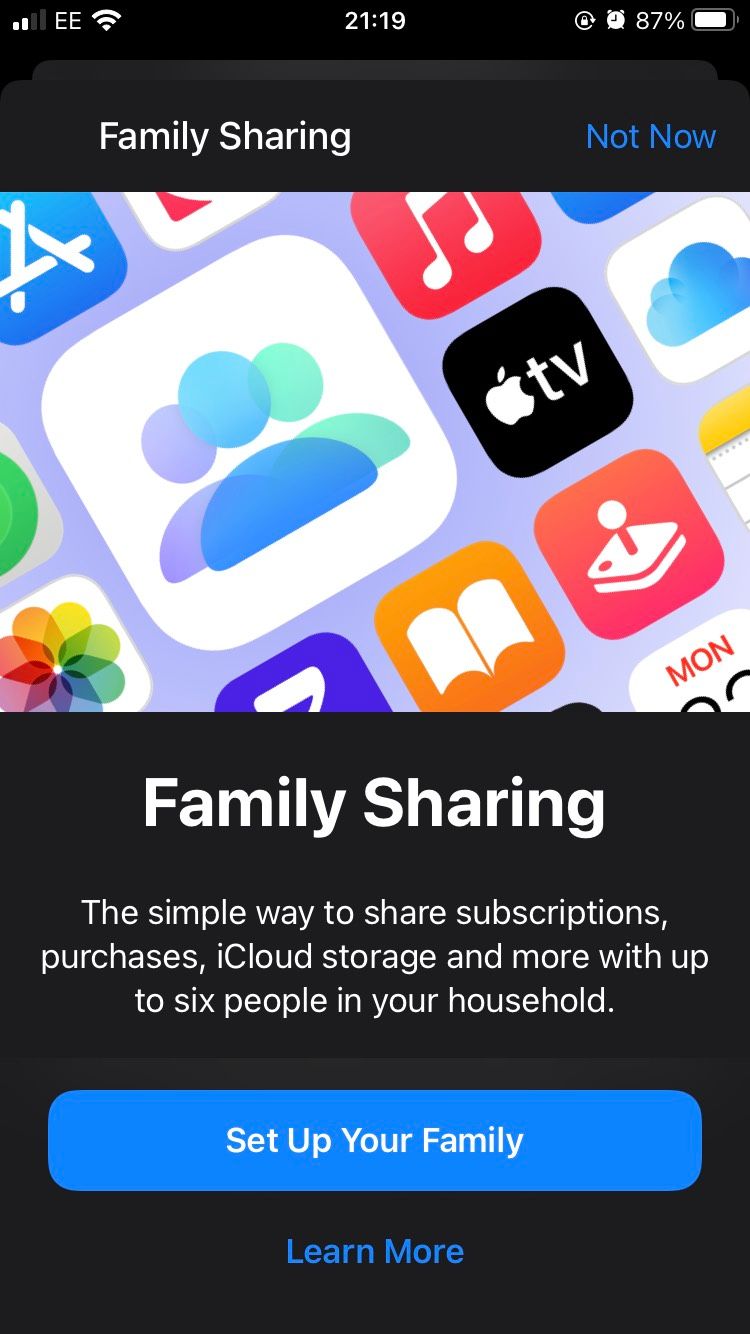
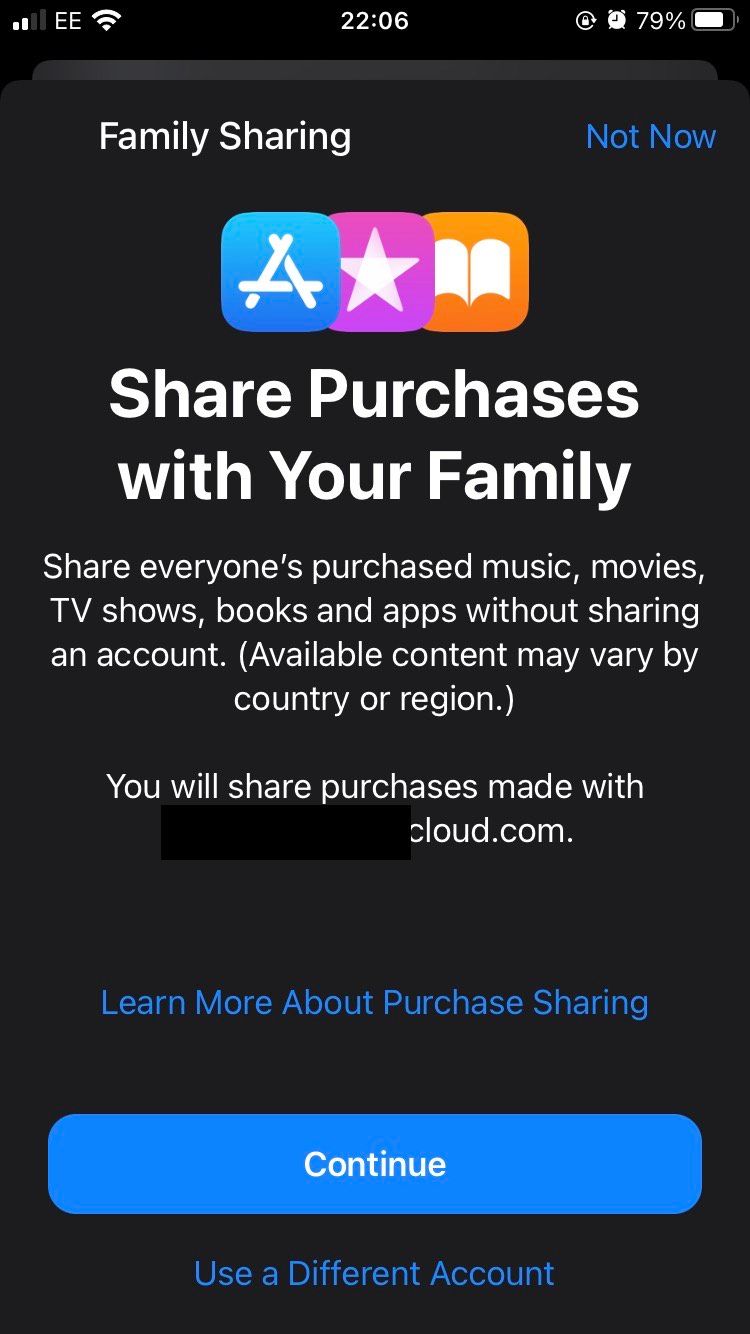
You should now have added that user to your account through Family Sharing, meaning they can use your Apple TV+ subscription at no extra cost.
8. Use SharePlay to Watch With Family and Friends
You can use Apple TV+'s SharePlay feature to watch a movie or show with someone else while on a FaceTime call. The other person must have an iOS device for this to work.
To SharePlay with a family member or friend on Apple TV+, do the following:
- Open the Apple TV app and ensure you're logged in.
- Select the movie/show you want to watch.
- Tap the Share icon.
- Tap SharePlay and then Continue.
- Choose the Contact that you want to SharePlay with.
- Tap FaceTime.
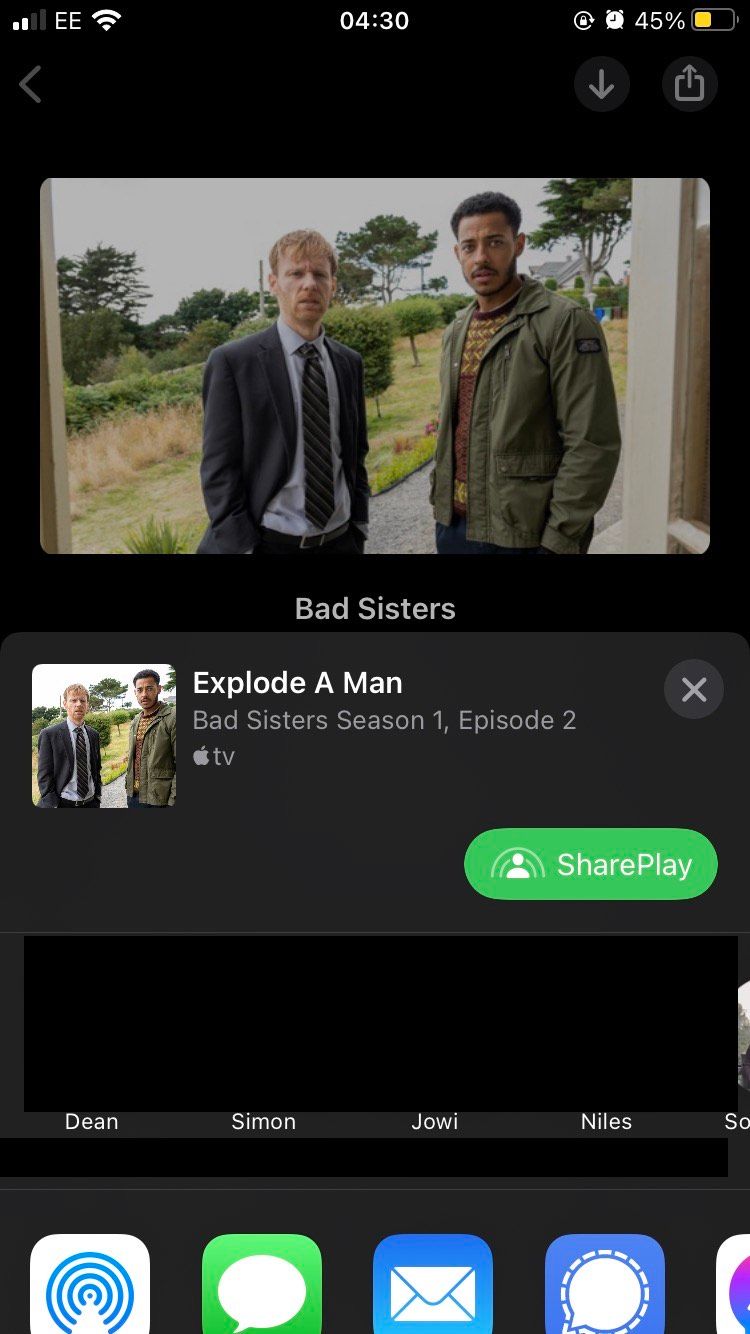
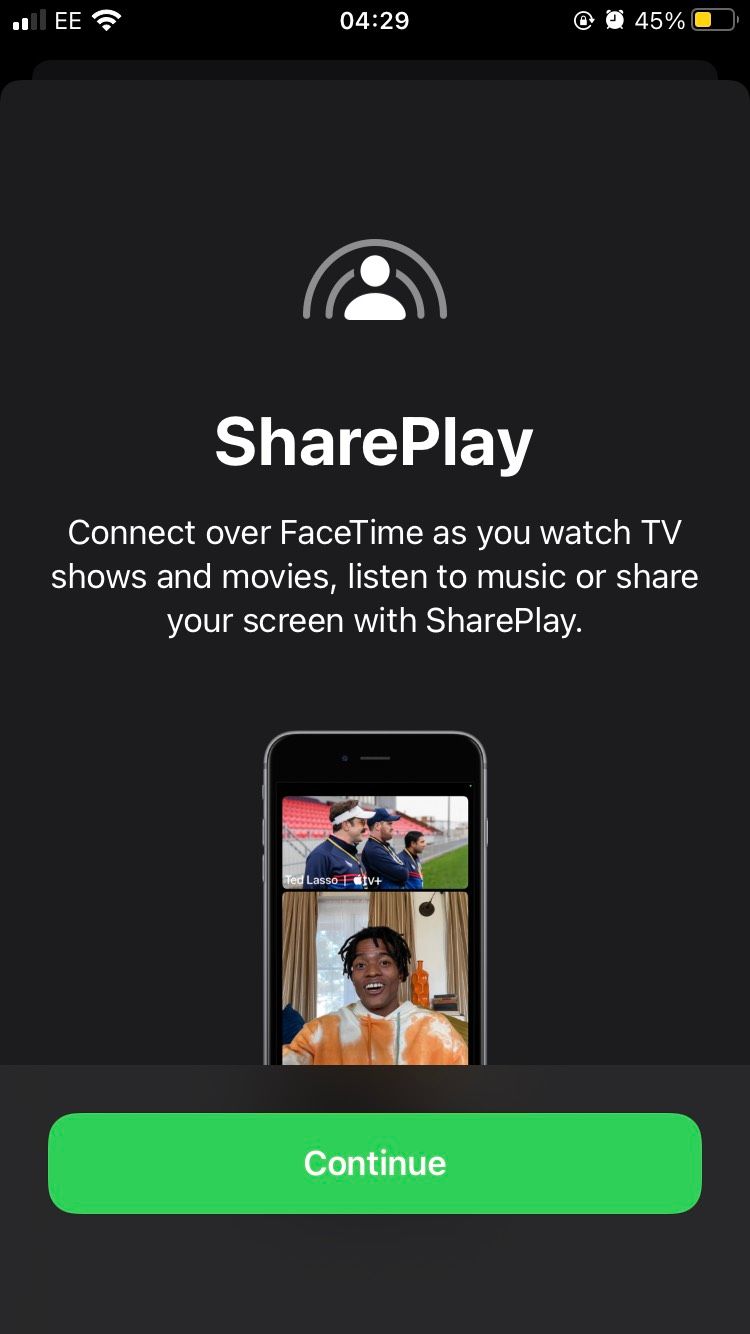
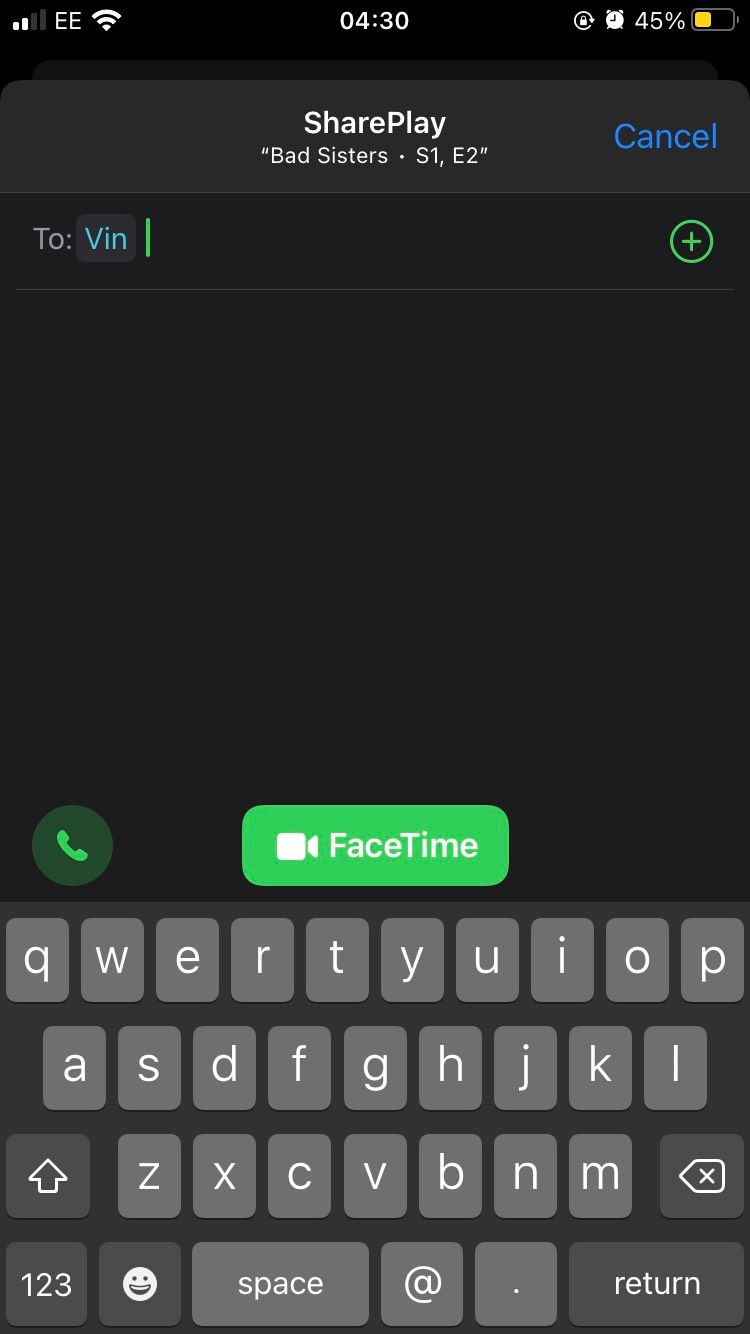
When the recipient answers, you should now be watching the same movie or show with them on SharePlay.
9. Prevent Apple TV+’s Algorithm From Putting You in a Viewing Rut
Apple TV+ builds a Play History based on which movies and shows you've watched and for how long. It uses this to give better movies and shows recommendations in the For You section. However, this can lead you into a viewing hut where you only watch the same types of movies and shows.
If you want to keep things fresh and avoid a viewing rut, do the following:
- Open Apple TV.
- Tap Profile at the top.
- Tap Clear Play History.
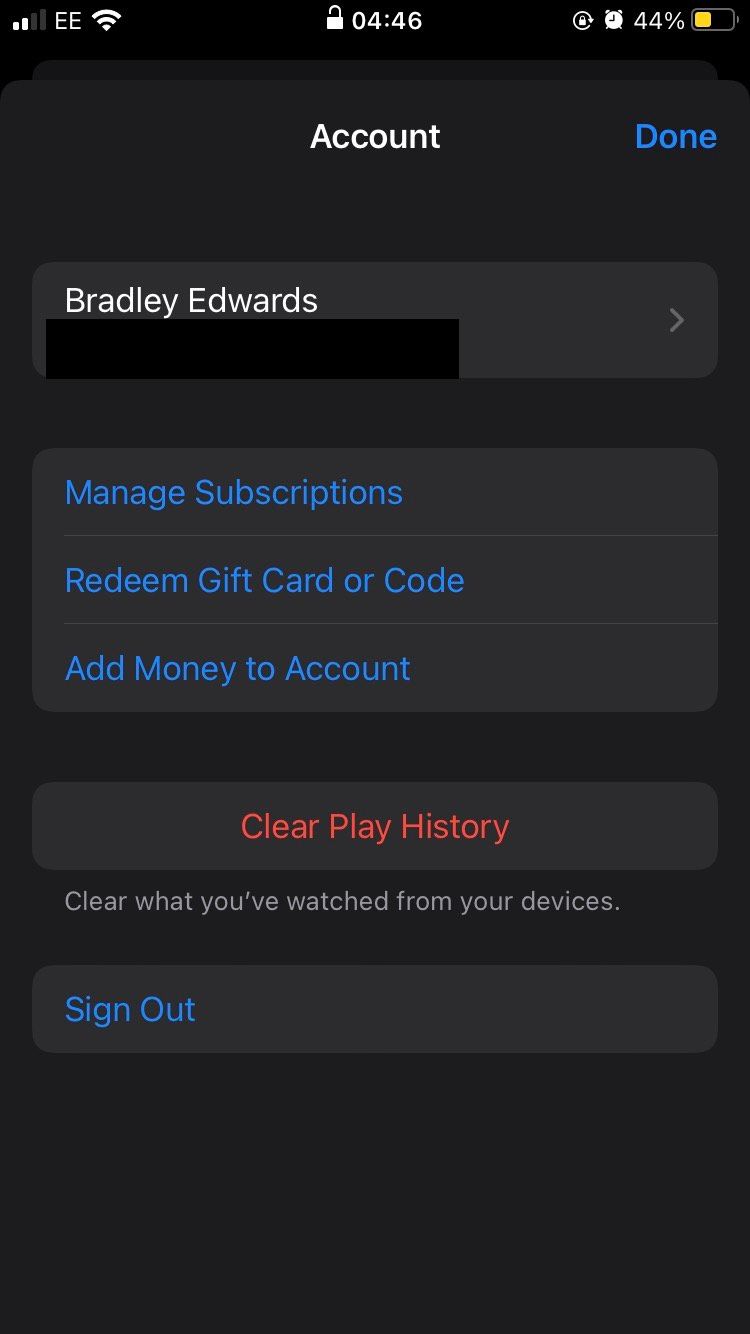
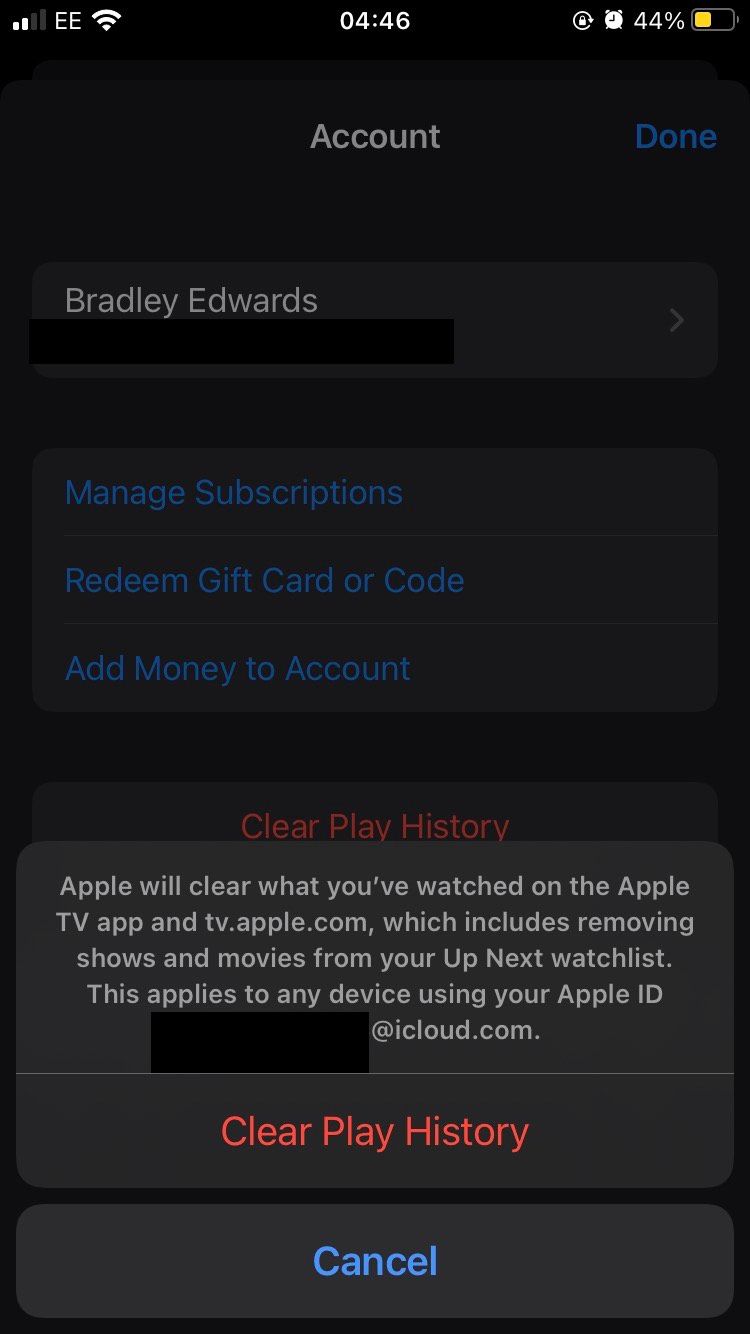
Your Play History should now be cleared, meaning the algorithm won't serve up movies and shows based on that.
10. Watch Apple TV+ Outside the Apple Ecosystem
Like all Apple products, Apple TV+ integrates with the entire Apple ecosystem. However, this doesn't mean the streaming service is so embedded that you can't watch Apple TV+ outside the Apple ecosystem. All you need to do is go to the Apple TV+ page with an Android or Windows device, log in to your account and start watching.
You can watch Apple TV+ on the browser of any device, not just iOS. You'll find that it's more limited with some features missing, but it works to purchase and watch movies/shows.
Get the Most Out of Your Apple TV+ Subscription
Apple TV+ has a good service offering, but you'll want to make sure you're getting the most out of it, considering the swathes of streaming services vying for your attention and money.
Considering the decent content available on Apple TV+, you'll want to enhance it as much as possible.

