If you love podcasts and Apple devices, you've probably already heard of the Podcasts app. This app has hundreds of thousands of episodes of the best podcasts on the planet.
And while the app is pretty easy to use, you might not be using it to its full potential. Here are some tips and tricks to make the most of Podcasts on your iPhone.
1. Start Filtering Episodes
The Podcasts app in one of the best apps you can use to listen to your favorite podcasts. It lets you filter episodes in many different ways, so you won't be bothered by listening to the same episode more than once.
There are two ways to filter your episodes. The first one is by going to your latest episodes like this:
- Open Podcasts.
- Tap Library at the bottom of your screen.
- Select Latest Episodes.
- Tap the three-dot menu at the top and then select how you want to filter your episodes.
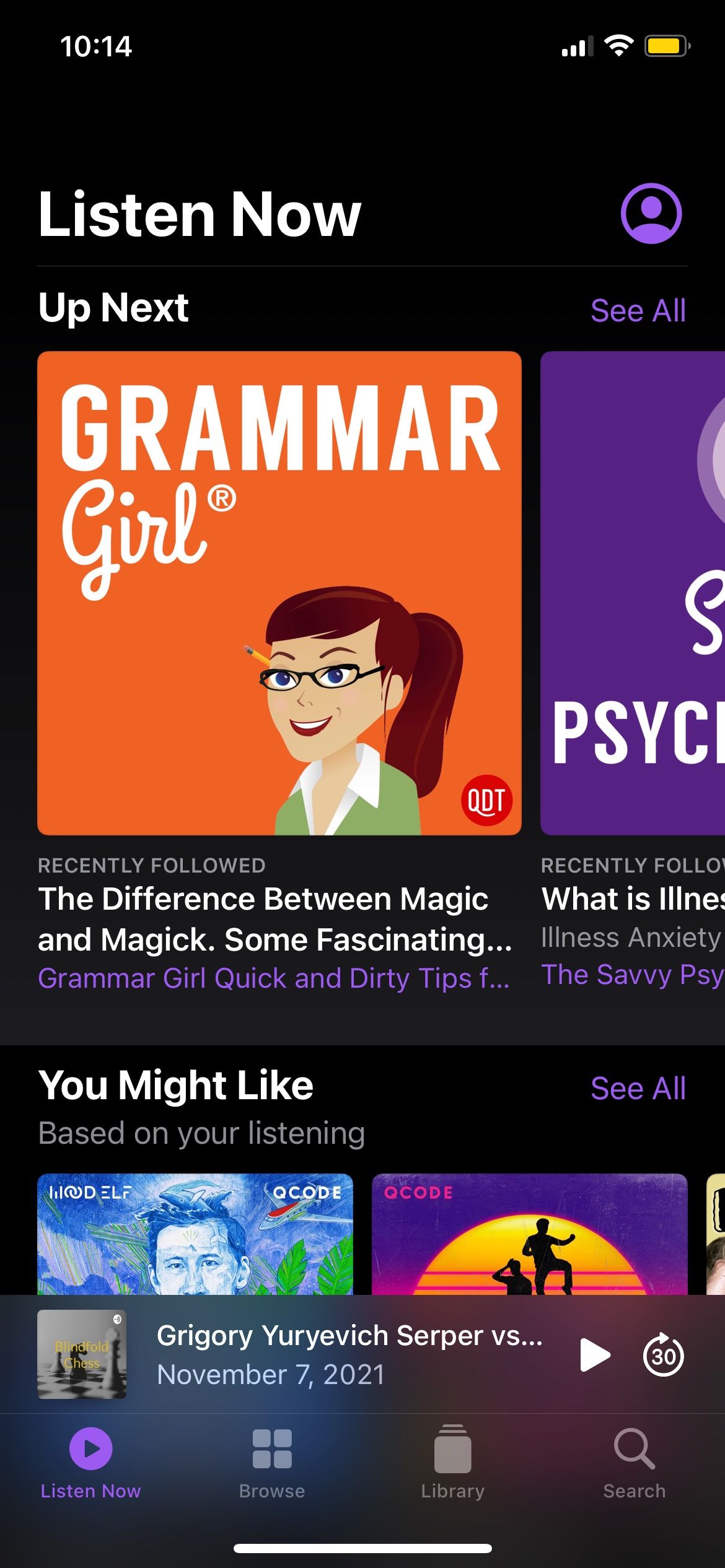
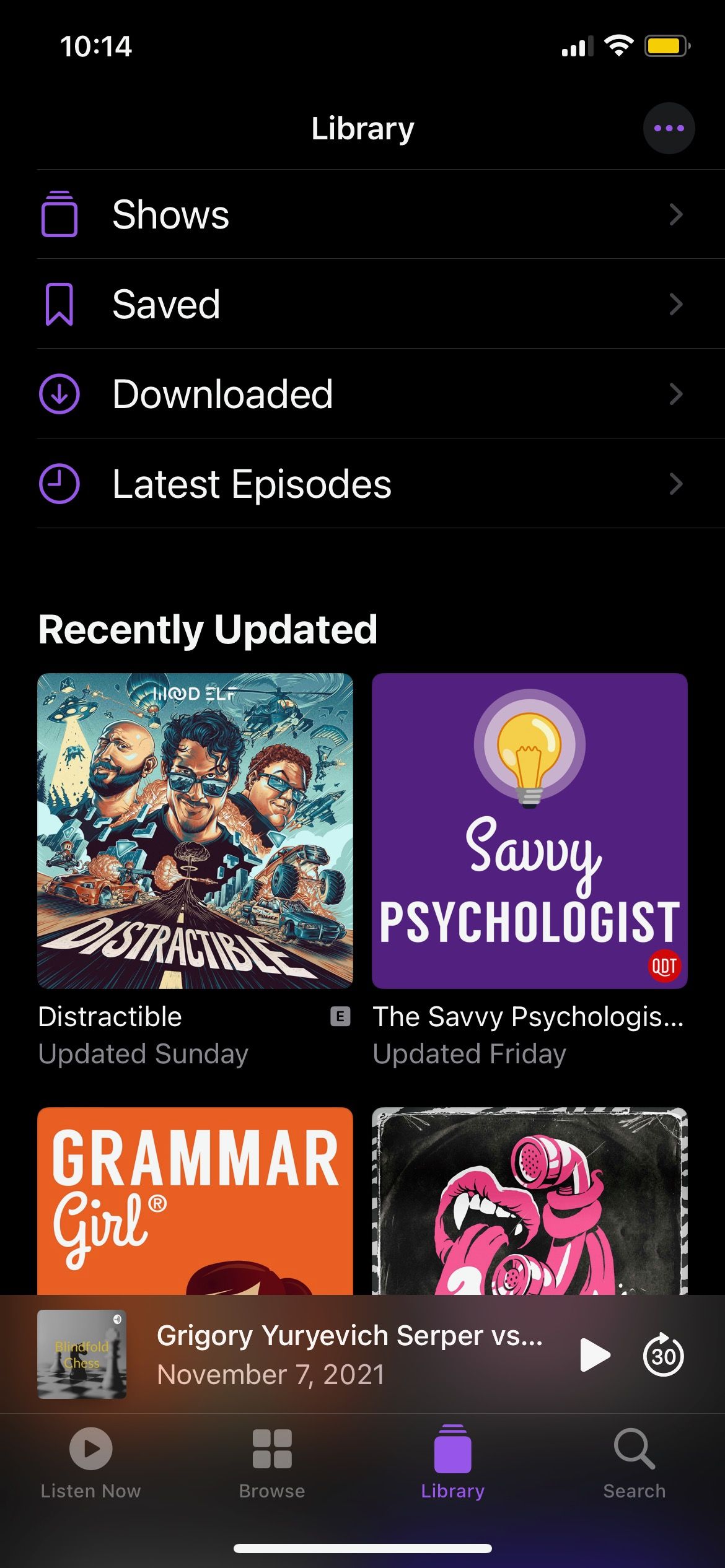
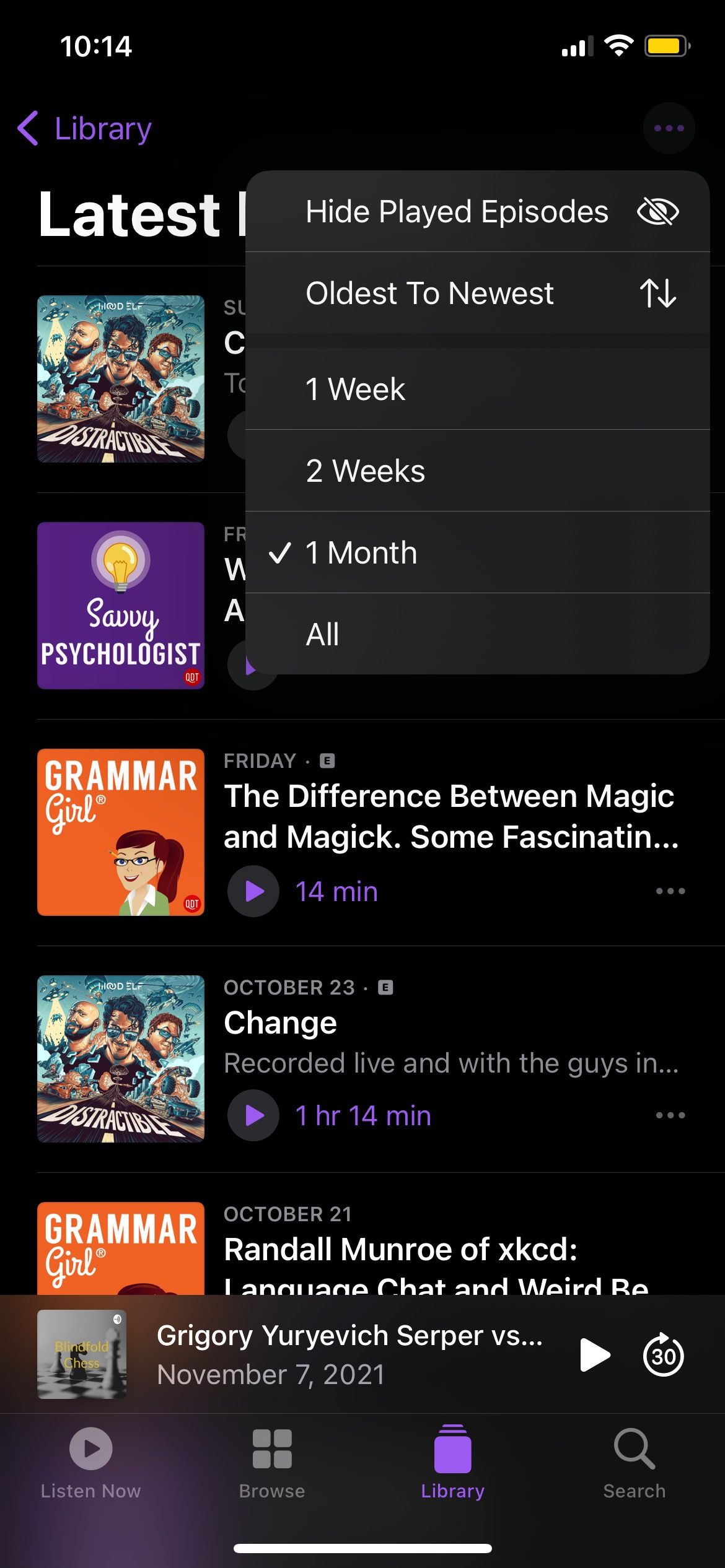
You can hide the episodes you've already listened to and have the oldest episodes at the top so you don't miss out.
On the other hand, you can go to a specific show and filter its episodes like this:
- Open Podcasts.
- Go to Library.
- Tap Shows.
- Select the podcast you want.
- To filter the episodes, tap Episodes right below the podcast banner and select All Episodes, Unplayed, or Downloaded.
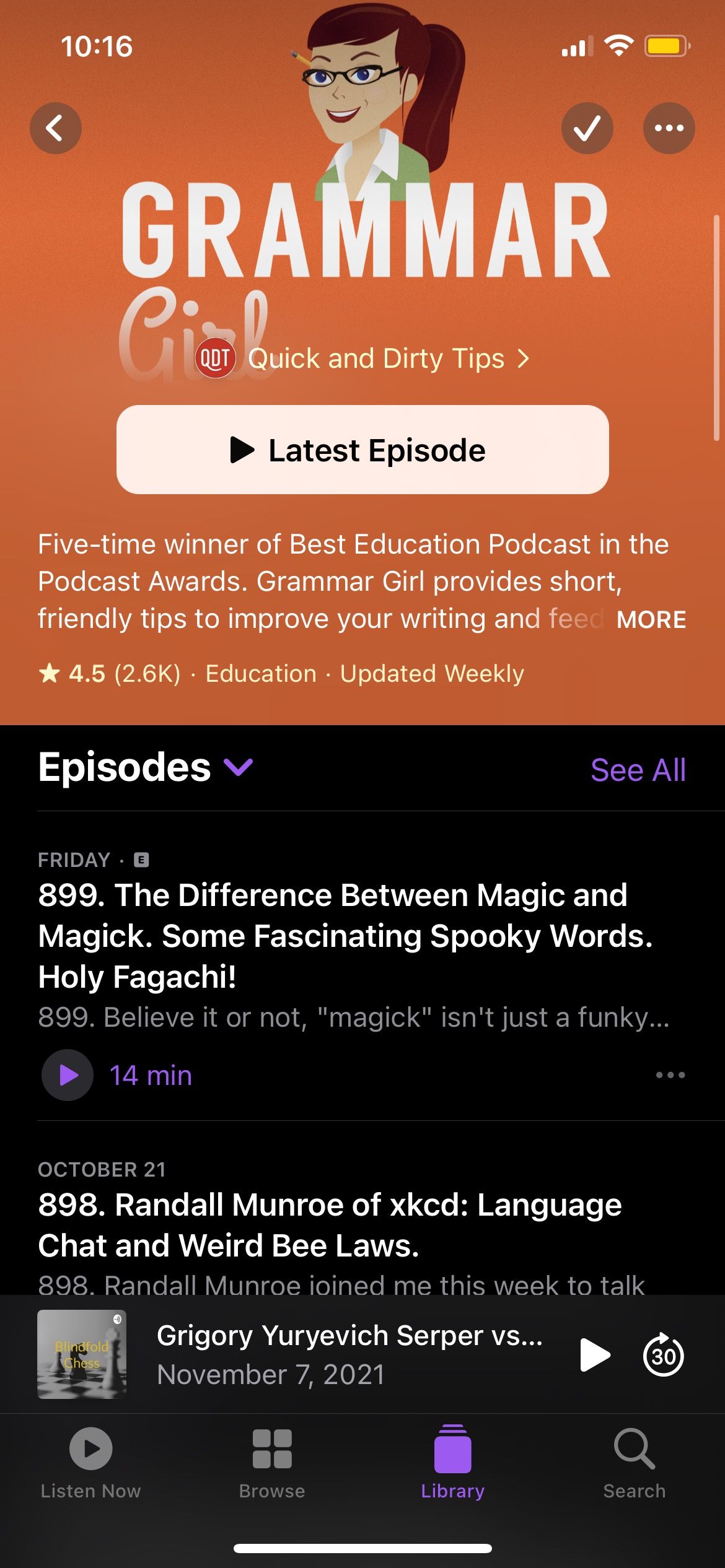
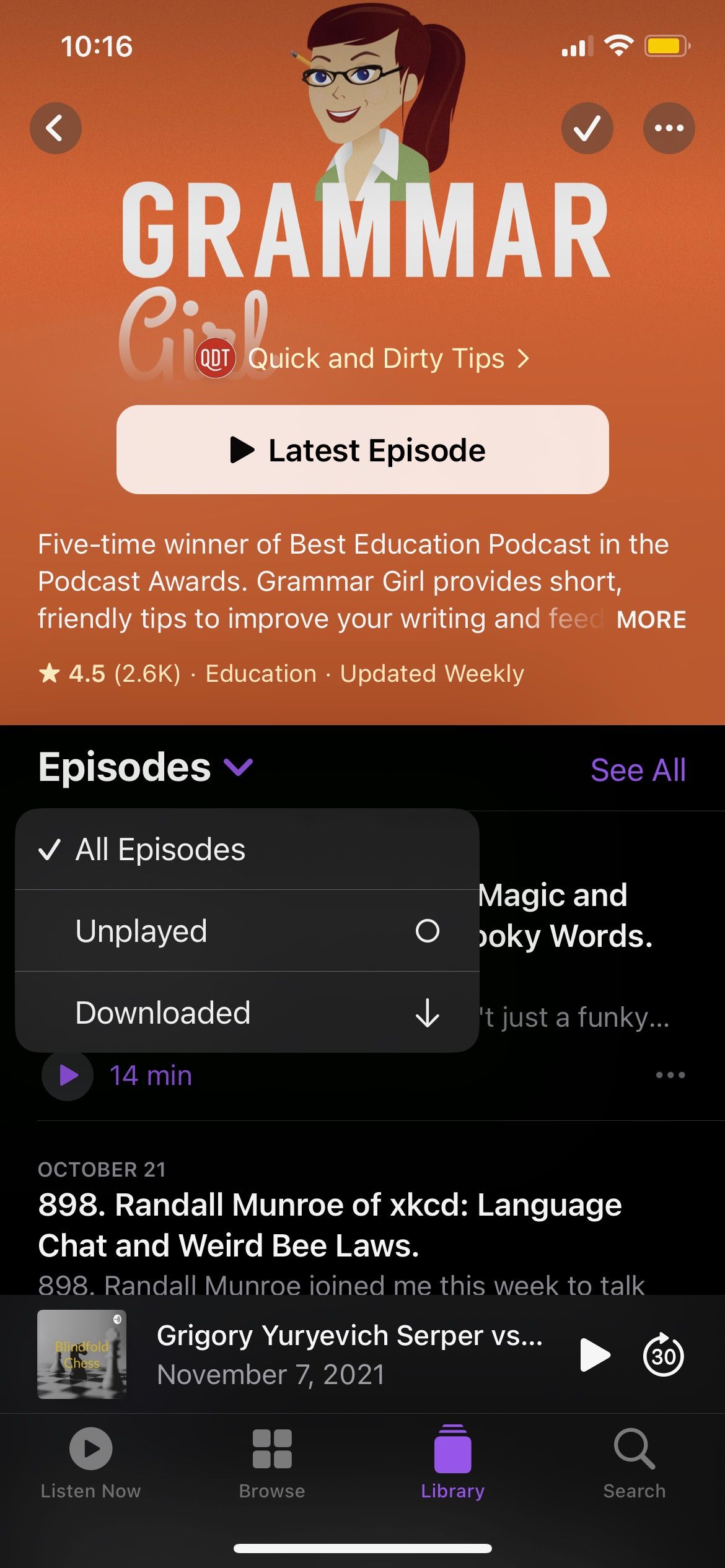
2. Create Stations With Your Favorite Podcasts
The Podcasts app has a feature called Stations, which is basically a way to have all the latest episodes of your favorite podcasts in one place. That way, you won't have to switch podcasts every time an episode ends; the app will do everything for you.
Moreover, you can create different stations for different times or moods. This is how you do it:
- Open the Podcasts app.
- Select Library at the bottom of your screen.
- Tap the three-dot menu in the top right corner of your screen.
- Choose New Station.
- Enter the name of your station and tap Save.
- Change the station settings to whatever you want. The two most important settings you need to change are Episodes, to select how many episodes you want, and Choose Podcasts, to select the podcasts you want to be part of your station.
- When you finish, tap Done in the top right corner of your screen.
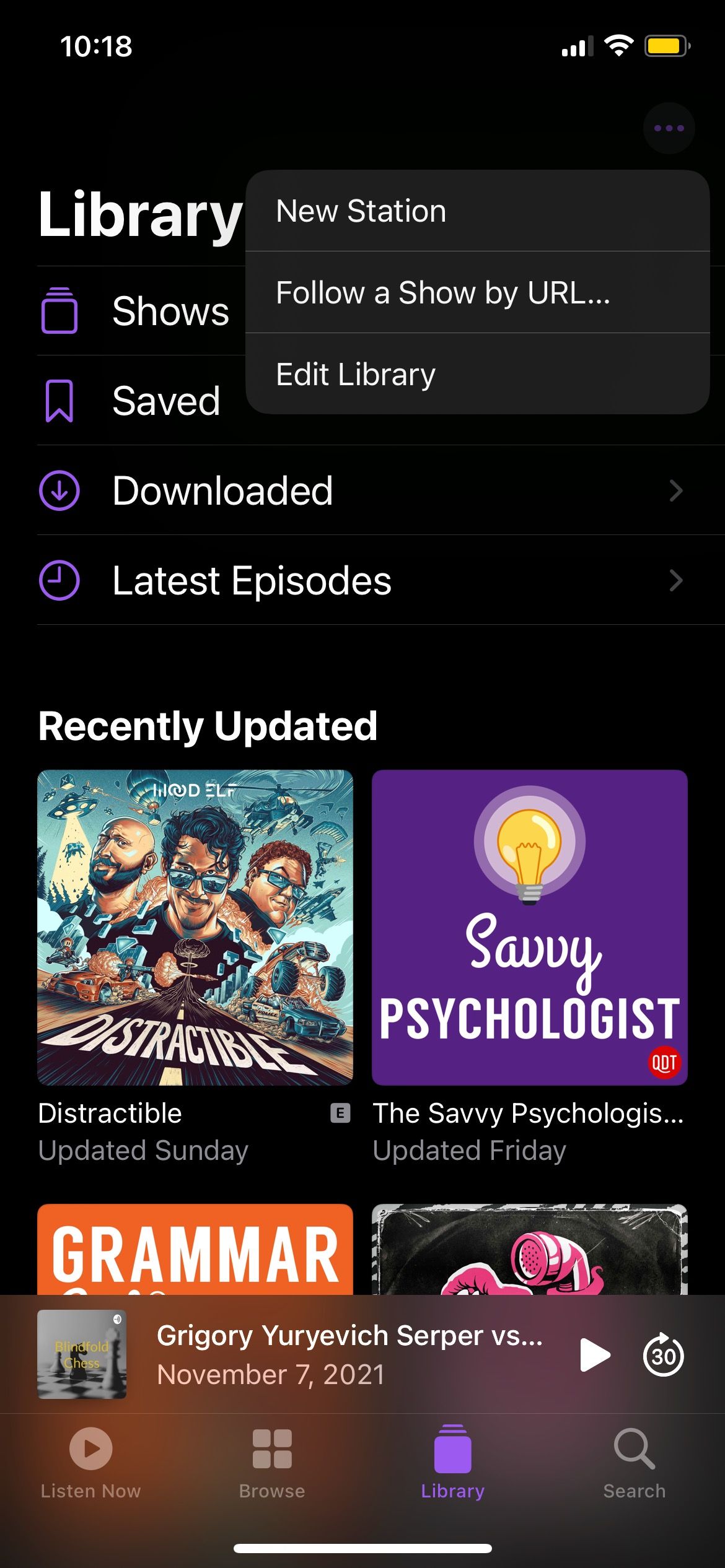
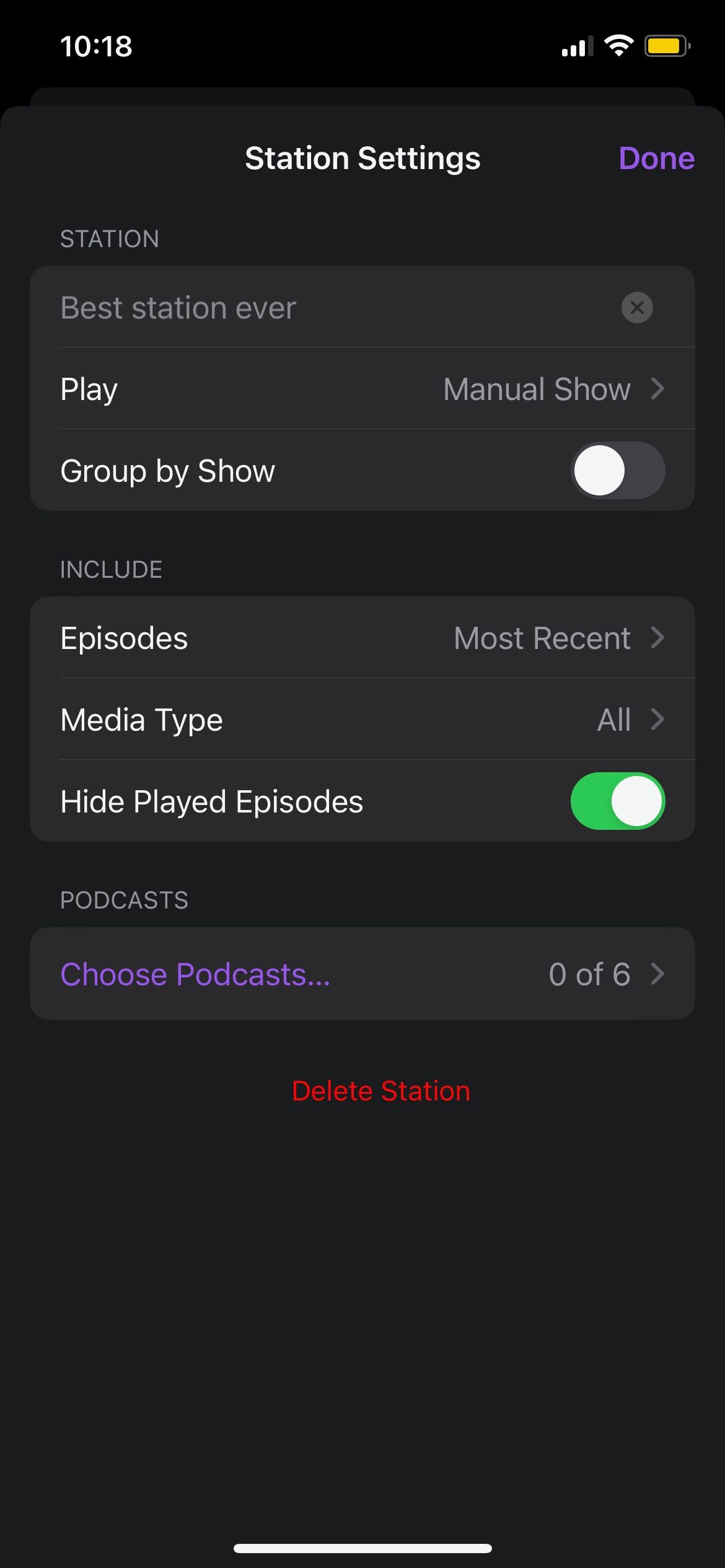
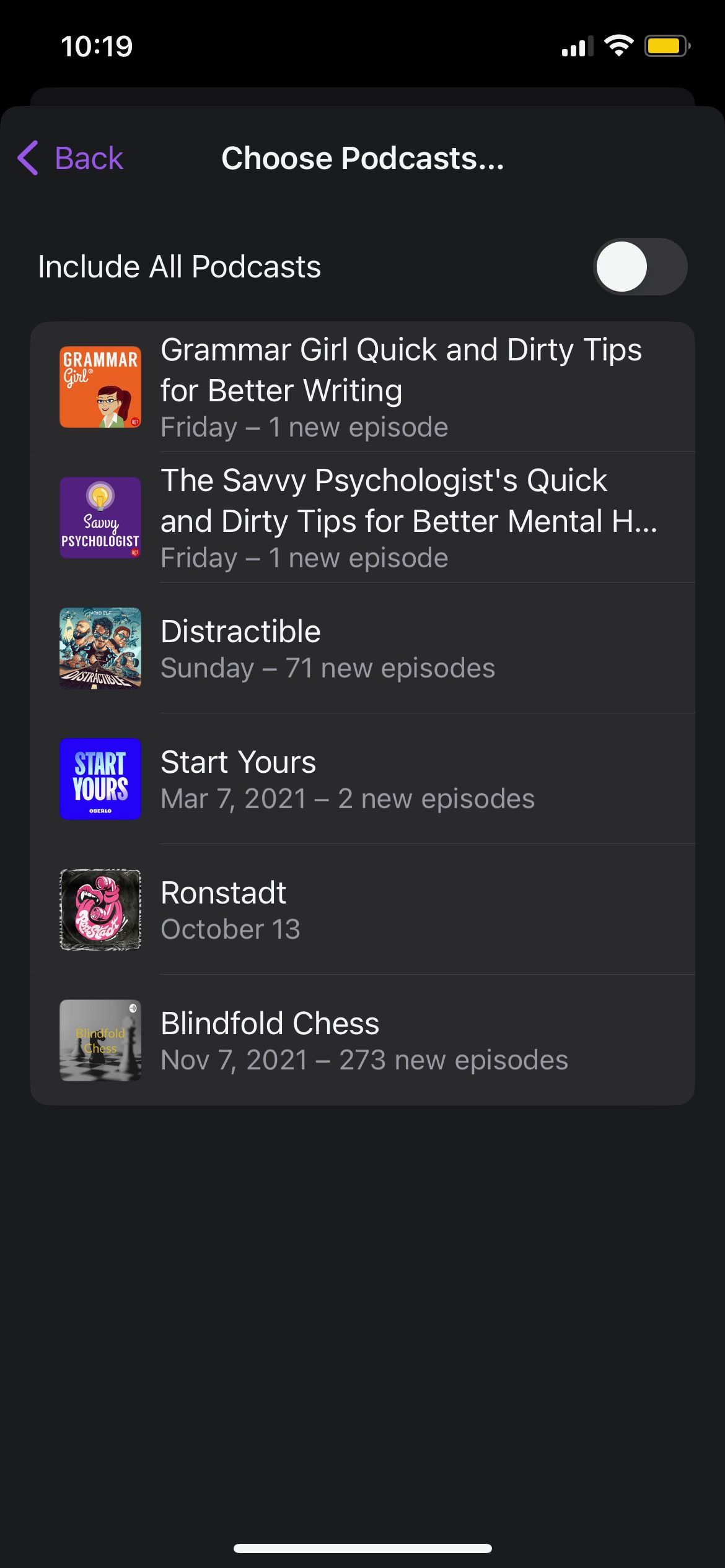
Now, you'll find your stations when you access your podcast Library. If you feel like you need to include or remove some podcasts, you can select your station, tap the three-dot menu in the top right corner, and select Station Settings.
3. Limit Your Automatic Downloads
Having the ability to listen to your favorite podcasts on the go without consuming your data is fantastic. However, having too many episodes and podcasts downloaded will fill up your storage, which is one of the reasons why your iPhone is slow.
The good news is that Podcasts lets you limit the number of automatic downloads per show. This is how you do it:
- Open the Settings app on your iPhone.
- Scroll down and select Podcasts.
- Scroll down again and, under Automatic Downloads, select Automatically Download.
- Select how many episodes you want to download per show, or tap Off if you don't want to download any episode.
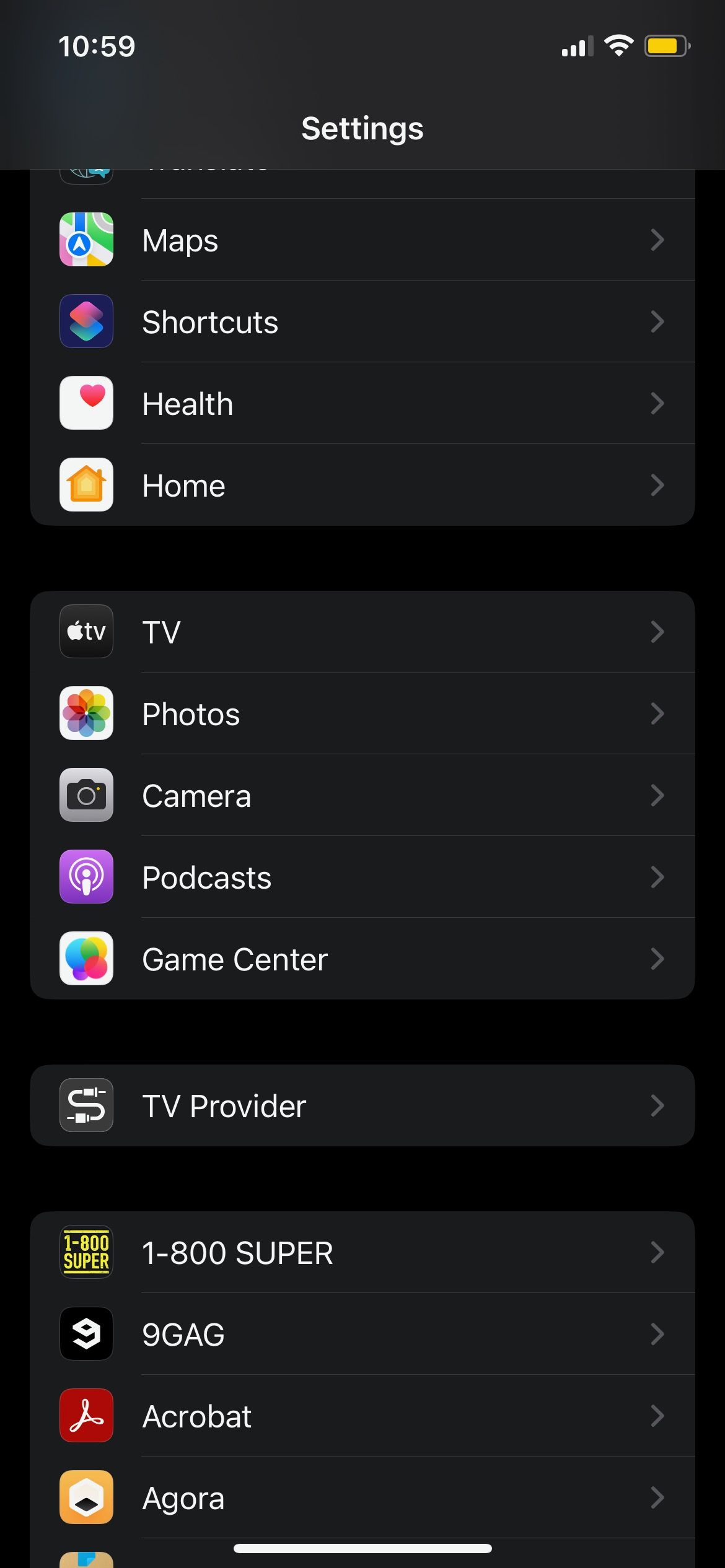
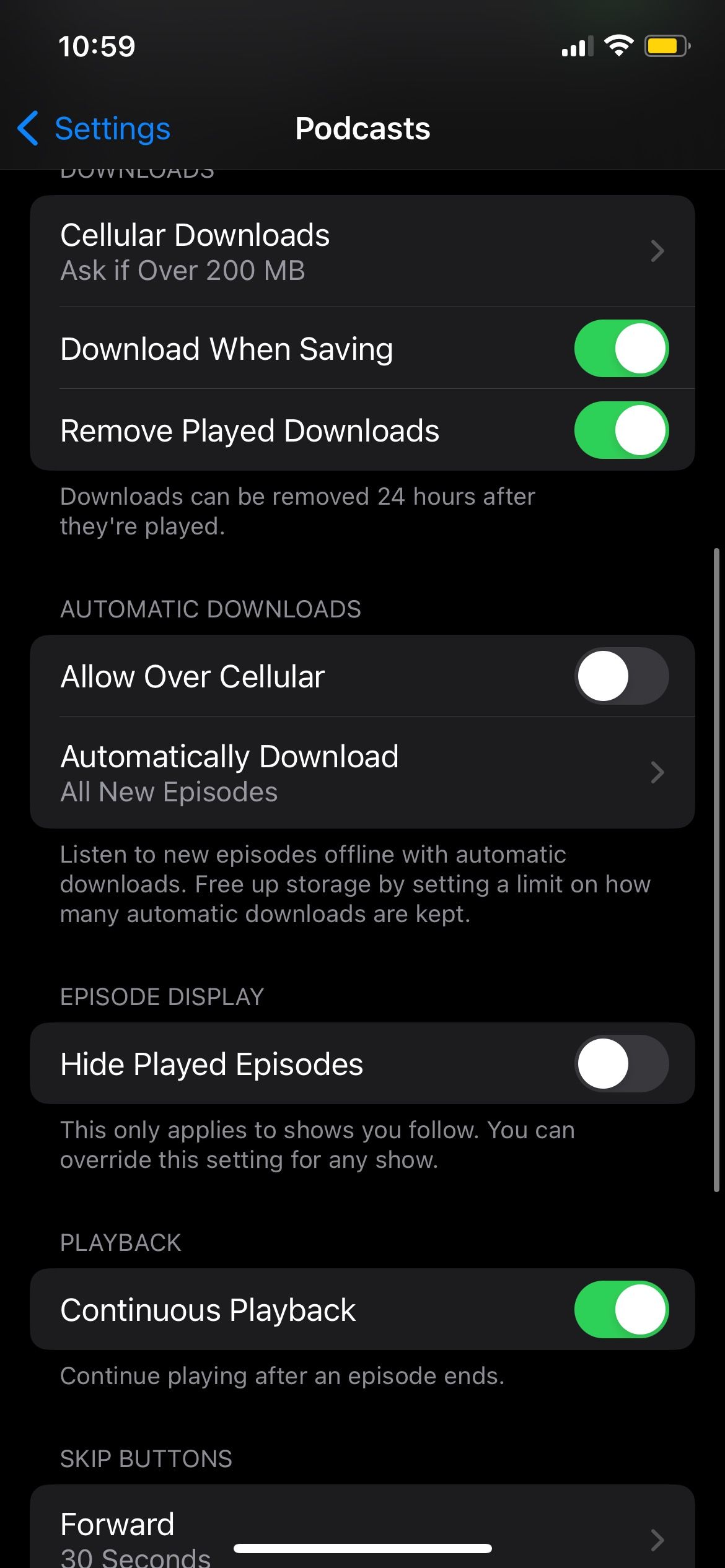
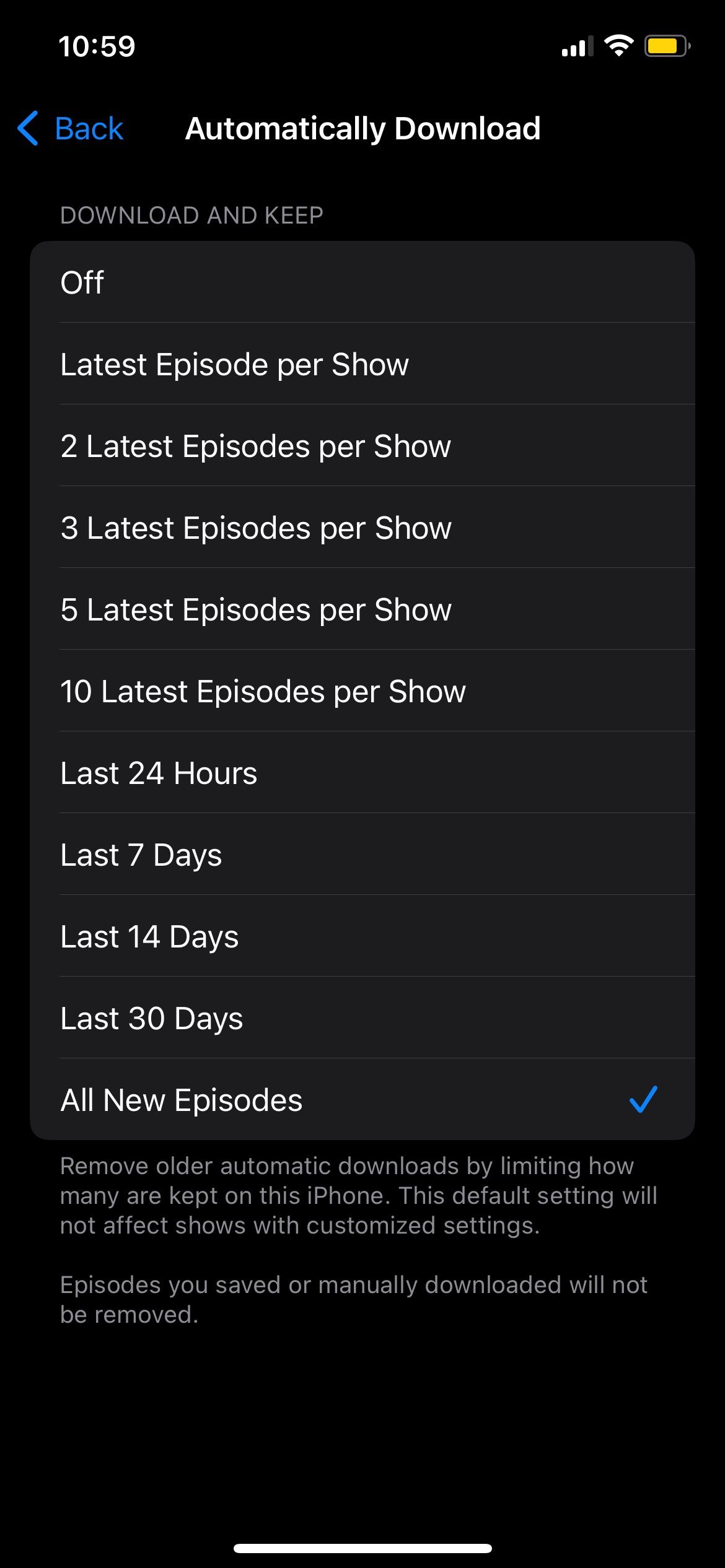
Since you're in the Podcasts settings, make sure to toggle Removed Played Downloads on. This will automatically get rid of any episode you've already listened to, and it's a quick way to make space on your iPhone.
4. Set a Sleep Timer Before You Go to Bed
If you love listening to relaxing podcasts before you go to sleep but don't want to miss out on the next episode, the Podcasts app has a sleep timer feature that you need to try. Setting a sleep timer is pretty easy and will only take a few steps.
- Open Podcasts.
- Select an episode you want.
- Tap the mini-player at the bottom of your screen.
- Tap the Sleep Timer button in the bottom right corner of your screen.
- Select the amount of time you want
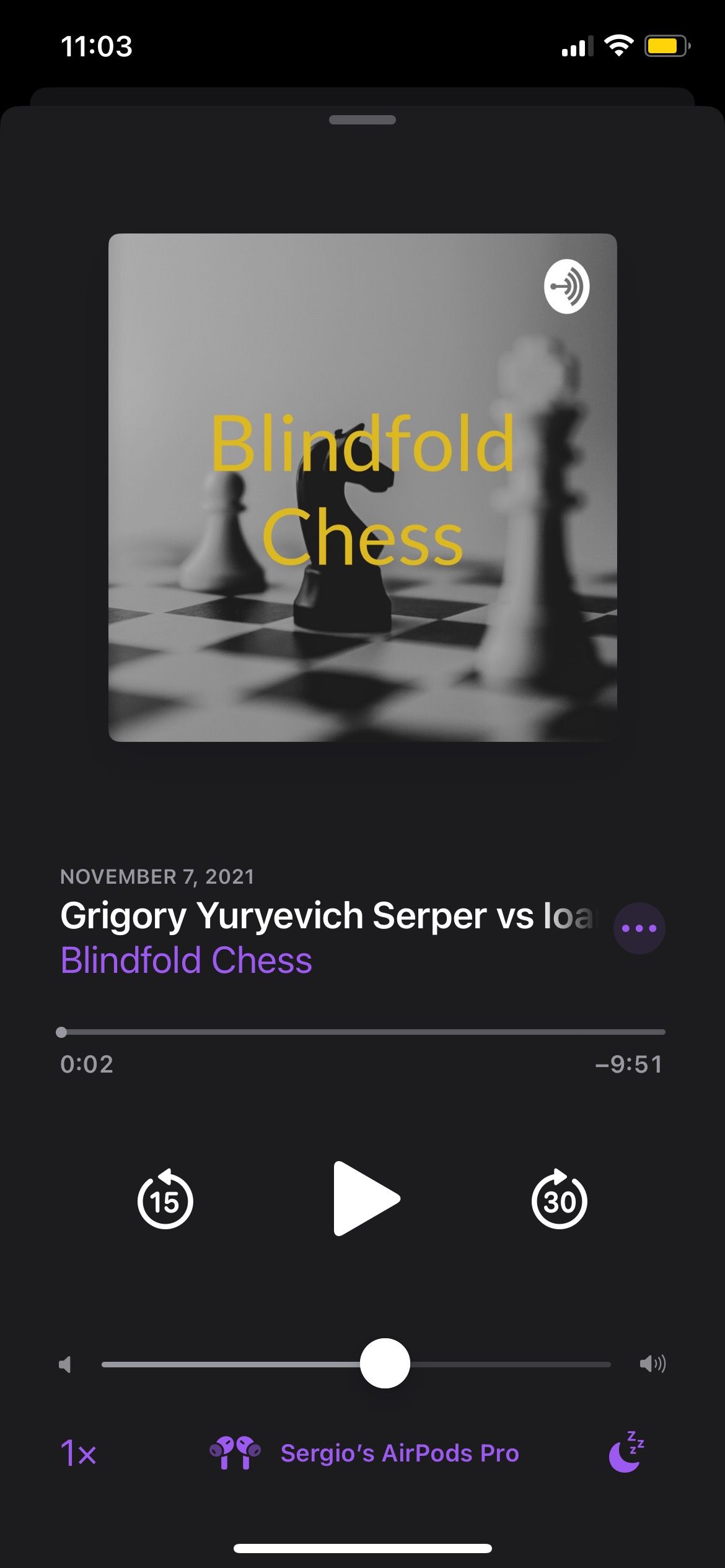
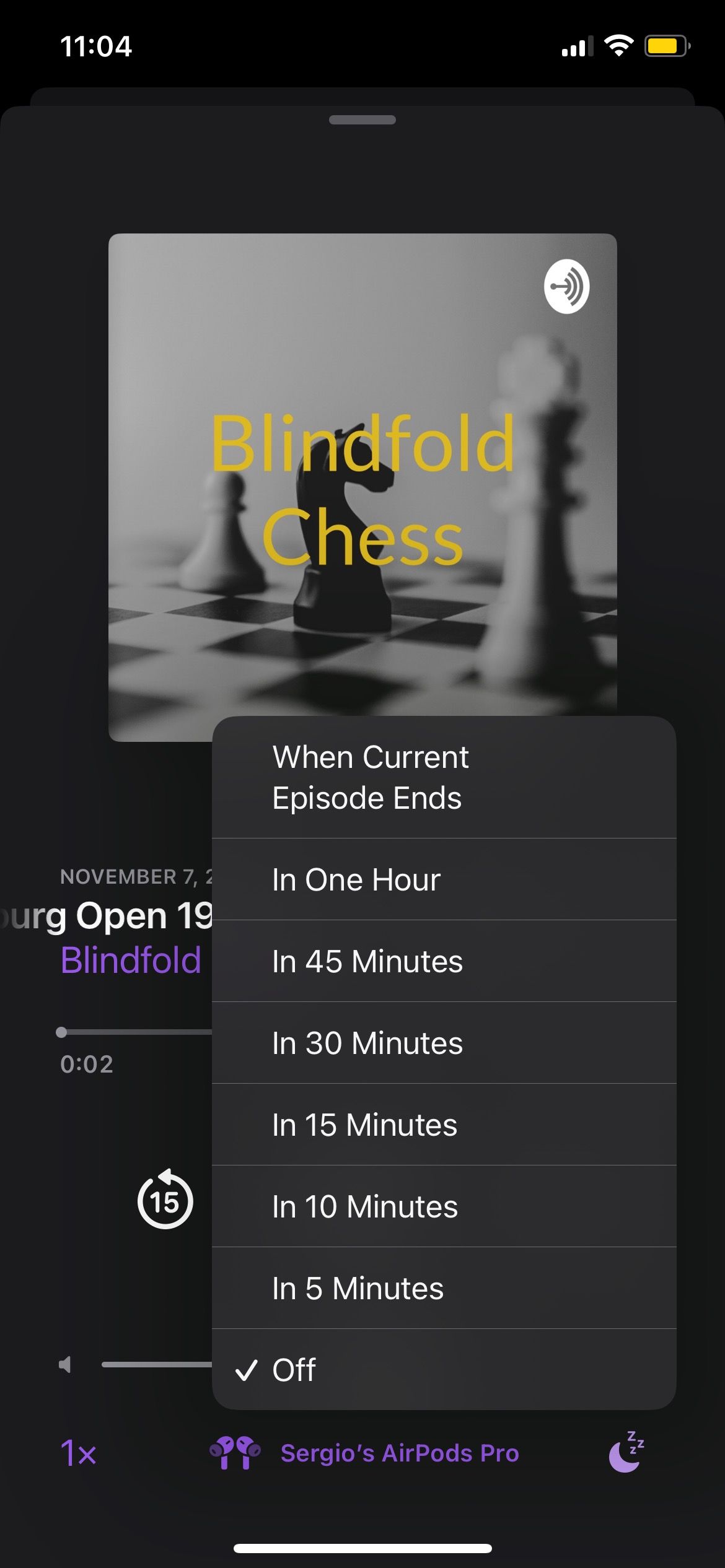
And that's it. Keep in mind that the timer will start as soon as you start playing the episode. And, if you pause, the timer will stop too. To stop or change the sleep timer, tap the time in the bottom right corner of your screen and select Off or a different time.
5. Change the Playback Speed
You don't have enough time during the day to listen to so many great shows and episodes. The good news is that you can change the playback speed, so you listen to any podcast in half the time. Likewise, you can slow down a podcast if you think it's going too fast. This is how:
- Open Podcasts and select the episode you want to listen to.
- Tap the mini player at the bottom of the screen.
- Select the Playback Speed button in the bottom left corner of your screen.
- Select the speed you want.
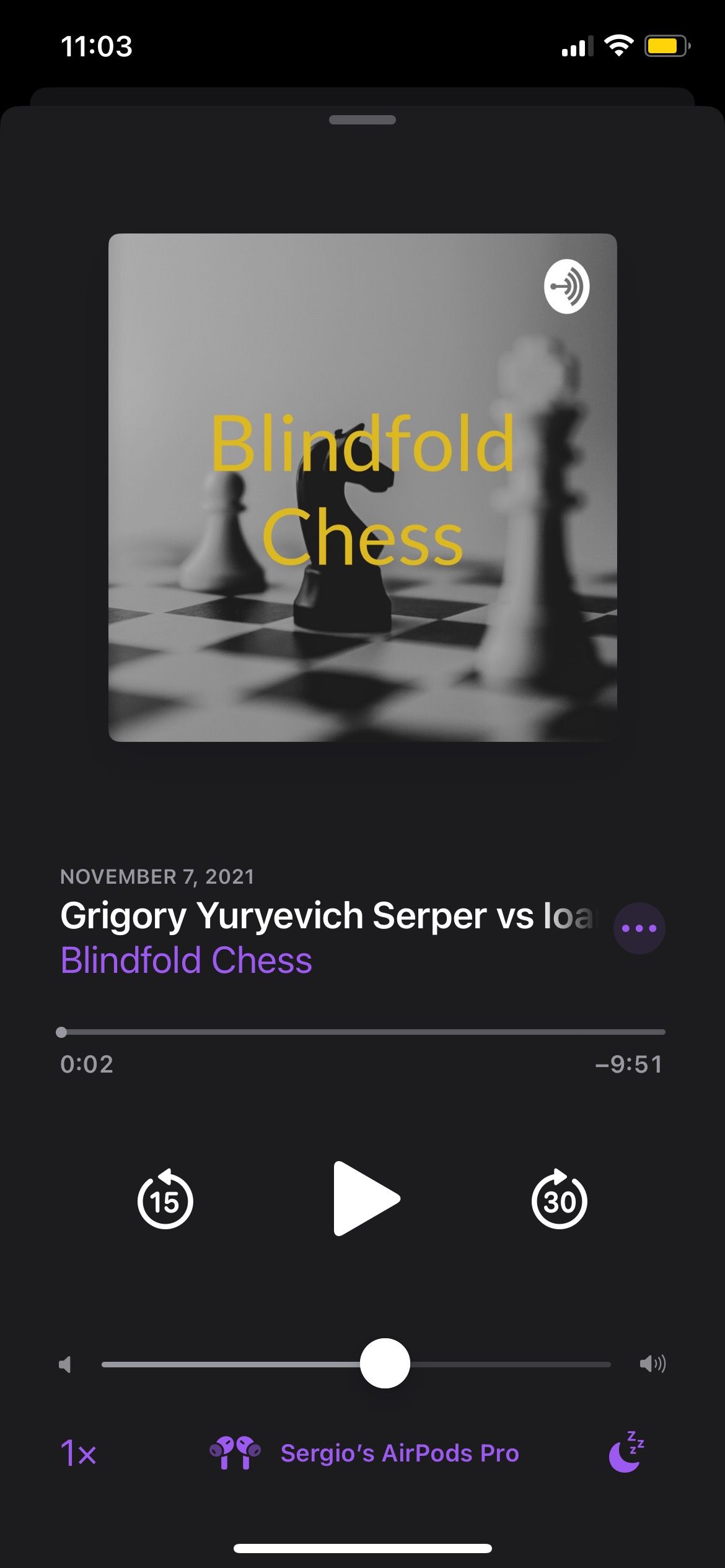
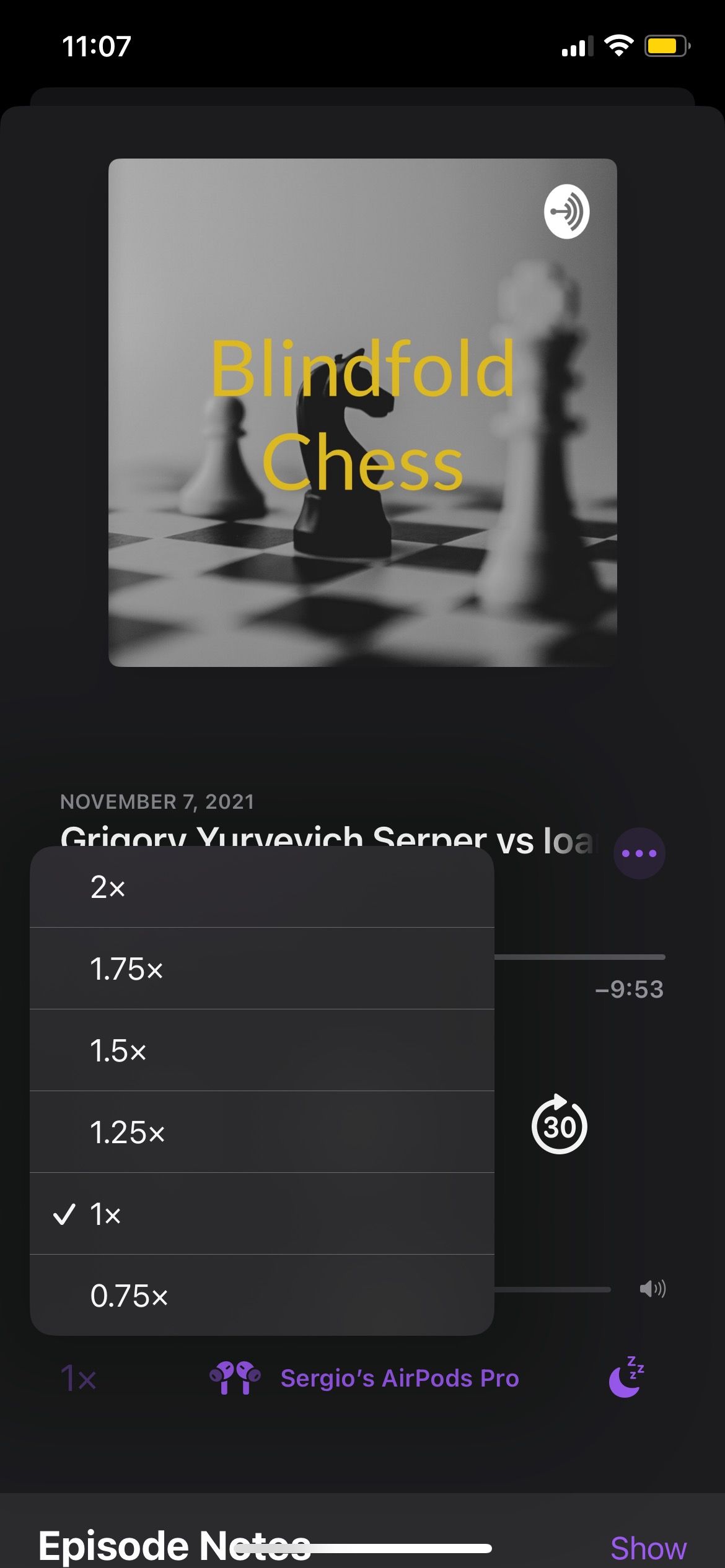
If you want to go back to regular speed, repeat the steps above and select 1x.
6. Hide the Episodes You've Already Played
As we showed you before, you can filter your podcasts so you don't see the played episodes. However, it might be best to change the Podcasts settings so you never have to filter episodes again. This is what you need to do:
- Open the Settings app on your iPhone.
- Scroll down and select Podcasts.
- Scroll down again and, under Episode Display, toggle Hide Played Episodes off.
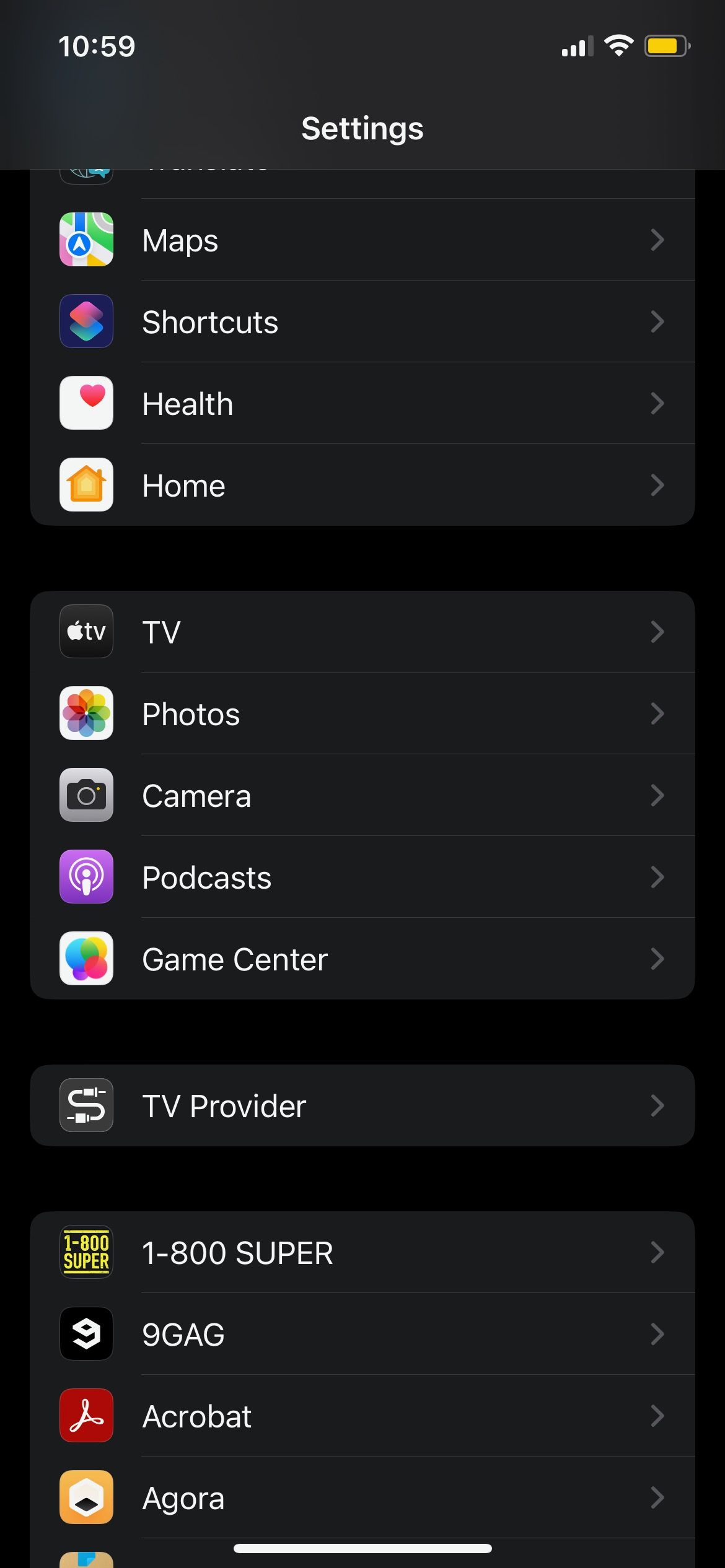
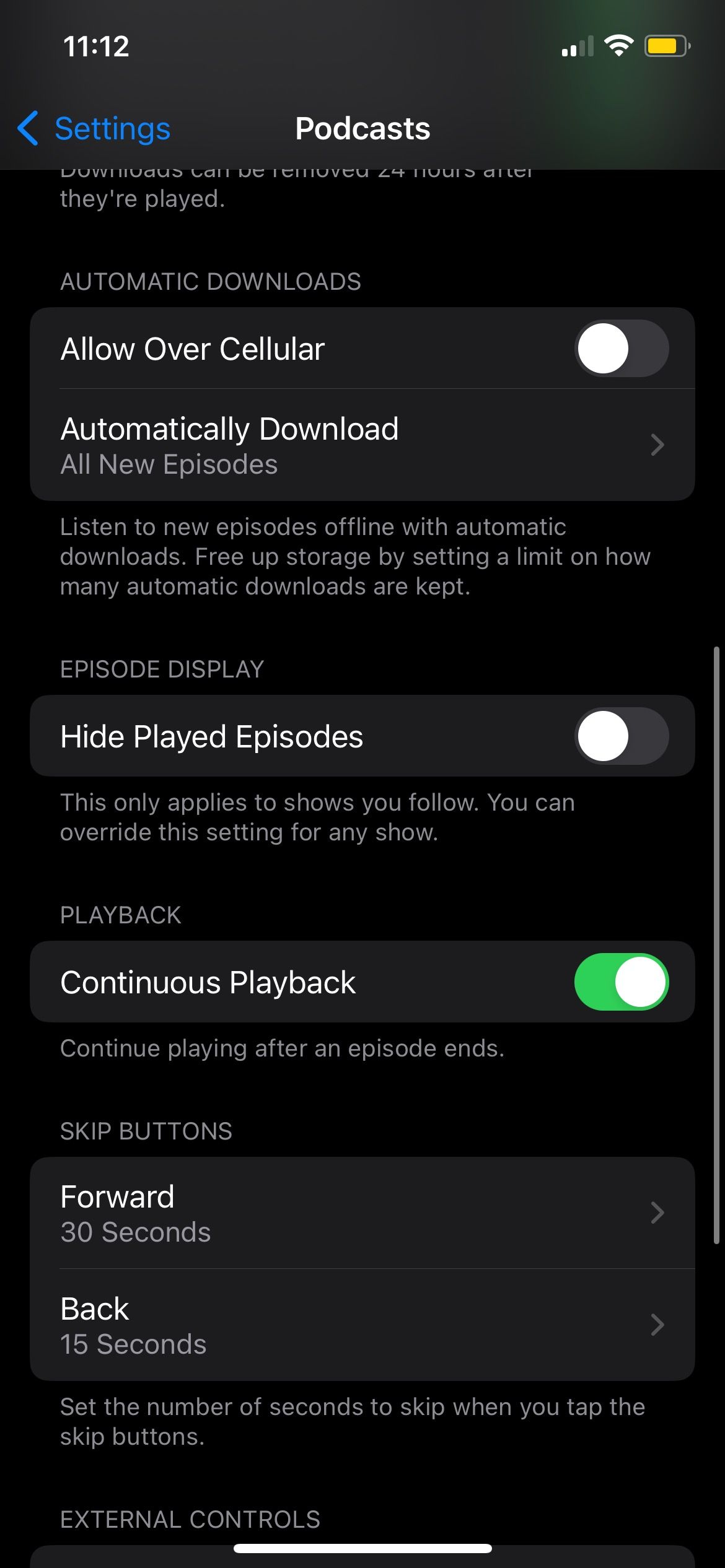
Keep in mind that this change will only apply to the shows you follow.
7. Customize the Settings of Any Podcast
As you already know, you can customize your experience by changing the Podcasts settings. However, you can also change the settings of any podcast you follow. These settings let you change things like downloads, notifications, and more. Just follow these steps:
- Open Podcasts.
- Go to Library at the bottom of your screen.
- Select the show you want.
- Tap the three-dot menu in the top right corner of your screen.
- Select Settings.
- Change the settings to whatever you want and when you finish, tap Done in the top right corner of your screen.
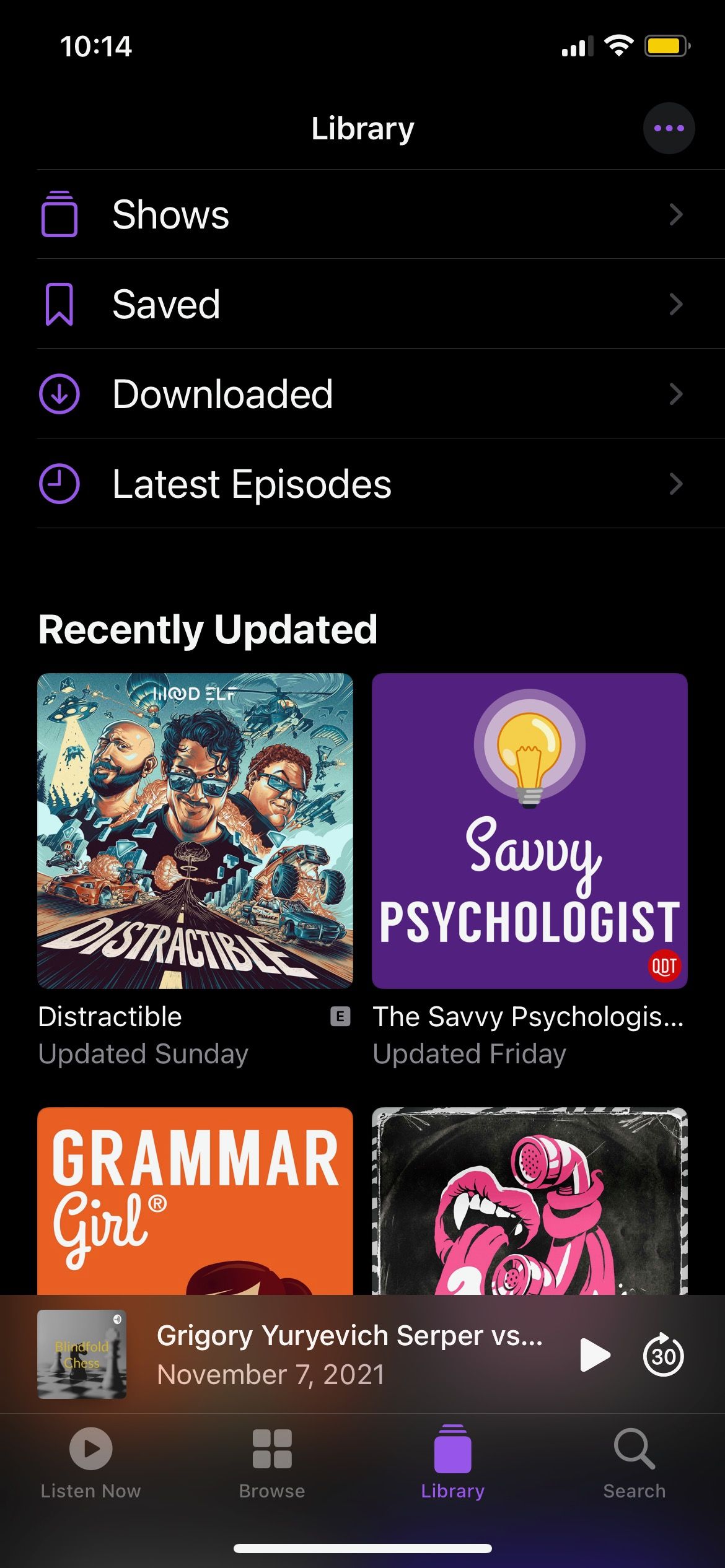
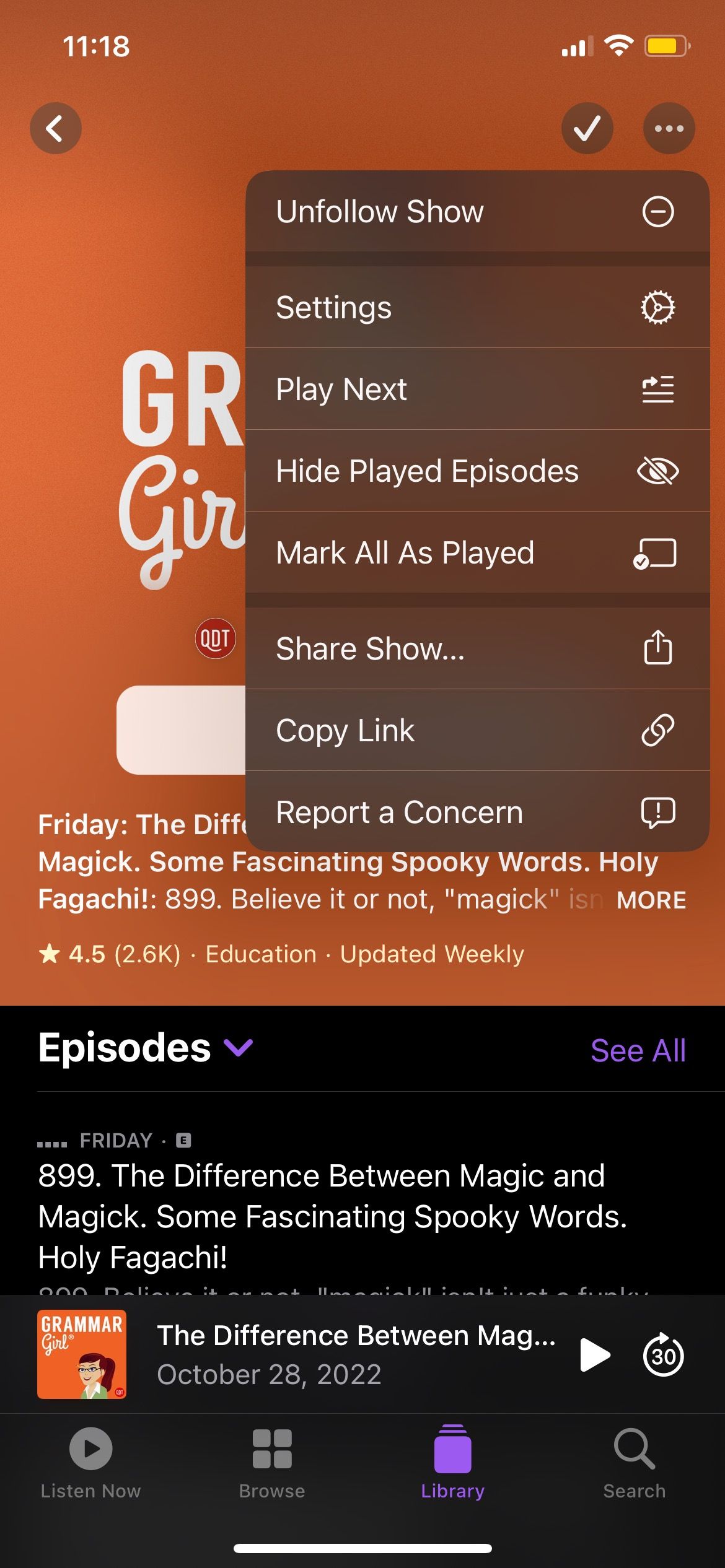
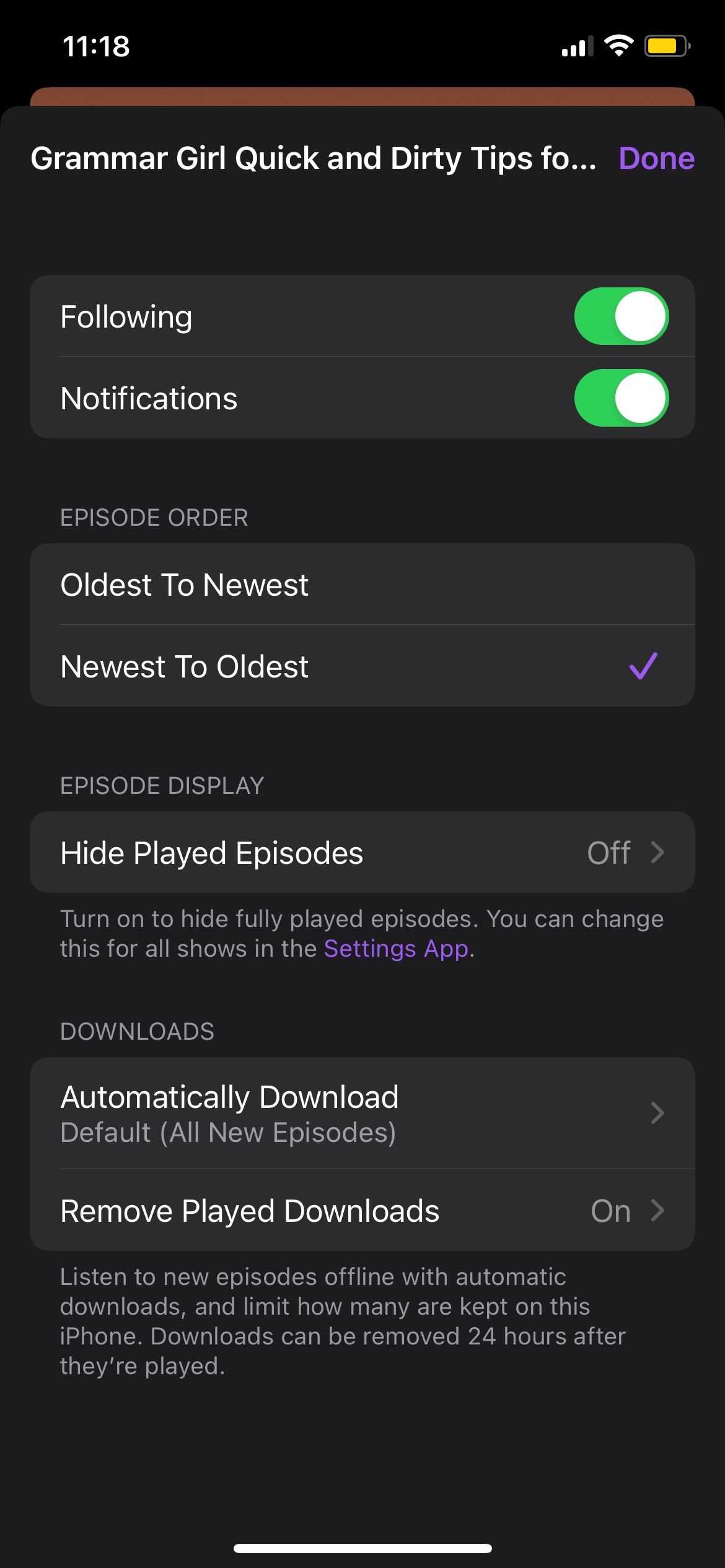
You can repeat these steps with all your shows to customize them however you want.
Master Podcasts on iPhone
Over to you. Now that you know all these tips to make the most out of Podcasts, nothing is stopping you from taking your experience to the next level. And, if you want to continue to master your iPhone apps, you can try learning some new Apple Music tricks you probably didn't know about.

