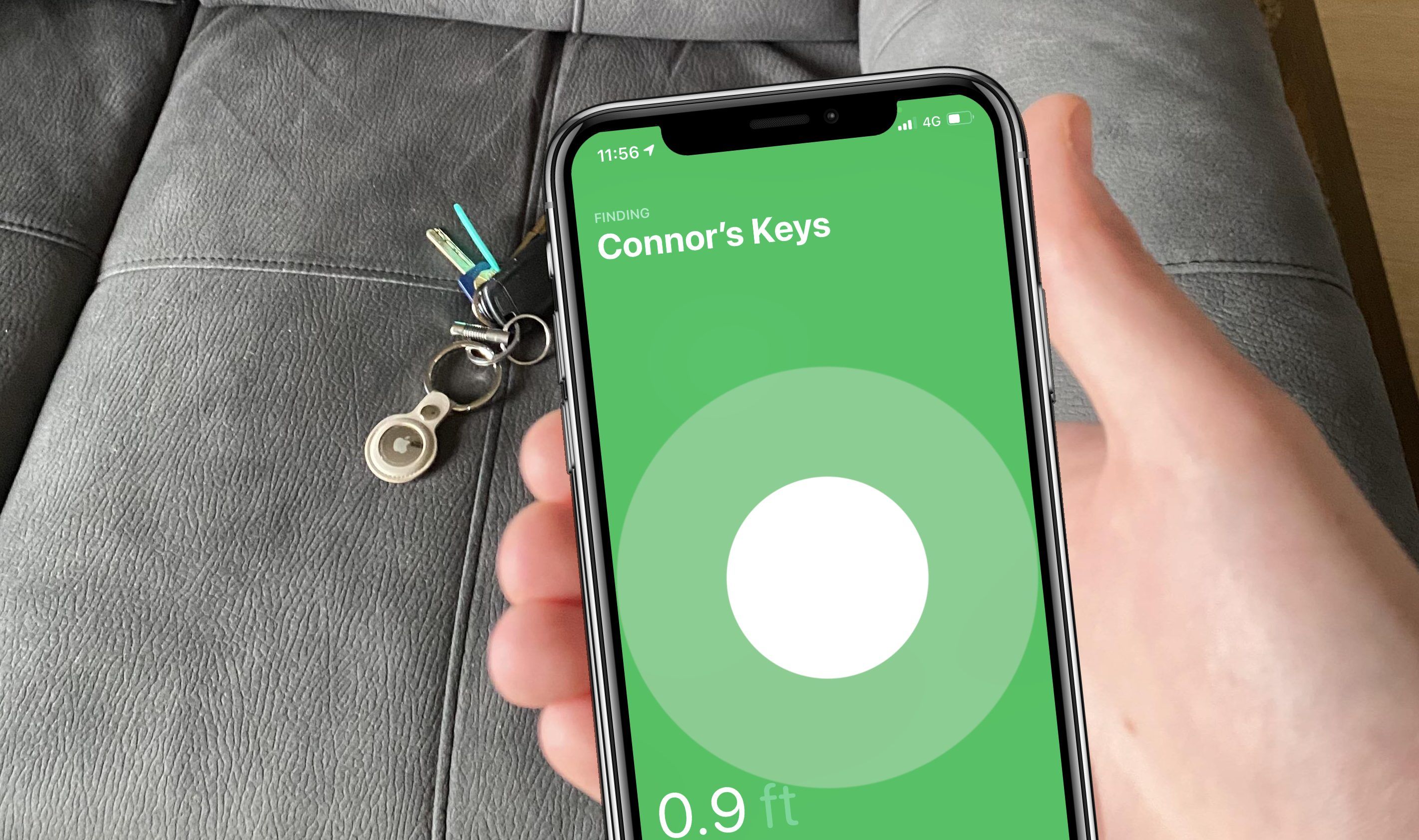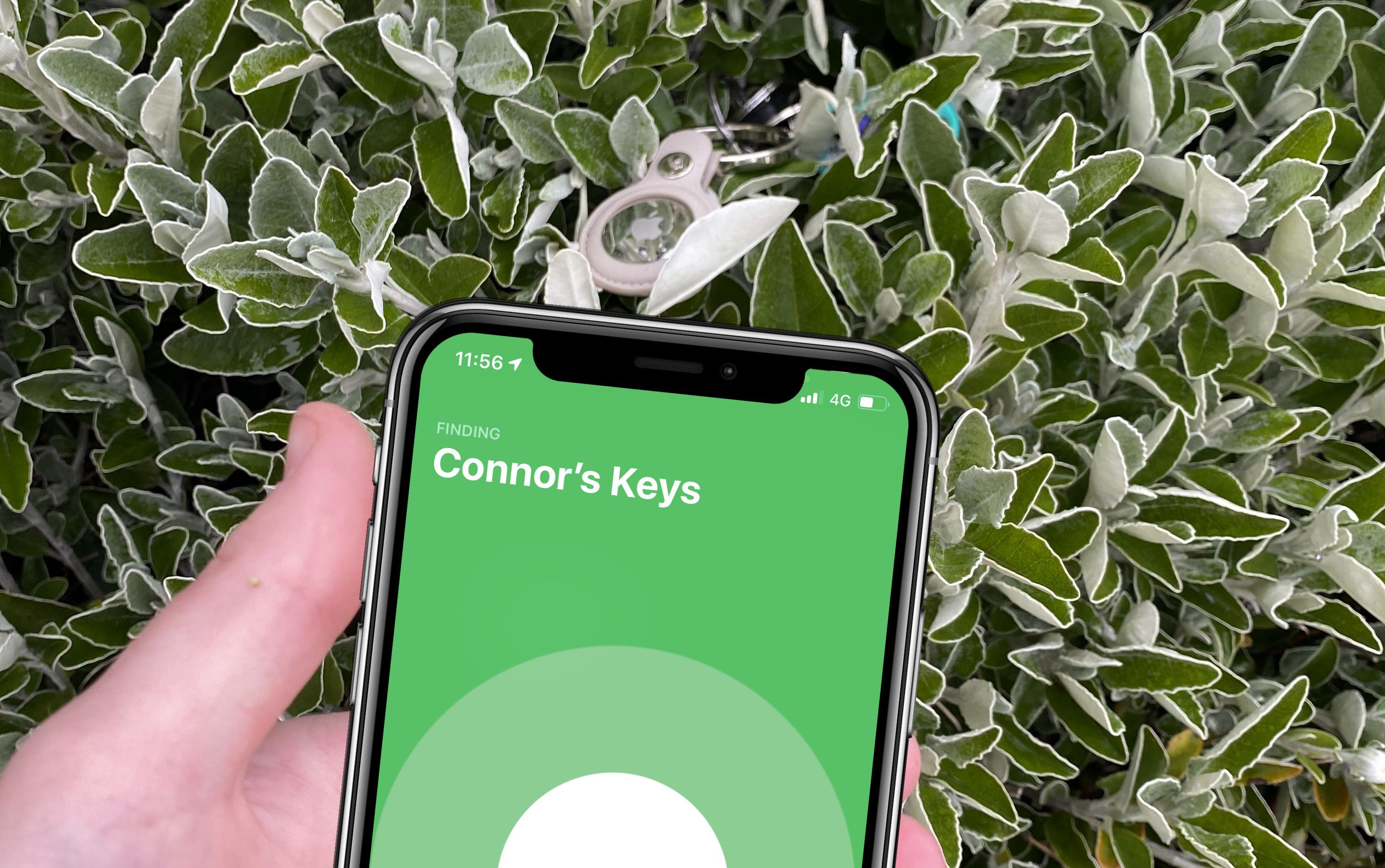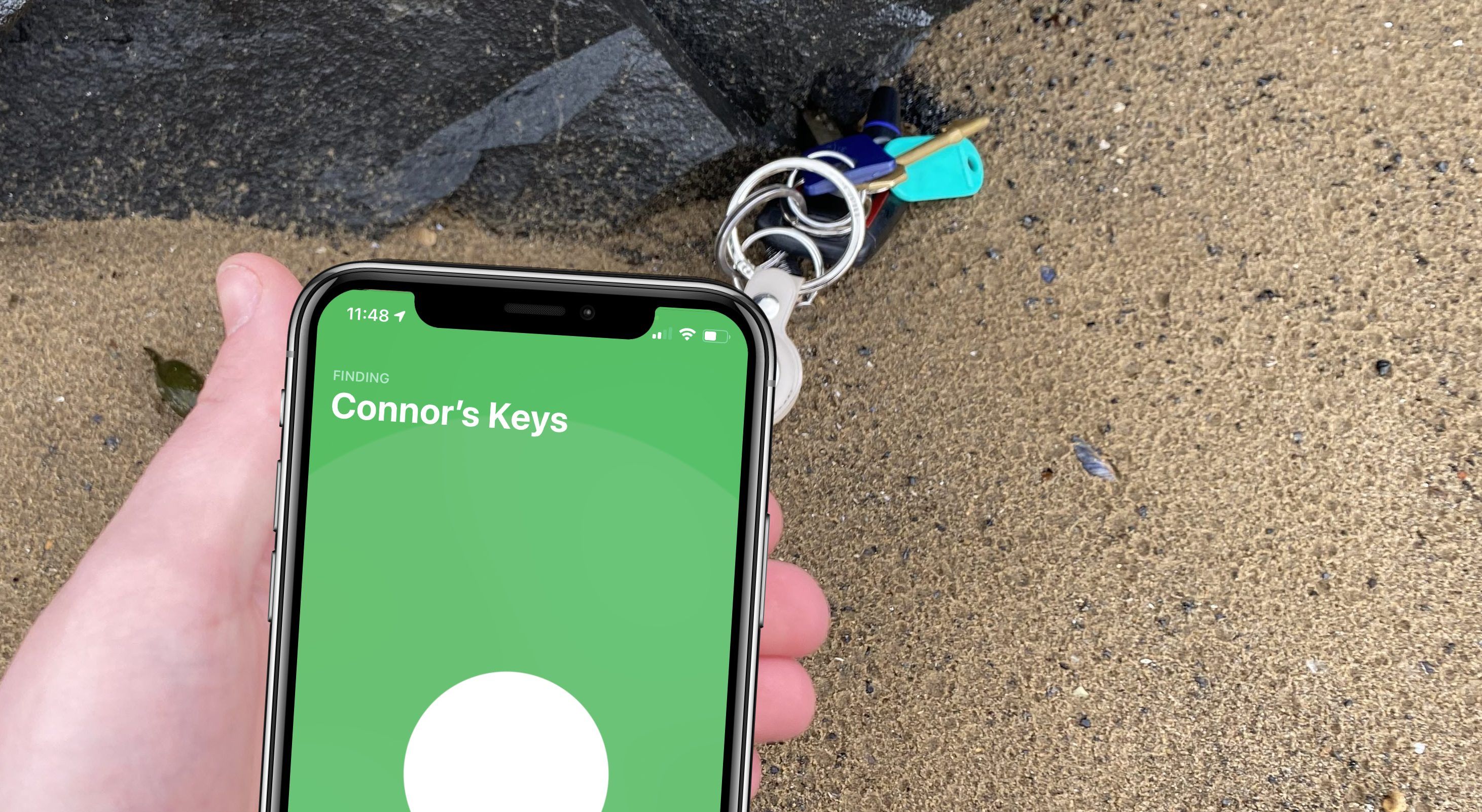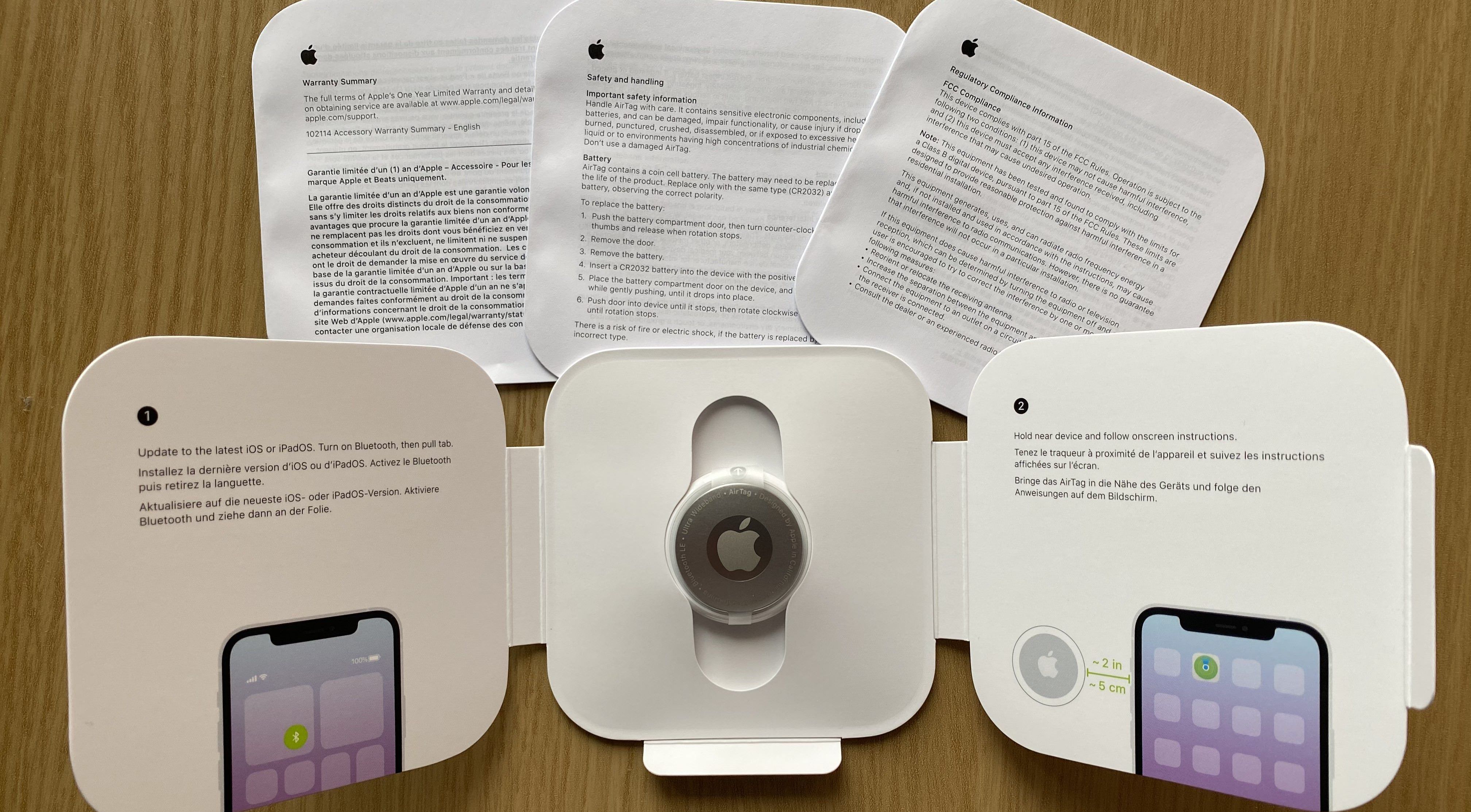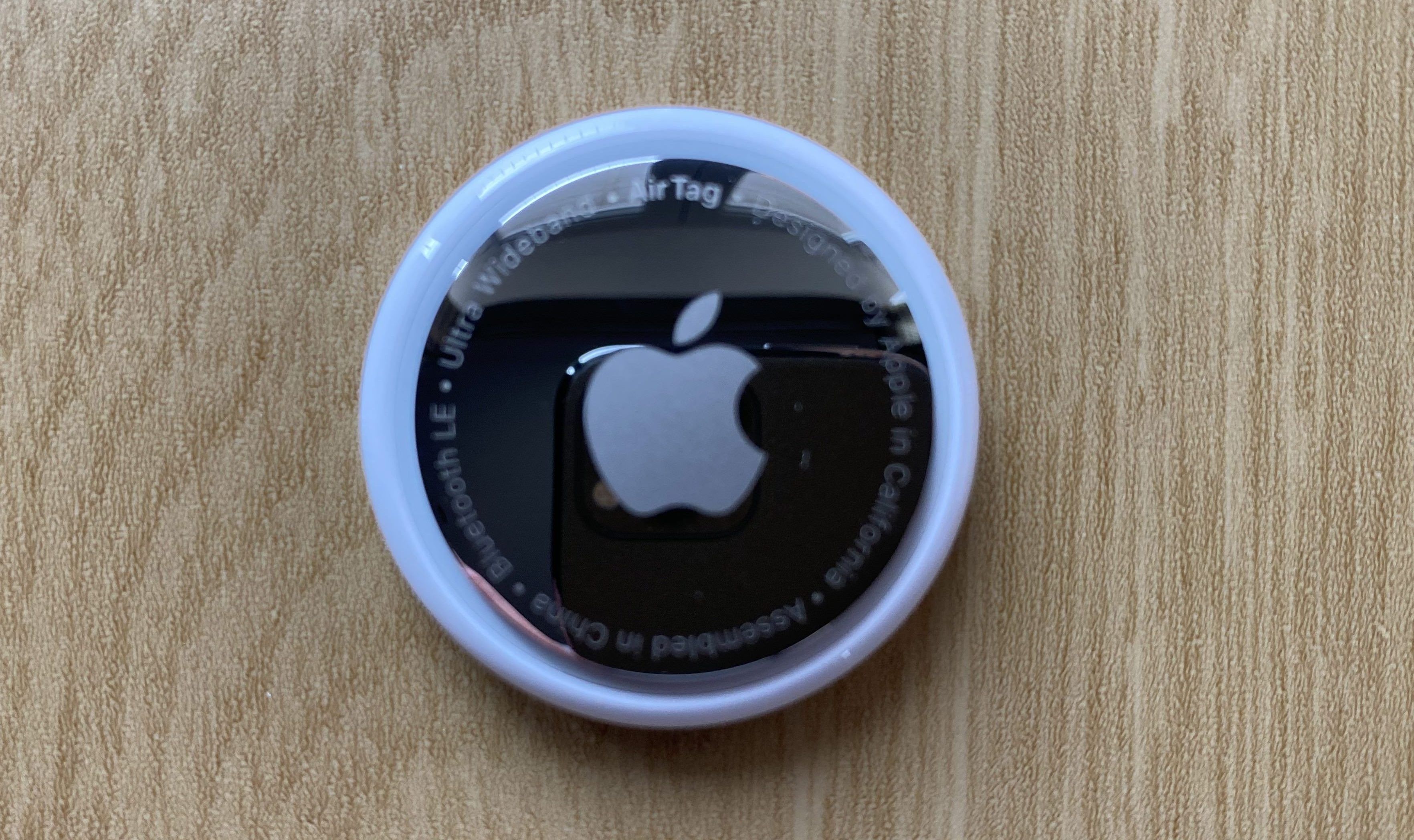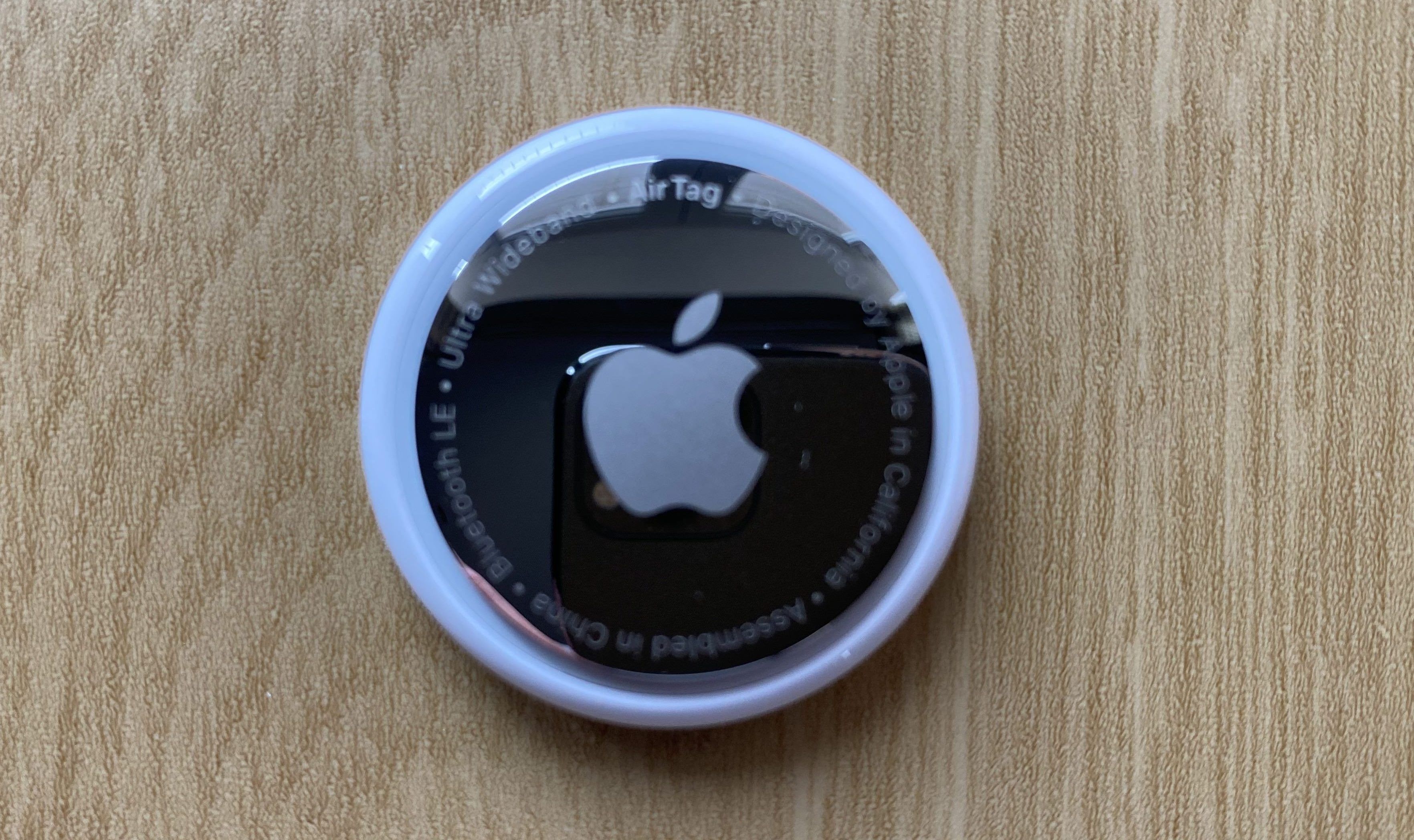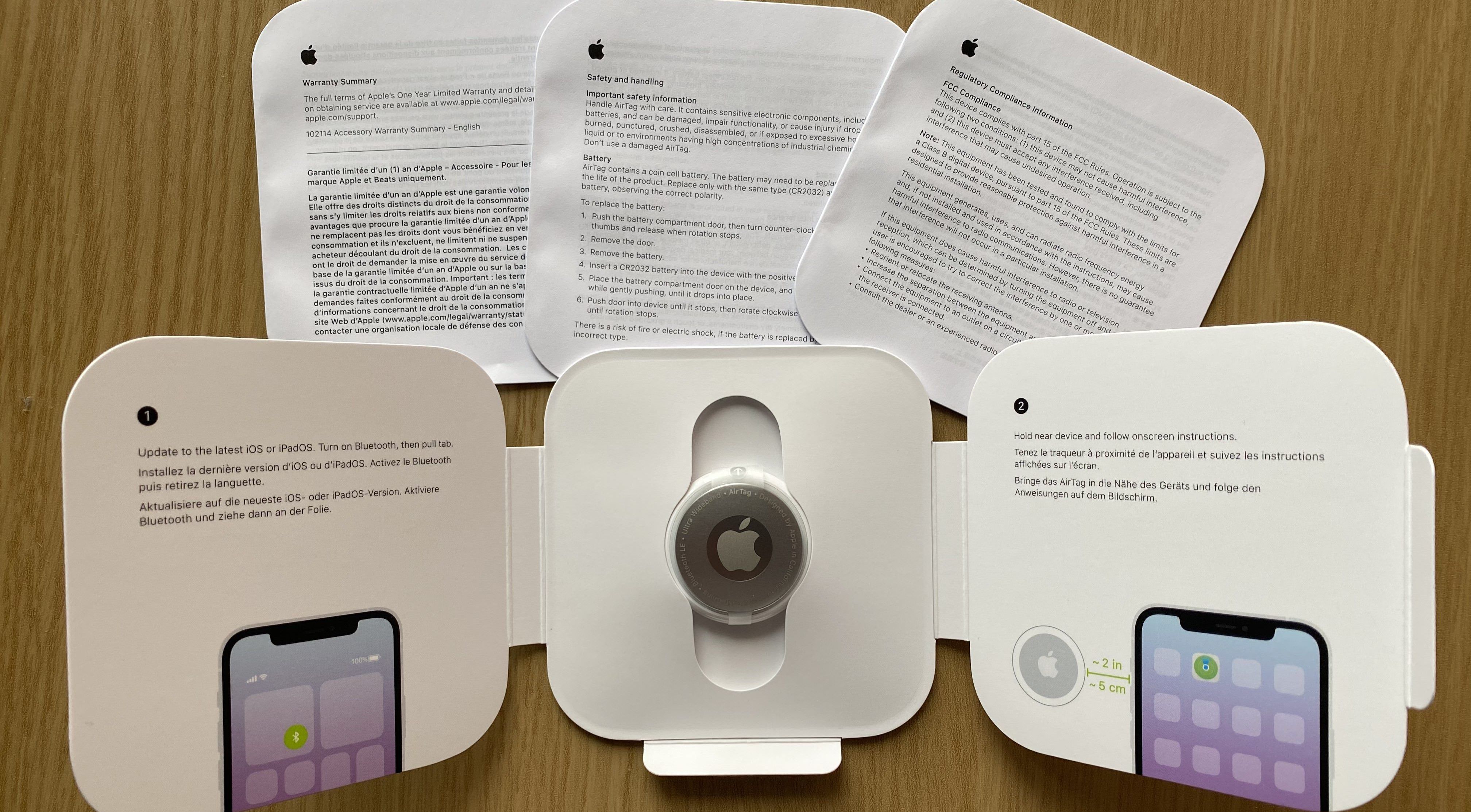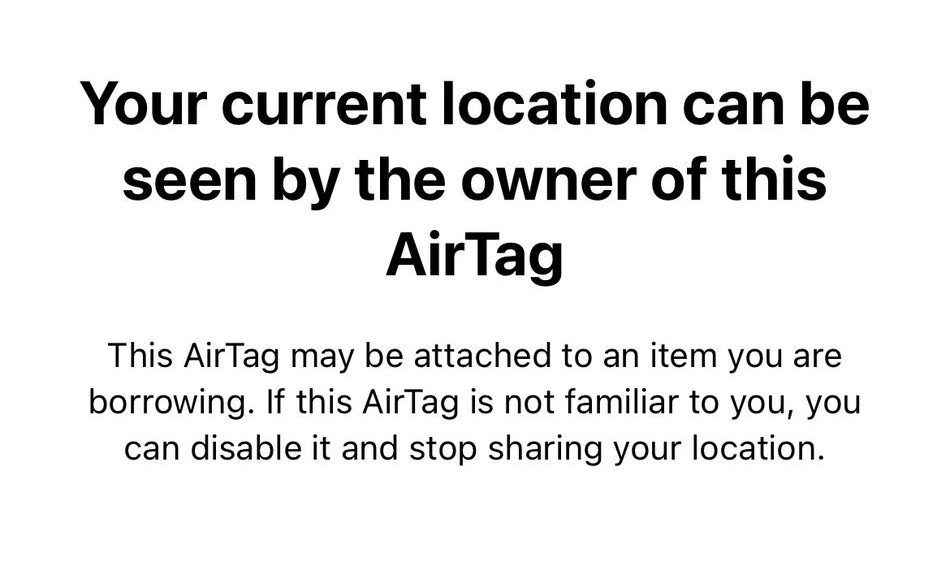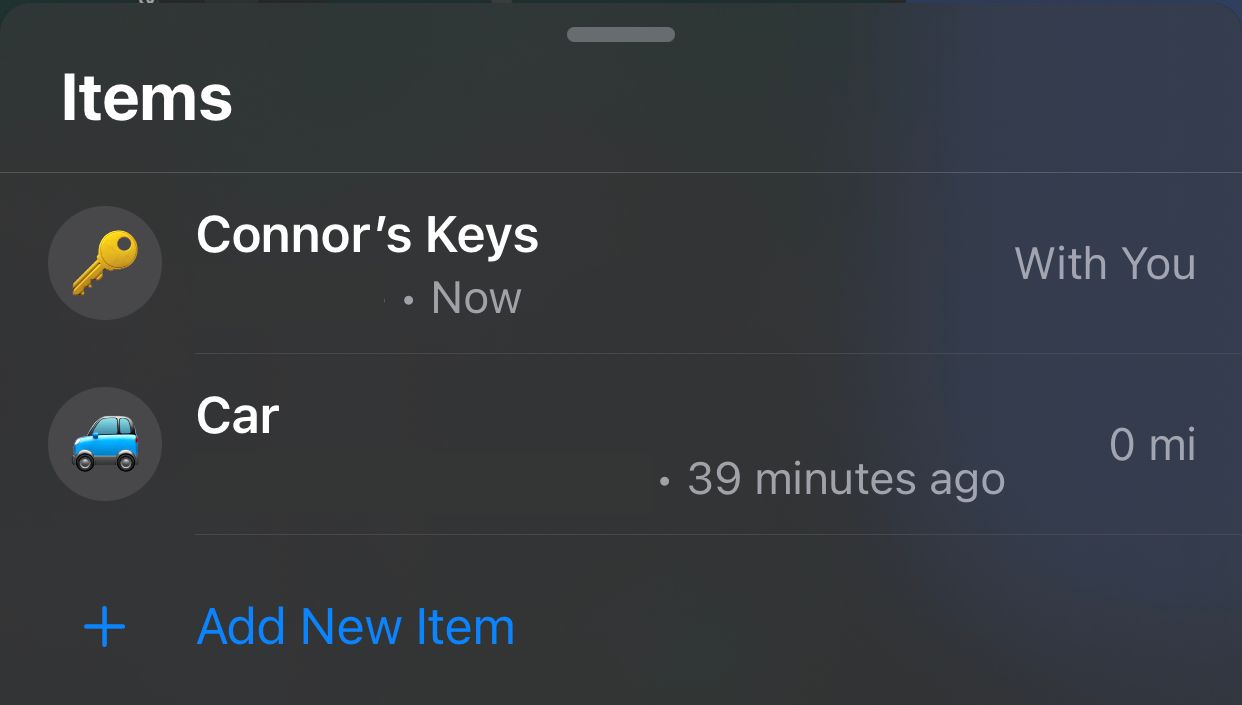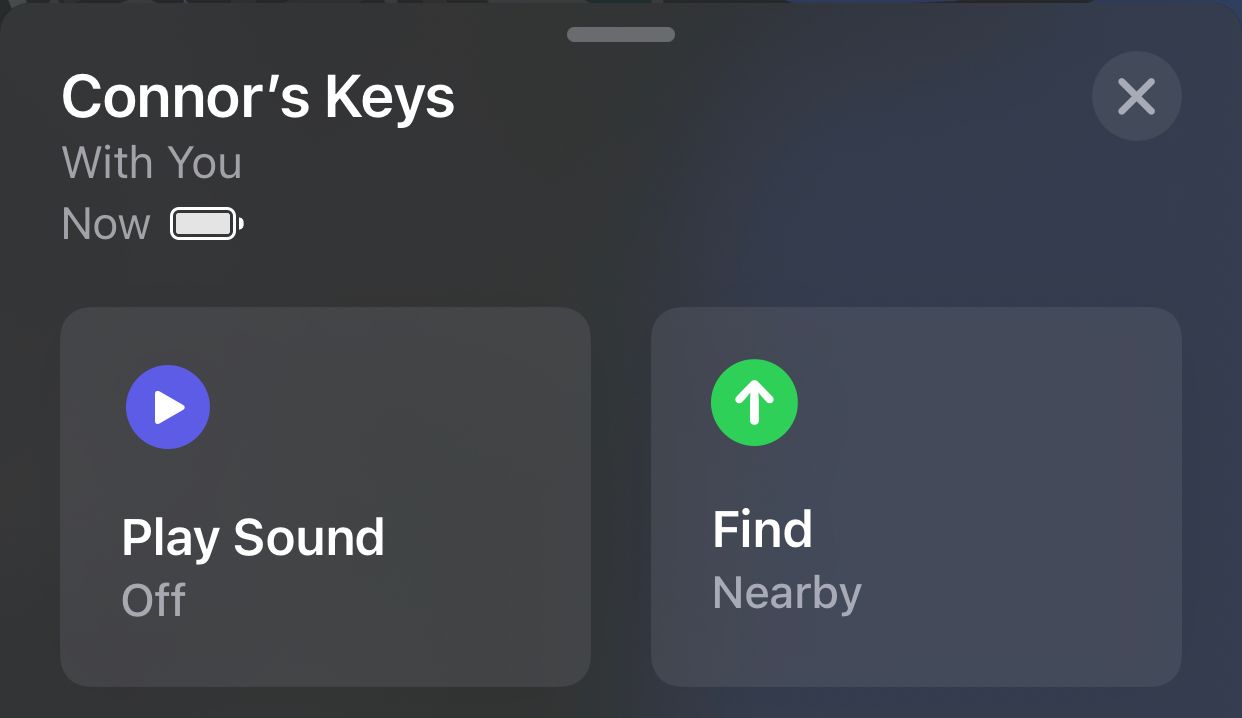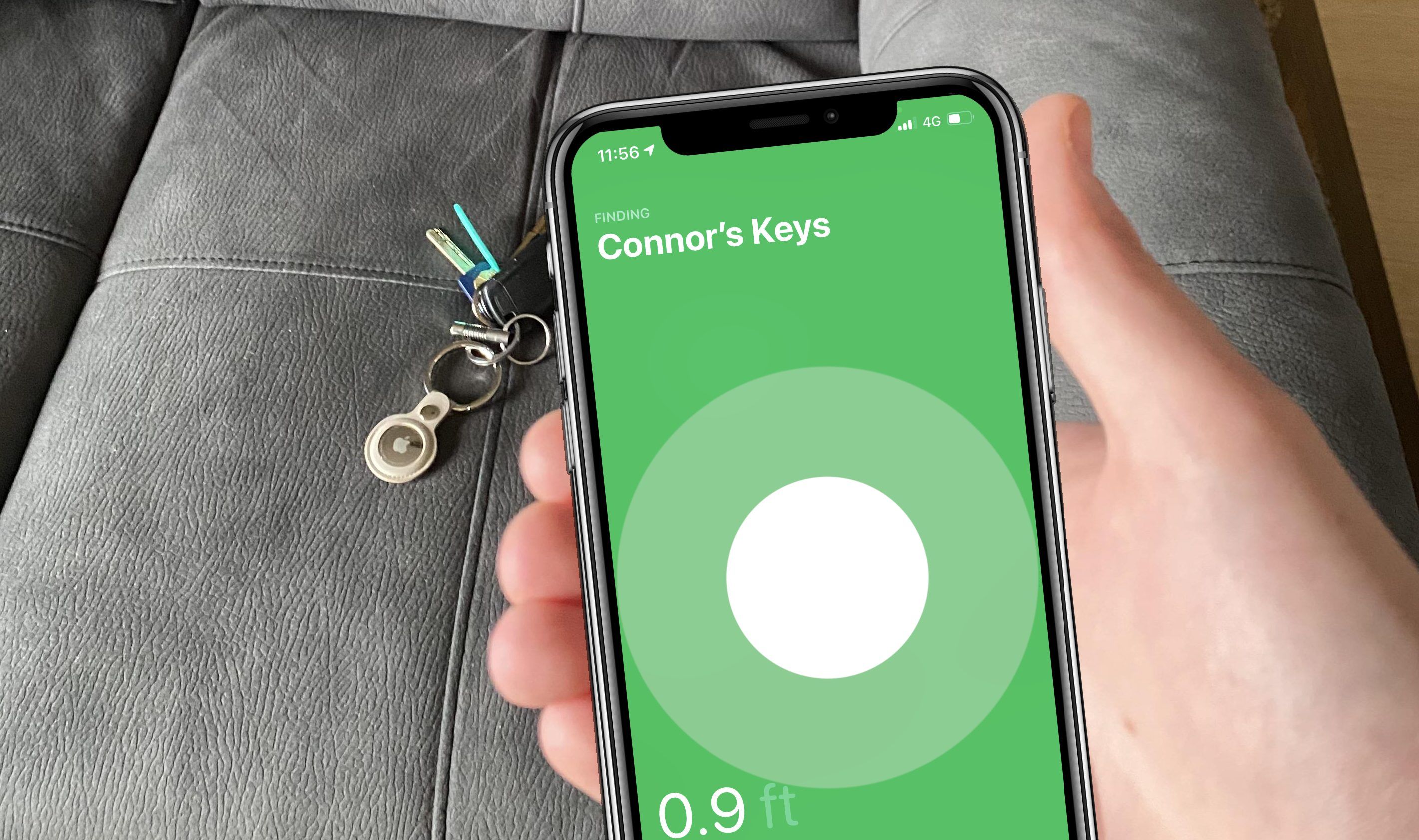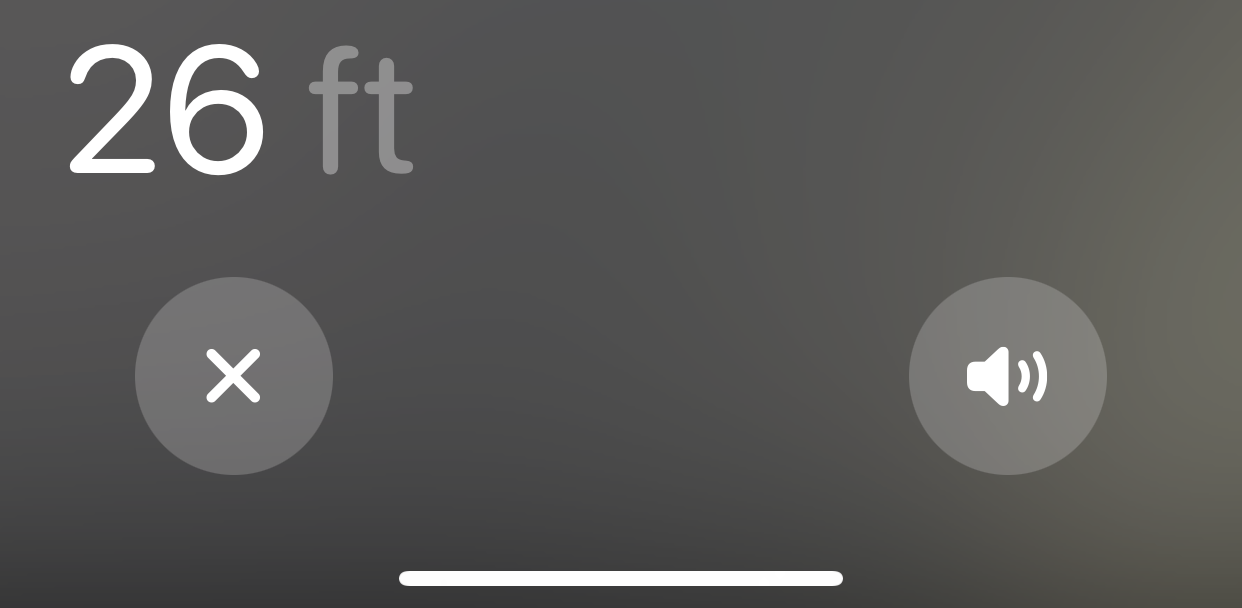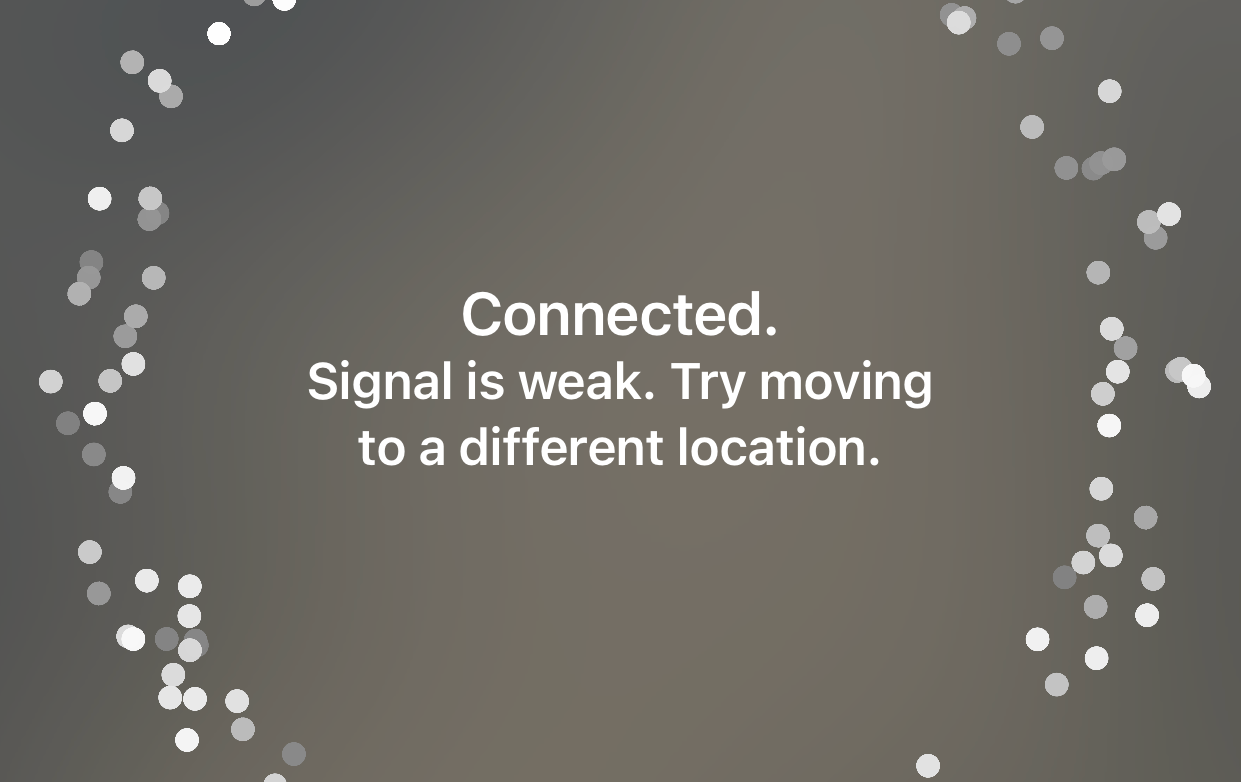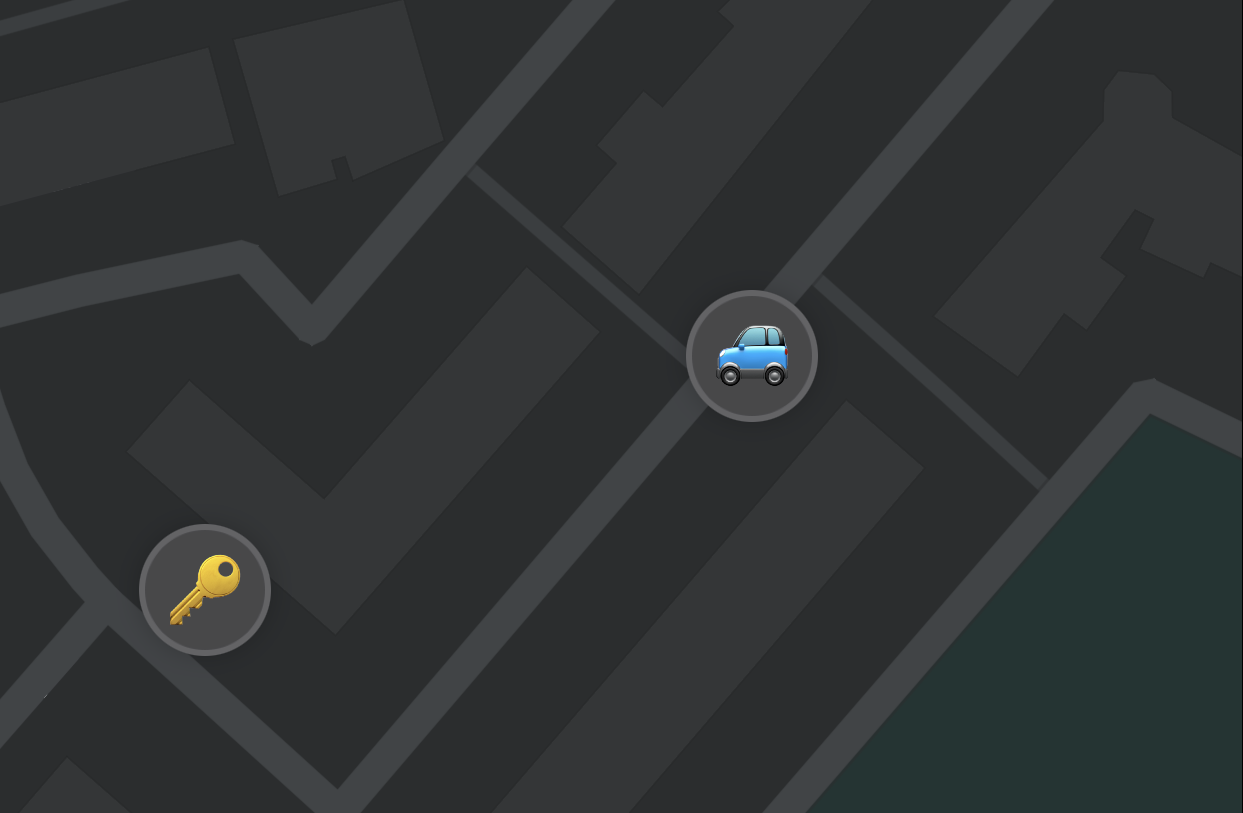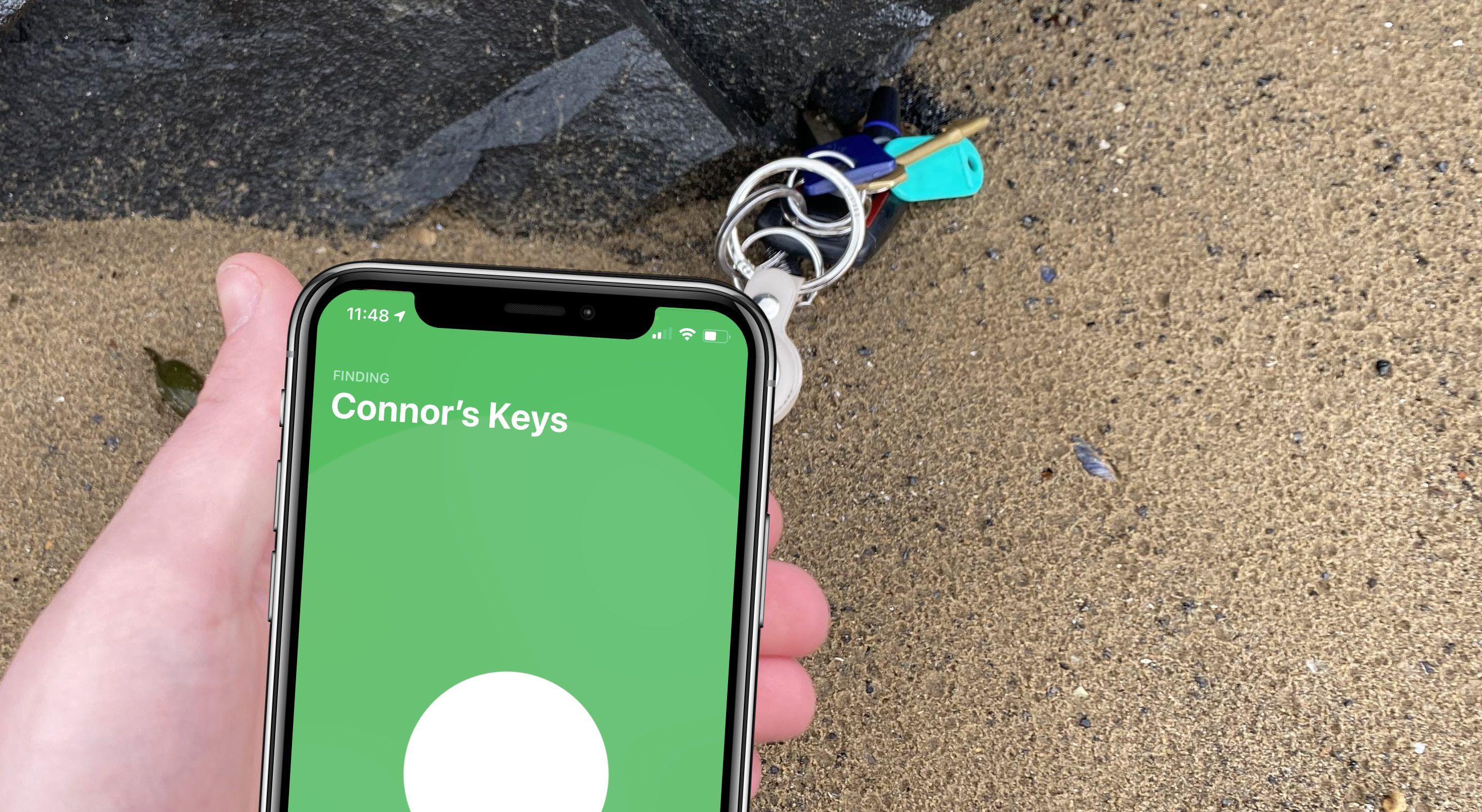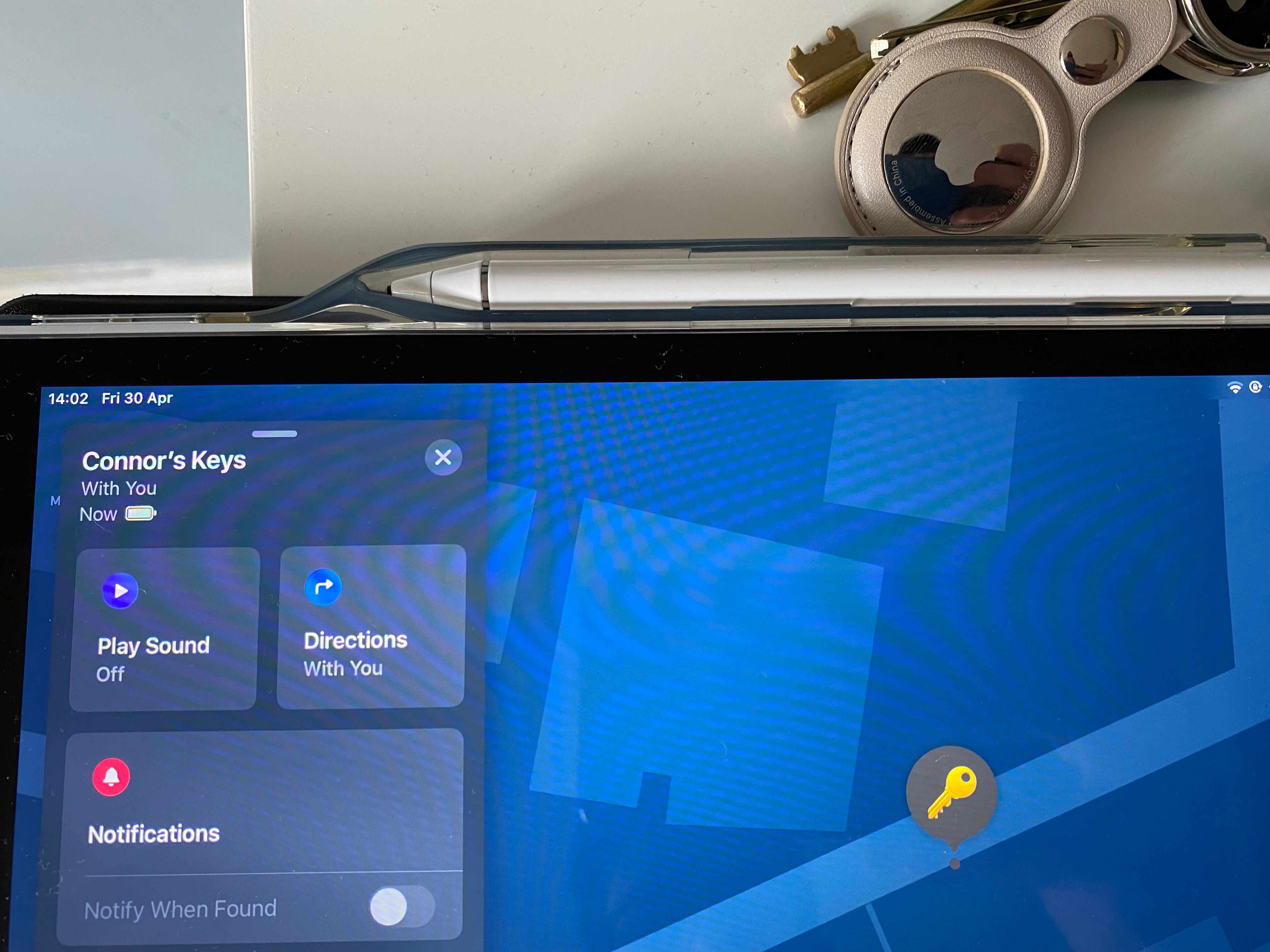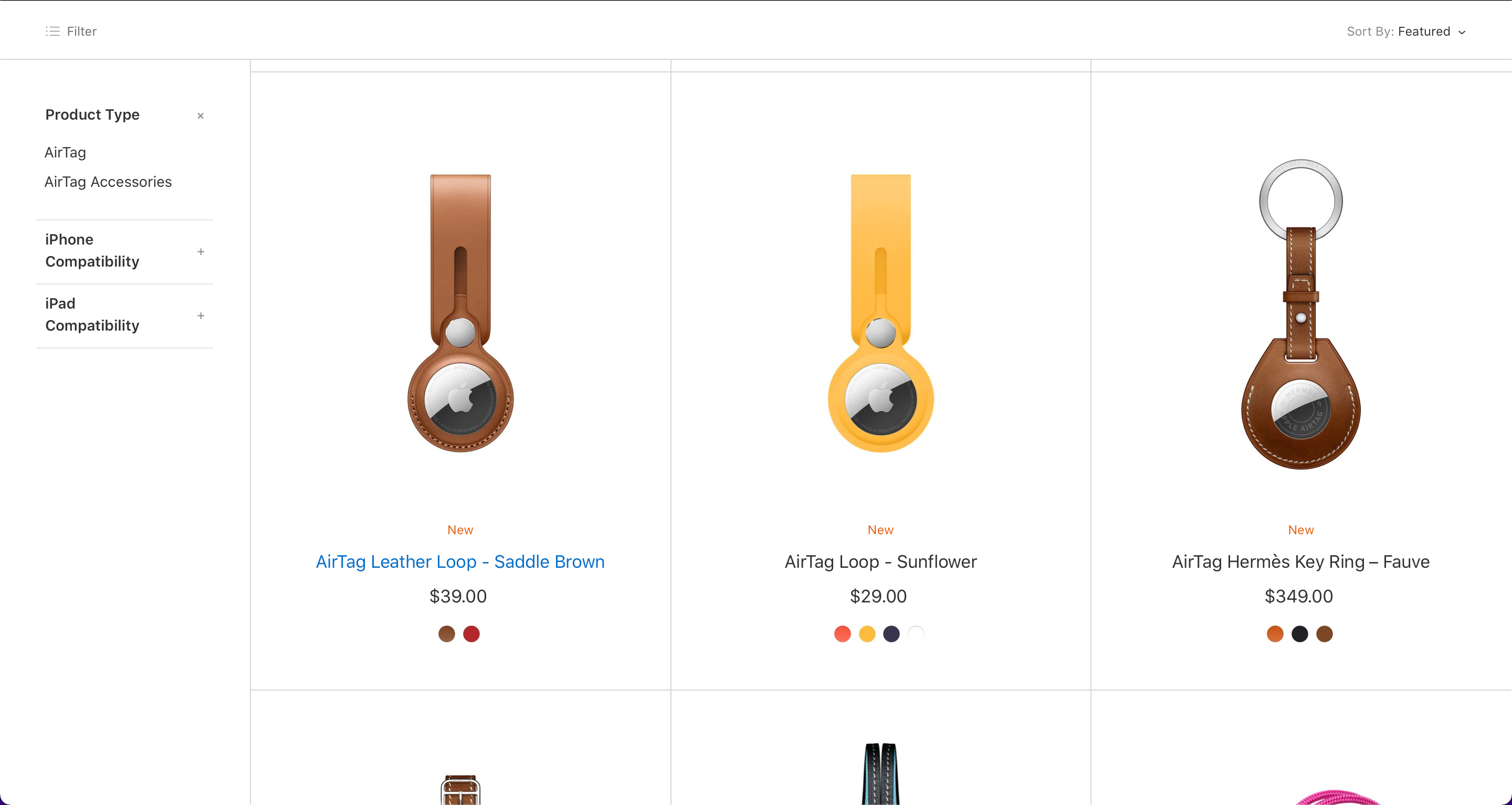Apple AirTag
With competitive pricing but competitor beating features, Apple's long-awaited approach to Bluetooth tracking is not one to ignore. Features to easily and accurately help you find your lost items from nearby or far away, make the AirTag the best Bluetooth tracker on the market.
- Brand: Apple
- Material: Plastic, Metal
- Connectivity: Bluetooth LE and UWB
- Battery: Replaceable, one year
- Range: 100m
- Water Resistance: IP67
- Active Users: 1
- Access to the Find My network
- Locate an AirTag on a map even without a Bluetooth connection
- Easy pairing with Apple devices
- Handy Precision Finding feature for nearby items
- Long battery life
- IP67 water resistance
- Look sleek
- Built-in safety features
- You do need an extra accessory to attach an AirTag to some items
- Too thick for many wallets
You can find a number of Bluetooth trackers already available on the market, but development has stagnated since they were first released and they all suffer from a lack of users on the network. They're great for helping you find your things when they're nearby, but not so good when you get further away.
And then Apple comes along with the AirTag. Now, finding far away lost items can be done reliably and easily from your iPhone. With access to a network of all Apple devices, and Precision Finding technologies, you can find anything, anywhere.
Apple AirTag Design
Apple designed the AirTags to be sleek, as it does all its products. There's not much to the AirTags design at all.
Each AirTag is a disc roughly the same size as a bottle cap. The body is made from white plastic, and the front from a metal disc with the Apple logo and some information about the device.
Unboxing an AirTag, you'll find the device presented to you in a folded piece of card that also shows you how to set up the device. It comes with the usual extra bits of paper as well, such as the warranty. Unfortunately, no stickers come in the box.
Originally, I was planning to use the second AirTag I bought in my wallet. But, I found that it was slightly too thick to leave the wallet in a comfortable shape. This problem came up with other Bluetooth trackers in the past, so isn't too surprising.
Apple AirTag Features
As with most Bluetooth trackers, you can play a loud chime from the AirTag's built-in speaker to help you easily locate it when nearby. This works the same as when you make your iPhone ring with Find My iPhone.
One unique feature to AirTags is Precision Finding, which uses the U1 ultra-wideband chip to show the exact location of your lost item to your iPhone. Your iPhone will guide you with an arrow, distance, sounds, and haptics to precisely find an AirTag.
Lost AirTags can be located by the Find My network. Through the network, Apple can work out where your AirTag is, and display the location to you in Find My app.
f you can't find your AirTag this way, you can place the device into Lost Mode. This lets anyone who finds the lost AirTag, tap it to their phone to see a contact number to get it back to you.
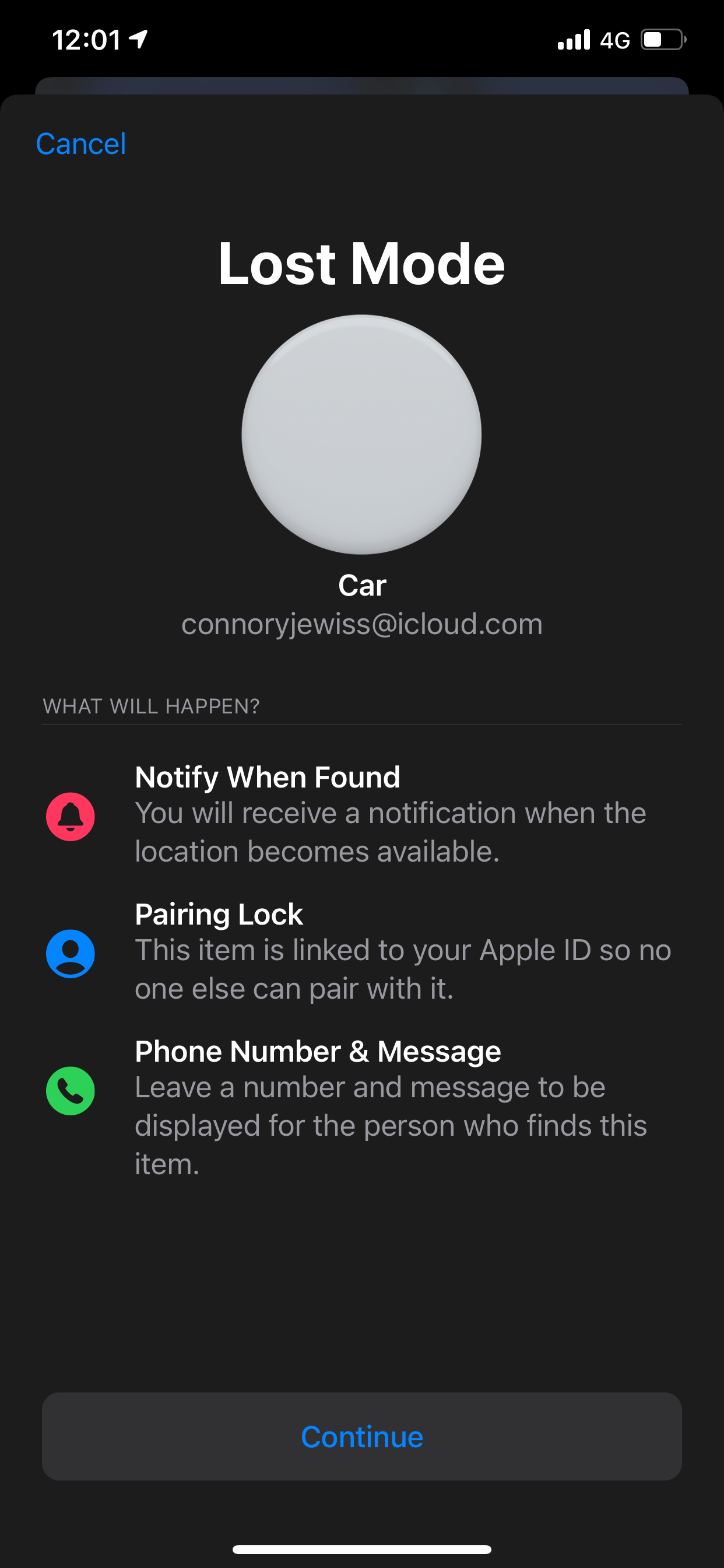
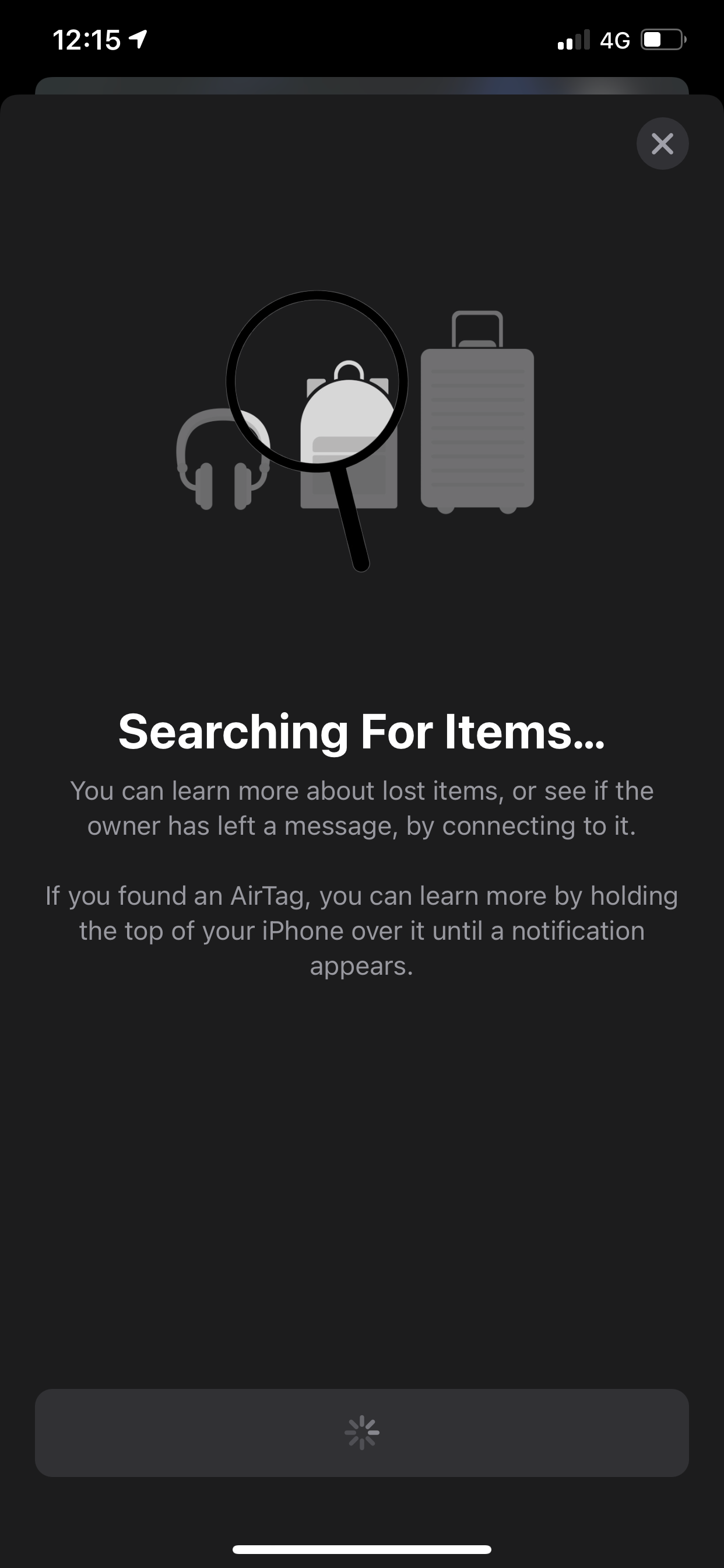
AirTags have an IP67 rating, which means that they're protected against dust, sand, and up to submersion of up to 1 meter in water for 30 minutes.
AirTags also have a built-in safety feature to stop them from being misused. If your iPhone detects an unknown AirTag has been moving with you for a while, you'll get an alert.
You'll get the alert letting you know after a couple of hours or when you get to your saved home address or a Frequent Location. This only happens if the owner isn't with the AirTag, and you can also silence the alert for certain AirTags for other people in your house.
Another safety feature is that AirTag will let out a chime after three days of being separated from its connected iPhone. Also, the AirTag's Bluetooth identifiers regularly change, which stops anyone from monitoring the device.
How to Set Up an Apple AirTag
Setting up an AirTag couldn't be easier. Similar to AirPods, you just bring a new AirTag near your iPhone, and a box will appear at the bottom of your screen asking you to connect.
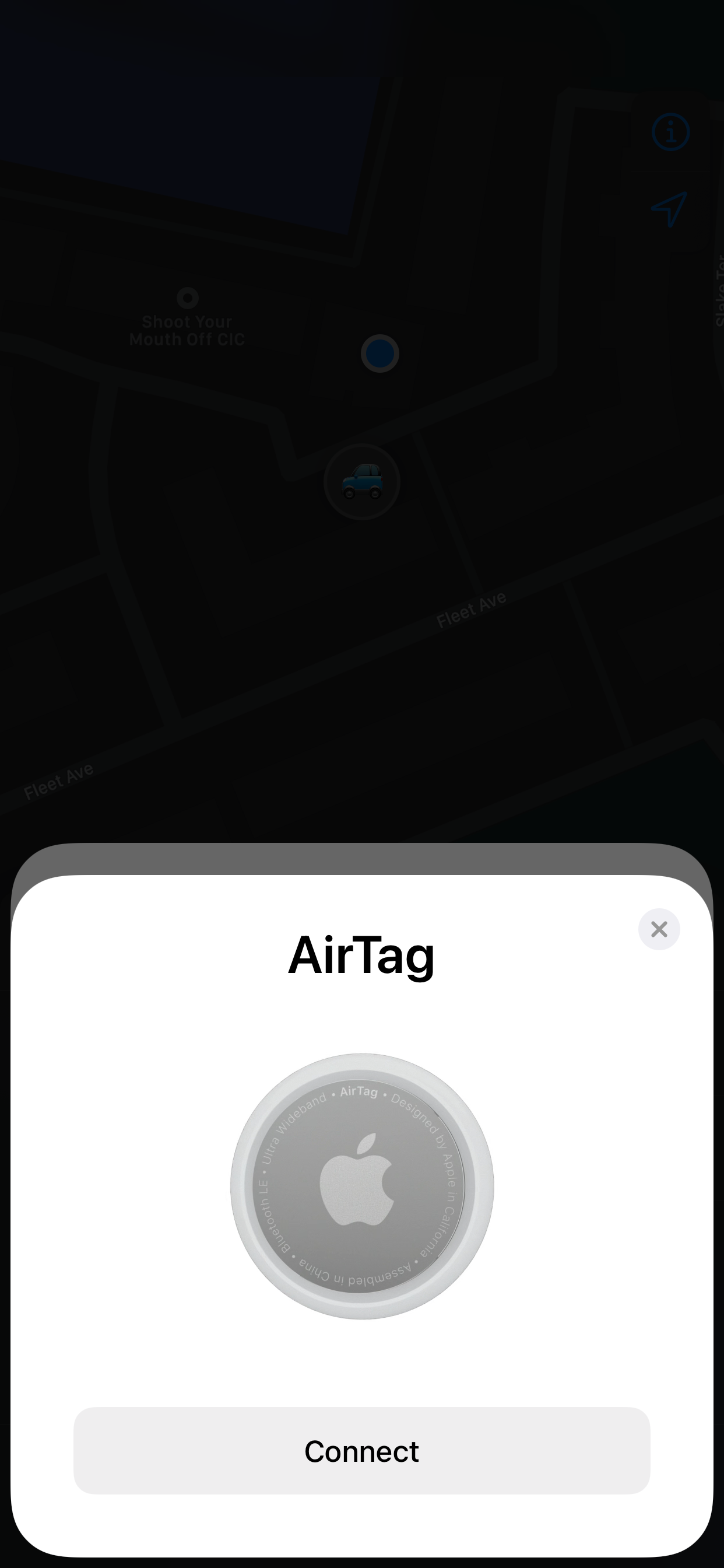
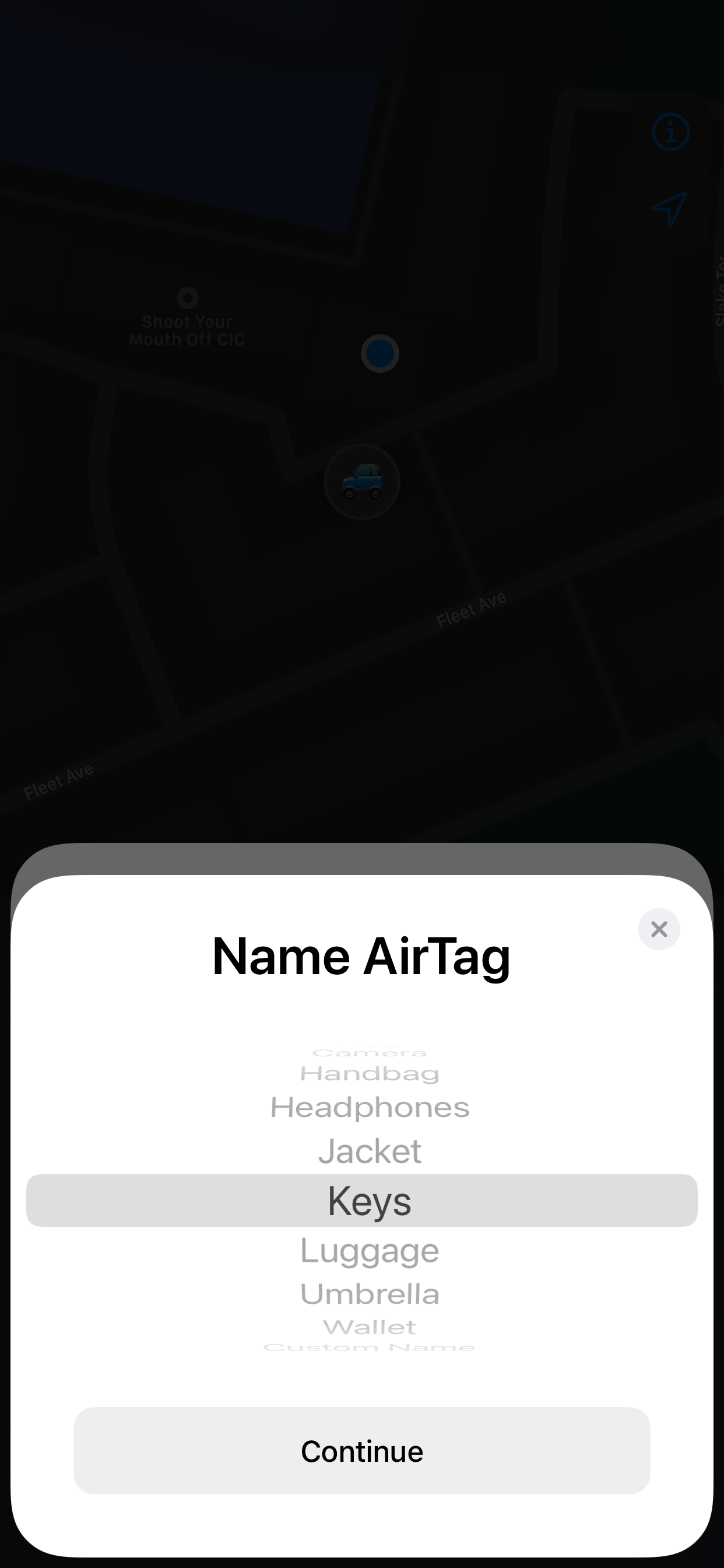
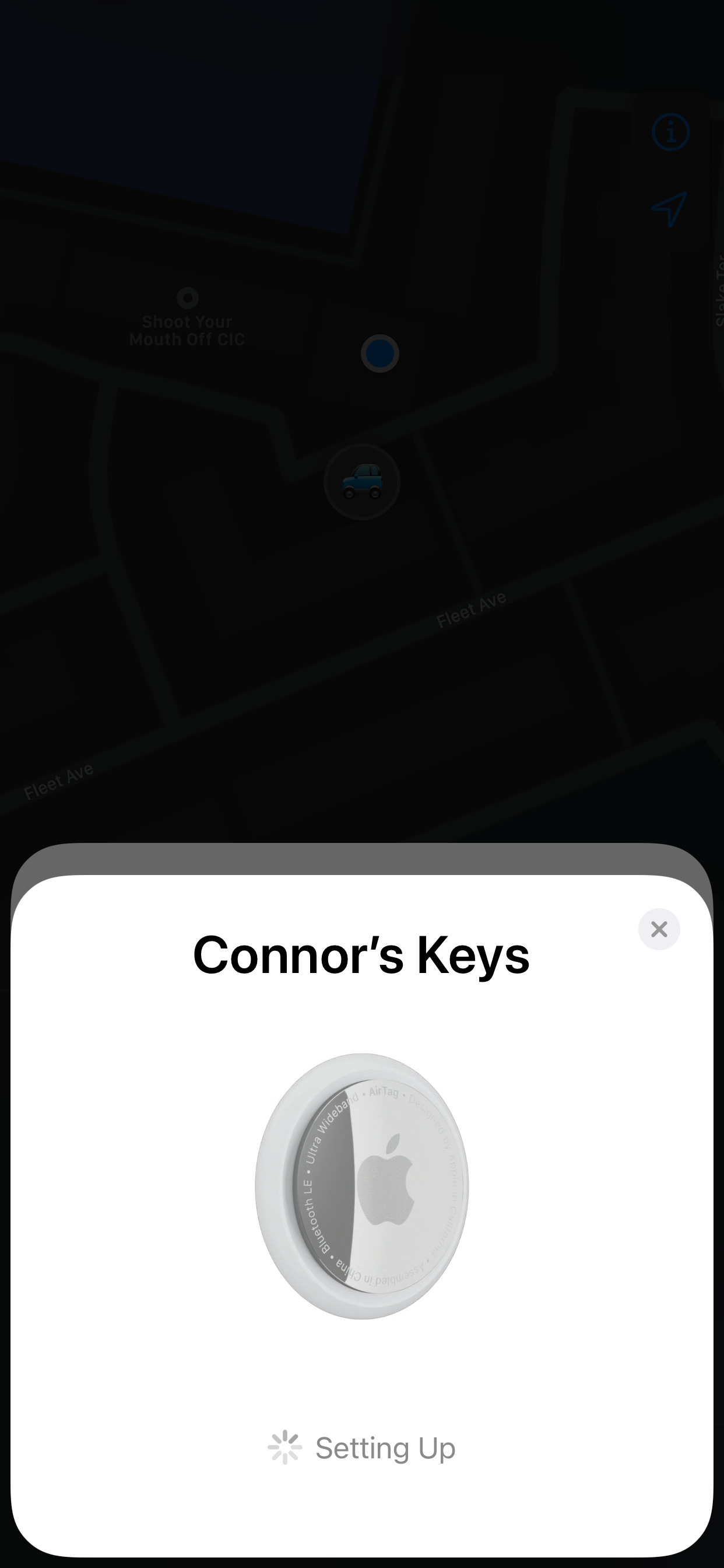
Once connected, you're asked to set a name and emoji for the AirTag, register it to your Apple ID account, and ... that's it. It's super quick and easy.
How to Use an Apple AirTag
There's not much involved in the process of using an AirTag. The device is ambient, and a lot of the work happens in the background.
To see where an AirTag is, you open up the Find My app. Under the Items section on the bottom bar, you'll see all of your AirTags.
From here, tapping on an AirTag will give you the options of finding it, playing a sound, enabling Lost Mode, and removing it.
You control everything from the Find My app, and on the device itself you'll only need to change the battery when it runs out (after about a year Apple claims).
Apple AirTag Performance Tests
In order to fully test that the AirTags lived up to the features that Apple promised, I decided to put the AirTags through some performance tests. This involved me spending the afternoon playing hide-and-seek with the AirTags, a lot more fun than it sounds if you don't mind the funny looks.
Finding an AirTag Indoors
The first and most obvious test to complete was to see if my iPhone could find an AirTag indoors.
Without hiding the keys, I used my iPhone to locate them with the Precision Finding feature. The haptic vibrations and the arrow on the screen led me straight to the AirTag without any issues. I also played a sound through the AirTag, and could hear it throughout most rooms.
So far, the AirTag lives up to its promised performance.
Finding an AirTag Outside
Stepping it up a notch, it was time to see how the AirTag fared when being tested outdoors at close range.
After chucking my keys into a bush, I then got the Find My app up on my iPhone. Moving near where the AirTag was, the Precision Finding feature once again helped to find the keys easily with the haptics and arrow.
Also playing a sound through the AirTag from the bush, the chime was still perfectly audible from standing just in front of it. It seems pretty clear that the outdoors location, and any leaves or obstacles in the way, don't affect the AirTag.
Interestingly, I found the range of Precision Finding is roughly 26ft. The AirTag was still connected to my iPhone over Bluetooth, so I could see it on the map and play a sound, but Precision Finding stopped working at that distance.
When going past this distance, the Find My app just tells you that you're too far away and need to move closer. From this range, you might see the blue location dot move on the map, so you should still be covered.
Finding a Far Away AirTag
This is where things start to really test the AirTag. Leaving the AirTag in a random spot near the street, it's time to test if the Find My Network really works.
I left my keys with the AirTag attached just near the path, so people's iPhones could connect to the AirTag and ping the location. To be extra safe, I was over 100 m away and had Bluetooth turned off, so my iPhone wouldn't interfere.
Impressively, the AirTag held up strong, and managed to refresh its location on the Find My app using the network. It sounds good in theory, and it's even better to see it work just as it's supposed to.
Testing Water and Dust Resistance on an AirTag
To test Apple's promise of an IP67 water and dust resistance, I took the AirTag on my keys to the beach while it was raining. This was to test the AirTag's durability against the water and sand.
Haphazardly rummaging the AirTag around in the wet sand to make sure it was covered, I then proceeded to find the AirTag with Precision Finding. Everything worked normally, so it seems that the AirTag held up to the IP67 rating.
Upon further inspection, when opening the AirTag (there's a photo a little bit later) I couldn't see any remnants of water or sand. The AirTag is sealed well, and seems pretty durable.
Finding an AirTag With an iPad
All the promos talk about finding an AirTag using an iPhone, as the U1 chip enables Precision Finding. But it's important to see what would happen if you tried to use an iPad instead.
On an iPad, the Find My app still shows your items on the map, you can play a sound through them, and enable Lost Mode. As expected, the only feature you can't use is Precision Finding due to the lack of a U1 chip.
Apple AirTag Compared to Competitors
Without going to into too much detail, Apple's AirTag is similar to the Bluetooth trackers of many other companies, but just steps ahead of the competition. Both the Chipolo and Tile are similarly priced to the AirTag, and the same basic tracking function remains the same. The difference is that Apple has a network of billions of iPhones to help keep track of lost items.
The Find My network must be the biggest selling point. While Tile offers its own similar network, there are not nearly as many devices on it. So the AirTag wins in that respect.
Also, both the Chipolo and Tile apps need to run in the App Switcher at all times to work properly. This can be a bit of a battery drain, but luckily the Find My app doesn't need to do that.
Apple AirTag Repairability
For repairability, it's actually pretty easy to fix an AirTag. Granted, nothing much can go wrong other than the battery needing changing, but it's nice that Apple lets the user do this for a change.
You just push down and twist the metal section of the AirTag to open it up. The metal part just pops off, and then you've got access to the battery. So I'd mark repairability at a solid 9/10.
The motherboard is hidden behind the plastic shell, so you can't get to that part, but it's unlikely that you'll need to. Each AirTag remained well sealed, and I can't find any sand or water inside from the earlier test.
If you're looking for a teardown of the AirTag, the YouTube channel Brandon Geekabit has opened up the new tracker and taken it apart,
Accessories for the Apple AirTag
As you may have seen, the AirTag doesn't have a hole for attaching it to a keychain. For this, you'll need a keychain or loop accessory.
Apple sells these accessories directly on its website. Pricing starts at $29, which shockingly is as much as the AirTag itself. Apple also sells a Hermès edition for a daft amount of $349.
Third-party accessories such as from Belkin and other brands on Amazon, come in around a more reasonable $10-$15 range. The leather keychain I'm using is a third-party one.
Should You Buy the Apple AirTag?
Yes. Without being too blunt, but I think it's a fairly simple answer. Apple has priced AirTags competitively, the features work as promised, and AirTags can utilize a worldwide network of billions of devices to beat out the competitors.
With only two minor caveats of needing to purchase separate accessories for some attachments, and finding it a bit too thick for a wallet, it would be extremely difficult to not recommend AirTags to anyone who needs to keep track of their stuff.