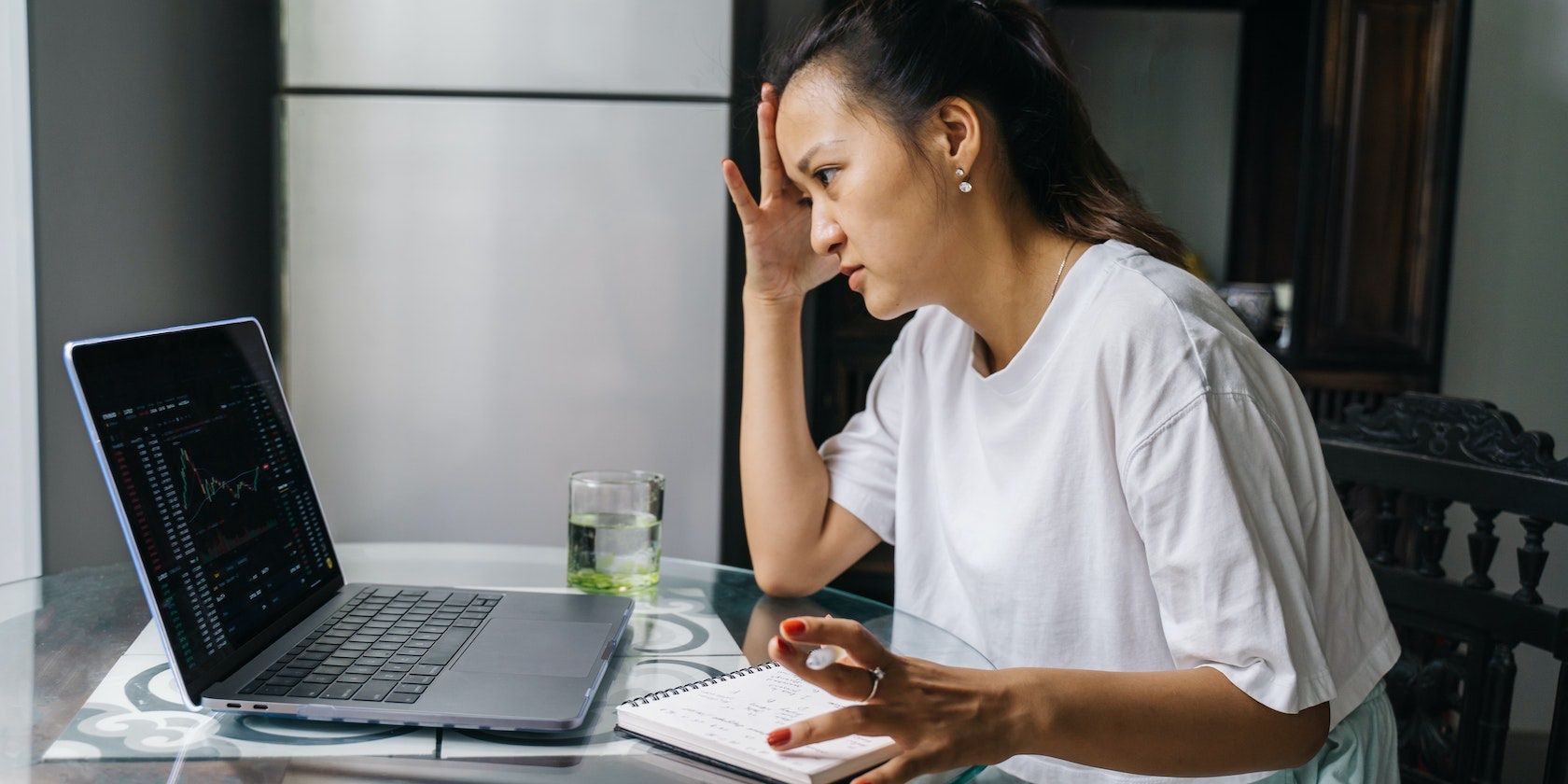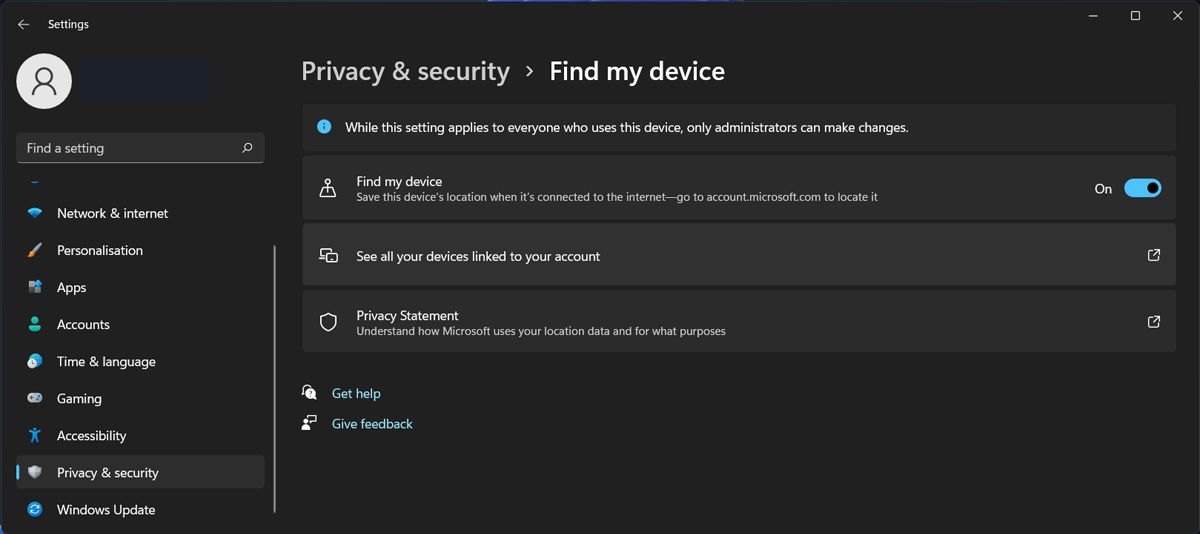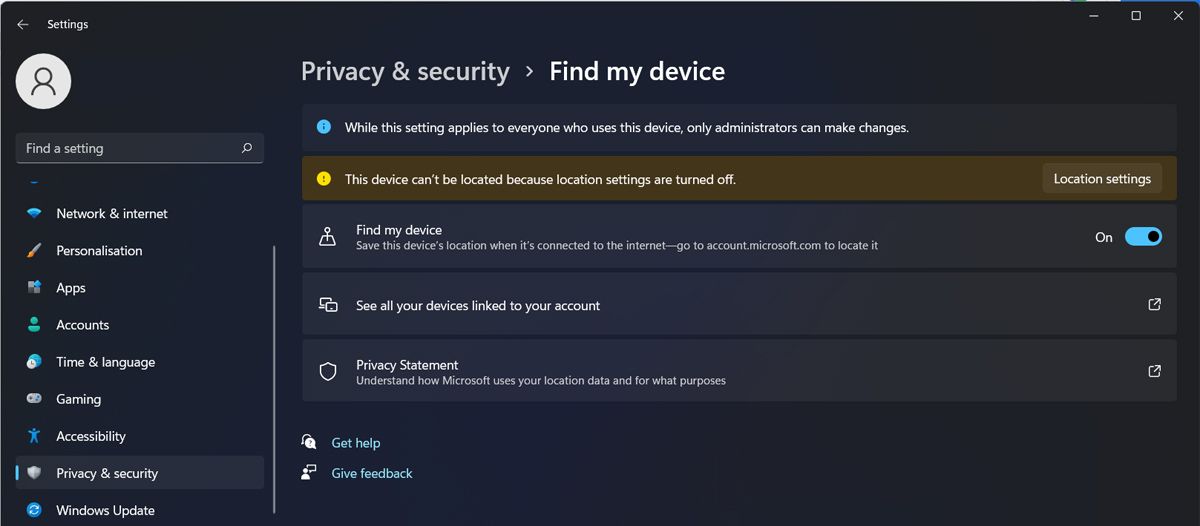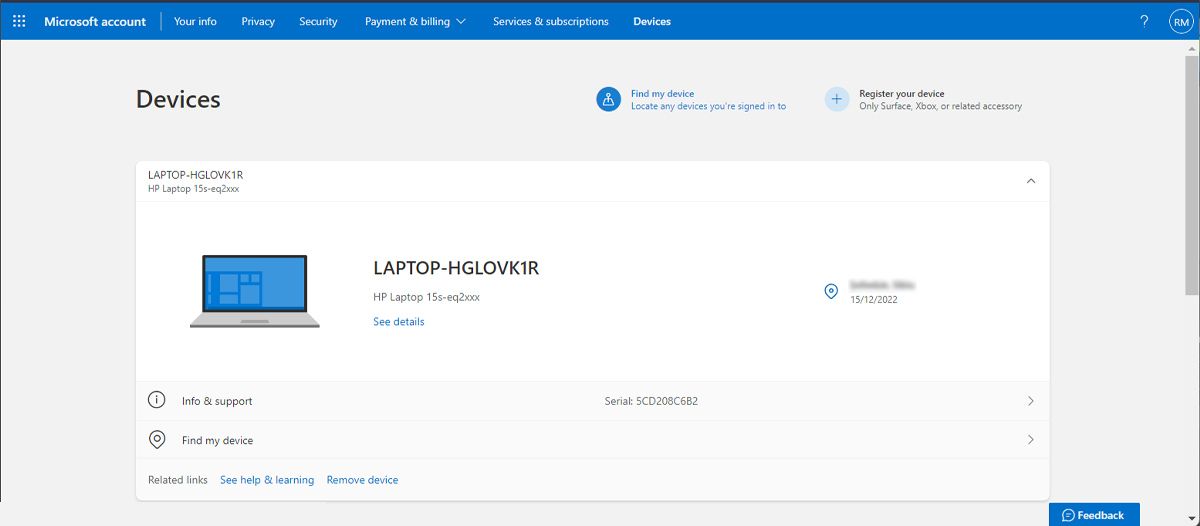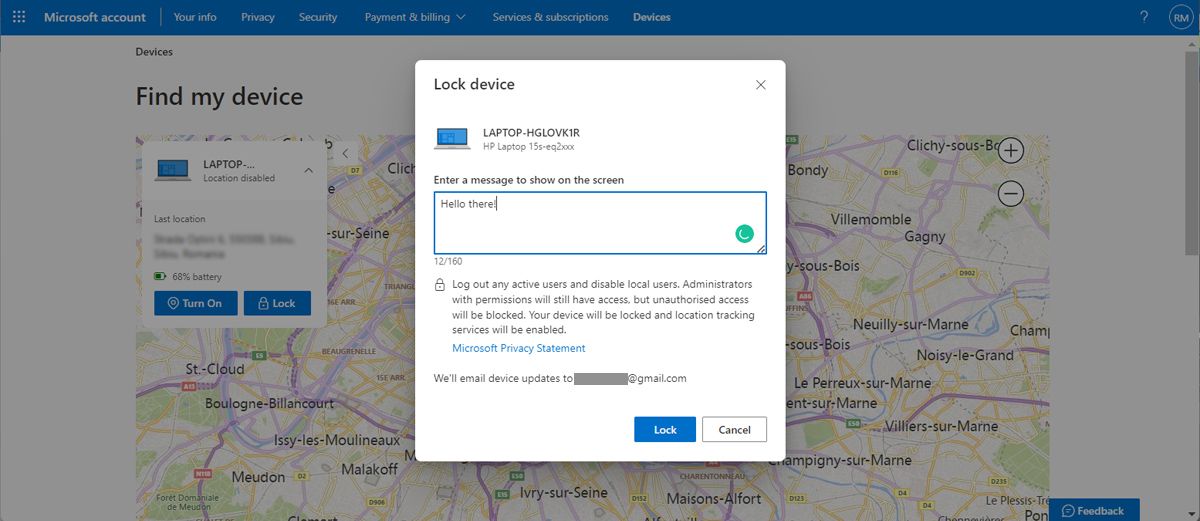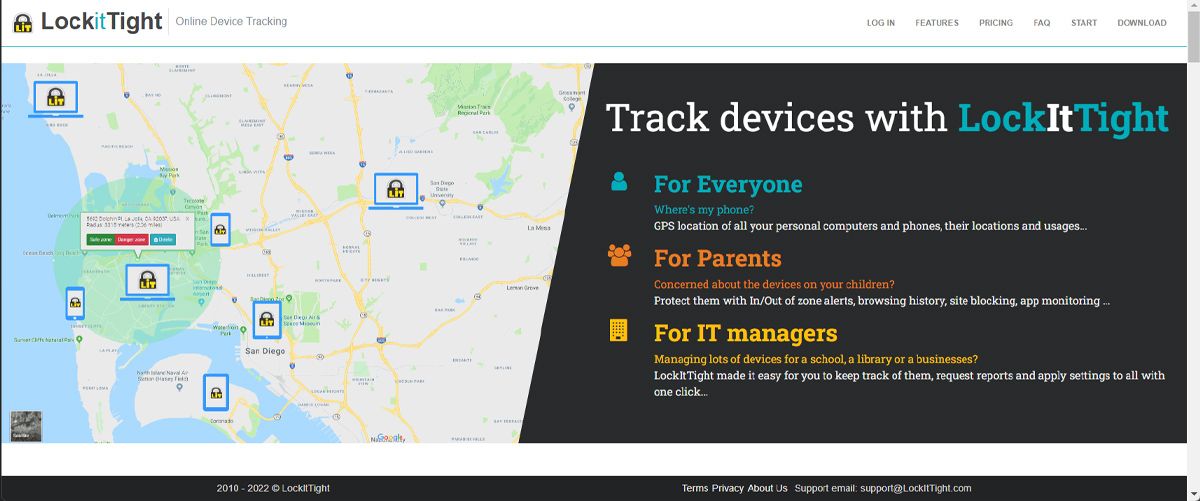There's nothing worse than discovering you've lost your laptop or had it stolen. Fortunately, it has become easier to locate misplaced devices thanks to location services, and Windows comes with some great security features including the ability to locate a missing laptop.
But you have to turn it on before your laptop is stolen! So how can you do that? Can you actually track your Windows device if you lose it?
How to Enable Windows Find My Device Feature
If you never leave the house with your laptop, the chances of losing it or having it stolen are pretty slim. But if you have to take it with you on a trip, this Windows security feature will help you protect your laptop while traveling.
You’ll have to sign in as an administrator to enable the feature. Once you’ve done it, launch Windows Settings and go to Privacy & Security. There, enable the toggle next to Find my device.
For the Find My Device feature to work, you have to enable location services on your laptop. If you haven’t done it, Windows will display the This device can’t be located because location settings are turned off message. To enable them, click the Location settings button.
Alternatively, you can check your location settings by heading to Settings > Privacy & Security. There, scroll down to the "App permission" section and click on Location.
How to Find and Lock Your Windows Device
To check the location of your device, go to account.microsoft.com/devices. You'll see a list of devices linked to your Microsoft account. There'll be a list of the devices with the feature turned on, which will show information on when and where the device was last located. Click Find my device, and you can see its location on a map.
The feature only works when your computer is connected to Wi-Fi. The location is updated periodically as long as the machine is online.
You’ll see the location of your device and its current battery percentage, so you can figure out for how long your device can stay on.
To lock anyone out of your laptop, click the Lock button. It also allows you to write a message that will be displayed on your device’s screen. Once you lock the device, you can change its password.
However, Find My Device doesn’t work if you’re using a school or work account. And even if you can detect your device, it doesn’t give you any option to survey the would-be thief's activity or protect your private data. In this case, you should use a third-party app.
Some of the best apps to find and protect your laptop are:
Find Your Laptop With LockitTight
LockitTight comes with plenty of features that allow you to efficiently locate your laptop and even spy on whoever's got it. Besides sending you location reports, LockitTight will show you screenshots, key logs, clipboard content, and browser history.
Also, it will take pictures using your device’s webcam, so you can quickly identify the thief.
The best thing about LockitTight is that it helps you retrieve important data that you didn’t back up or even remotely delete information that you want to keep private.
You can check on LockitTight reports using your internet browser, so you don’t waste any precious time installing an app. Also, you should know that the free version of LockitTight supports up to five devices.
Download: LockitTight (Free, Paid version available)
Keep Your Laptop Safe
Use a secure bag and keep an eye on your luggage. But if you lose your laptop or it gets stolen, at least you'll be able to track down its location using Windows’s Find My Device feature.
To increase the chances of recovering your data and getting your laptop back, you should install a third-party app. Also, encrypting your files and folders will help keep your data safe while you’re trying to recover your laptop.