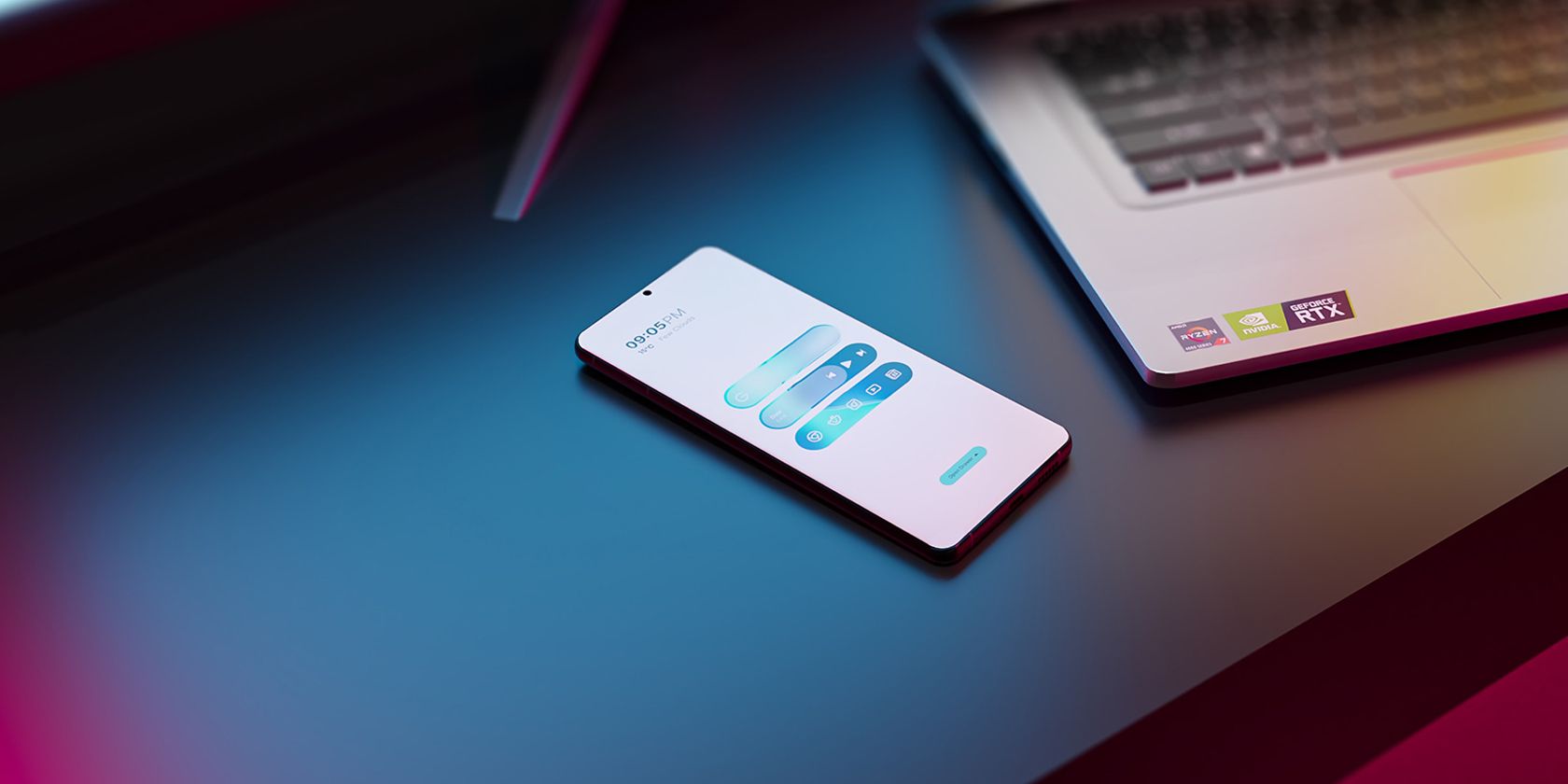The mobile hotspot feature on Android devices is a quick and handy way to share your phone's internet connection. But for some users, the hotspot keeps turning off for no obvious reason. If you're experiencing the same problem, we've got some solutions you can try. In most cases, one of these should be able to resolve your problem.
Before you tinker with any settings, though, let's look at some basic things you should check.
Before You Begin Fixing Problems With Your Android Hotspot Turning Off
Often, the simplest solutions fix the most annoying problems. Here are some things you should try before messing with your phone settings to fix the problem with your Android hotspot automatically turning off:
- Reboot your phone: A restart terminates all the apps and services running in the background. This can help fix problems caused by any conflicting processes running in the background, as well as any other minor issues.
- Turn off Wi-Fi: Android mobile hotspots can only tether cellular data. Connecting to Wi-Fi can interrupt the hotspot connection, so disable this while you're using it.
- Update your Android operating system: If you haven't updated your OS in a while, now is a great time. Updating your phone might just fix the hotspot problem.
Also, for other problems, make sure you've set up your phone as a wireless hotspot properly. Once you've tried all of these without success, go ahead and try the fixes we explain below.
1. Disable the Option that Automatically Turns Off the Hotspot
Most phones have an option to automatically turn off your hotspot, and they keep it enabled as a default setting. Keeping this option enabled isn't always a bad idea because it's easy to forget to turn off the hotspot after you're done using it.
However, it can interrupt a hotspot connection when you want to keep it connected for a long duration. Turning off this option is simple, but you'll need to look around for this setting because it's placed in a different section for many Android phones.
On a Pixel, for example, you'd find it at Settings > Network and Internet > Hotspot and tethering > Wi-Fi hotspot > Turn off hotspot automatically. The easiest way to find it on other models is by searching for keywords like "turn off hotspot" or some variation of it in the phone settings.
Disable this option and see if it works.
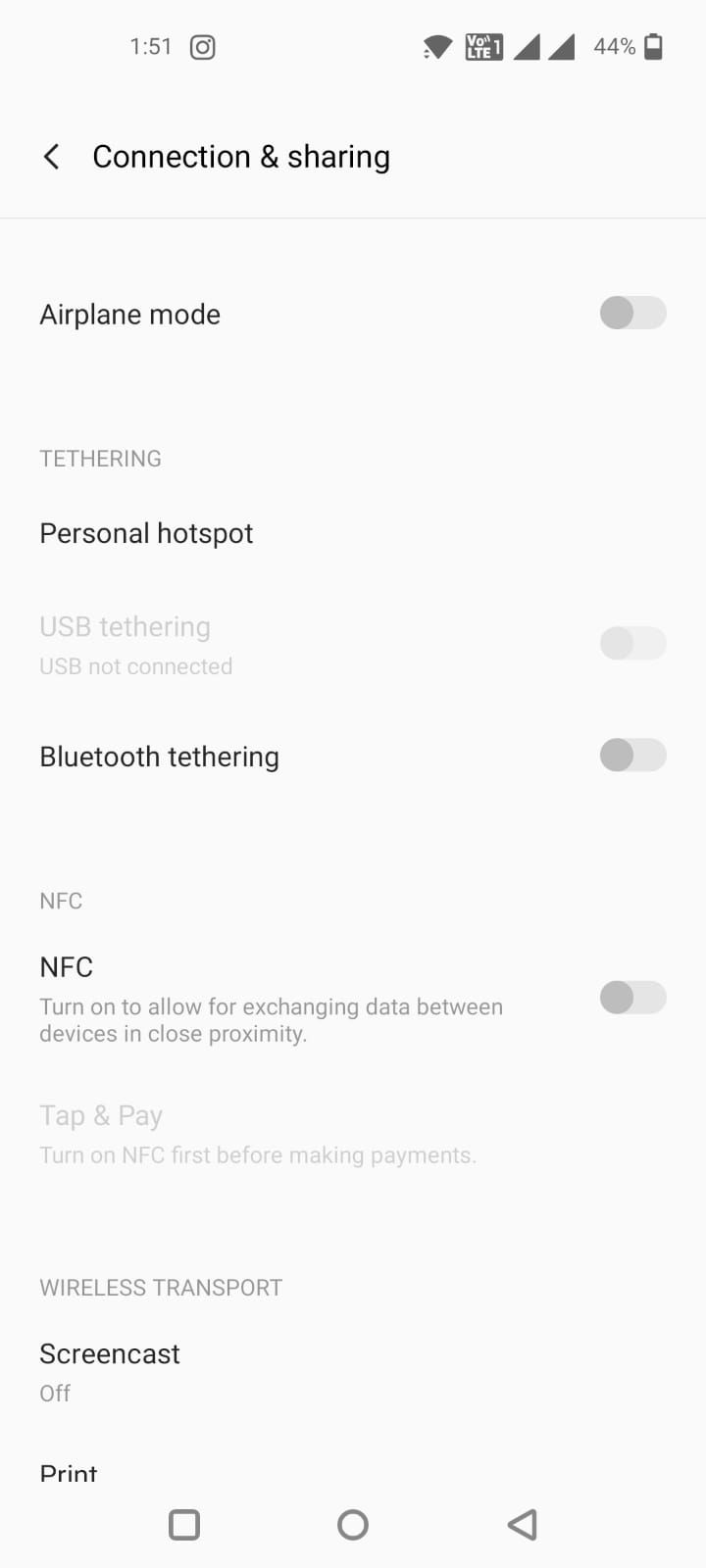
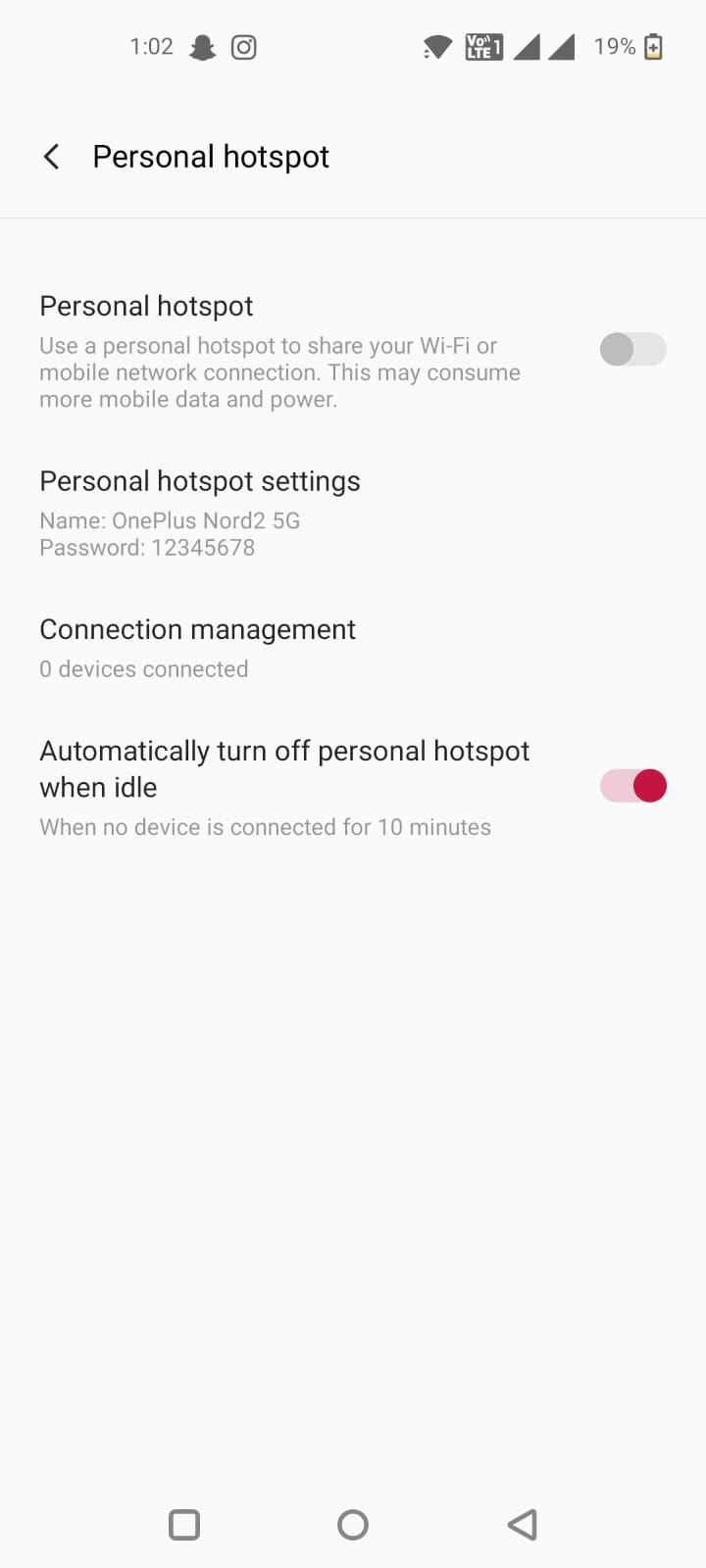
2. Increase the Allowed Data Limit
Some Android phones let you control data usage on hotspot connections. If you've set a 500MB limit, the hotspot connection will stop working after 500MB of data has been consumed. If you want to keep using the hotspot, you must increase this limit or remove the limit entirely.
This setting is typically somewhere in the mobile hotspot settings section. Again, the exact name and placement of this option are different for every phone. It's typically called something like "data restriction" or "data limit". On Samsung phones, you'll find the Set mobile data limit option in the Configure Mobile Hotspot settings.
Try using the mobile hotspot after you've adjusted the limit and see if the issue is resolved.
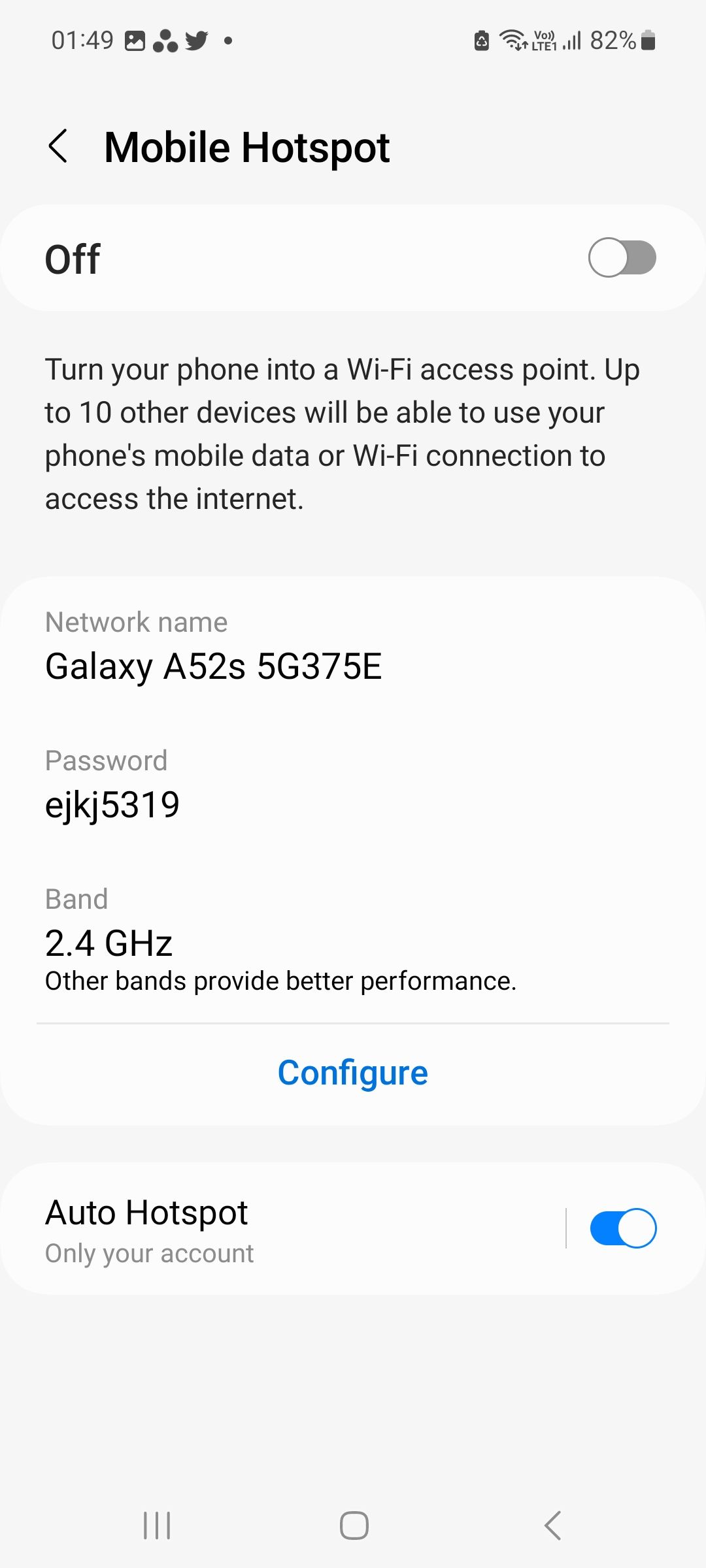
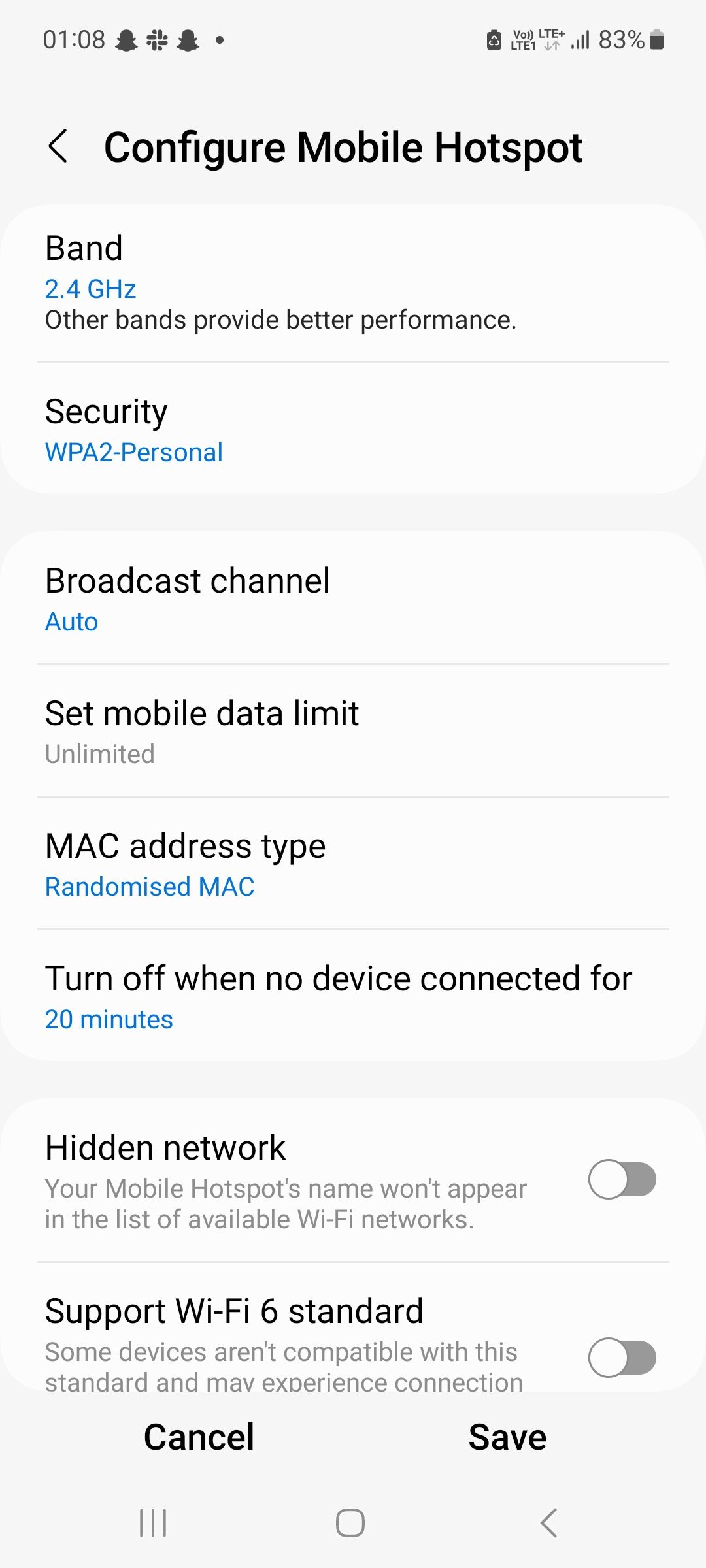
3. Disable Battery Saving Mode
Mobile hotspot connections are battery drainers. Battery saving mode turns off everything that consumes too much power, including the mobile hotspot. So, an easy solution is to turn off battery saver mode.
Just like other options, searching for keywords like "battery saver" or "power saving" will help you find the option in phone settings. You'll normally find it at Settings > Battery. Disable the option and see if that helps.

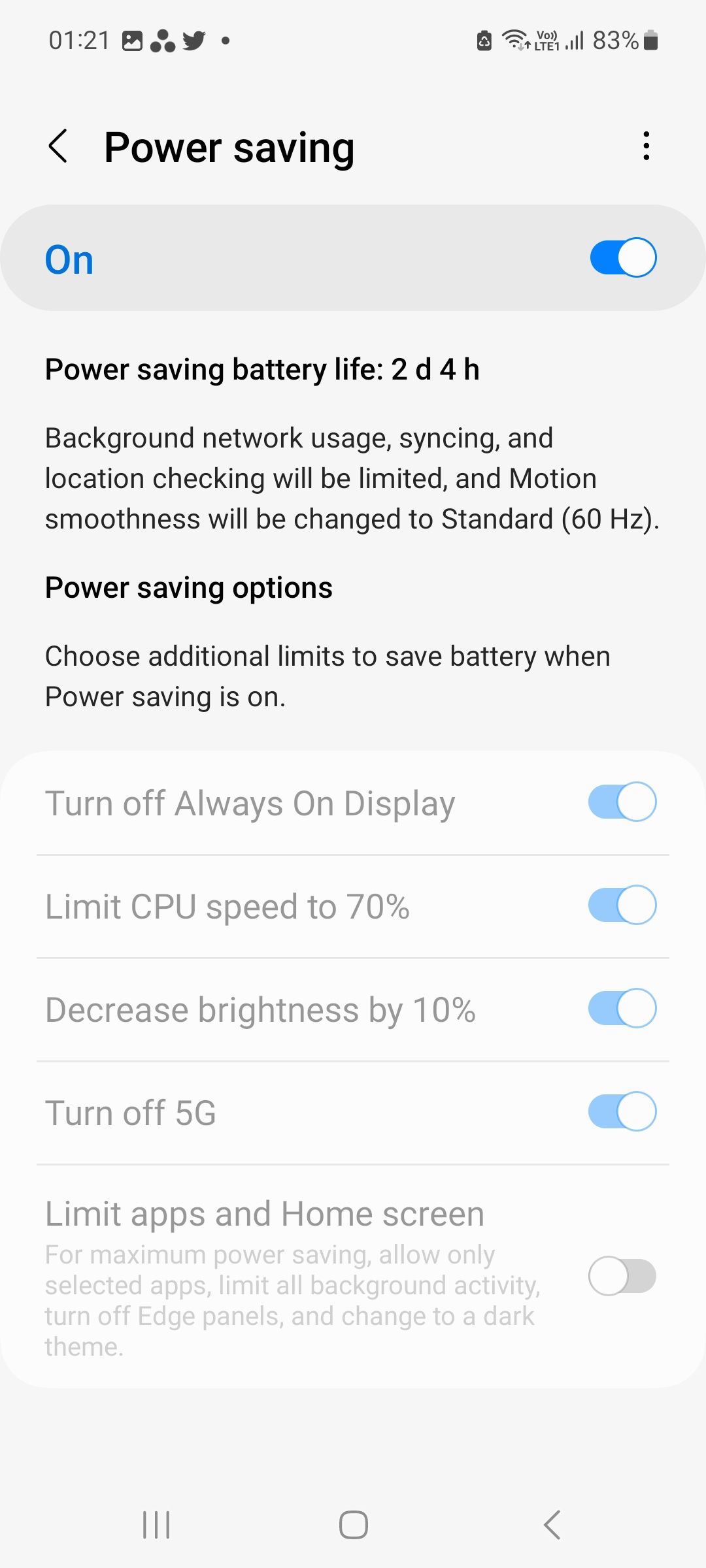
4. Reset the Network Settings
This is the last resort. If none of the methods have worked so far, consider resetting your network settings. Since a mobile hotspot relies on your network settings, resetting them might just fix the problem.
The option to reset network settings is placed in the Reset Settings section on a Samsung phone, or at Settings > System > Reset options on a Pixel, where it's called Reset Wi-Fi, mobile & Bluetooth.
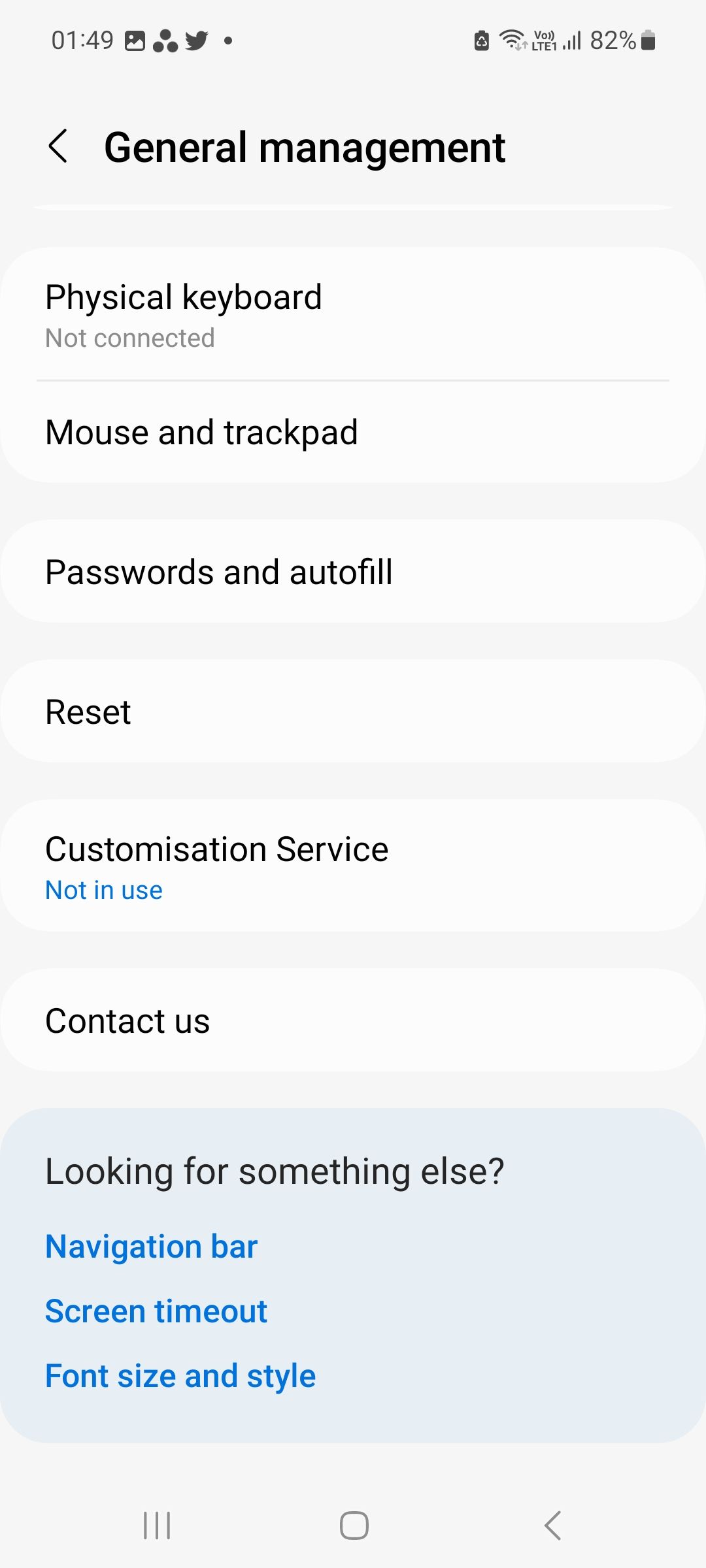
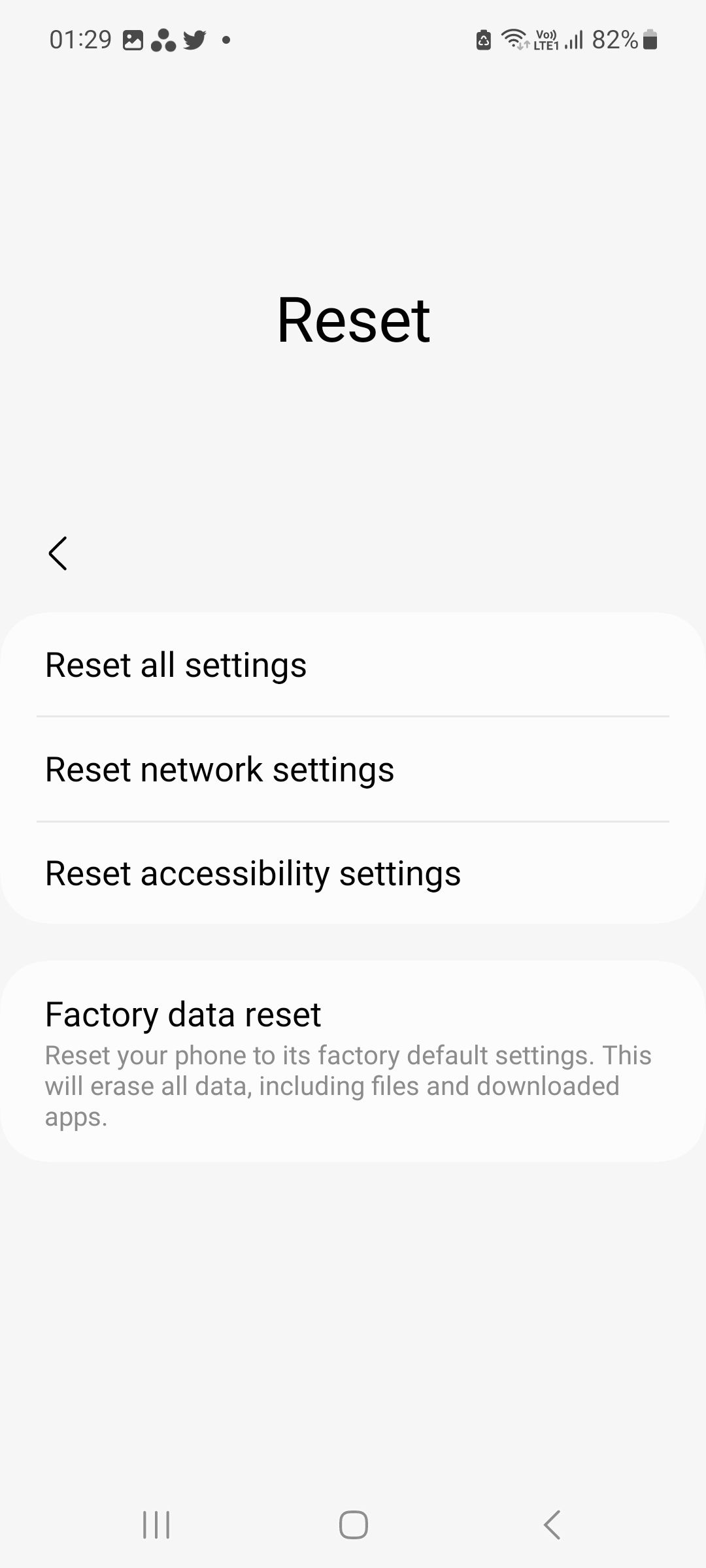
When resetting the network settings, you might need to enter your phone's PIN first. Once you've reset the network, see if the hotspot connection stays active for longer.
Here's to a Long-Lasting Mobile Hotspot Connection
Hopefully, you were able to fix the problem using one of the fixes above. In most cases, fixing the issue of the mobile hotspot turning off unexpectedly is pretty simple. Once you've got it working again, you should find your Android hotspot functions very well. However, you might still encounter a few related issues, like having slow mobile data, for example.