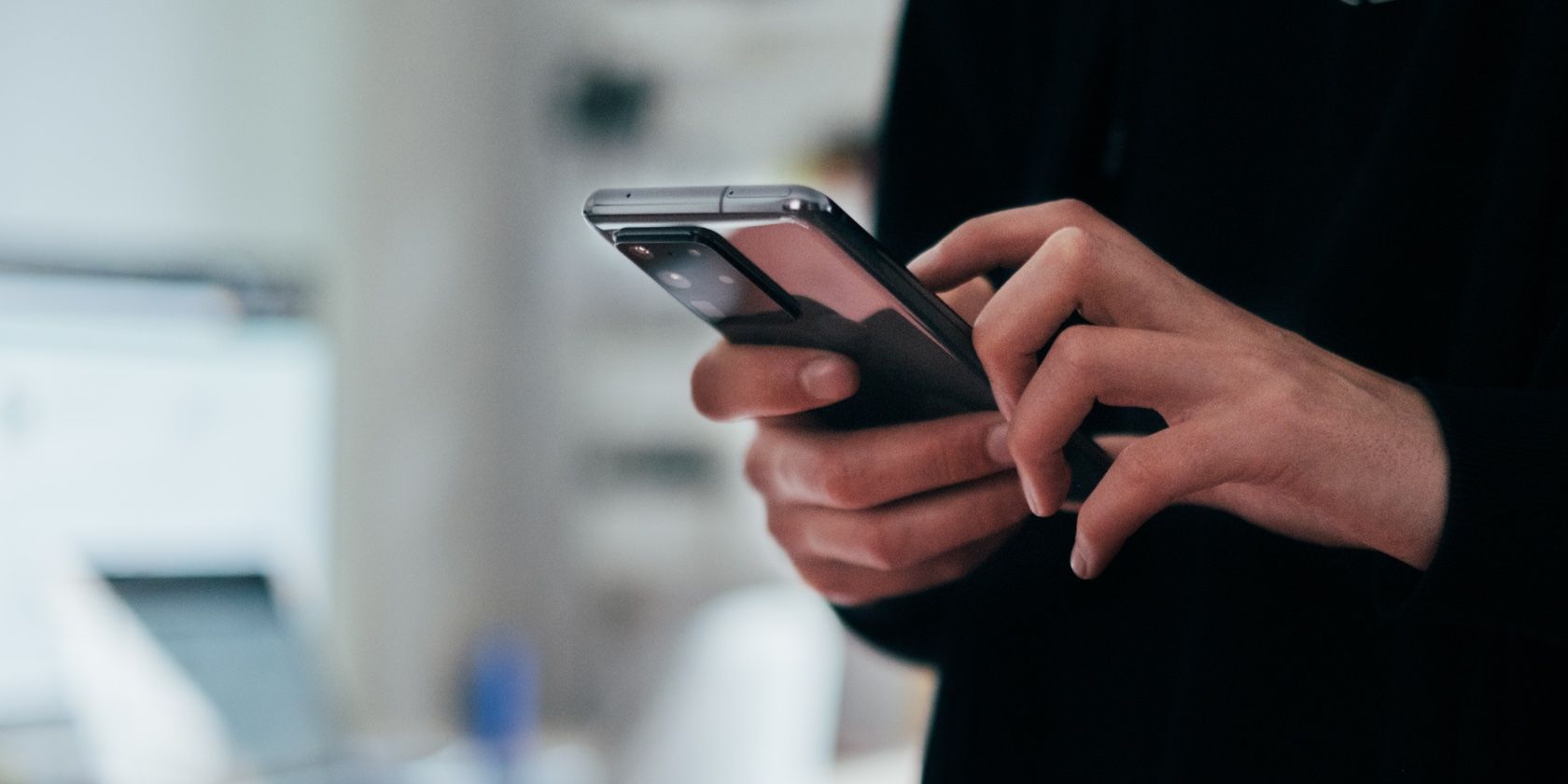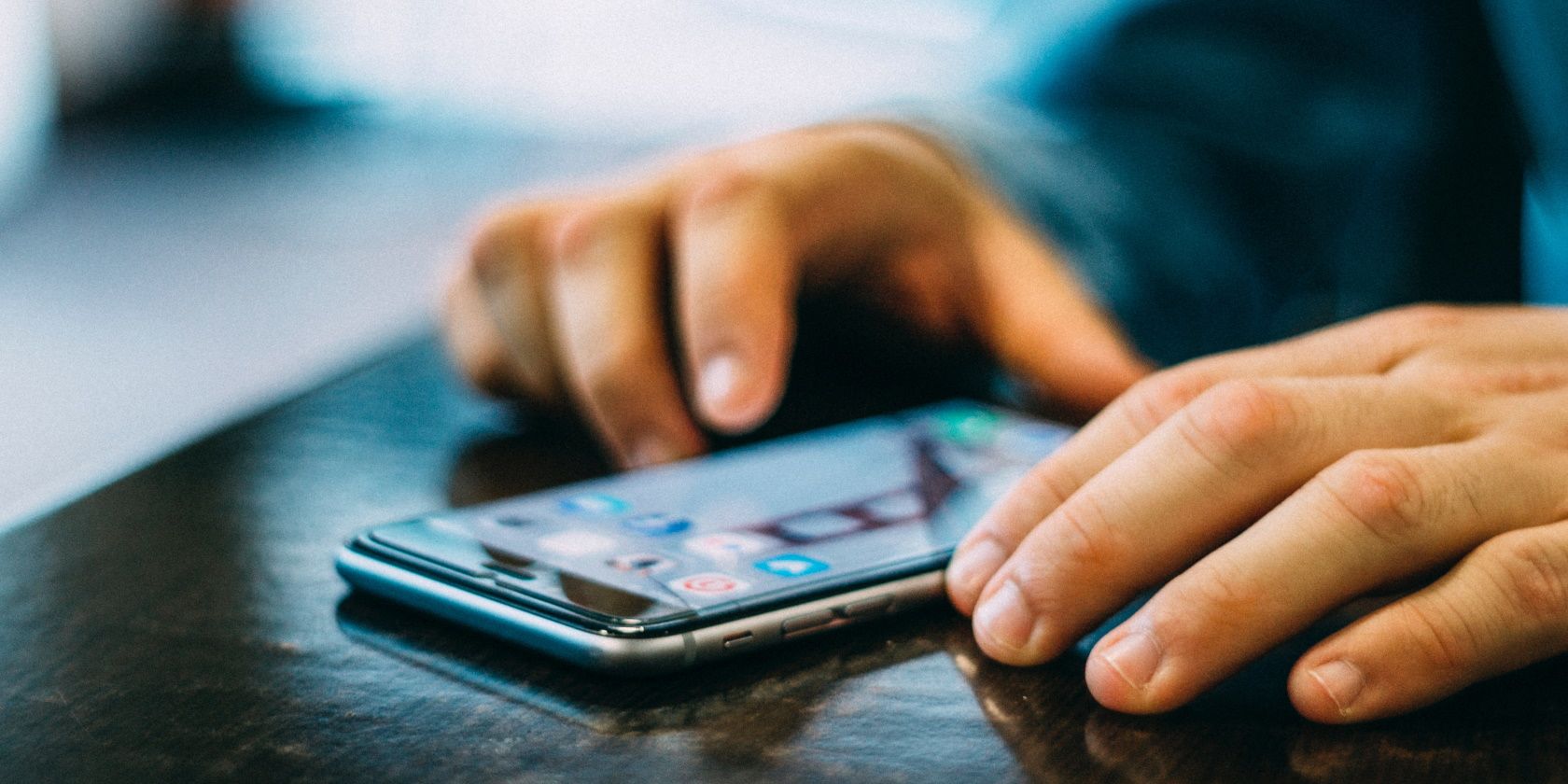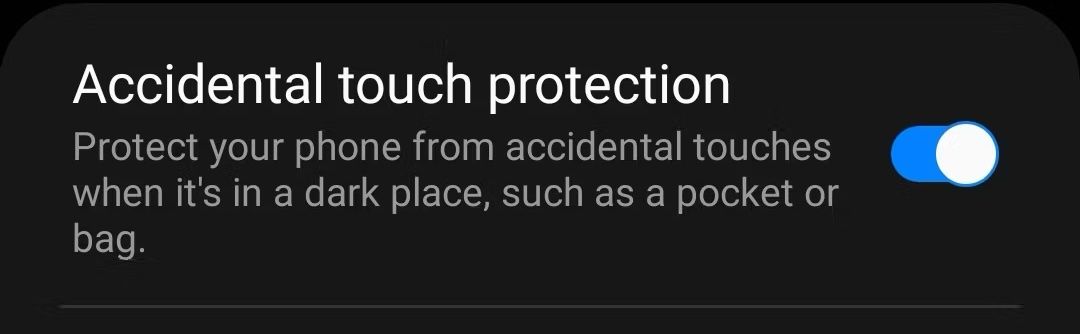Smartphones comprise a lot of parts that work together to offer us the comfortable experience we take for granted. The proximity sensor helps streamline a lot of the ways we use our phones and you will only recognize those things once it fails.
Let's take a look at what is a proximity sensor in a mobile phone and how to fix a broken one.
What Does a Proximity Sensor Do?
A proximity sensor is one of the many smartphone sensors. Its role is to detect how close you are to your phone and respond accordingly. This helps activate features in response, for example, lighting up your screen if you look at it, or turning the display off if you place your phone to your ear.
The proximity sensor in your mobile phone detects your face to unlock your phone. If you place your phone in your pocket, the sensor will prevent accidental touches. It's a useful chip that you may never be aware of in your daily life but plays a tremendous role in providing small conveniences.
How to Test Your Proximity Sensor
If you are unsure if your phone's proximity sensor is working properly, there are tests that you can do to check it. We advise you to restart your phone before attempting any of the following to get rid of any temporary bugs/glitches that may be affecting your phone.
One way to test the sensor is by lifting your phone up to your face to see if it lights up. Another way is to get on a call and place your phone near your ear to see if it dims the screen. If these don't work, you can download a free third-party app like Sensor Test to perform a proximity sensor test.
You can also diagnose your Samsung phone via the Samsung Members app to see if the sensor is working normally. If none of these methods produce any results, your proximity sensor is most likely not working properly, and you should try one of the solutions listed below.
1. Clean Dirt and Dust Near the Sensor
Dust and dirt may not seem like big problems, but once they begin to build up, they can be detrimental to your phone. If there is dust blocking your proximity sensor, it can prevent it from detecting your face properly.
Using a clean cloth or ear swab, gently wipe the top area of your phone where your sensor is located. Regardless of your phone model, the proximity sensor is always located alongside the top speaker.
After cleaning it, test to see if it works now. Make sure there are no cracks or scratches near it, as this can also affect your sensor. If they are present, you may have to visit a repair center. Cleaning the hardware from time to time is a great way to maintain your Android phone for a long time.
2. Check if a Case or Screen Guard Is Blocking It
Cases and screen guards are another main cause of the proximity sensor not working properly. If the glass is too thick or not fit for your phone, it can cause problems with detection. If you have recently inserted a new screen guard, carefully separate this material from your touchscreen and wipe your screen down.
Check to see if the phone's sensor works now using the previously mentioned methods. When buying screen accessories, make sure to select one created specifically for your phone model and test it to make sure it works well. Cases not designed for your phone model can sometimes also lead to the microphone not working.
3. Enable Accidental Touch Protection in Settings
It could be so that your proximity sensor isn't actually broken, but its functionality is simply disabled in the settings. Because of this, accidental touch protection may not be working on your phone.
If you have a Samsung phone, for example, you can turn this feature on by going to Settings > Display, scrolling down, and enabling Accidental touch protection. Once enabled, your phone will start ignoring accidental touches when it's in your pocket.
When the feature is triggered, the screen will display "Your phone is being protected from accidental touches." Below that, you'll see the option to swipe on your screen to dismiss the protection and continue using your phone like normal when you take it out of your pocket. It's one of the easiest ways to make your Samsung phone more user-friendly.
4. Update Your Phone
Bugs and glitches can always occur and mess with your phone. This can be due to incompatible software updates or just end up being temporary issues that resolve themselves. Phone manufacturers release updates to tackle these bugs, so it's a good idea to make sure your phone is updated.
To check if your phone has any pending updates go to Settings > System > Advanced > System Update. On Samsung phones, you can find it under Settings > Software update > Download and install.
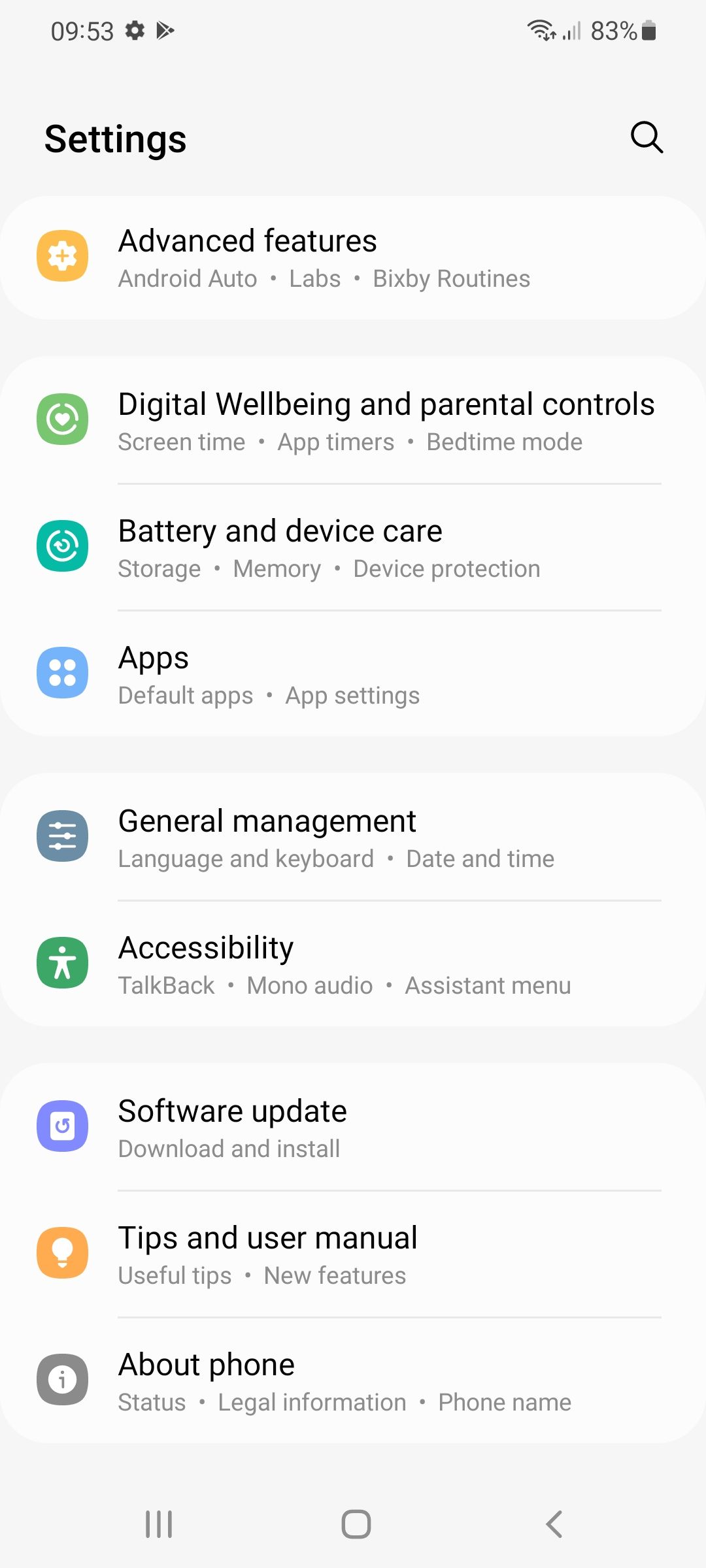
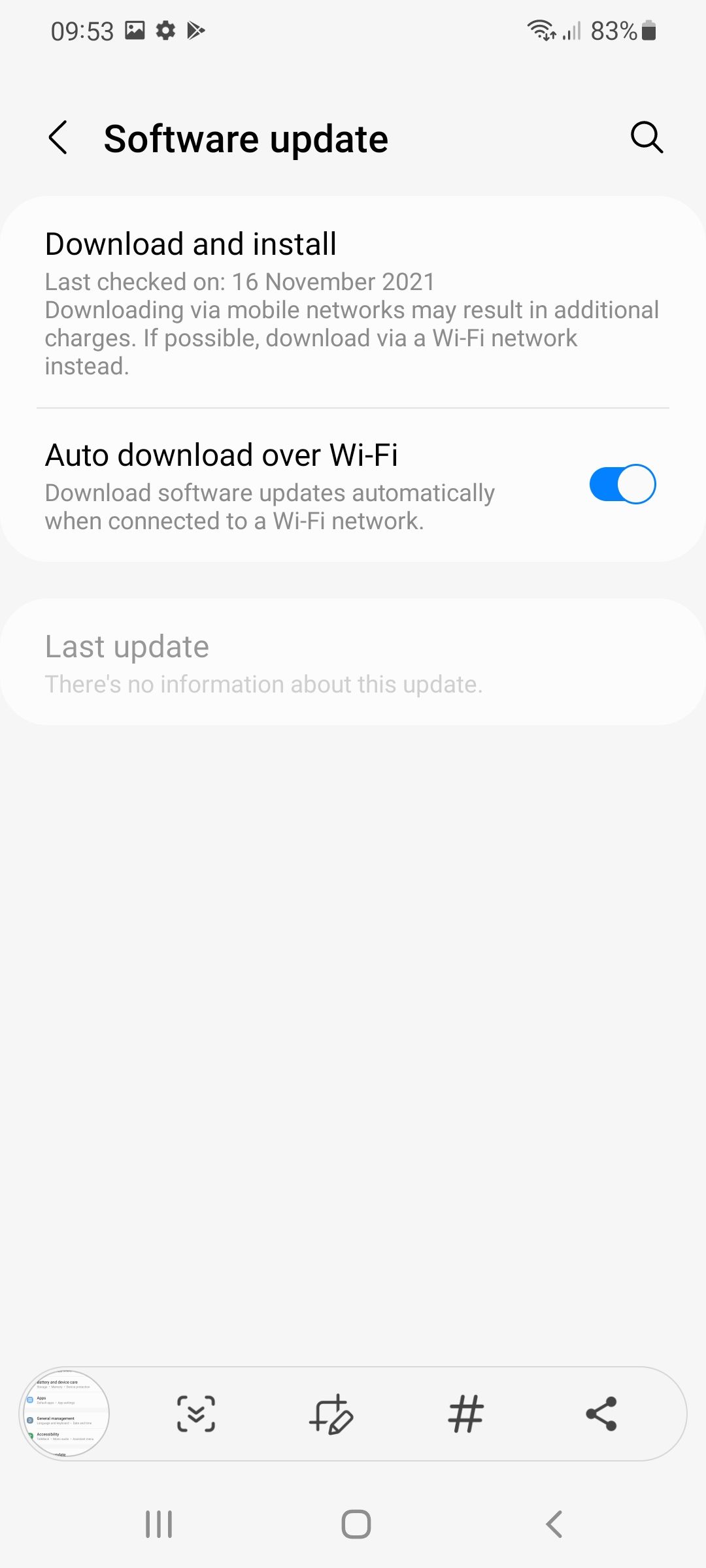
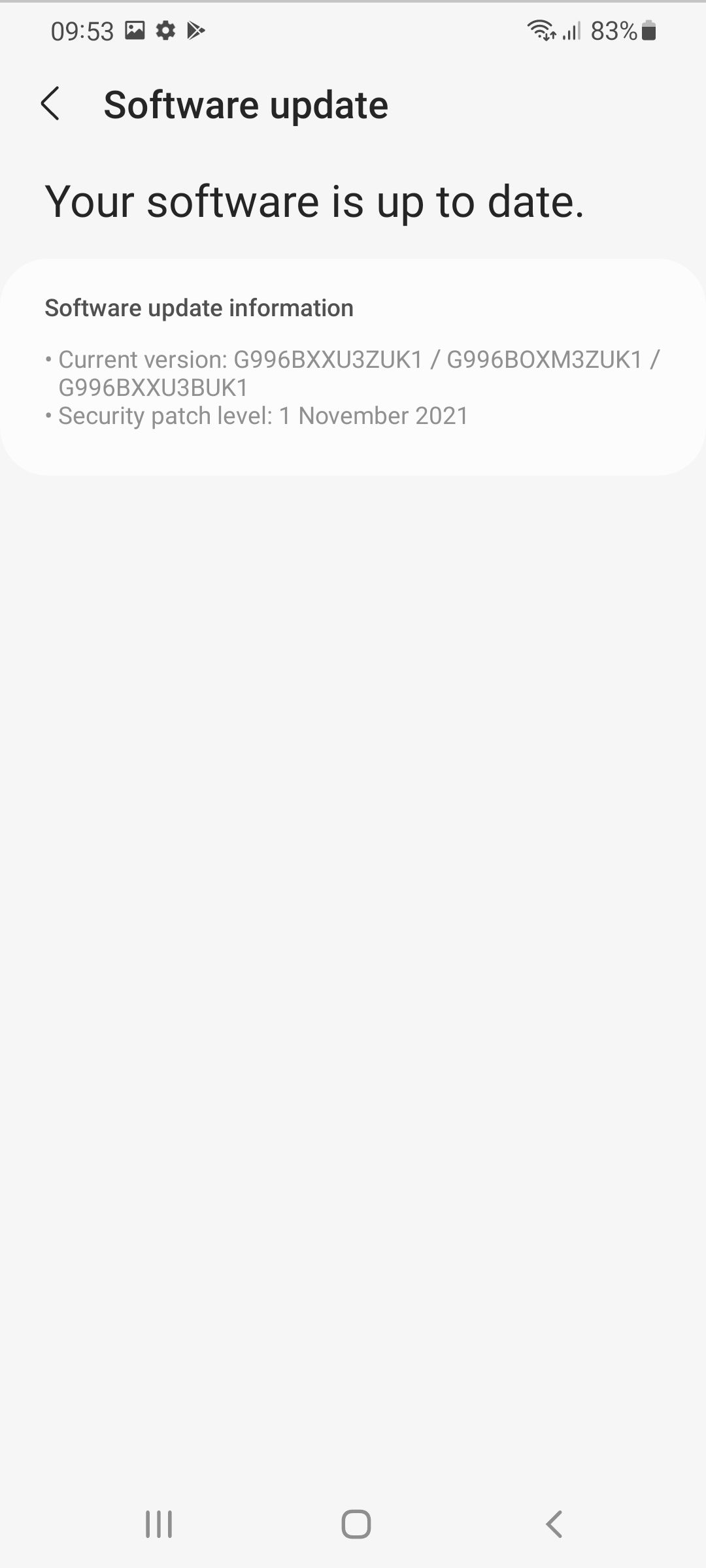
5. Use an App to Re-Calibrate Your Device's Proximity Sensor
Recalibrating your phone's sensors can fix problems that may have resulted from bugs or glitches. Calibration is important because it helps ensure your sensors are reading information accurately.
You may have come across it using Google Maps, which will request you to recalibrate your compass every now and then to always be able to accurately determine your position.
Just like resetting your phone, recalibrating your sensors can help them run properly. To recalibrate your proximity sensor, use the Proximity Sensor Reset/Fix app, which is free from the Play Store.
6. Reset Your Device
If all else fails, then chances are your phone is damaged and needs to be taken to a technician for repair. This is why, before you do so, it's worth a try to reset your phone. Doing so will erase all data and turn it back into a clean slate. This can get rid of any bugs that may not have been fixed by the other methods we've looked at.
It is advised to back up your data before doing so and sync all your information to your Google account. This way you will not lose anything and Google will restore it all for you once the reset is finished. Samsung phones have their own backup tools.
You can view our guide on how to factory reset your Android phone if you are unaware.
7. Take It to a Technician
If none of the above methods manage to fix your proximity sensor, chances are it is damaged and needs to be taken to a repair center. If you have dropped your phone recently or been in any accidents involving it, then this is the most obvious cause. The proximity sensor is very delicate and can be easily damaged by too much pressure.
We recommend taking your smartphone to an official repair center and letting the professionals handle it. Though it may be tempting to follow a YouTube video and try to fix it yourself, the smartphone is a delicate device that you should not attempt to fix without any knowledge.
Your Phone May Still Work Without a Proximity Sensor
Smartphones are refined endlessly to make our lives easier. You can technically use your phone without the proximity sensor, and you may even find that it's quite easy to get used to your phone without it.
That said, the convenience it offers is nothing to take for granted. The value these tiny components add plays an important role in the overall experience you have with your phone.