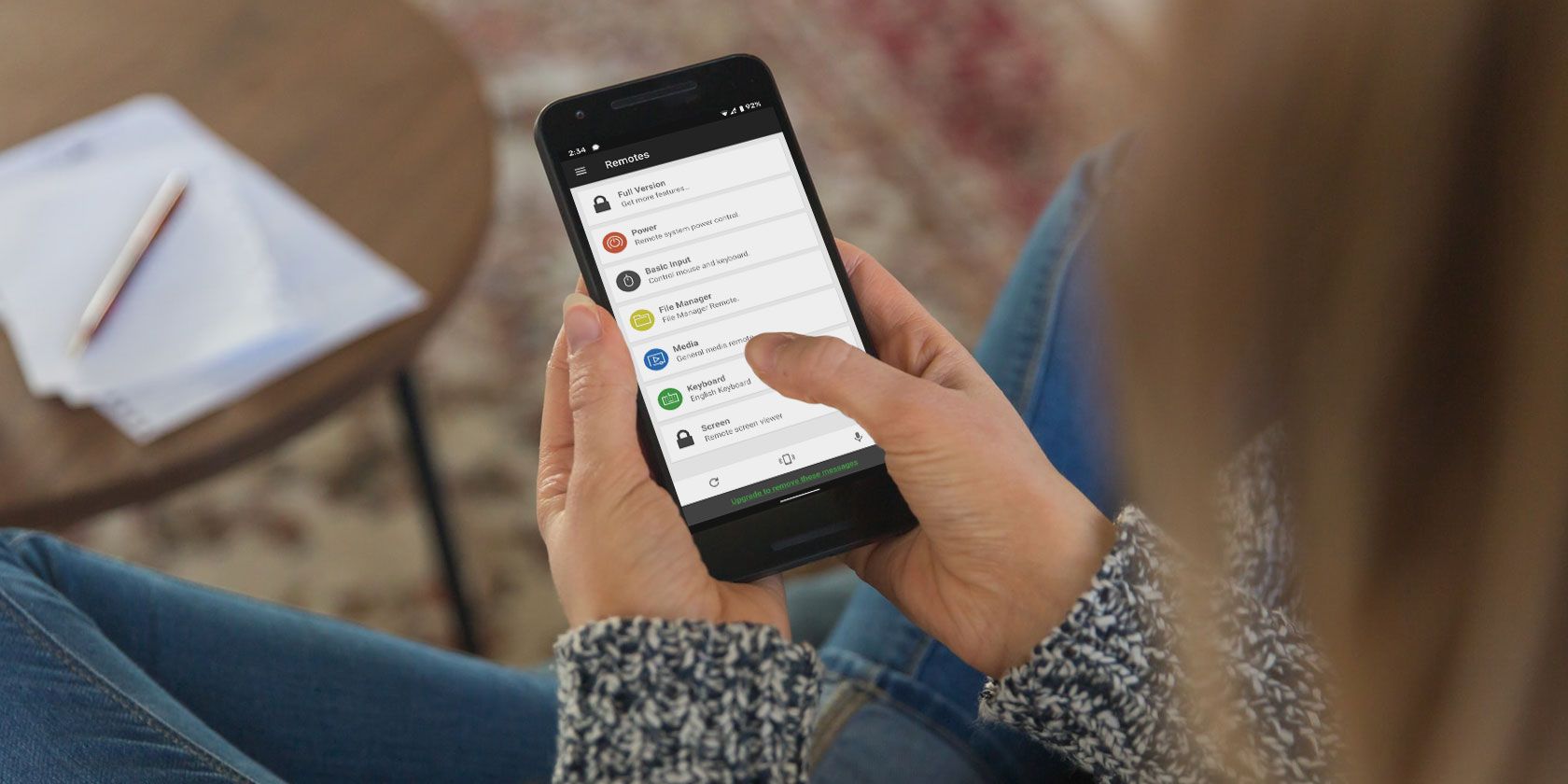Have you ever been in a position where you didn't want to get off the couch to pause a movie that's playing on your Windows PC? The good news is that you don't have to do that anymore, as long as you have your Android smartphone by your side.
There are several apps that let you control your PC from your phone like a remote. These apps act as the mouse and keyboard, allowing you to control your Windows PC from the comfort of your bed or elsewhere. Let's take a look.
1. Unified Remote
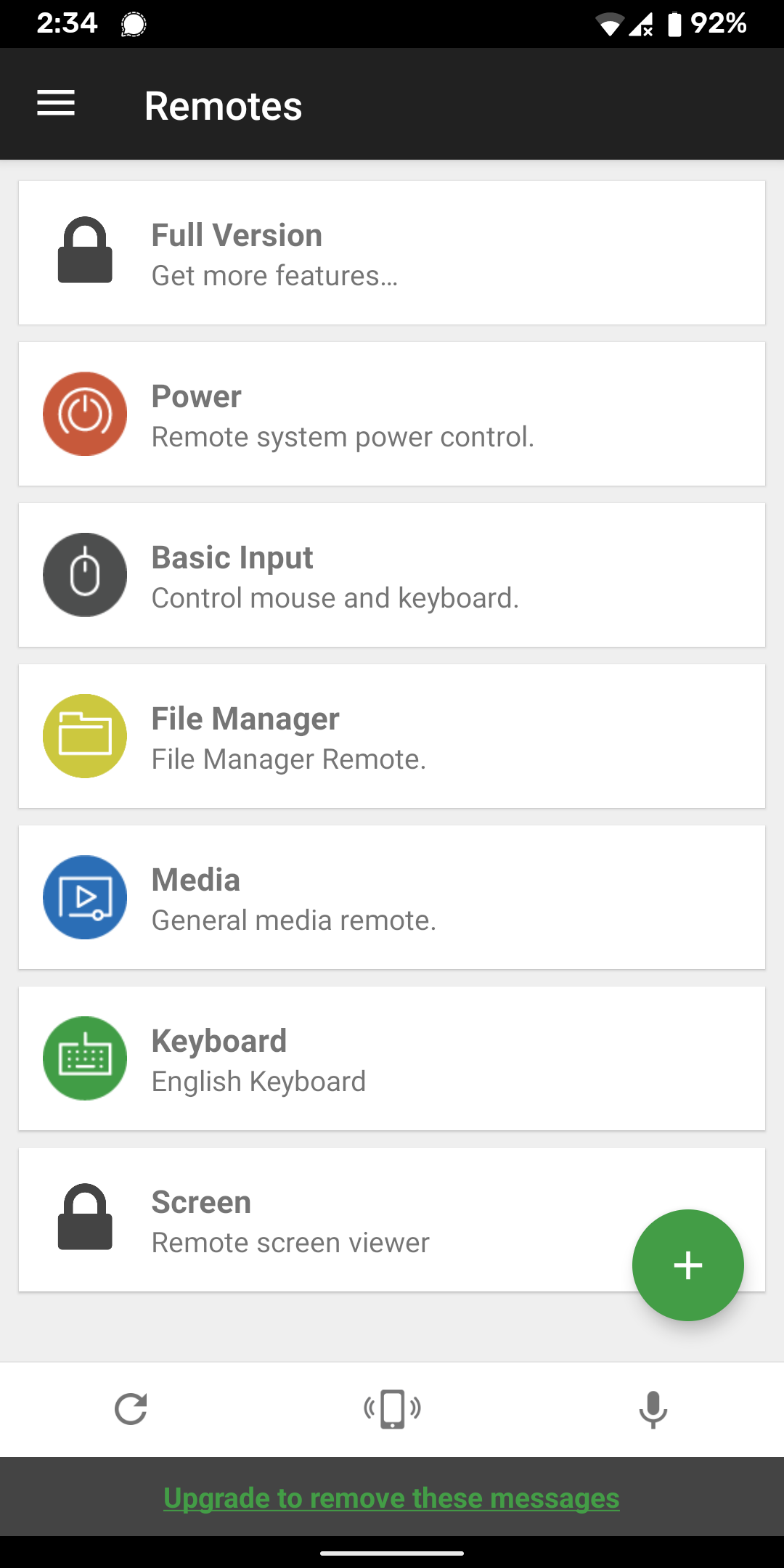
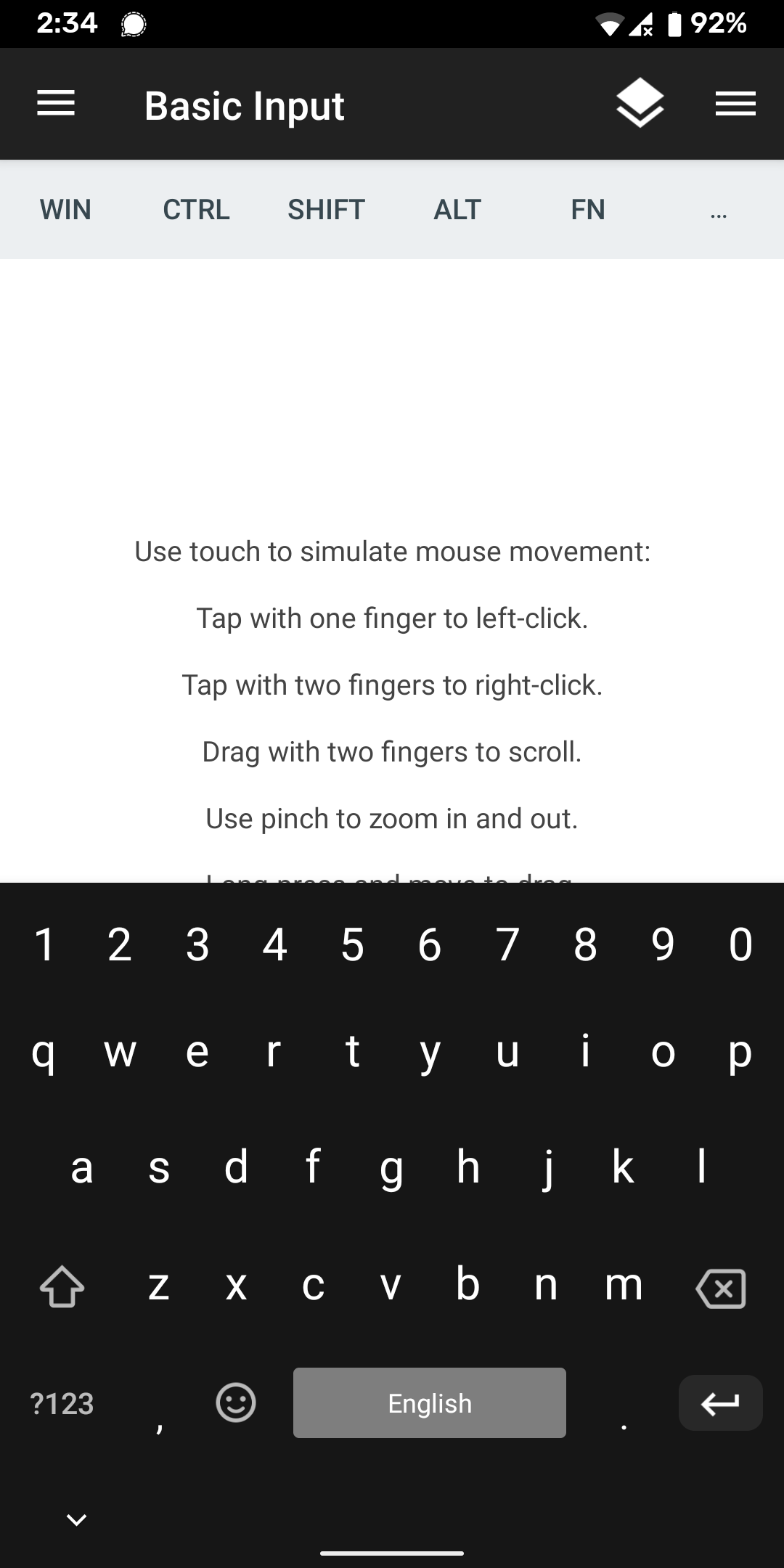
This app can be used to control your Windows PC from your Android device over Wi-Fi or Bluetooth. It is easy to set up, as it only requires you to download and install its server software on the computer. Once that's done, your computer will automatically appear when you open the mobile app, and you can start to control your PC.
There are several remotes available in the app, with the most basic offering mouse and keyboard support. You can also shut down or restart your PC using one of the free remotes available here. Dedicated remotes are available for music, streaming, browsers, media, and more in the premium version.
Unified Remote is one of the most popular free remote controls for Android, as it just works.
Download: Unified Remote (Free) | Unified Remote Full ($4.99)
2. Remote Link
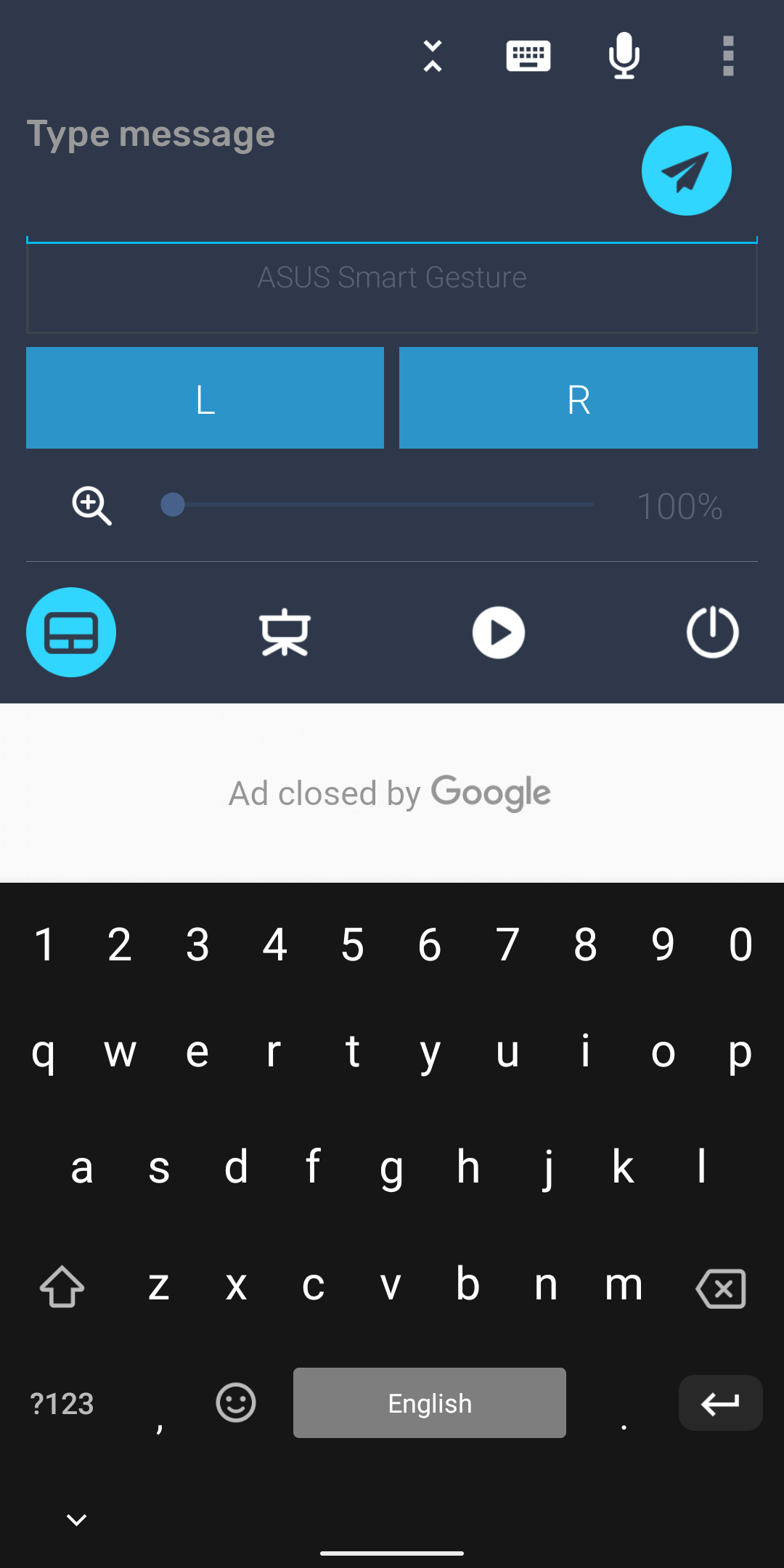
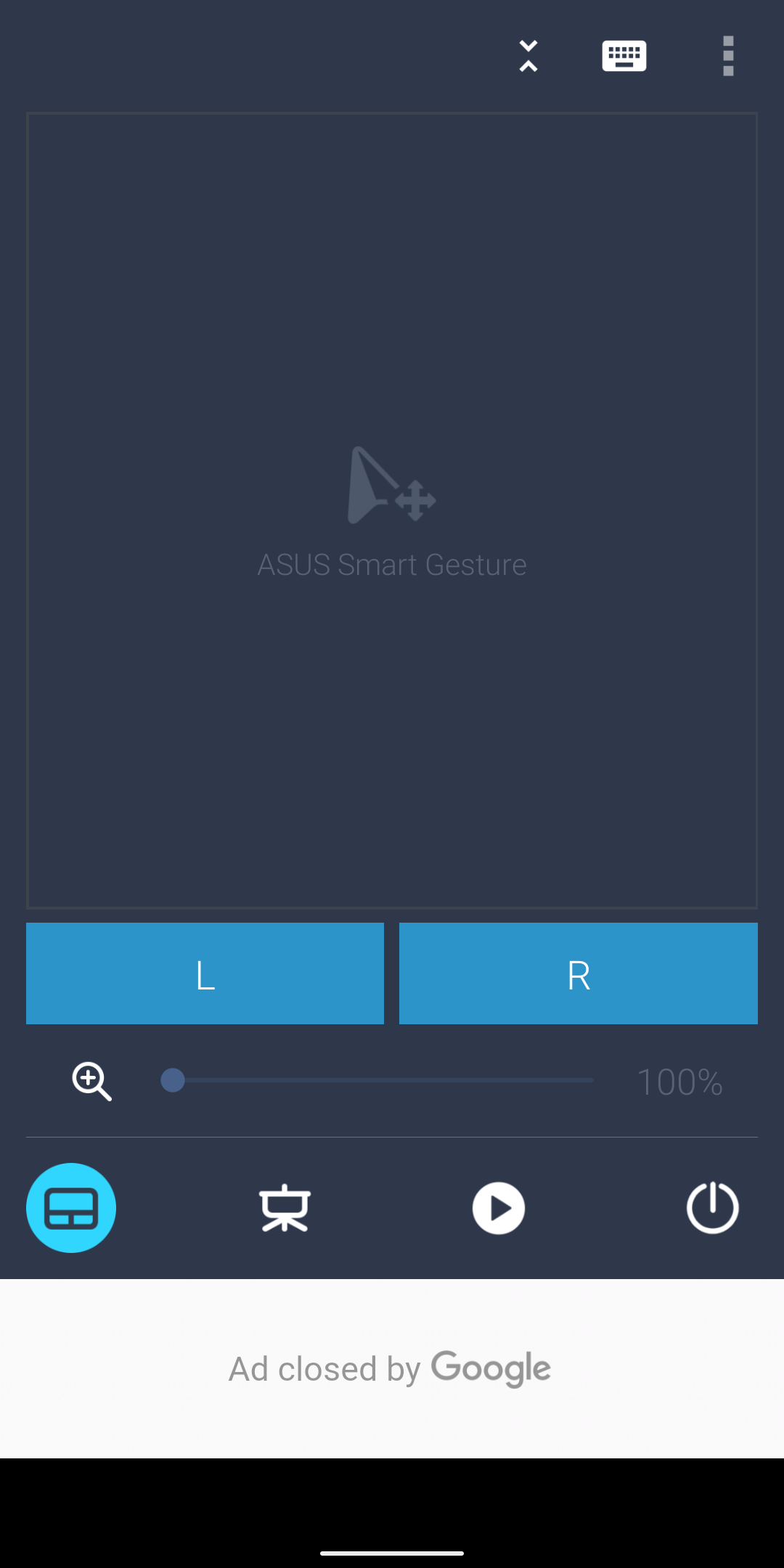
Remote Link is another free remote control app for Android phones that lets you easily control your Windows PC. It features several remote controls for keyboard, touchpad, media, and more.
The app requires your PC and Android device to be connected over a Bluetooth or Wi-Fi connection. You will also need to install a server component on the computer that you want to control.
This app is easy to set up, offers multi-touch gesture support on the touchpad remote, and can also be used on an Android Wear smartwatch.
Download: Remote Link for Android (Free, premium version available)
Download: Remote Link for Windows (Free)
3. KiwiMote
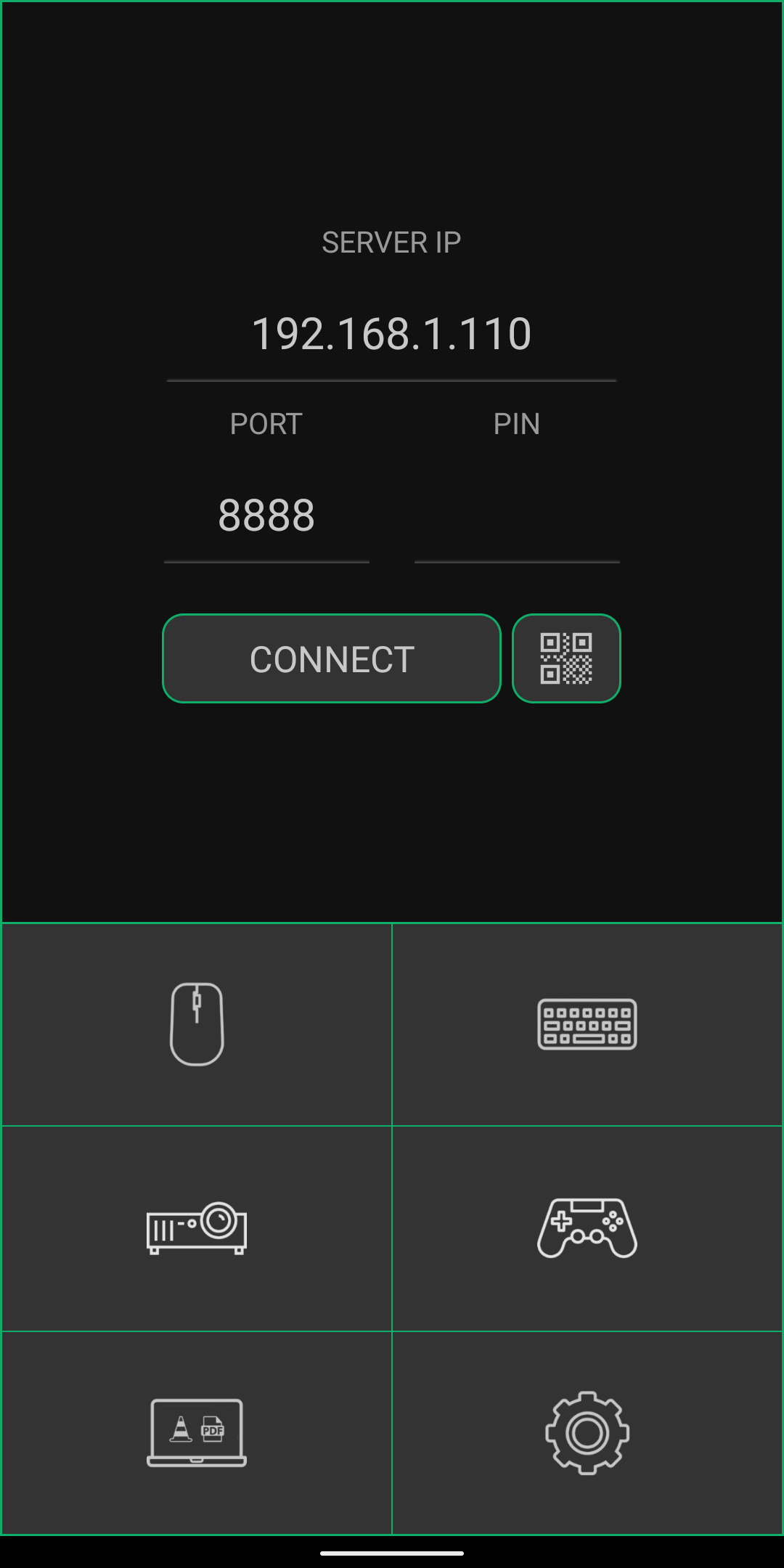
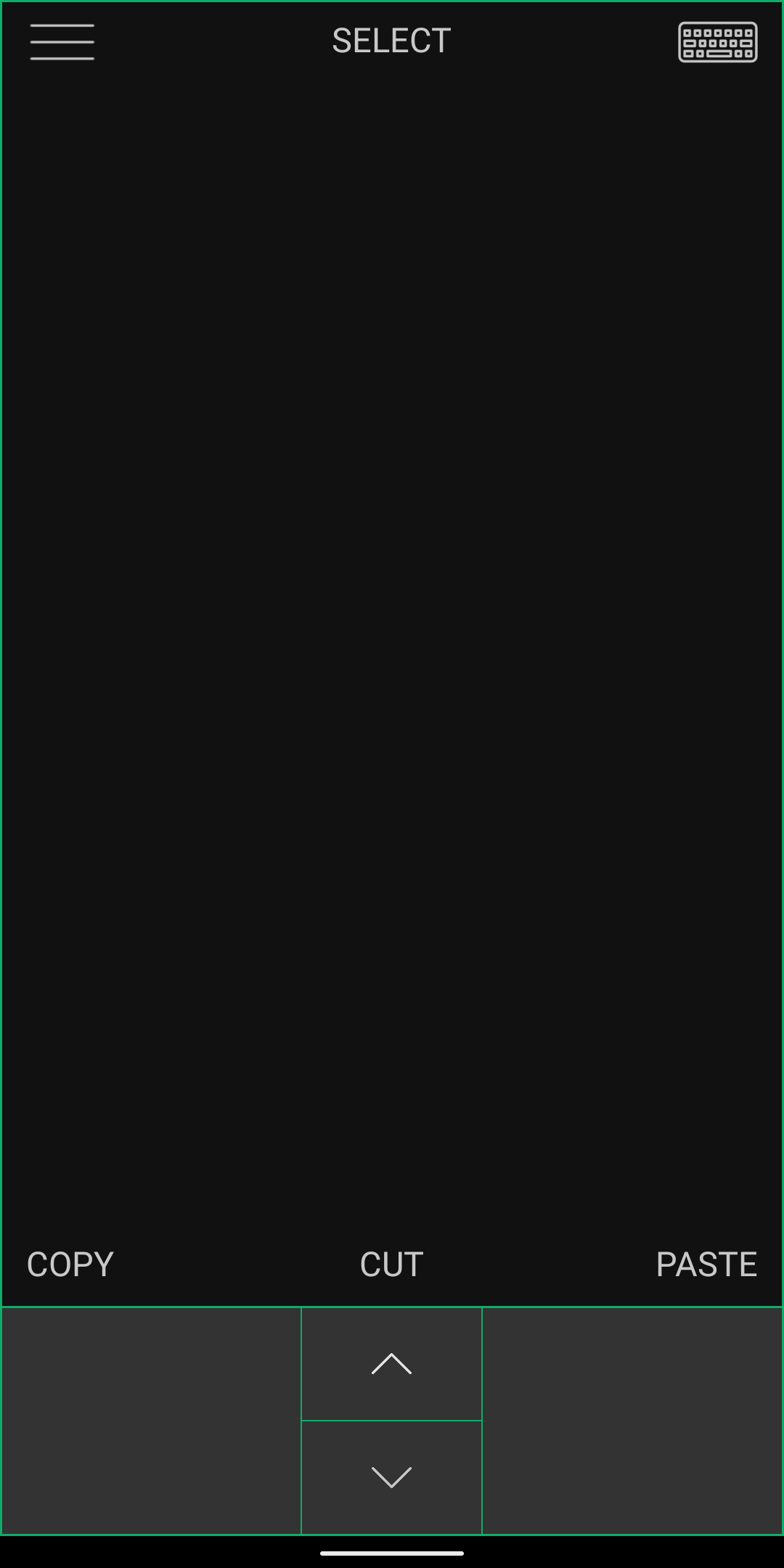
The KiwiMote Android app offers a secure and easy way to turn your smartphone into a wireless remote. After installing the app, you will need to set up the server on your Windows PC using the offered portable server software. This app can also be used to control Mac and Linux computers.
KiwiMote offers a full-screen QWERTY keyboard, multi-gesture support touchpad, and supports other remotes for presentations, media, etc. You can also use this as a basic joystick for some games. The interface is simple and easy on the eyes as well.
Download: KiwiMote for Android (Free)
Download: KiwiServer for Desktop (Free)
4. InfiniMote

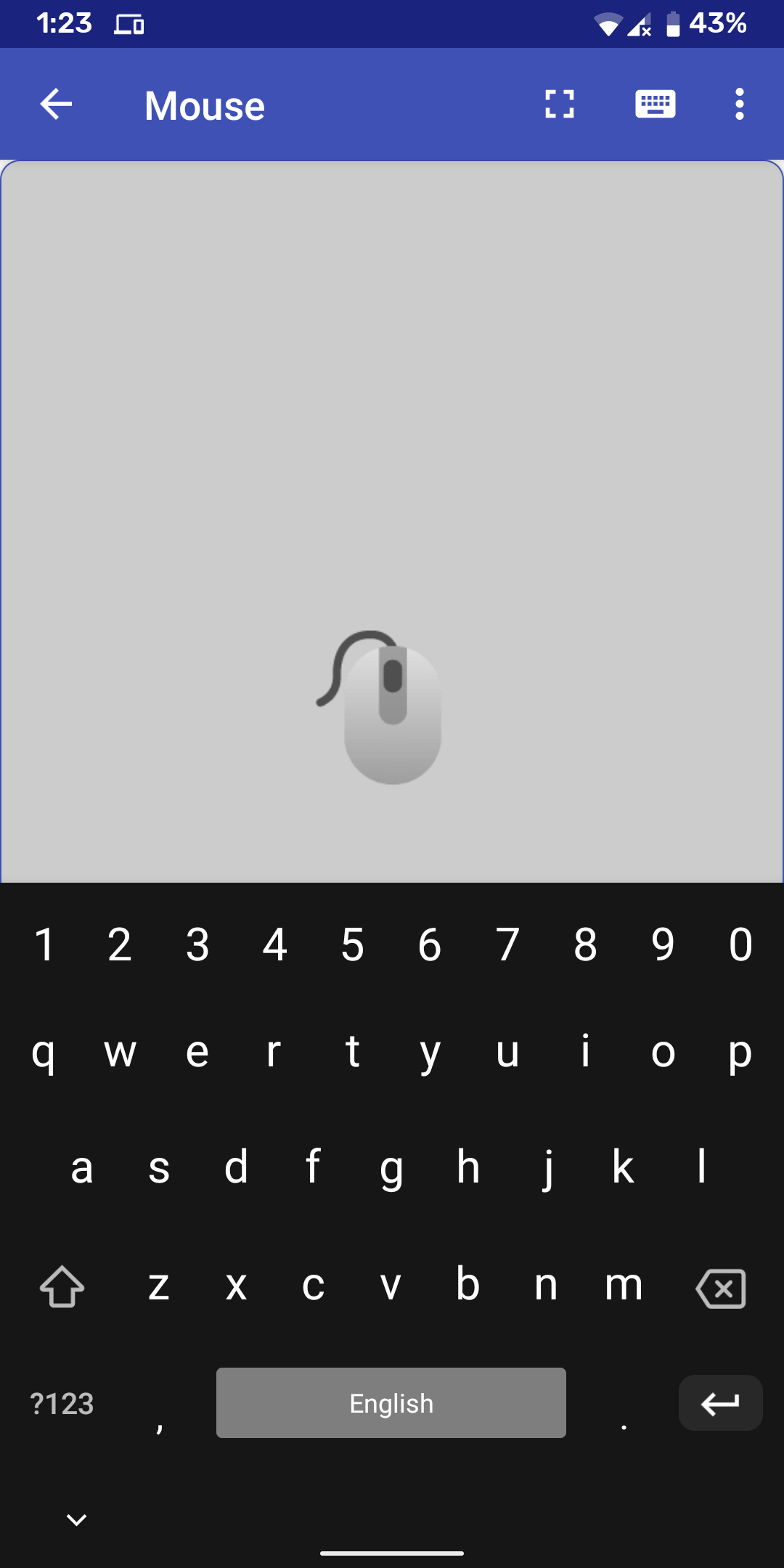
InfiniMote is a reliable and easy to use remote control app. You can use its built-in remotes to act as a substitute for your PC's mouse and keyboard. Like the others mentioned here, the free app does require a remote server installation on the host computer.
Once everything is set up, you can use the app to control your Windows PC with ease. It comes pre-installed with six remote panels for keyboard, mouse, media, and others.
Download: InfiniMote for Android | Windows (Free)
5. Remote Mouse
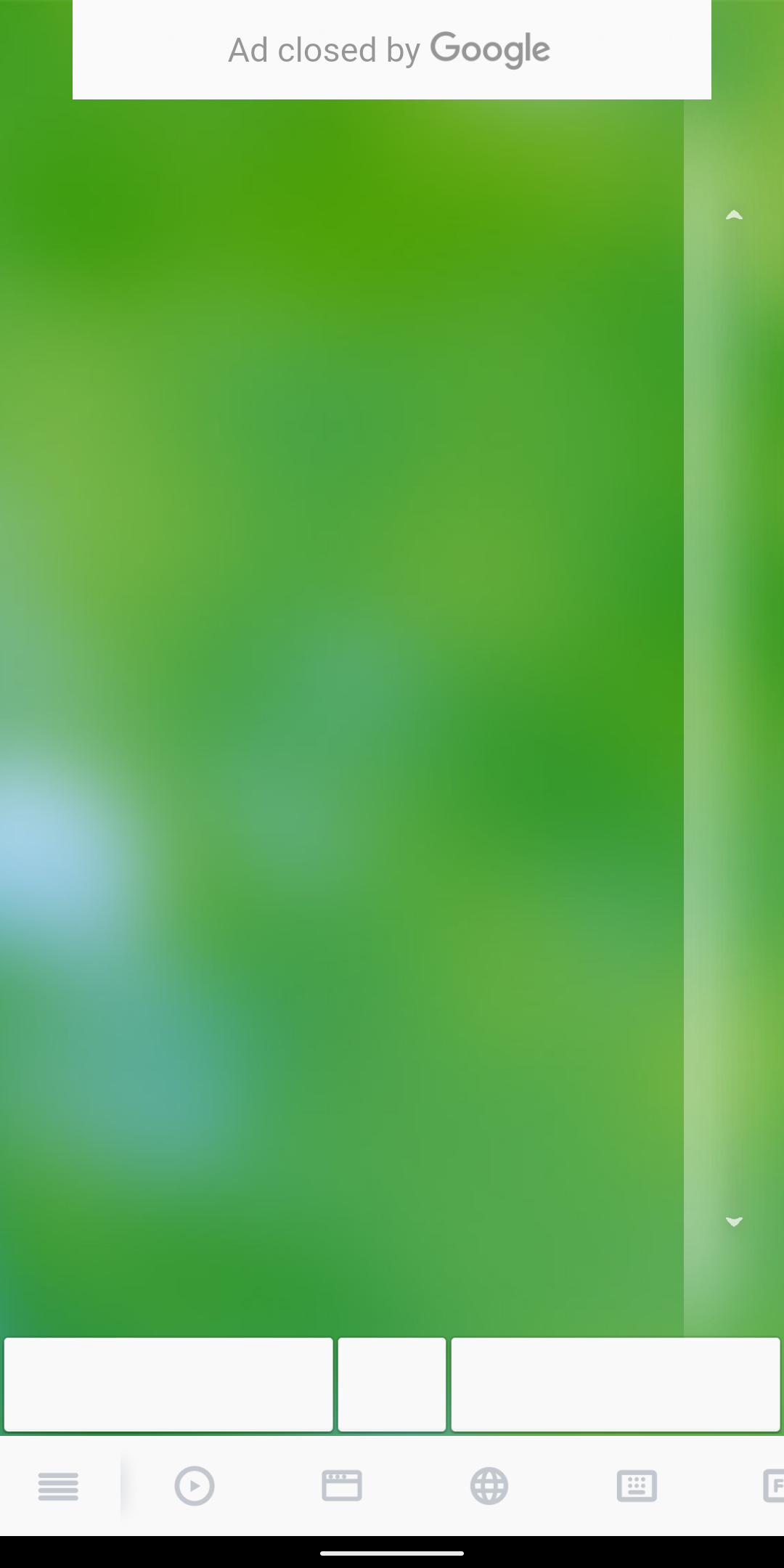
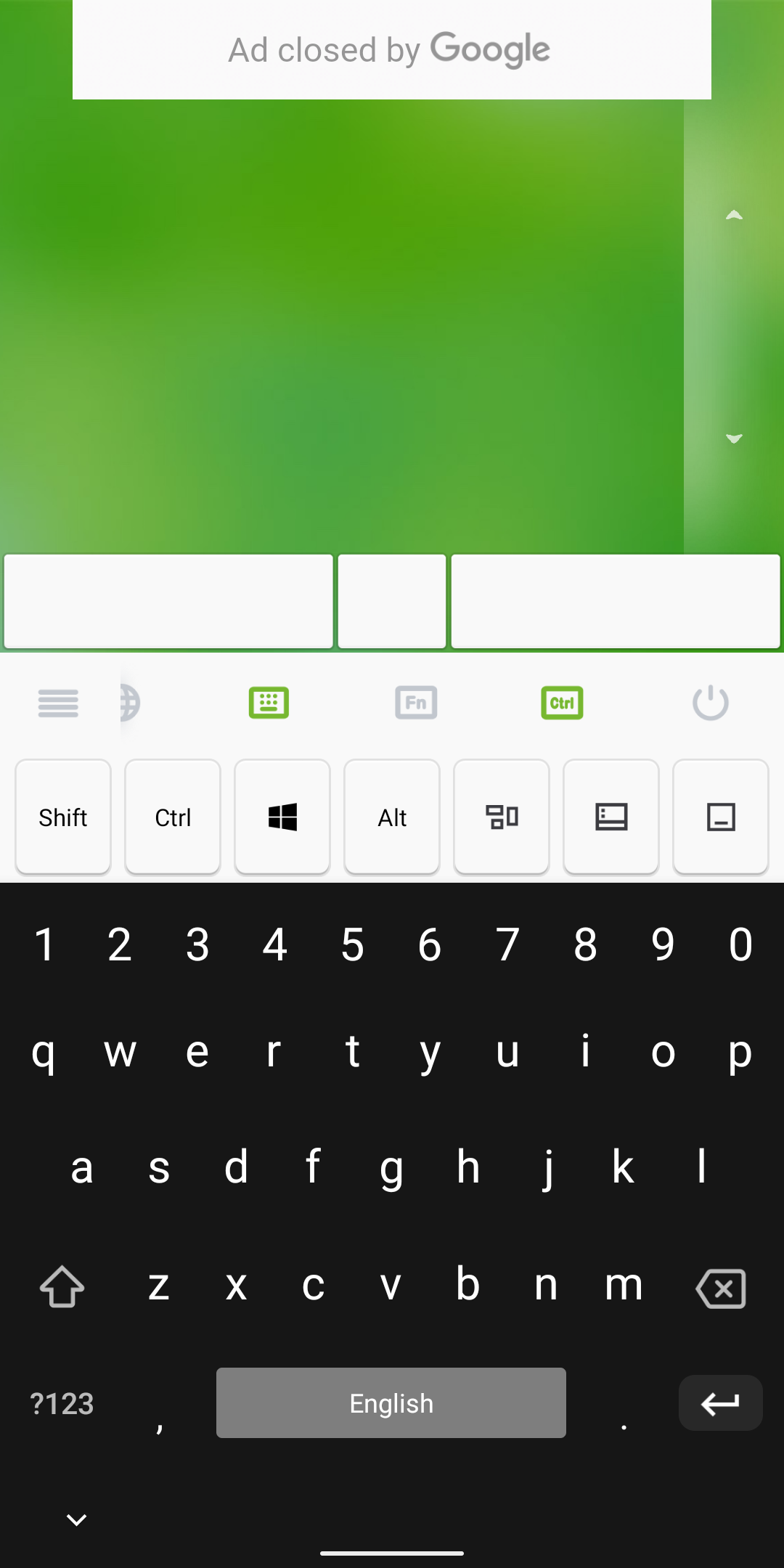
This remote control app offers an easy-to-use interface with large mouse touchpad, and even supports the use of your phone's built-in gyro sensor to move the mouse cursor. In addition to Windows and Linux, it also works on Mac computers, supporting macOS's multi-touch gestures. The app requires a Wi-Fi connection.
Similar to the other apps we've discussed, Remote Mouse also comes with a bunch of remote panels that make it easy to control your computer. The keyboard remote works well and includes all the Function and Control key layouts. The app is free to download, but includes in-app purchases that can improve its functionality.
Download: Remote Mouse for Android (Free, in-app purchases available) | Desktop (Free)
6. Serverless Bluetooth Keyboard & Mouse
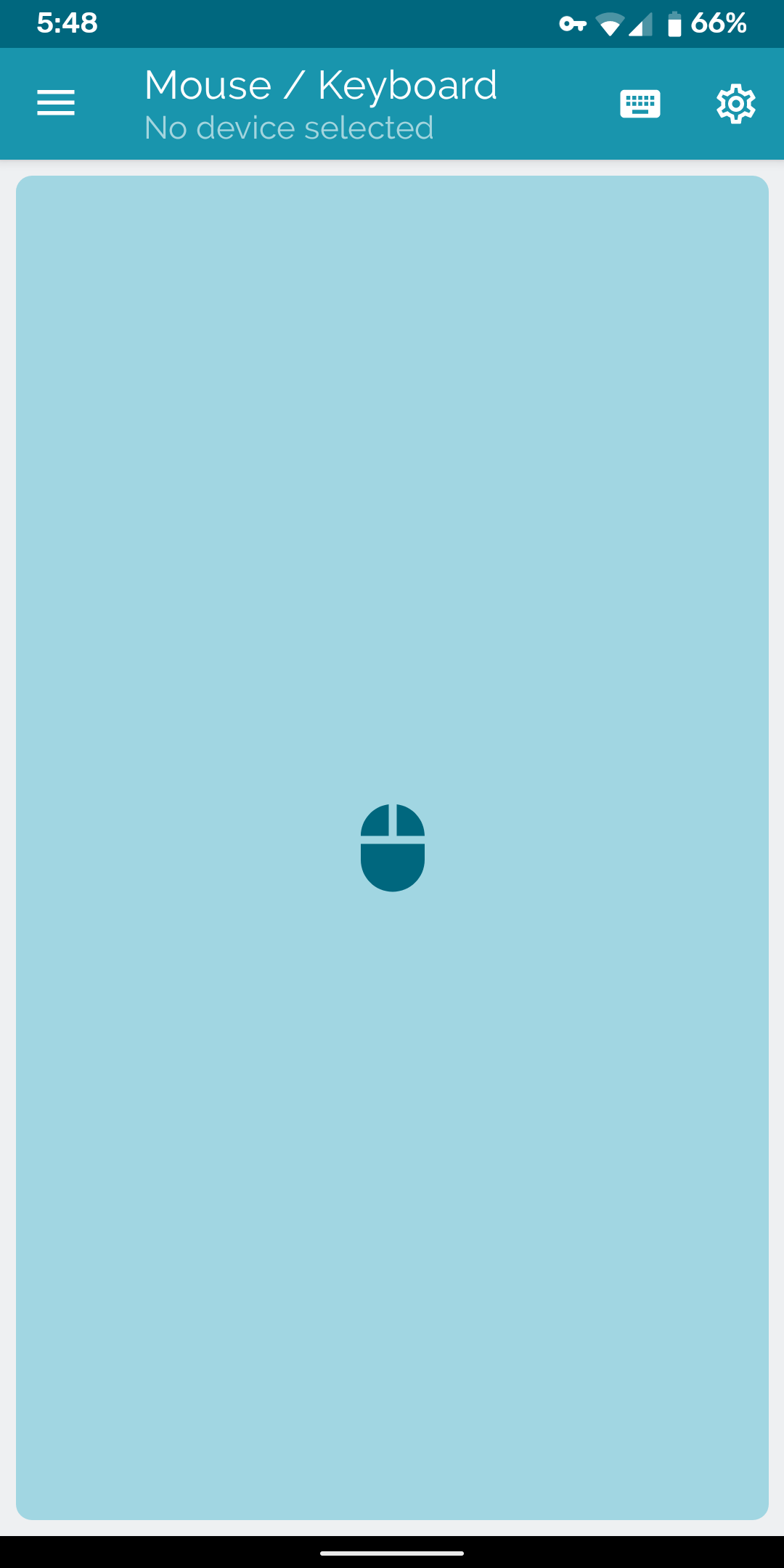
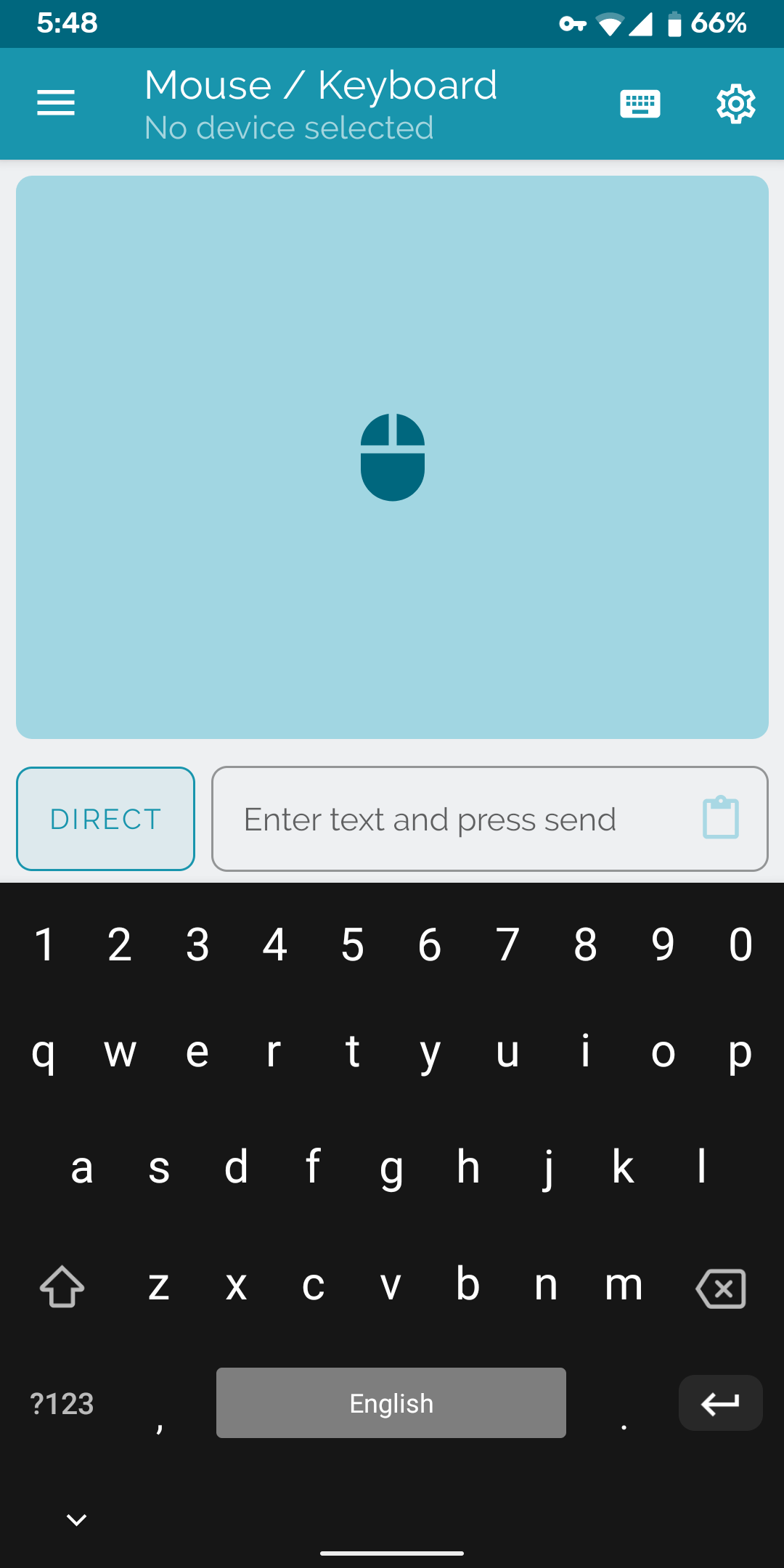
This Android app is a bit different from all the other ones discussed, but offers the same functionality. With the Serverless app, you don't have to install any servers on the host computer. The service only works over Bluetooth connectivity, which means that your PC or laptop must support Bluetooth. It's thus a good option if you can't install server software, or don't have Wi-Fi at the moment.
The app features a basic mouse and keyboard remote, which lets you control the connected device with ease. You can also use this app to control a tablet or an Android TV. Even cooler, it can turn your smartphone into a movement-based "air mouse" using the gyro sensors on your device.
It's free to install, but does include an in-app purchase that enables extra features.
Download: Serverless Bluetooth Keyboard & Mouse (Free, premium version available)
7. Monect PC Remote
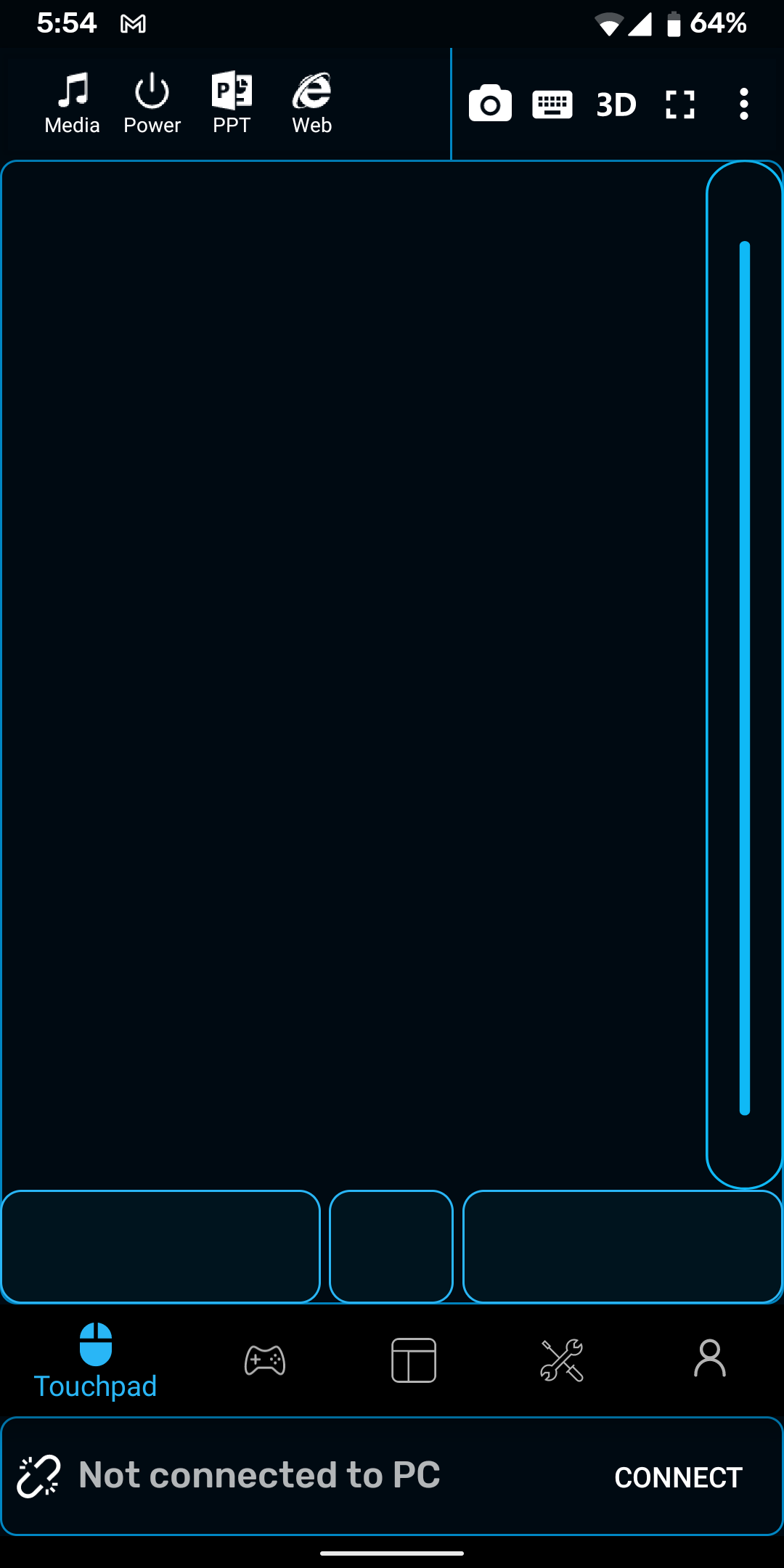
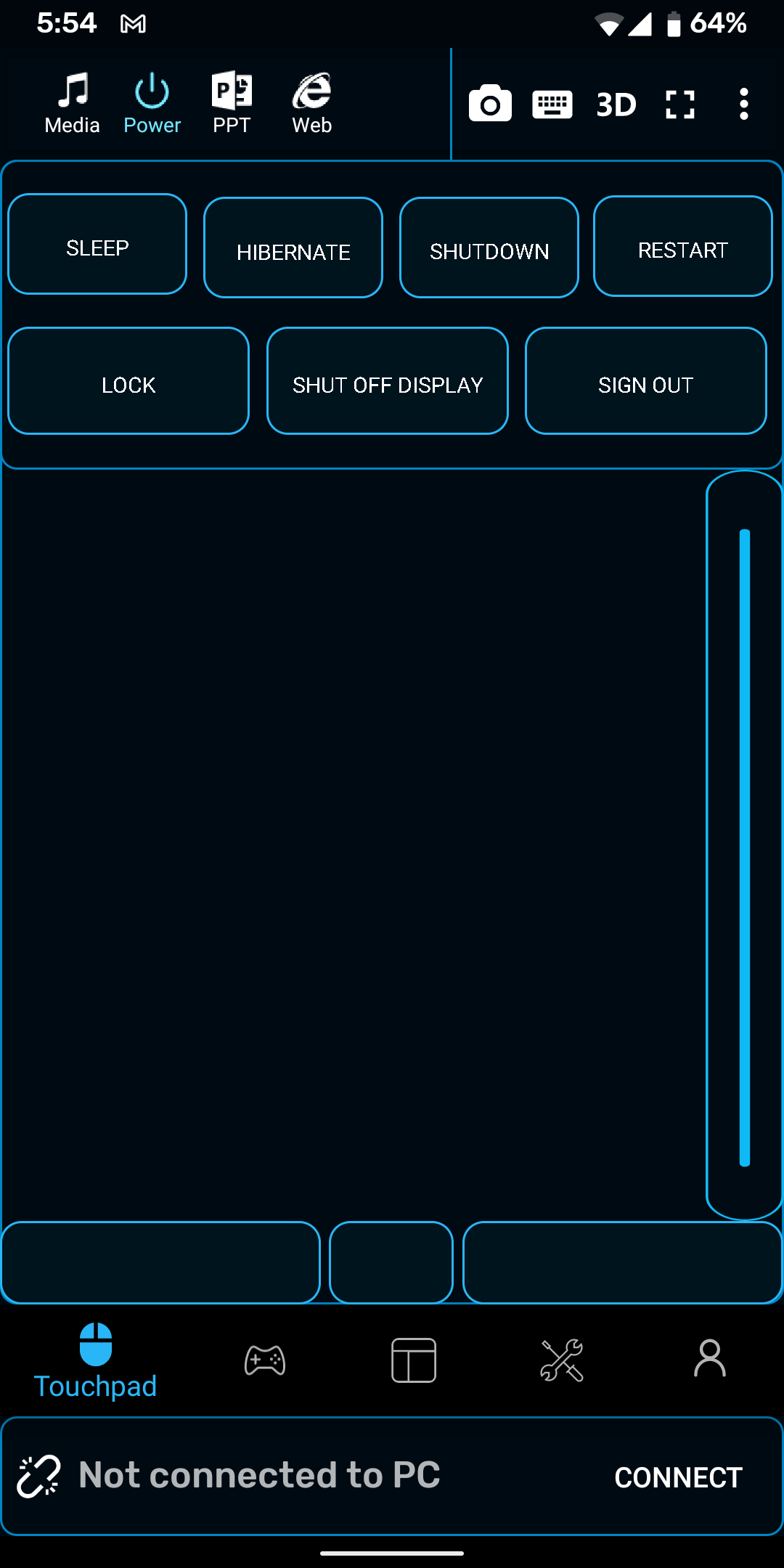
If you don't want to spend too much money to get a game controller for your PC, then you can use Monect's PC Remote to turn your Android phone into a joystick. This app offers basic keyboard and mouse remote panels, but also comes with various other remotes for media, power, camera, and others.
This app is easy to use, but does require you to install a remote server on your PC. Monect's offering features several different button layouts for joysticks, and also lets you customize your own. Overall, it's an excellent remote control app for Android, especially if you want to play games wirelessly.
Download: Monect PC Remote for Android (Free, in-app purchases available)
Download: Monect Server for Windows (Free)
Control Your PC With an Android Smartphone
Using the above apps, you can easily control your Windows PC, or even a Mac or Linux computer, using just your Android smartphone. These apps act as the mouse or keyboard, allowing you to relax on your couch or bed. Most of the apps also offer additional features, but you will need to pay for those.
If you're looking for complete remote access to your PC, there are other screen sharing apps you should consider instead.