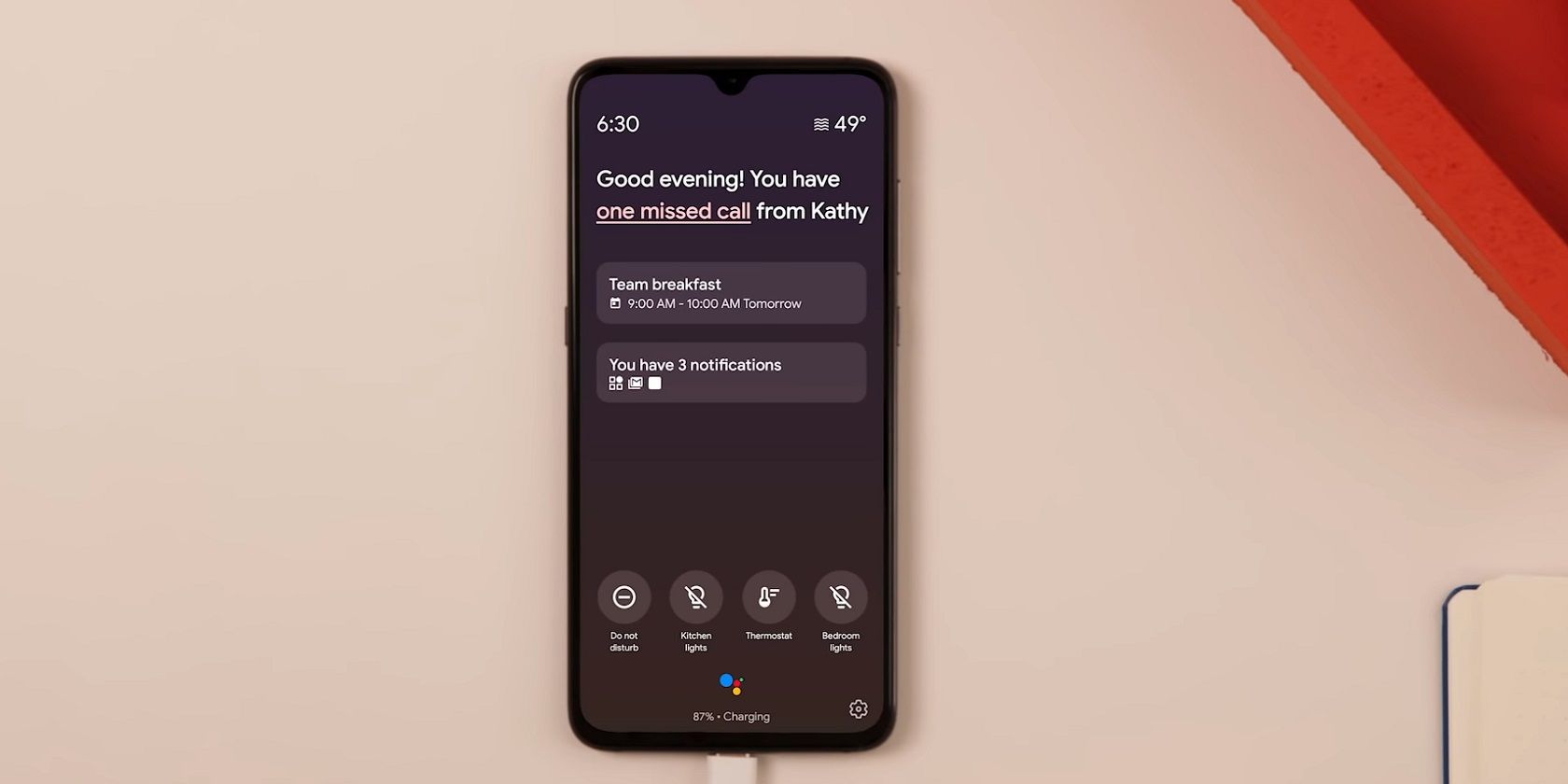Google Assistant’s Ambient Mode has been available on Android since late 2019, yet not many people know about it. But Ambient Mode is pretty handy, and if you have it on your device, it’s time to give it a try.
This article will introduce you to Ambient Mode and show you how to use the feature on your Android smartphone.
What is Ambient Mode?
According to Google, Ambient Mode is a "proactive Google Assistant." But that’s pretty vague. In simple terms, Google Assistant’s Ambient Mode is a feature that helps you accomplish more without unlocking your Android phone.
You can see if you have an upcoming meeting, set the alarm, toggle your smart home lights, and so on without having to unlock your device. The only catch is that Ambient Mode only works when your device is charging.
If that sounds intriguing and you’re ready to give it a go, we’ll show you how to enable the feature on your device.
How to Enable Google Assistant’s Ambient Mode
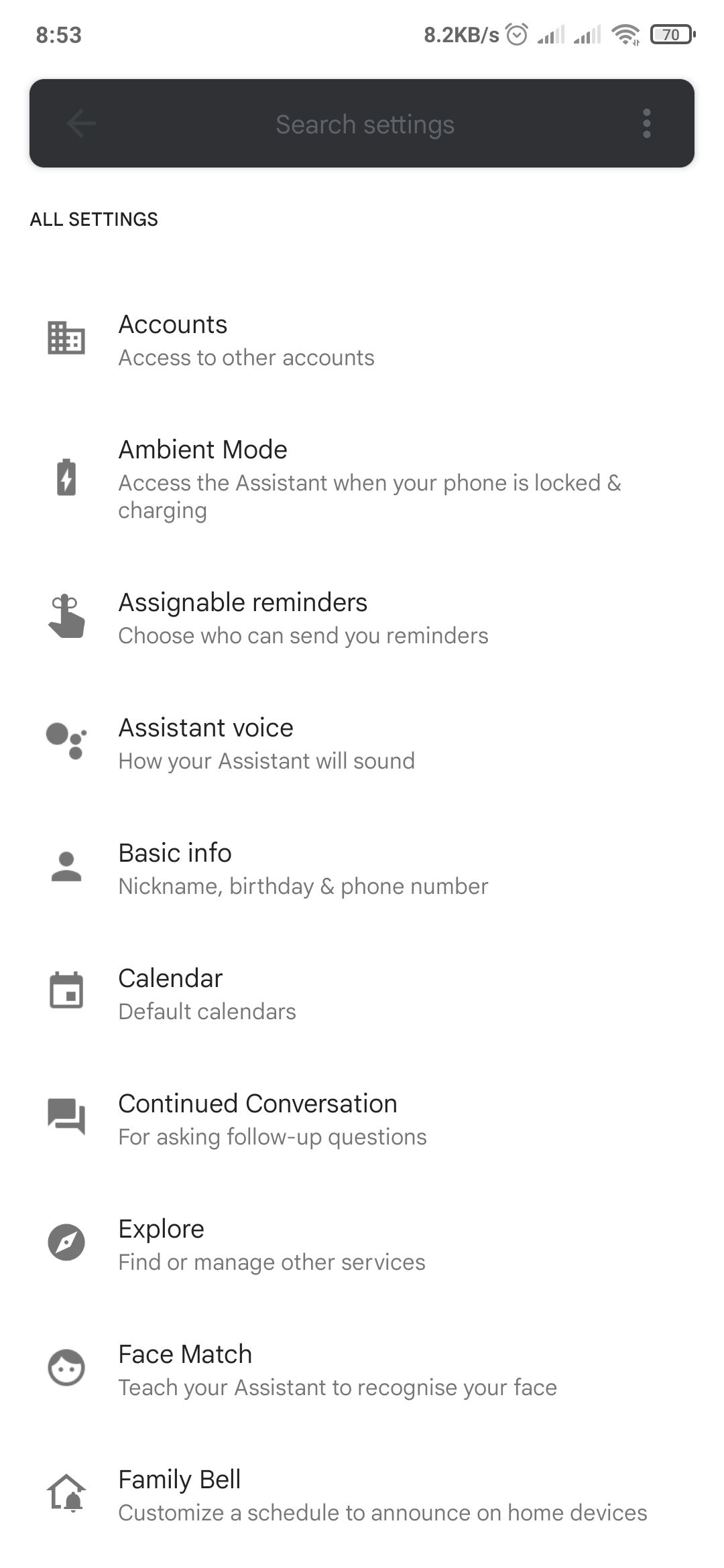
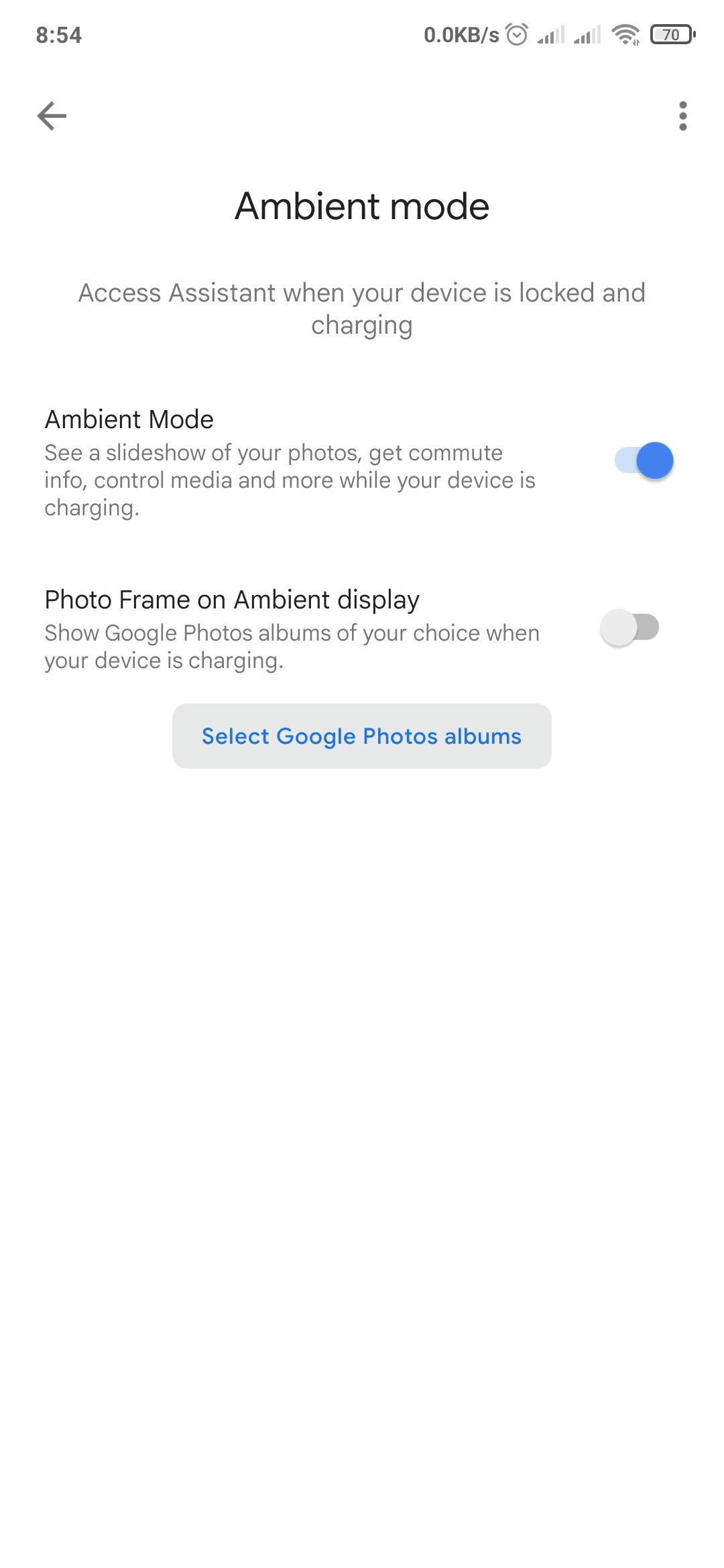
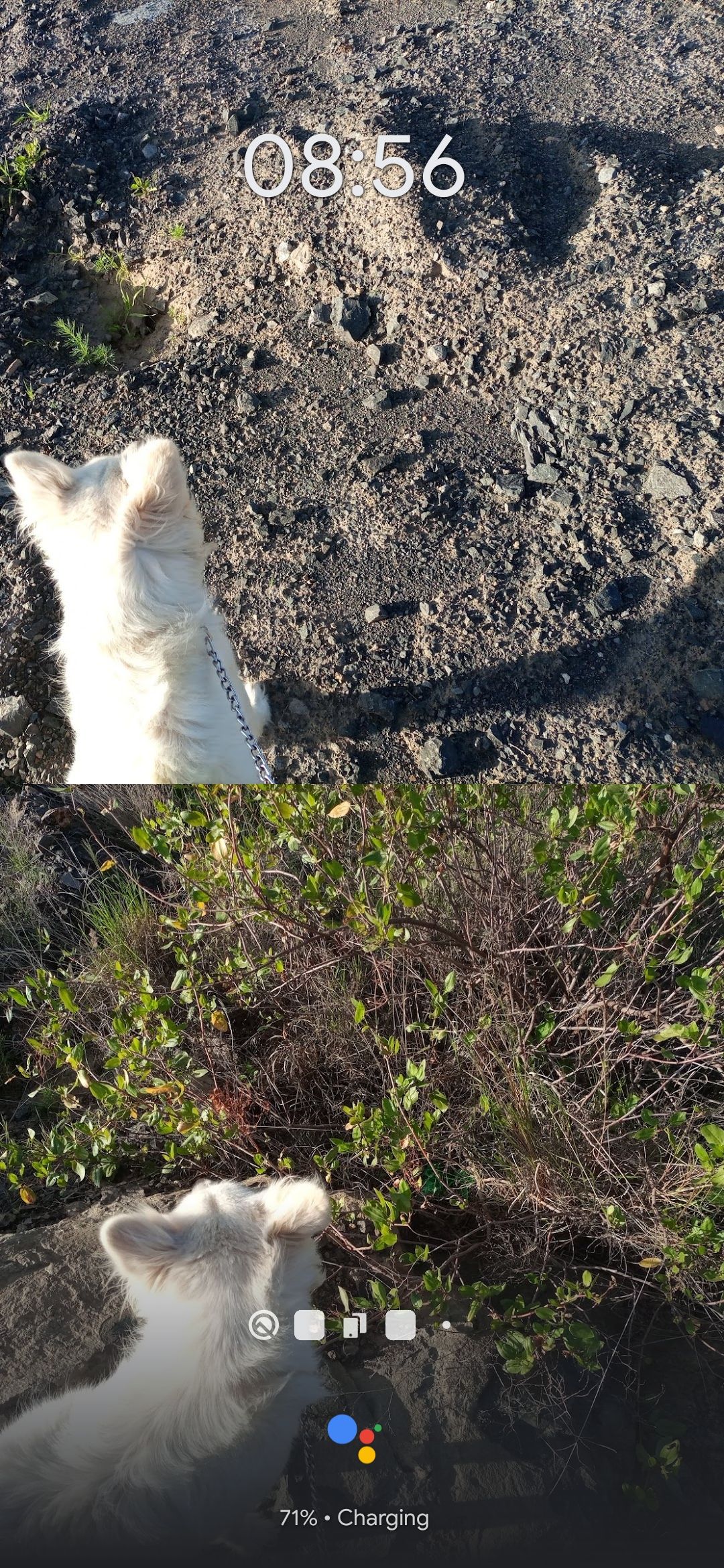
Ambient Mode can be enabled by heading over to the Google Assistant settings. Follow these steps to enable the feature:
- Open the Google app on your device.
- Tap More from the bottom menu bar.
- Select Settings > Google Assistant.
- Scroll down to All Settings > Ambient Mode.
- Toggle on the Ambient Mode slider.
- Lock your device and plug in your charger (or rest it on a wireless charging pad).
- From the charging display, tap See your notifications while in Ambient Mode.
Google will take you to Android’s notification access page to enable the Google app to access your notifications (in case it has no access to notifications already). Once set, you will be able to see all your important notifications from your lock screen.
How to Disable Ambient Mode on Android
To deactivate Ambient Mode, open the Google app and go to Settings > Google Assistant > Ambient Mode, then toggle the slider adjacent to Ambient Mode to the Off position.
You can also disable Google Assistant entirely if you no longer need it.
Which Phones Support Ambient Mode
If you’ve not seen an option for Ambient Mode on your Android smartphone, chances are it's not yet supported. At the time of writing, Ambient Mode is available on select Android phones from just a handful of manufacturers.
Surprisingly, even Google’s Pixel series is not on the list. The lucky few include Sony Xperia, Nokia, Transsion, and Xiaomi. Some of Lenovo’s latest tablets have the feature on board as well.
If your device is from one of these manufacturers but lacks the feature, it might be because it runs older Android versions—Android 8 is the minimum requirement.
Though held back by its limited support, Ambient Mode can help jump start your productivity by providing you with all you need at the top of your lock screen. As long as it’s available on your device, be sure it toggle it on.
Ambient Mode on Other Devices
Besides Android smartphones and tablets, you'll also bump into Ambient Mode on other devices. For instance, some Samsung TVs, starting with the 2018 QLED lineup. The feature is also available on Chromecast devices and even Android TV.