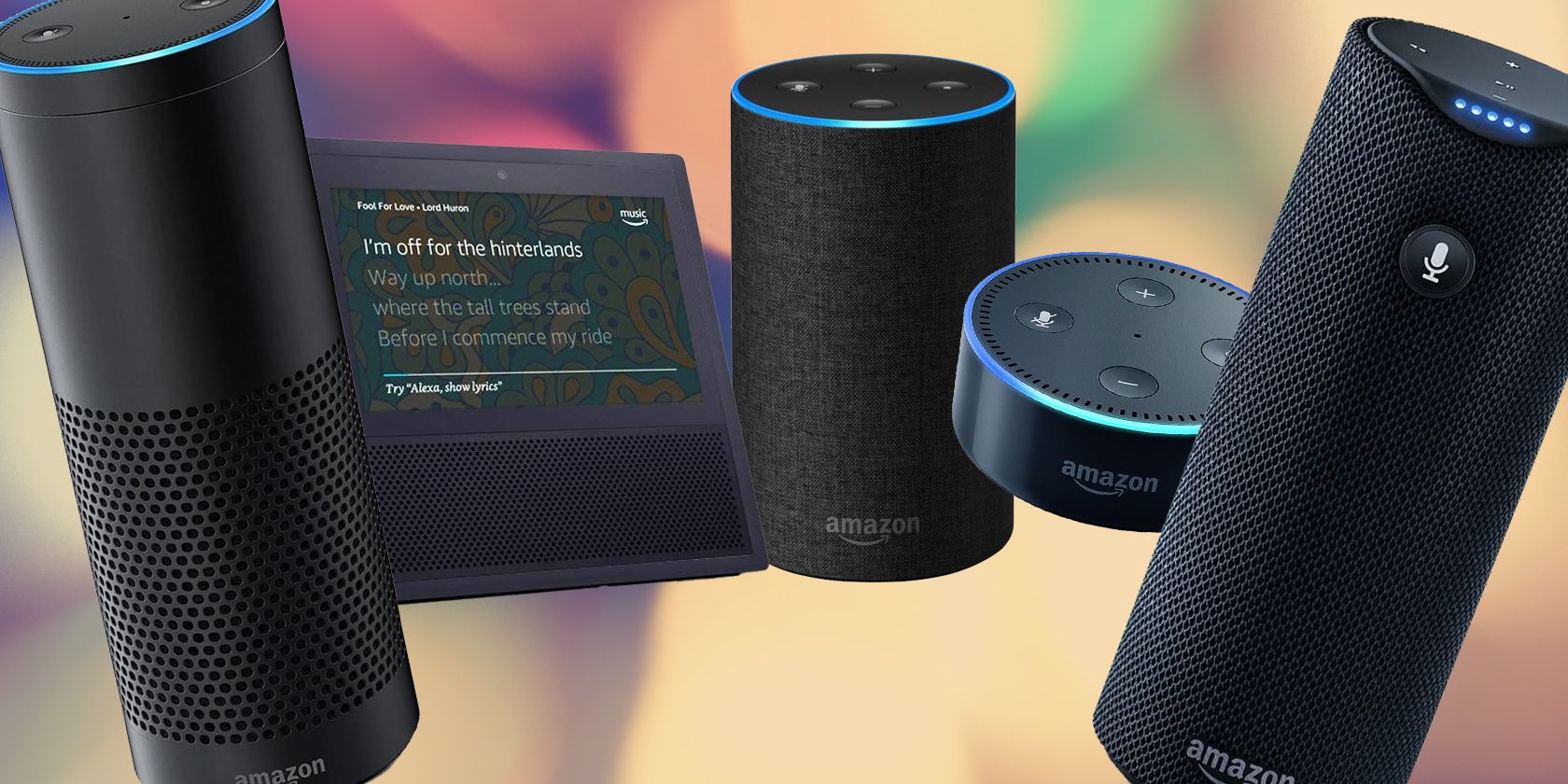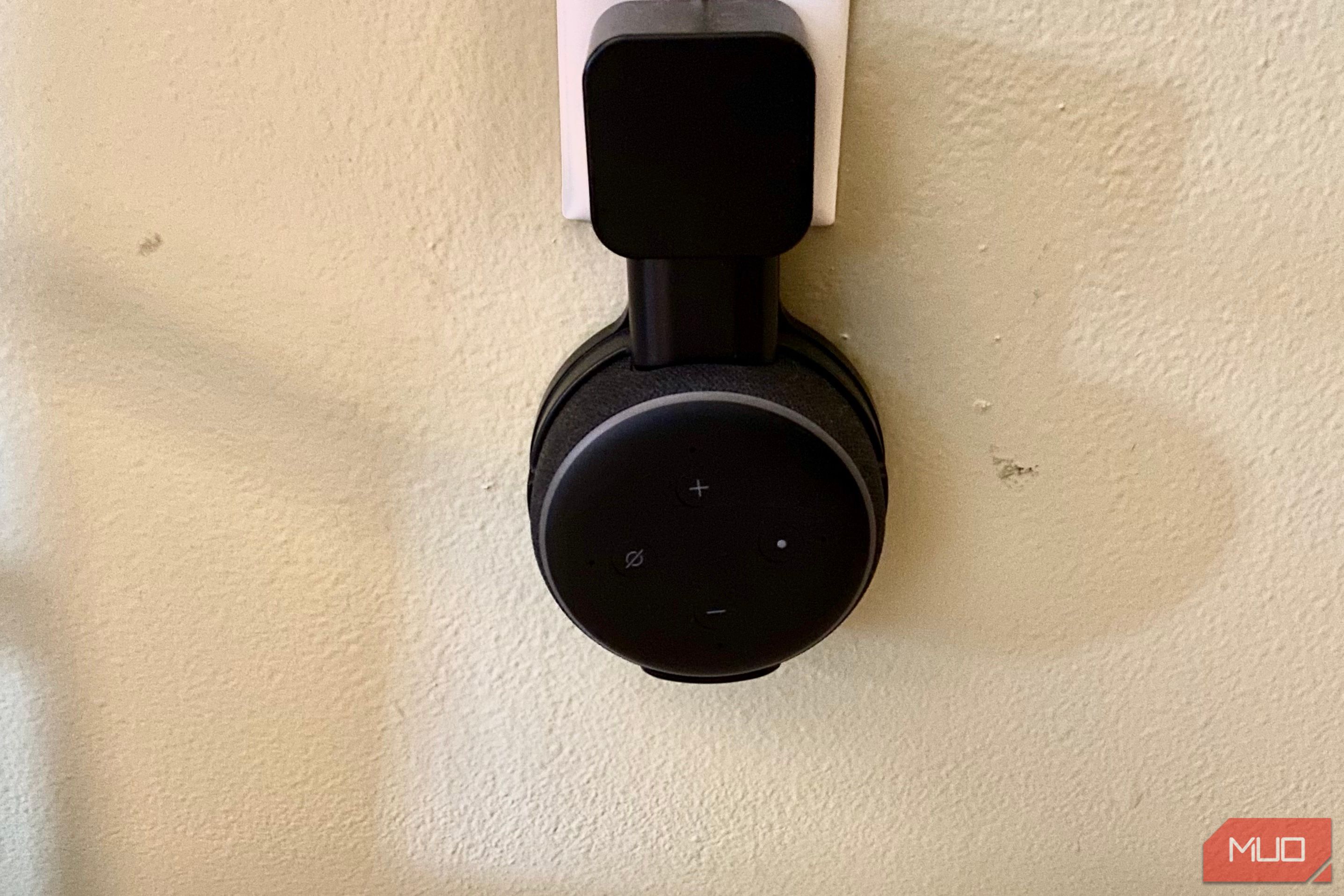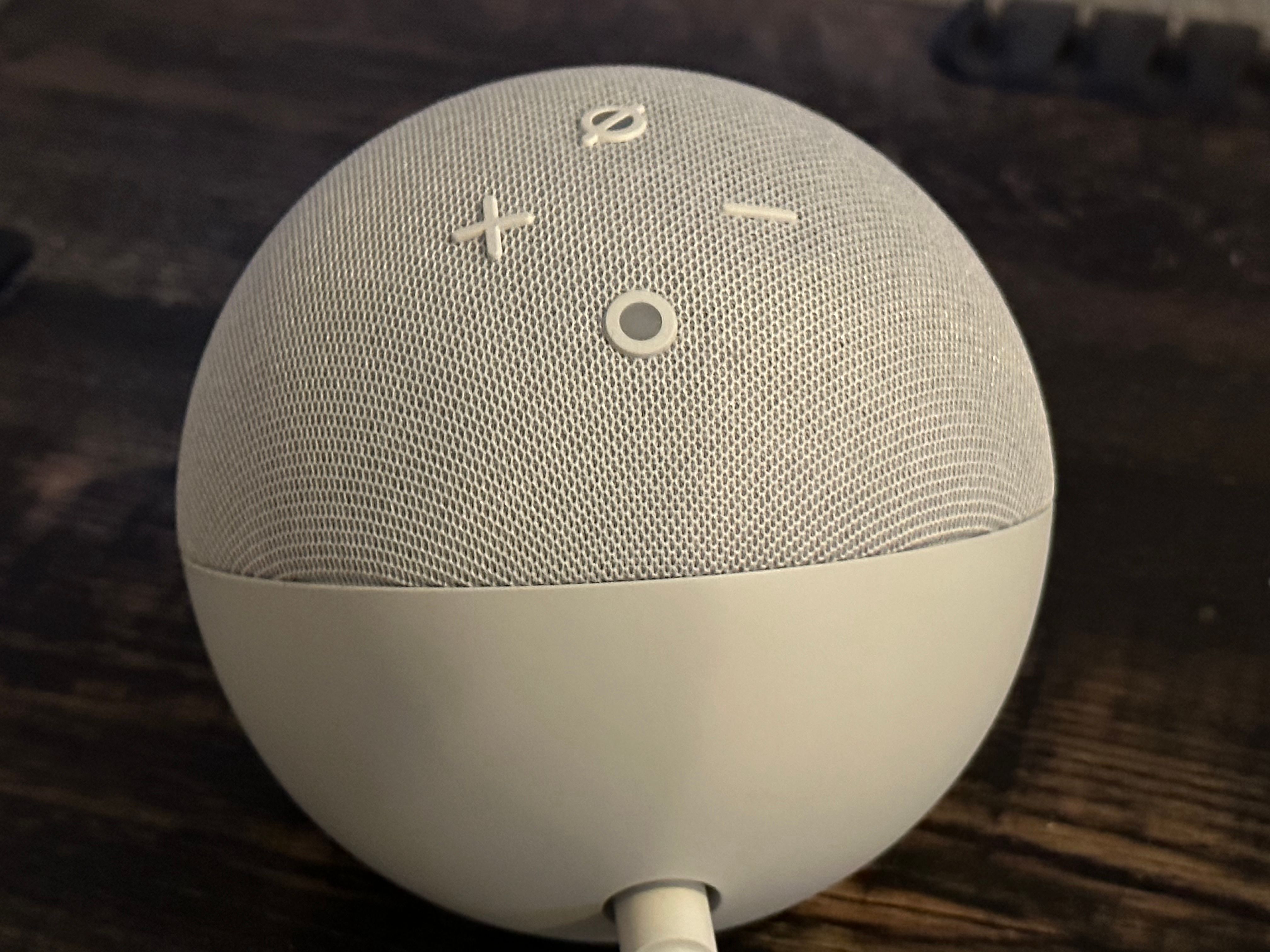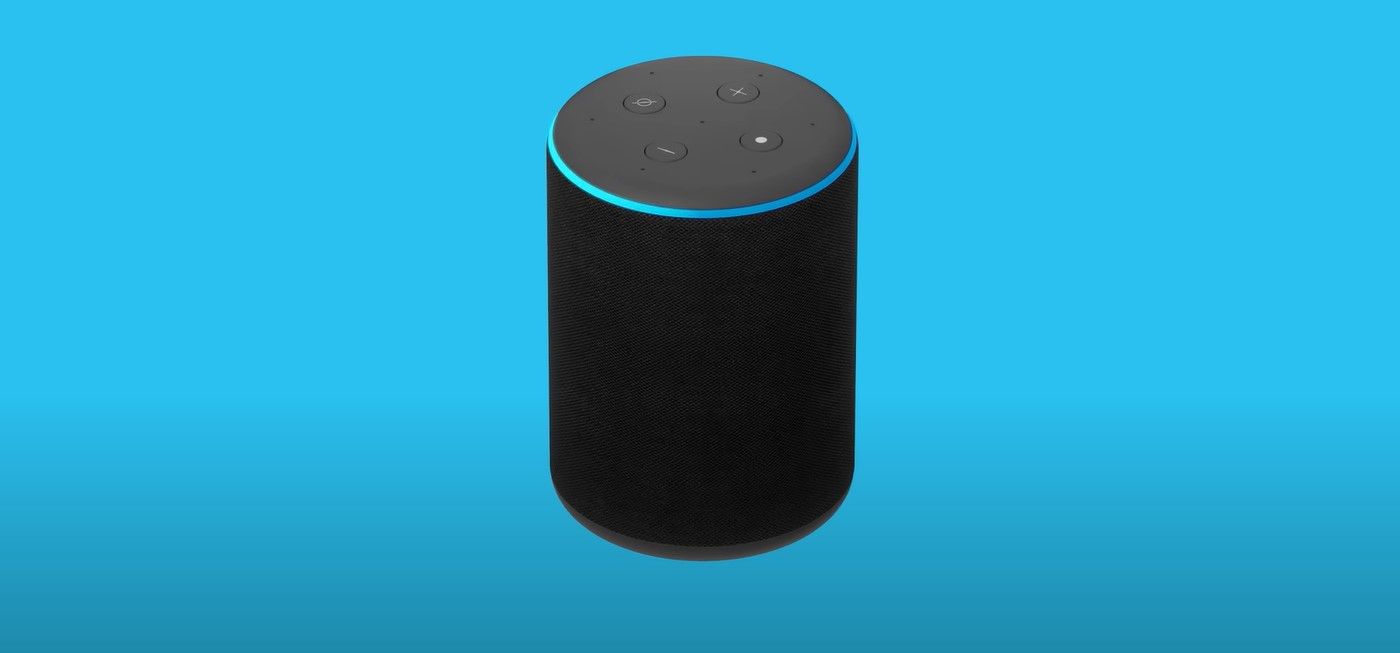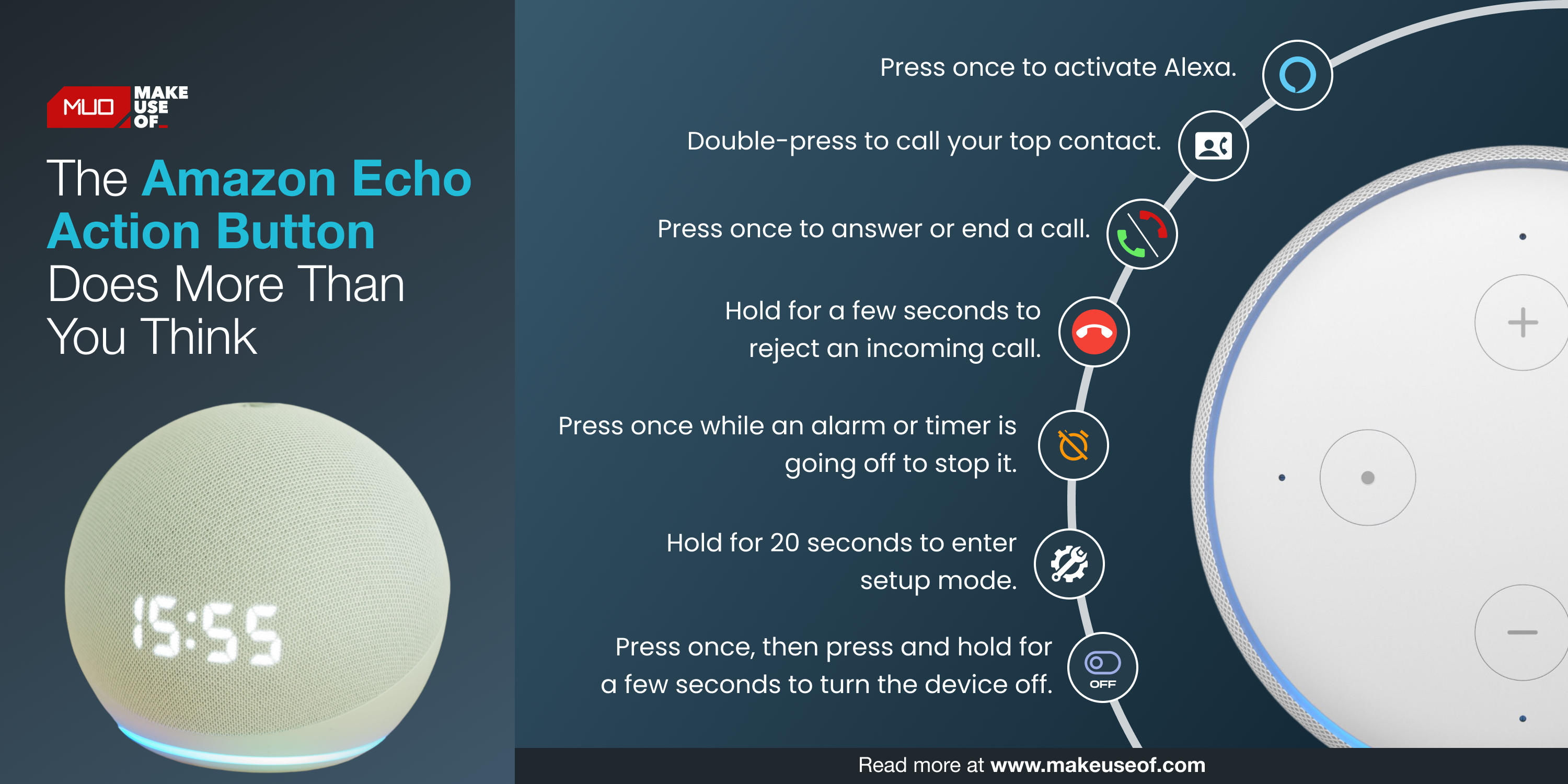The Amazon Echo is a voice-activated, hands-free speaker designed to make your life easier. It is powered by Alexa, Amazon’s cloud-based voice service, and the smart speaker responds to voice commands to play music, check the local news, and set alarms, among other tasks. While all the benefits of an Amazon Echo can be leveraged with voice commands, the devices also feature physical buttons, each of which serves a unique purpose.
Let's dive into the role of each button and where you'll find it, depending on the generation and model of Echo speaker you have.
Amazon Echo Button Functions By Model and Generation
Every Amazon Echo model and generation has a different combination and placement of buttons. Each button on a given device does one of the following:
- Volume Up/Down: This controls the speaker volume, including music, news, and Alexa's responses.
- Mute Microphone: This feature is used to temporarily turn Alexa's microphone off, which means the device will not listen for commands or overhear other conversations.
- Action: Manually activate Alexa or trigger other features, including accepting or rejecting a call, turning off alarms or timers, and turning off the device. We'll explain how to trigger these features using the Action button later in the article.
Of course, this article does not cover Amazon speakers with digital displays (i.e., Amazon Echo Show) instead of buttons. Refer to our guide to Amazon Echo devices if you're unsure which model you own.
Echo and Echo Dot (1st Generation)
The first generation of Echo speakers only featured two buttons, an Action button with a circle symbol and a Mute Microphone button with a crossed-out microphone symbol.
The Mute button disconnects the microphone until pressed again, while the Action button can be used to stop timers or alarms and wake the Echo device in place of a wake word. On these devices, volume is controlled by a rotating segment at the top of the speaker.
Echo and Echo Dot (2nd Generation)
Both models of the second-generation Echo speakers feature the same buttons. The Action and Mute buttons from the first-generation devices look the same and have the same functions, but two new buttons are added.
Rather than volume being controlled by a rotating dial, the second-generation devices feature Volume Up and Down buttons, represented by minus and plus symbols, respectively.
Echo and Echo Dot (3rd Generation)
The third-generation Echo speakers feature the same buttons as previous versions, but the symbol on the Mute button has been changed to a circle with a line through it rather than a microphone with a line through it.
Echo and Echo Dot (4th and 5th Generation)
The buttons on the fourth-generation Echo speakers function in much the same way as the previous models. The only tangible difference is the latest Echo speakers have touch-sensitive buttons mounted through the fabric rather than buttons that recede into the device when pressed.
The fifth-generation Echo Dot follows in the previous generation's footsteps—with the addition of a clock. You can turn alarms off by pressing the Action button, as with any other Echo model.
Echo Plus (1st and 2nd Generation)
The Echo Plus speaker is a more powerful version of the regular Echo devices that features better sound quality and a Zigbee smart home hub built-in.
The first-generation device features the same buttons as the first-generation Echo speakers, while the second-generation speaker matches those of the third-generation Echo line, including the updated mute symbol.
Echo Studio
The Echo Studio is a high-fidelity speaker featuring 3-D audio and automatic acoustic adjustment to give users the highest possible sound quality from their Echo device. Although this model is on the pricier end, many say the Echo Studio is worth the added cost.
Several revisions have been made, but these devices are not separated into different generations. An Echo Studio device features the same buttons as the third-generation Echo speakers but with a slightly different placement. The four buttons are smaller and sit on the edge of the plastic trim at the top of the device.
The Action Button
Although we briefly touched on what it can do above, the Action button on your Echo speaker is capable of various interesting features.
We break down how to activate each feature in the chart below.
|
Function |
How to Use the Action Button |
|---|---|
|
Activate Alexa |
Press once. |
|
Answer or end a call |
Press the button once to answer when someone is calling you. Press again to hang up the call. |
|
Reject a call |
Hold the button for a few seconds while someone is calling you. |
|
Call your top contact |
Double-press the button. |
|
Stop alarms or timers |
Press the button once while an alarm or timer is going off. |
|
Turn off the Echo device |
Press the button once. Then press and hold for a few seconds. |
If you're dealing with a new Echo device, press and hold the Action button for 20 seconds to enter setup mode.
Making the Most of Your Amazon Echo
There you have it. You can now control with Amazon Echo speaker like a pro, regardless of the particular device you own.