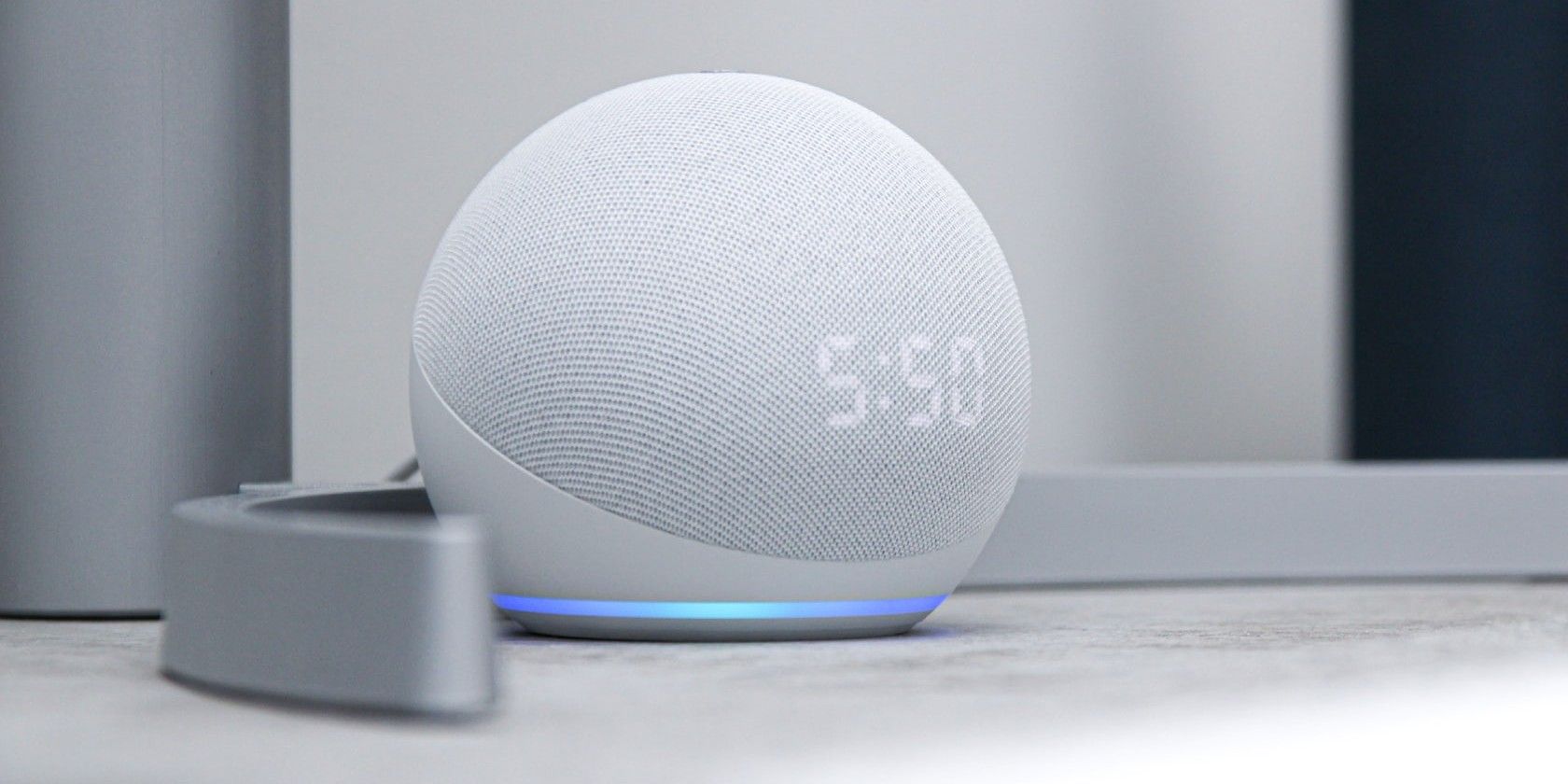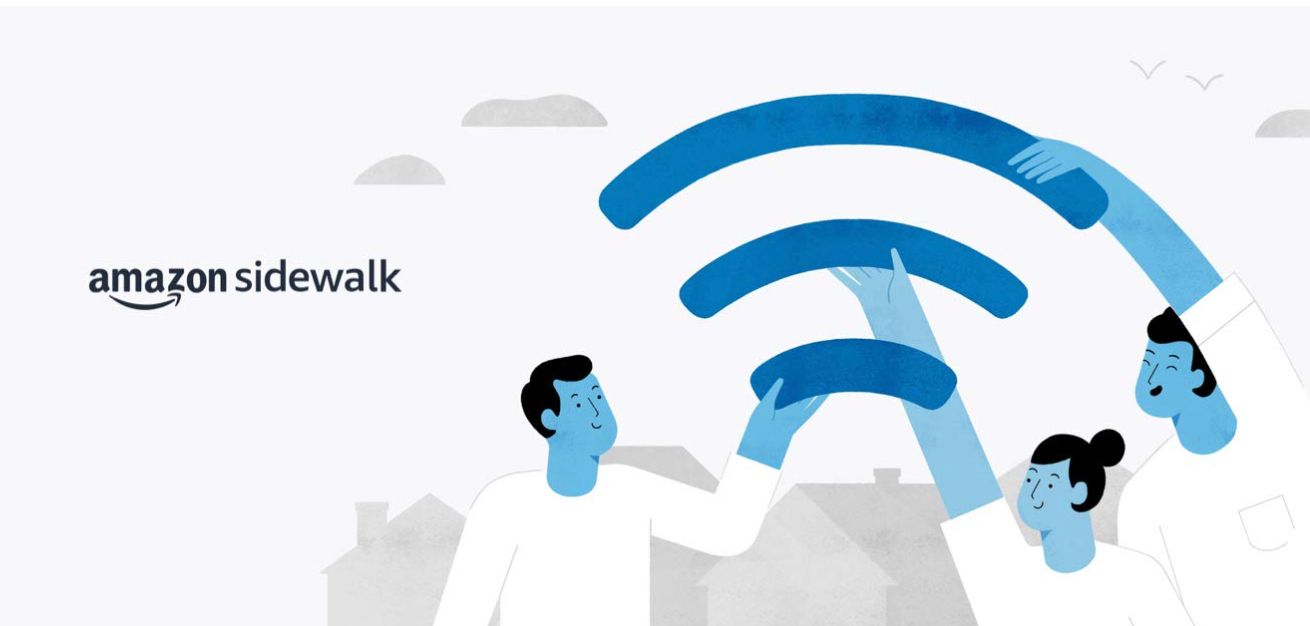We all love our Amazon Echo devices. They make our lives easier in so many ways. But did you know that there are some features of Alexa that you might want to disable? You might not be aware of them, but there are certain things that Alexa can do that you might not be comfortable with.
Let's take a look at some Alexa features you might want to disable right now.
1. Turn Off Amazon Sidewalk
Amazon Sidewalk is a new feature that was introduced in 2020. It basically lets your Echo device share its internet connection with other devices nearby. This can be helpful if your internet goes out or if you're in an area with spotty coverage.
However, it also means that anyone within range of your Echo could potentially use your internet connection. Should you be worried about Amazon Sidewalk's security implications? Probably not. But if you're concerned about privacy, you might want to disable it.
You can disable Sidewalk in the settings if you're not comfortable with that. To do so, go to the Settings menu from the More tab in the Alexa app on iOS or Android and select Account Settings. From there, tap on Amazon Sidewalk and toggle it off.
This is a new feature, so it's possible that Amazon will make some changes to it in the future. But for now, if you're not comfortable with it, it's best to disable it.
2. Turn Off Alexa Hunches
Alexa Hunches is a feature that allows your Echo device to make suggestions based on your daily routines. For example, if you usually turn on the lights in the kitchen at a certain time, Alexa might suggest that you do so even if you don't say anything.
Some people find this feature helpful, but others find it intrusive. If you'd rather not have Alexa making suggestions, you can disable the feature in the settings.
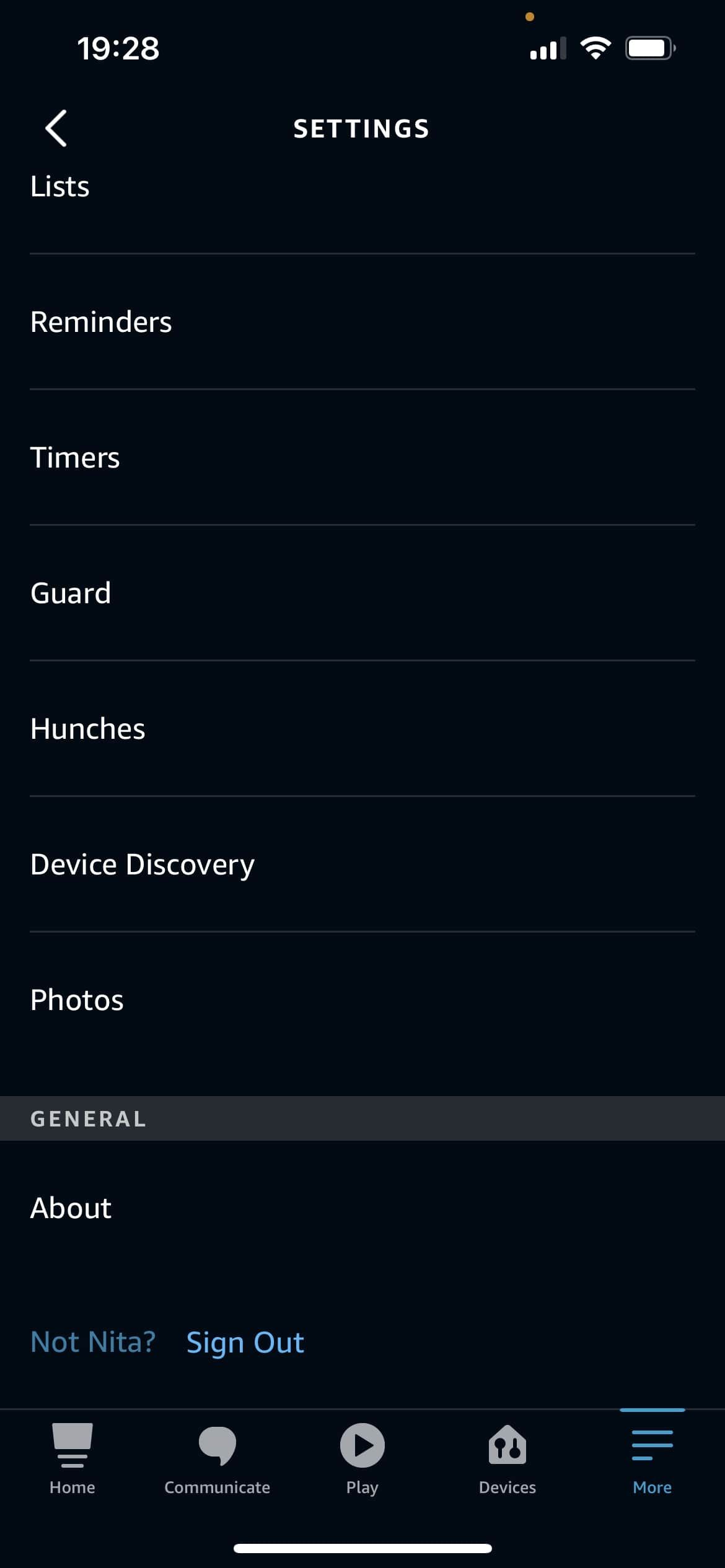
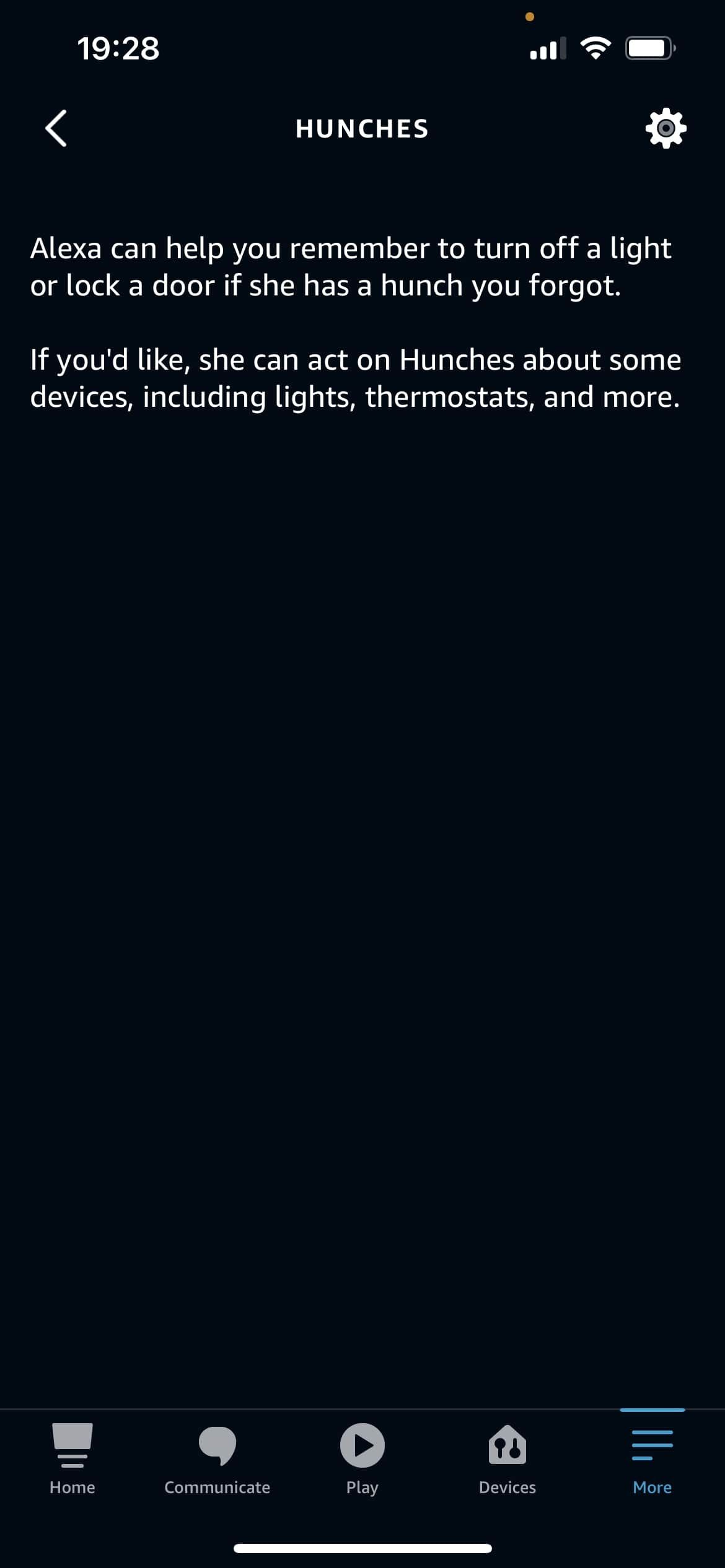
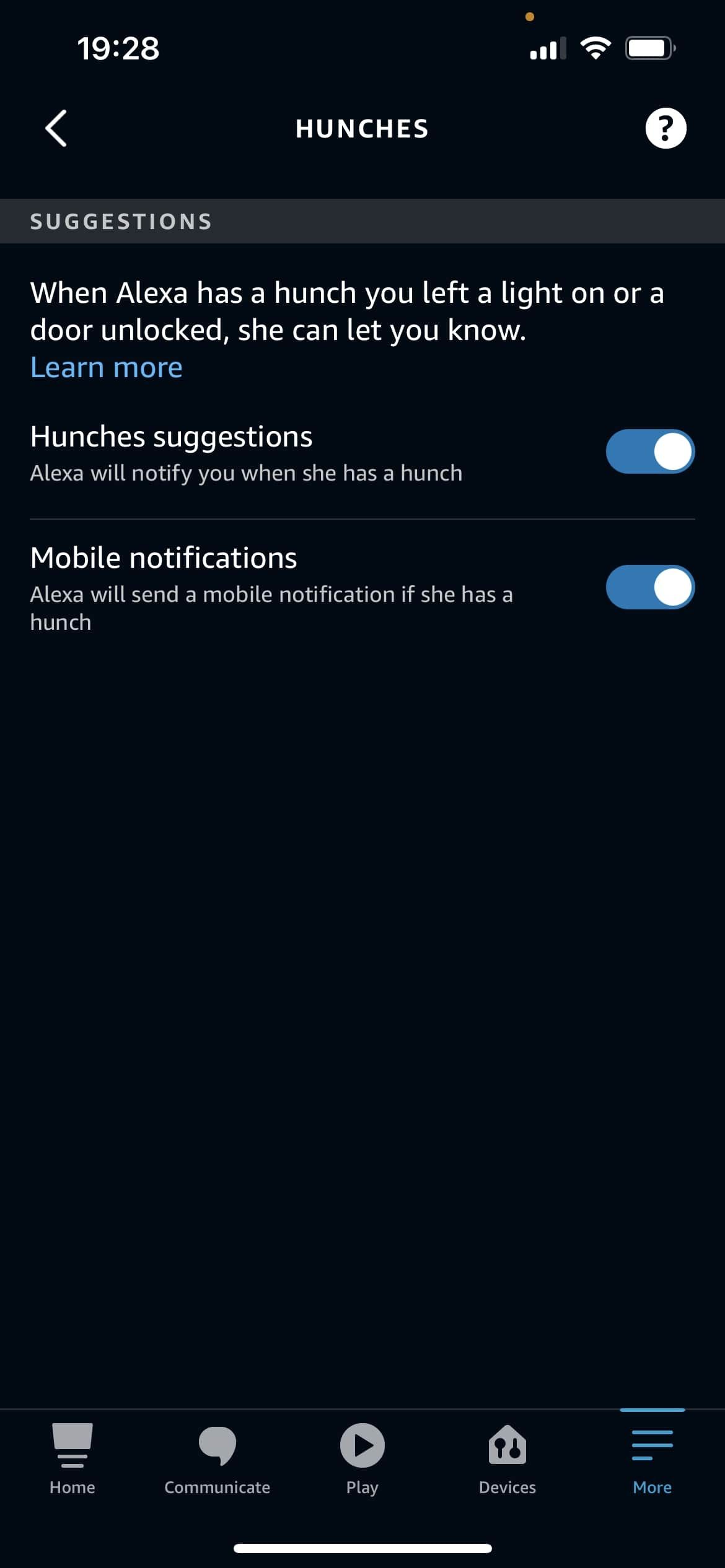
To do so, go to the Settings menu from the More tab in the Alexa app. From there, scroll down and tap on Hunches. From here, you can disable Hunches suggestions and Mobile notifications depending on your preferences.
Although disabling Hunches might make your Echo device less useful, it's a personal preference. If you're uncomfortable with the feature, it's best to disable it.
3. Enable Brief Mode
What's the one thing that people always complain about with virtual assistants? The fact that they talk too much. If you find Alexa's responses to be too long, you can enable Brief Mode. This will make Alexa give shorter answers that are less detailed.
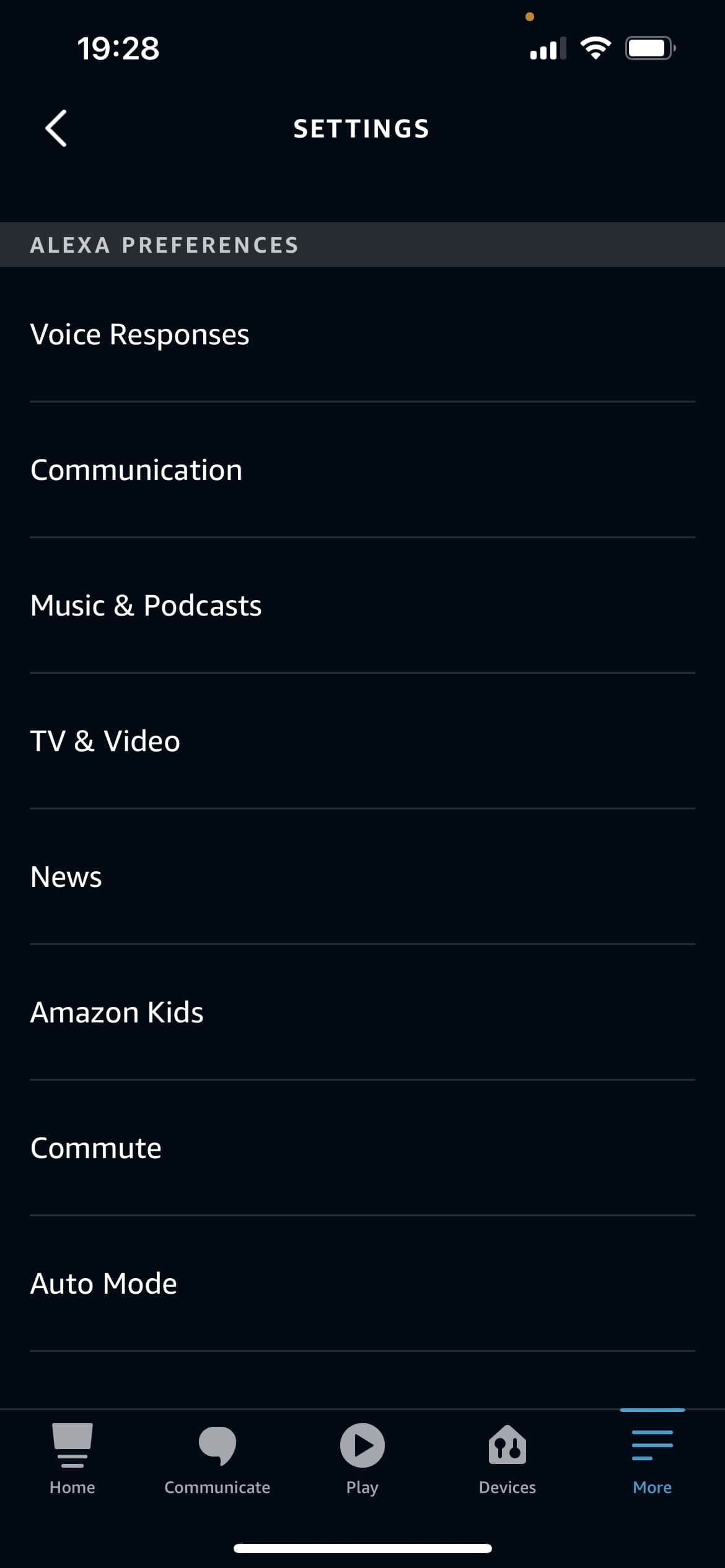
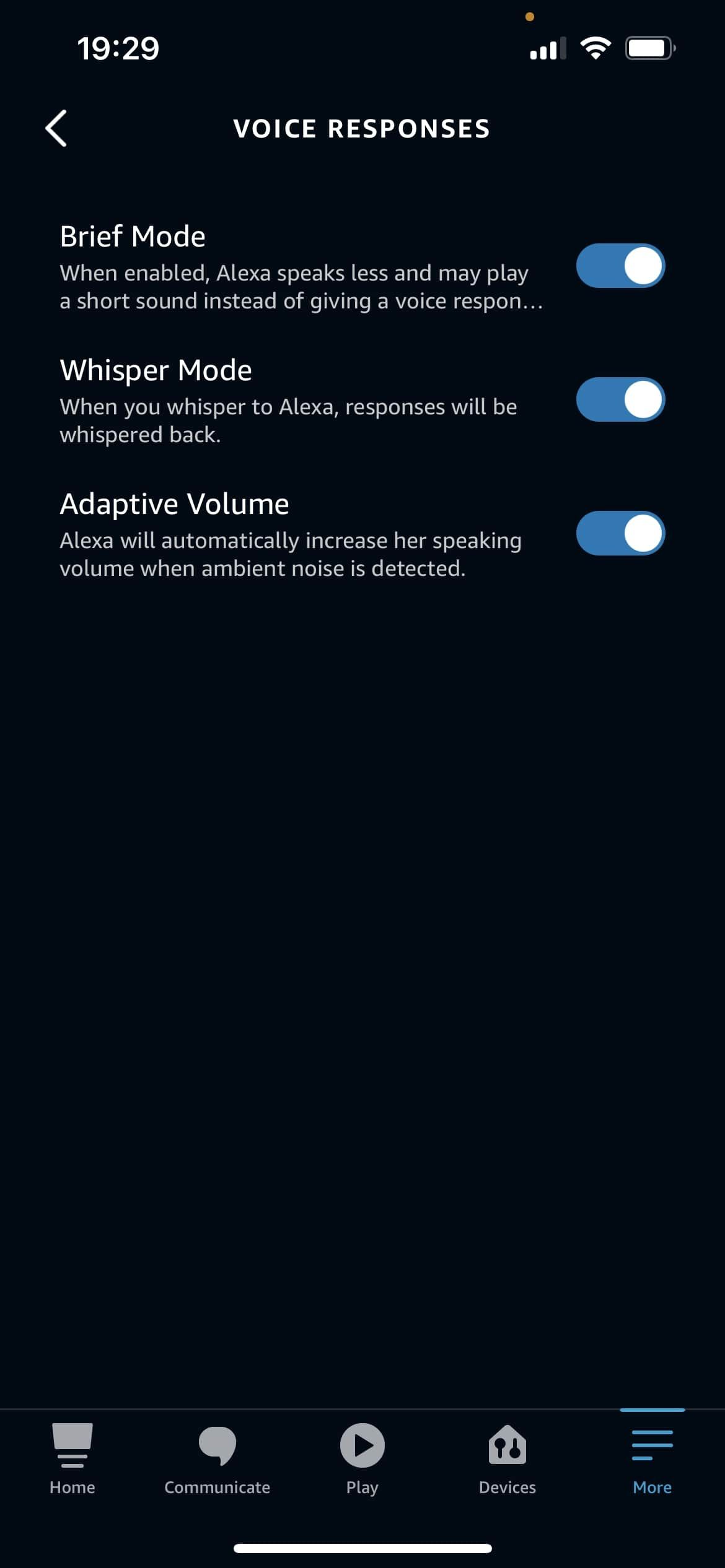
To enable Brief Mode, go to the Settings in your Alexa app. Under Alexa Preferences, tap on Voice Responses. From here, you can enable Brief Mode.
Most people prefer the shorter responses, but if you find them too brief, you can always disable the feature and go back to the longer responses.
4. Turn Off Echo Show's Camera
If you have an Echo Show, you might not be comfortable with the fact that it has a camera. Although the camera is usually turned off, it's still there and can be a bit unnerving. From a privacy standpoint, there's really no reason to have the camera on unless you're using it.
Placing a group video call on an Amazon Echo Show can be a great way to stay in touch with family and friends. But it's best to disable the camera if you don't use that feature.
To turn off the camera, you need to toggle the switch on the top of the Echo Show. This will disable the camera without affecting any other features of the device.
5. Disable Drop In
Drop In is a feature that allows people to call your Echo device without you having to answer the call. If you have the feature enabled, anyone in your contact list you've previously approved can just call your Echo and start talking.
Although this might be handy in some situations, it's also a potential privacy concern. If you'd rather not have people being able to Drop In on your Echo or Echo Show, you can disable the feature in the settings.
To do so, go to the Devices menu in the Alexa app and select Echo & Alexa. Now, select which device you want and tap on Communications and then Drop In. From here, you can turn off Drop In or limit it to specific devices.
When it comes to Drop In, it's really a personal preference. If you're looking to childproof your Amazon Echo or just want more privacy, it's best to disable the feature.
6. Manage Skill Permissions
Skills are like apps for your Echo device. They allow you to do things like play games, listen to the news, and even order food. Although most skills are harmless, some of them could potentially access sensitive information. From your address to your Amazon Prime payment information, it's important to know which skills have access to what.
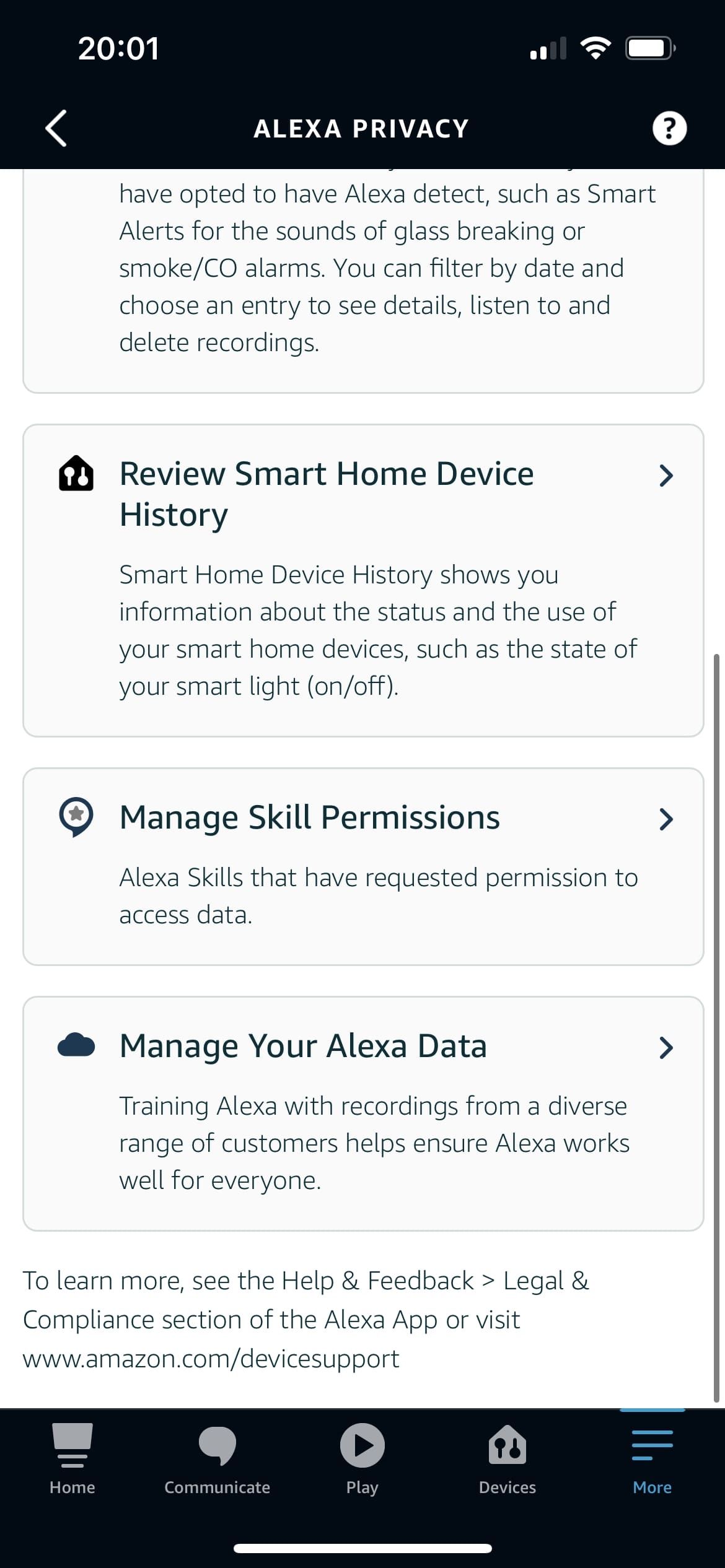
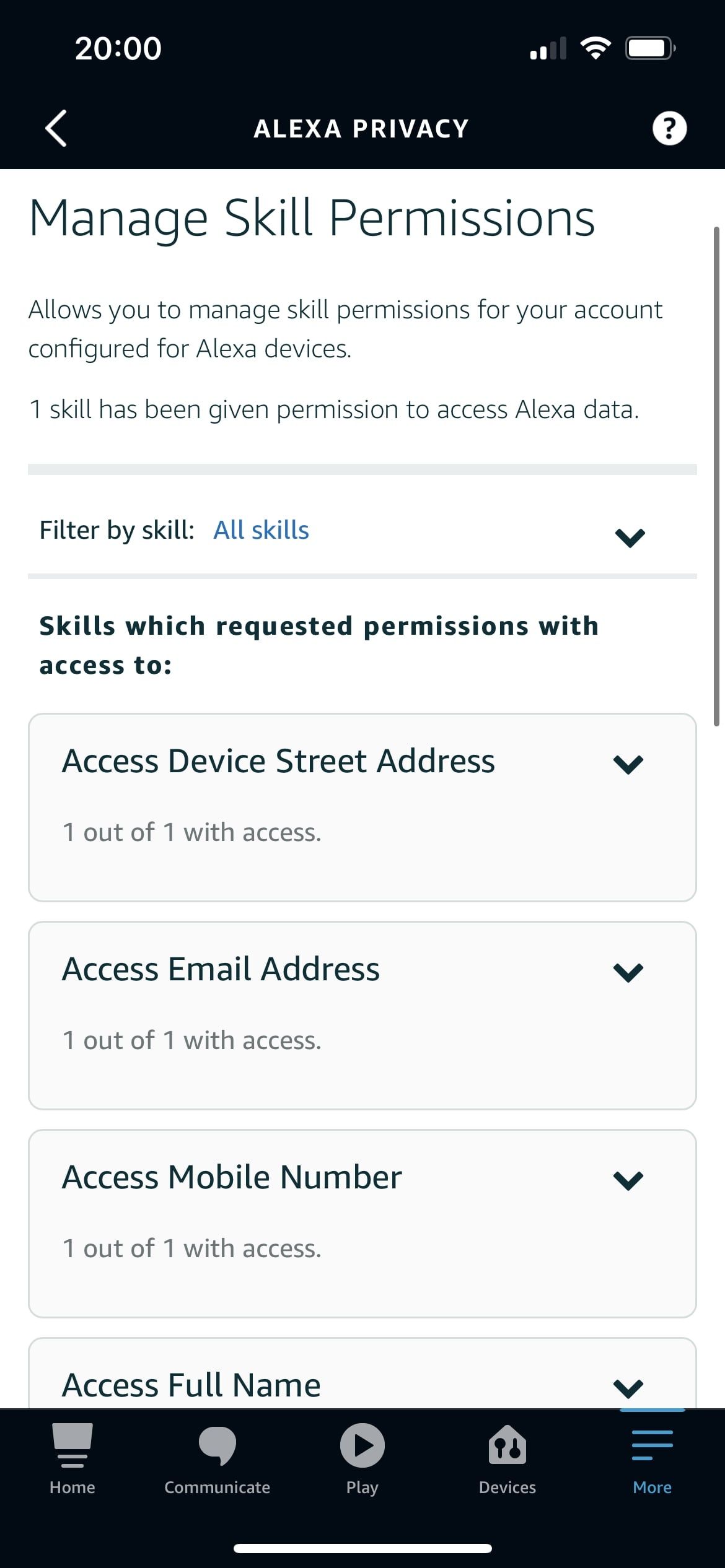
To see which skills have access to your sensitive information, go to the Amazon Alexa app, tap More, and go to Settings. From there, select Alexa Privacy and then Manage Skill Permissions. Here you'll see a list of all the skills that have access to your information. If you see a Skill that you're not comfortable with, simply toggle it off.
It's best to be selective about the Alexa skills that you allow to access your information. If you're unsure about a skill, it's best to err on the side of caution and disable it.
7. Disable the Use of Voice Recordings
Alexa is always learning, and part of that process is collecting data about you and your activity. Amazon uses this data to help improve Alexa's accuracy. However, it states in the description of the feature that "an extremely small fraction of voice recordings go through human review" for the purpose of improving Alexa's accuracy.
The idea of a human listening to your voice recordings might be a bit unsettling. If you're uncomfortable with that, you can disable using your voice recordings to improve Alexa's accuracy.
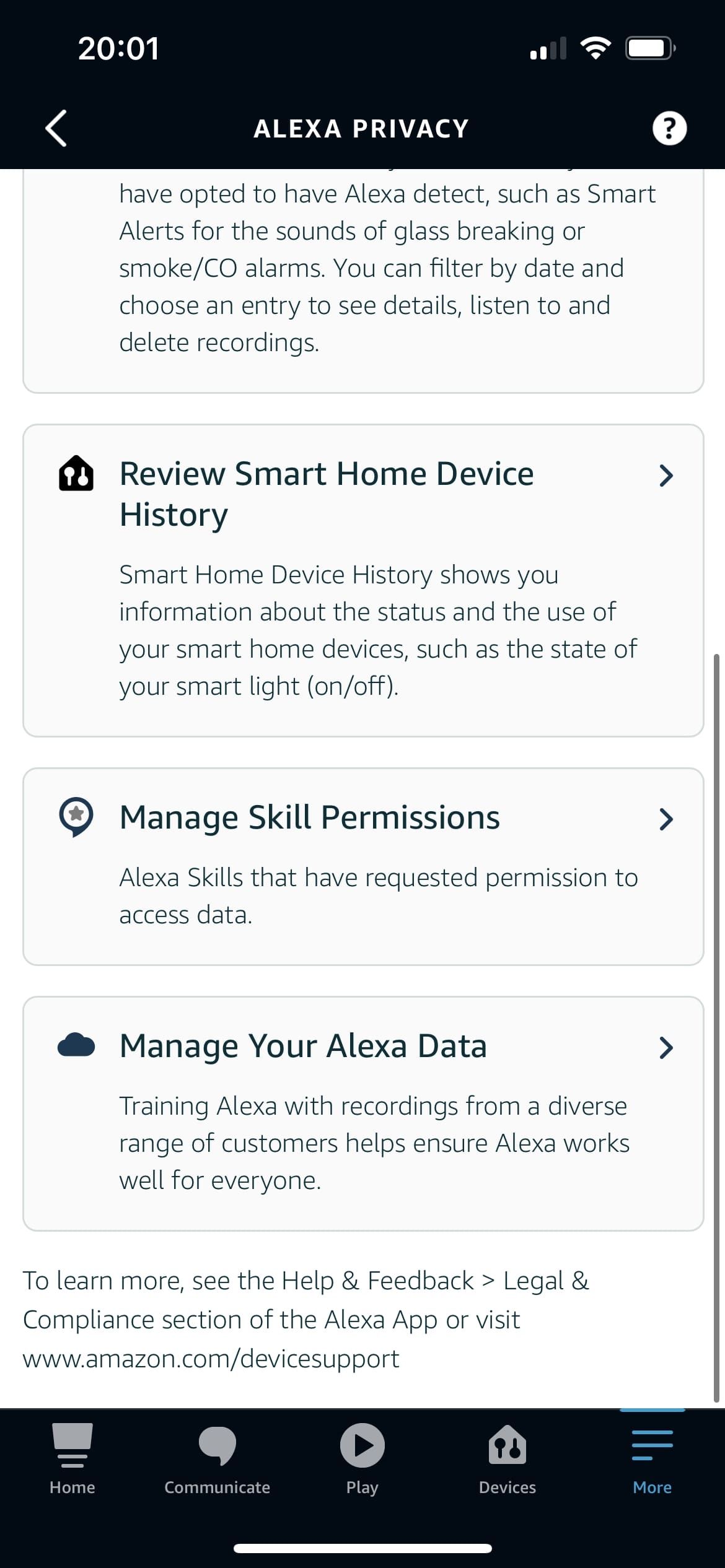
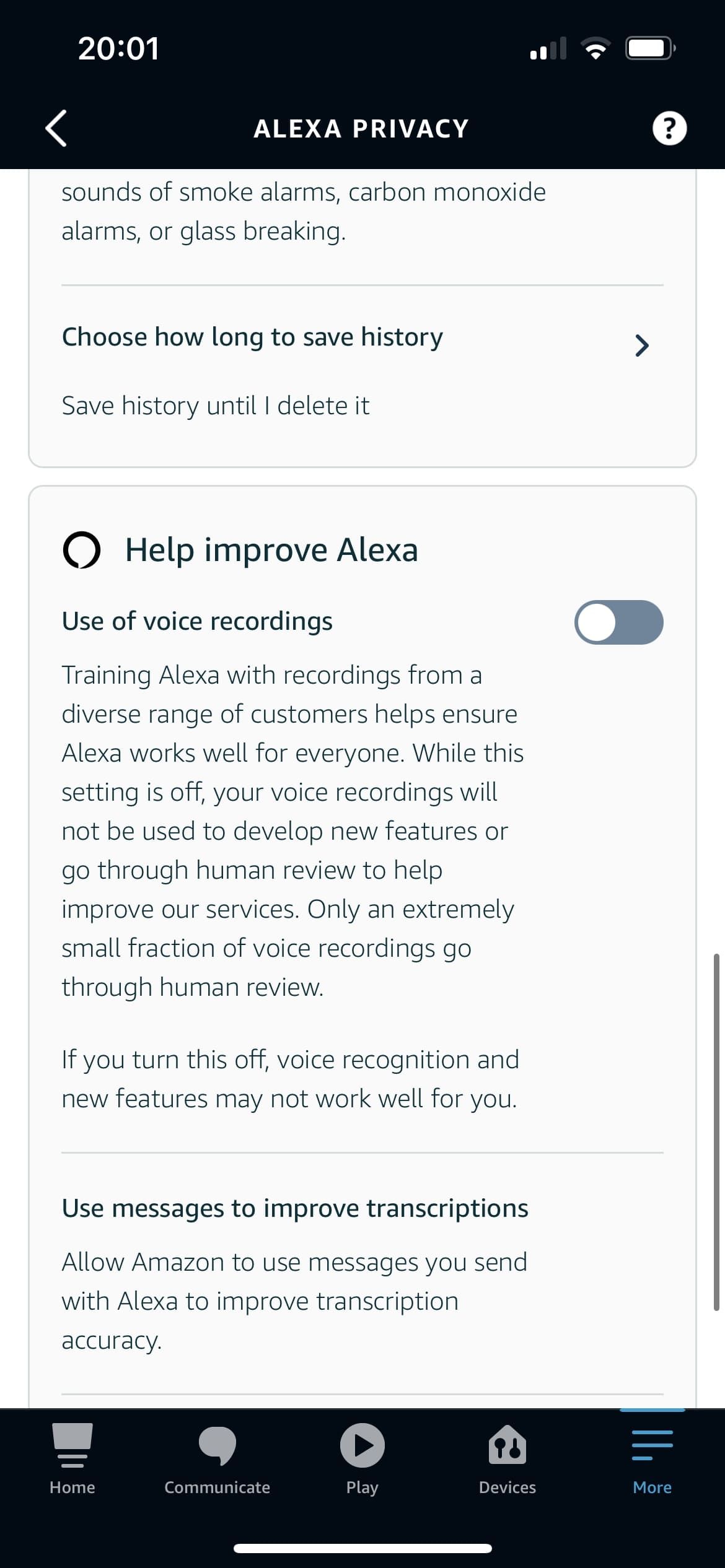
To do so, go to the Amazon Alexa app and select Settings from the More tab. From there, go to Alexa Privacy and then tap on Manage Your Alexa Data. Under Help improve Alexa, disable the Use of voice recordings.
It's important to note that disabling this feature will not delete your voice recordings. Amazon will still have access to them, but they will not be used to help improve Alexa's accuracy.
8. Check Your Voice Purchasing Settings
The Alexa Voice Purchasing option is a good idea in principle, but when it comes to actually using it, it isn't always easy to order the product you want. If you no longer use Voice Purchasing, it is a good idea to disable it to ensure that no one else can make purchases on your account without your knowledge.
Voice Purchasing is disabled by default and needs to be set up before it can be used. Even if you can't recall setting it up, it's worth checking just to be sure. Go to More > Settings > Account Settings > Voice Purchasing. You can then use the switch to disable the feature.
9. Disable Detailed Shipping Notifications
When you order a product from Amazon, your Echo device will alert you when it is due to arrive. A yellow light will appear on the device, and when you ask Alexa, it will tell you what is being delivered.
Alexa won't tell you what is included in the order during the festive period. But at all other times, anyone who has access to the speaker can also find out what you have purchased. That could be embarrassing if you are ordering something personal or want to keep it private.
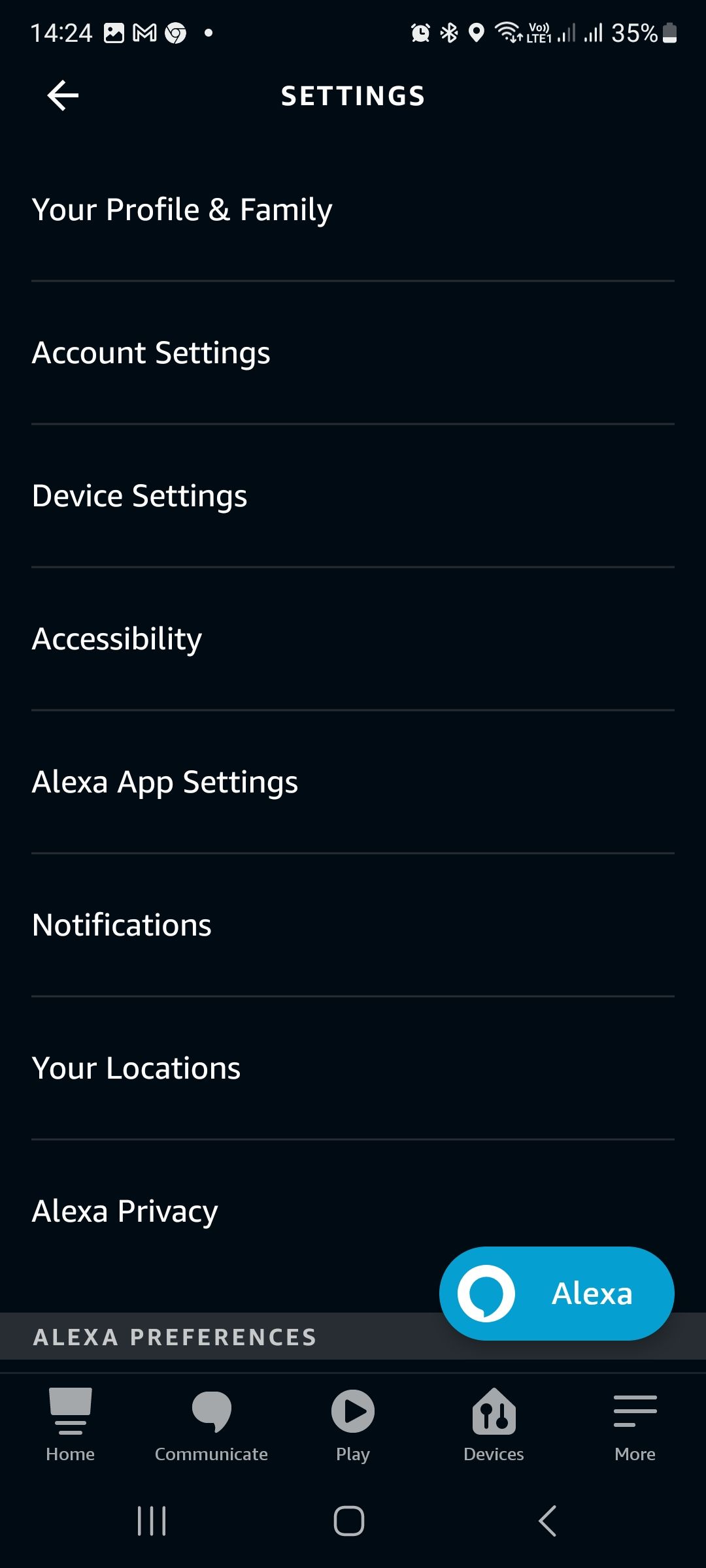
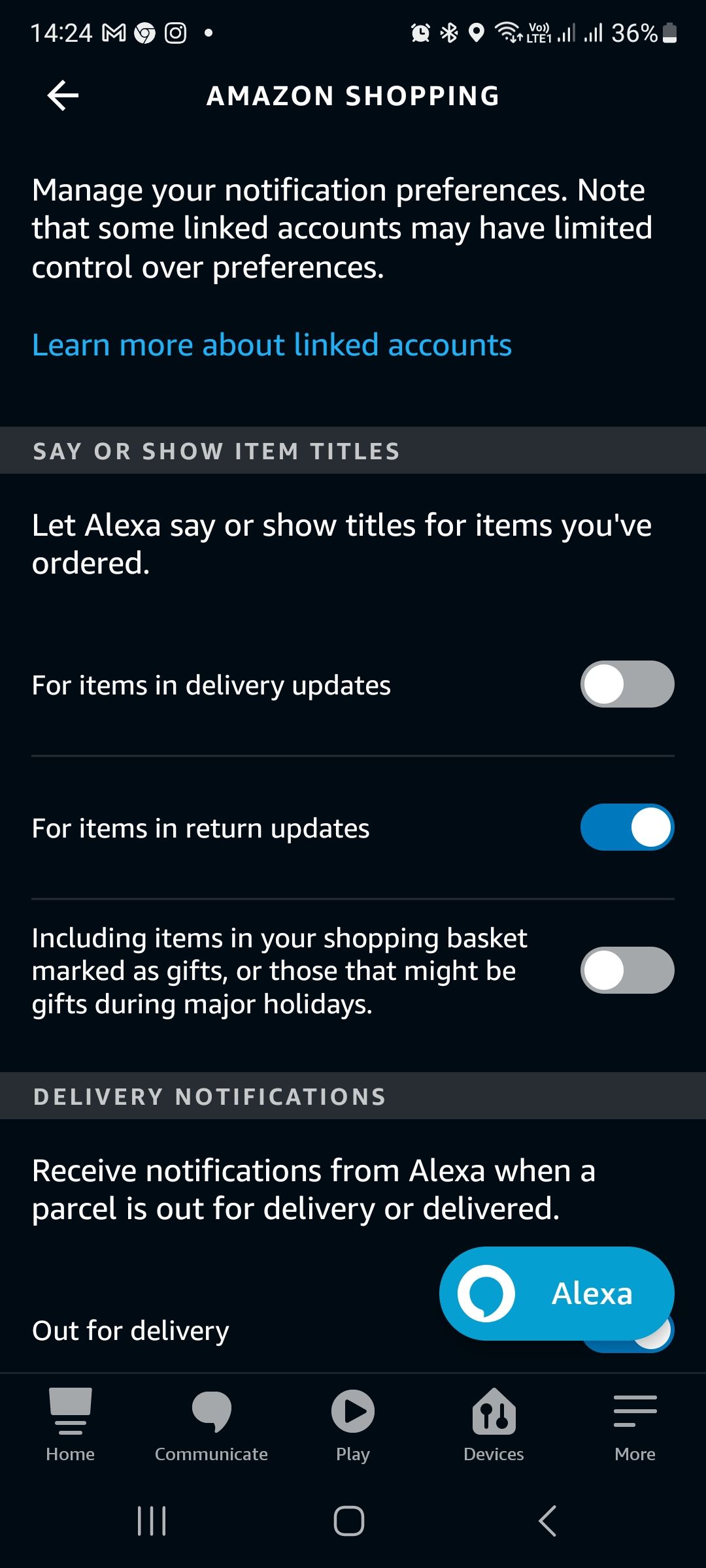
You can disable these notifications by going to More > Settings > Notifications > Amazon Shopping. Change the settings under Say or Show Item Titles to prevent order details from being announced.
Get Informed About Your Privacy
These are just a few of the ways that you can make your Amazon Echo more secure. It's important to be informed about your privacy settings and decide for yourself what you're comfortable with.
While some people might be fine with Amazon having access to their data, others might prefer to disable certain features.