Google's Arts & Culture app is a miniature mobile masterpiece, which anyone with even a passing interest in art will enjoy exploring. Launched in 2016, it was originally designed to complement the Google Arts & Culture website, which lets you virtually visit thousands of galleries and museums around the world.
But the app, which you can download for free for Android and iOS, now goes far beyond that. It uses the latest technology to deliver an immersive, educational, and entertaining art experience. Let's take a look at the best things you can do in Google Arts & Culture.
1. Match a Selfie to a Painting
The best-known feature in the Google Arts & Culture app is undoubtedly Art Selfie. It finds your art lookalike among thousands of famous paintings.
To discover whether you more closely resemble the Mona Lisa or The Laughing Cavalier, tap the camera icon and select Art Selfie. Take a photo of your face and Arts & Culture will locate matching portraits.
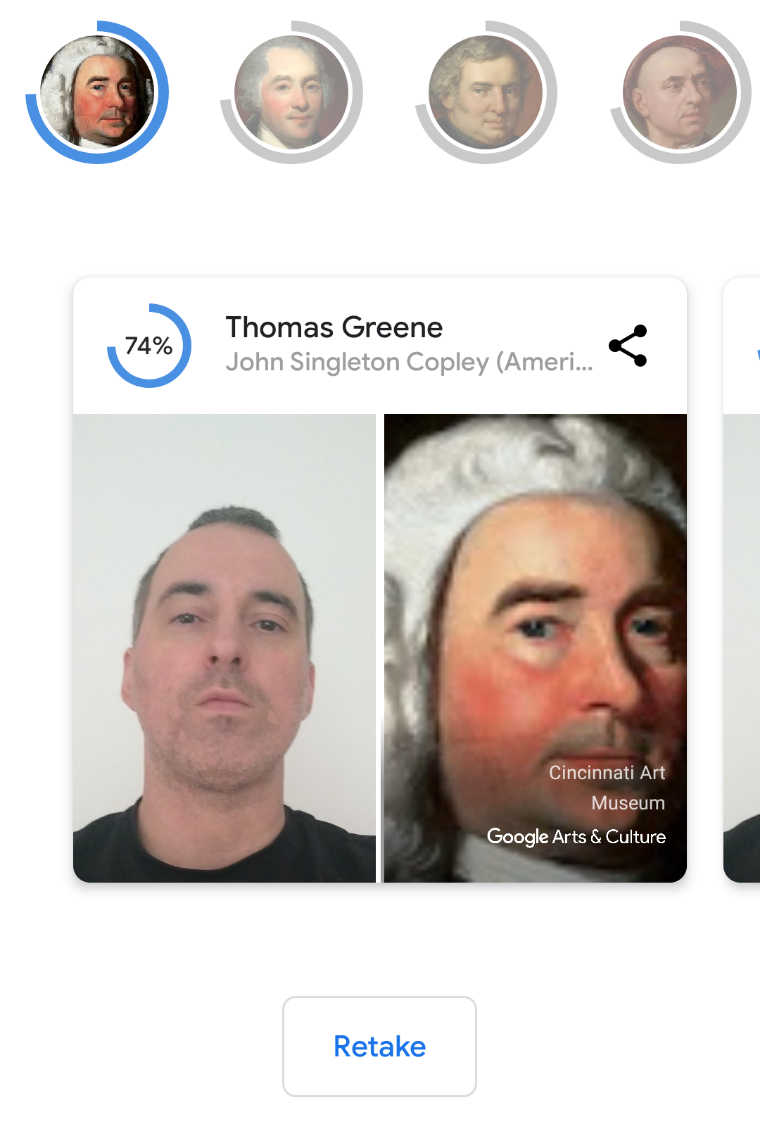
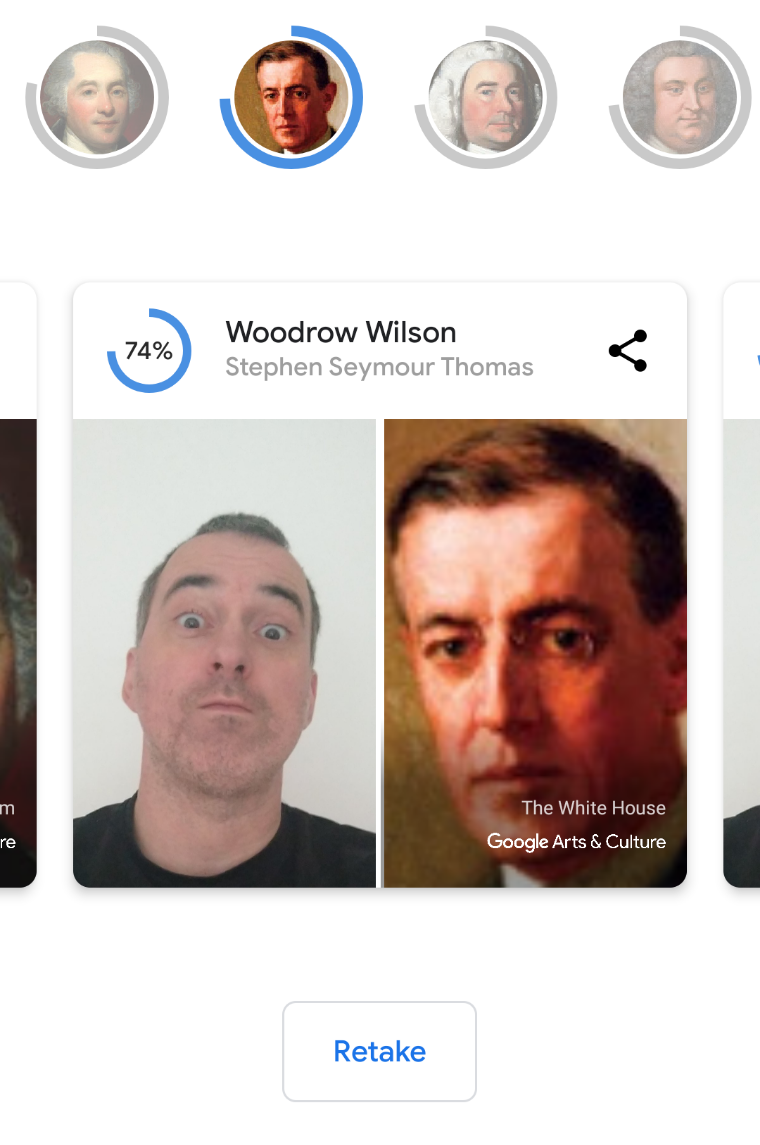
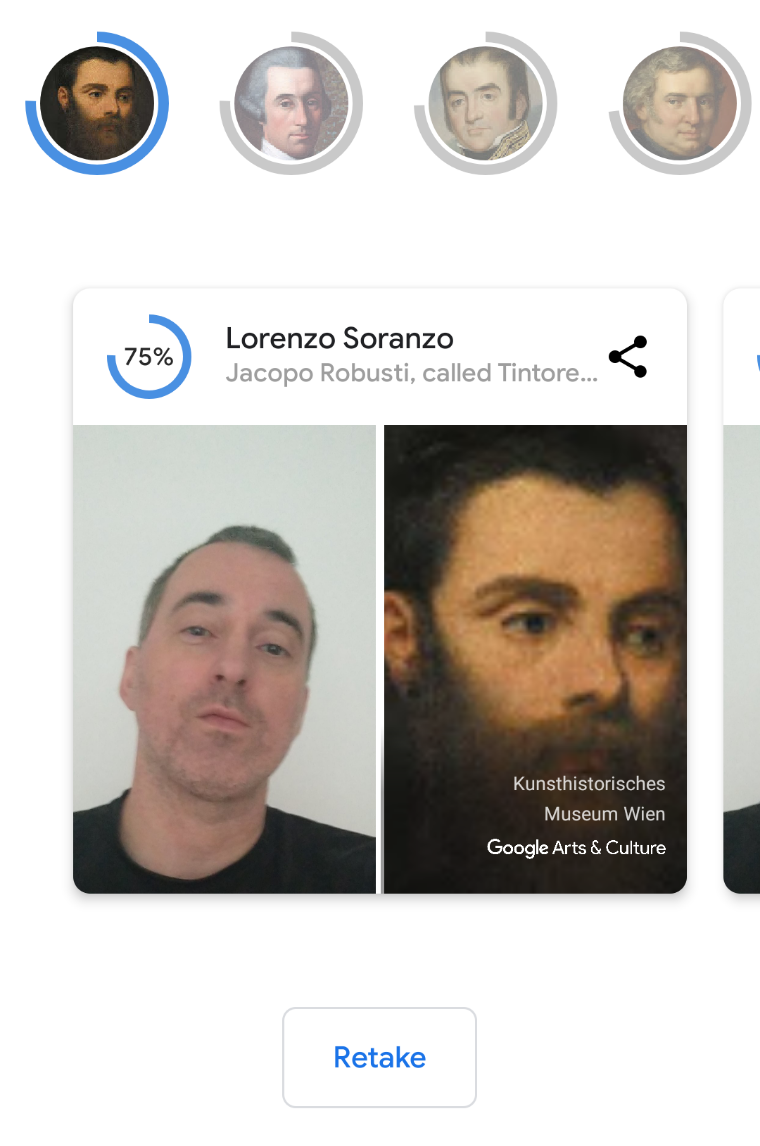
Don't expect the results to be exact doppelgangers, or even anyone you've heard of (though one of our matches was 28th US president Woodrow Wilson). Tap the picture for information about the subject, artist, and collection, then tap View artwork to see the piece in close-up detail.
Incidentally, there have been complaints in the Play Store that Art Selfie no longer works, but just hangs. We also had this problem, until we switched from cellular to Wi-Fi, which kicked it into action.
2. Transform Your Photos Into Artworks
Even more fun than Art Selfie is the Art Transfer feature. This turns your photos into works of art in the style of specific painters.
Select Art Transfer in the camera menu, then either capture a photo or use an existing one from your phone. Tap one of the thumbnails of classic paintings and historic artifacts, and Google will use its AI to apply that style.
Options include Edvard Munch's The Scream, Claude Monet's Ninfee Rosa, Jean-Michel Basquiat's Man from Naples, and self-portraits by Andy Warhol, Frida Kahlo, and Vincent van Gogh.

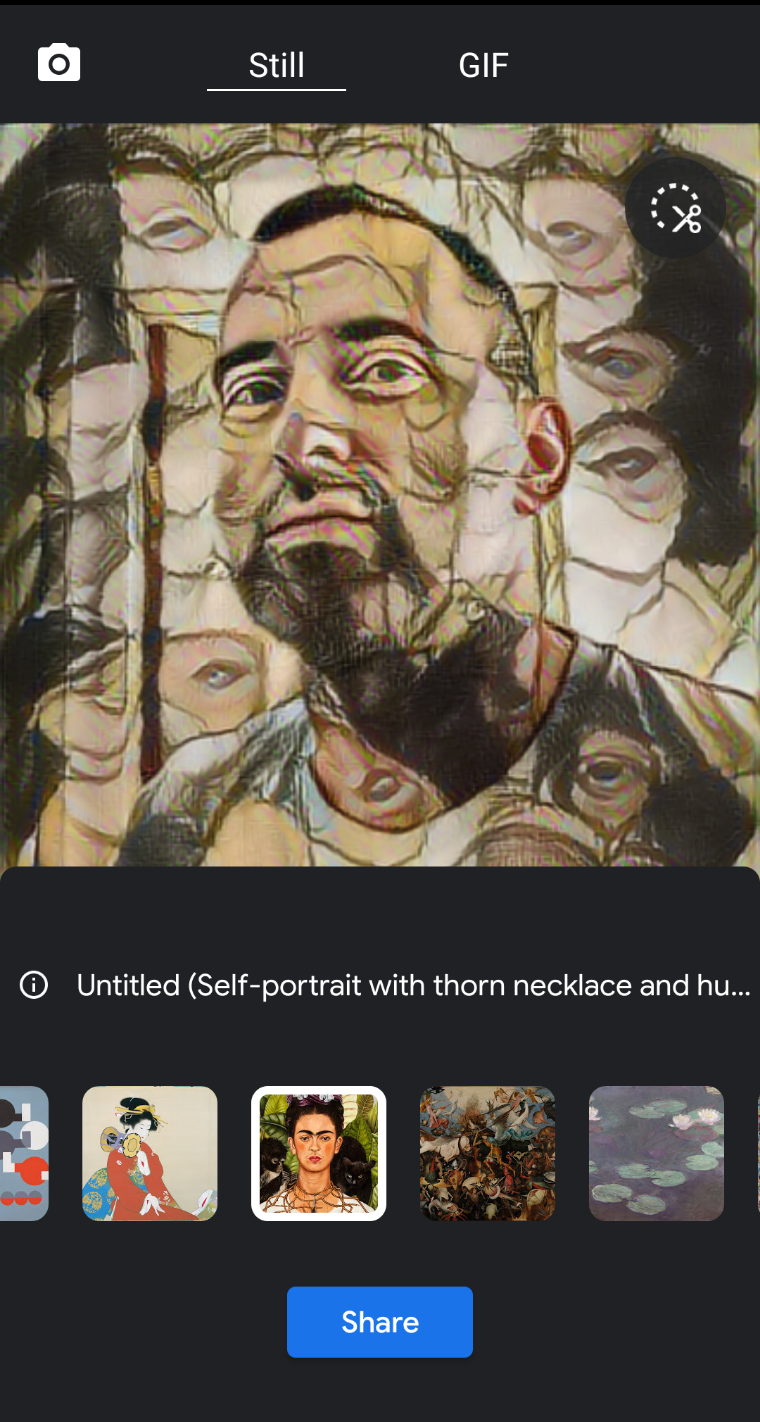
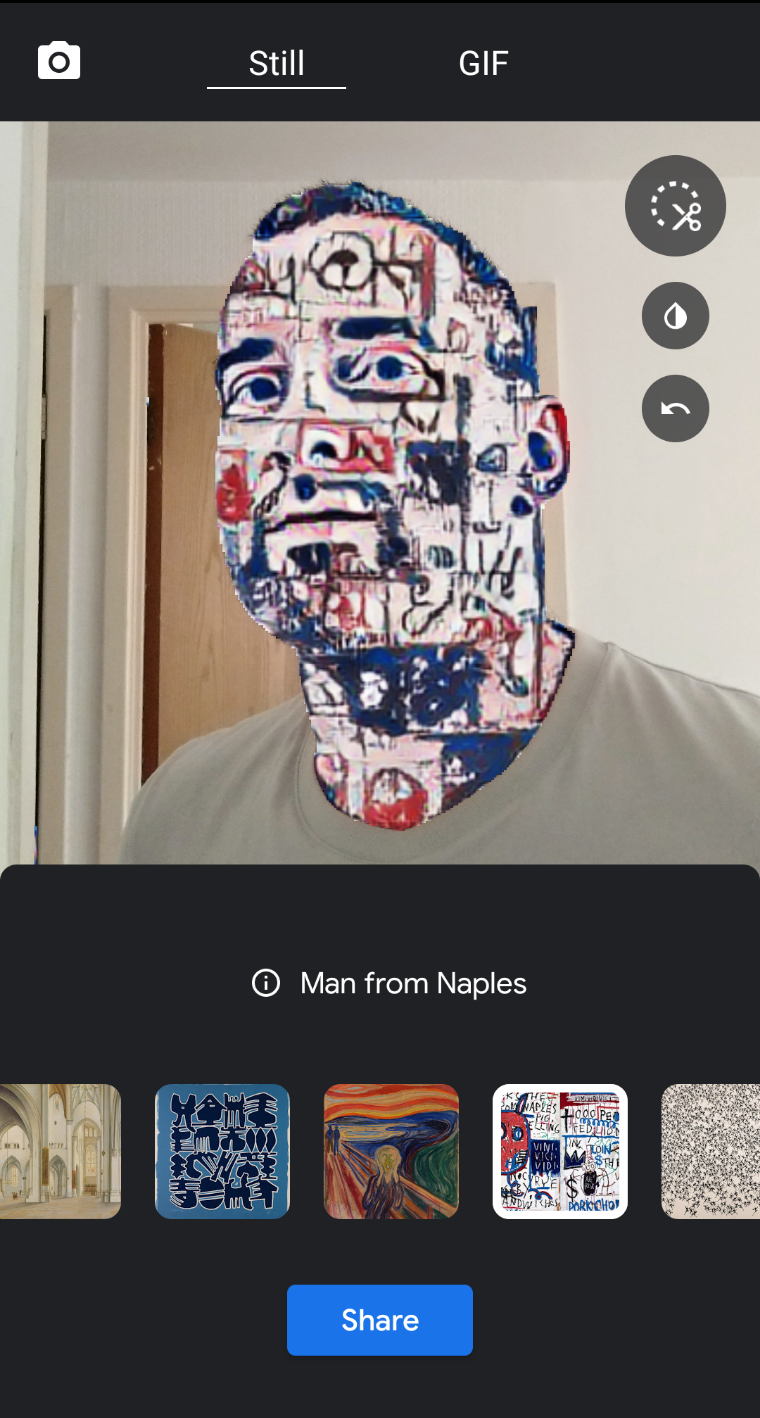
You can apply a style to only part of your photo by tapping the scissors icon and tracing the desired area with your finger. The app also creates a GIF showing the transformation of your image into art. Tap Share to download and share your masterpiece.
3. Insert Yourself Into Works of Art
Google Arts & Culture is also one of the best augmented reality apps. You can see this in the Art Filter tool, which uses AR to turn you into a living work of art.
Select Art Filter in the camera menu, then choose one of the five artifacts or paintings. These include a Japanese Samurai helmet from the 19th century, Van Gogh's Self Portrait (again), and Vermeer's Girl with a Pearl Earring.
Tap Try filter to activate your camera and apply the filter, Snapchat-style. It will adapt to the position of your head and even your facial expression. Tap the circle to take a photo or hold it down to record a video.
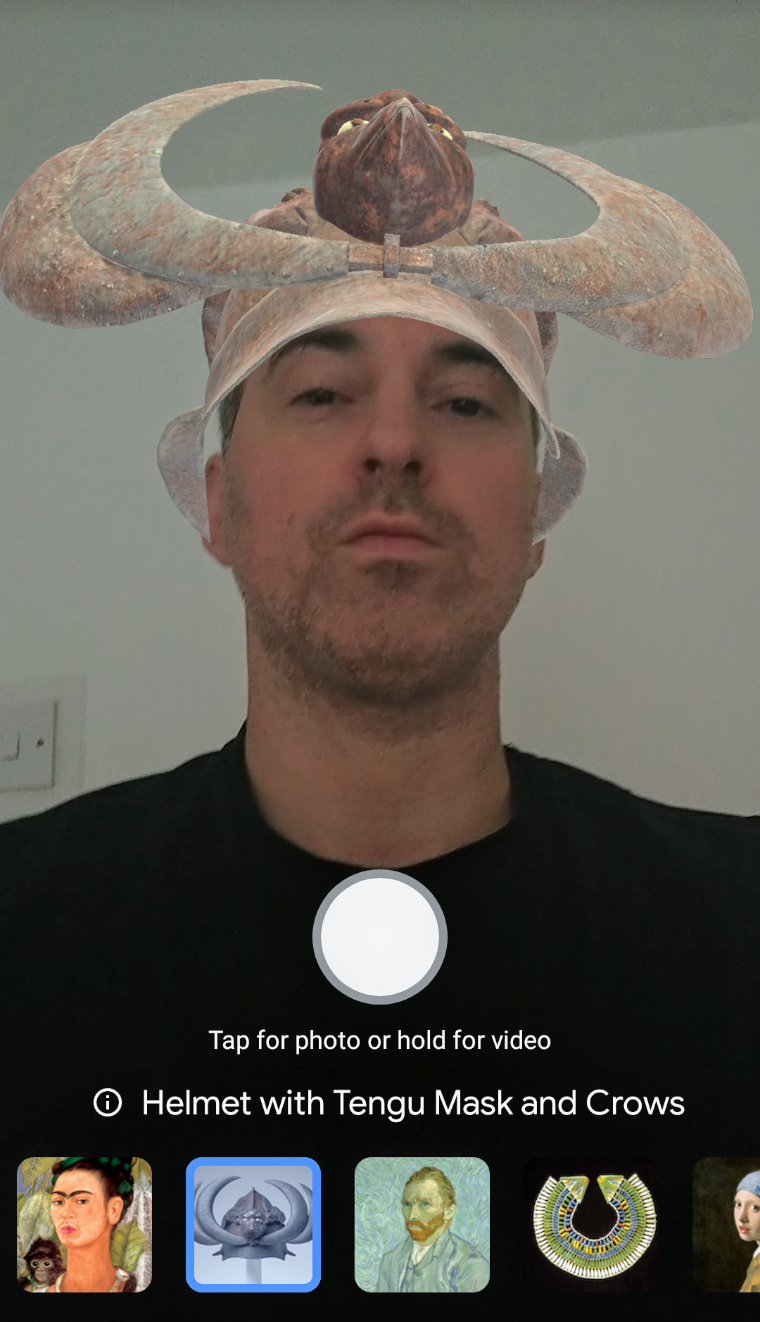
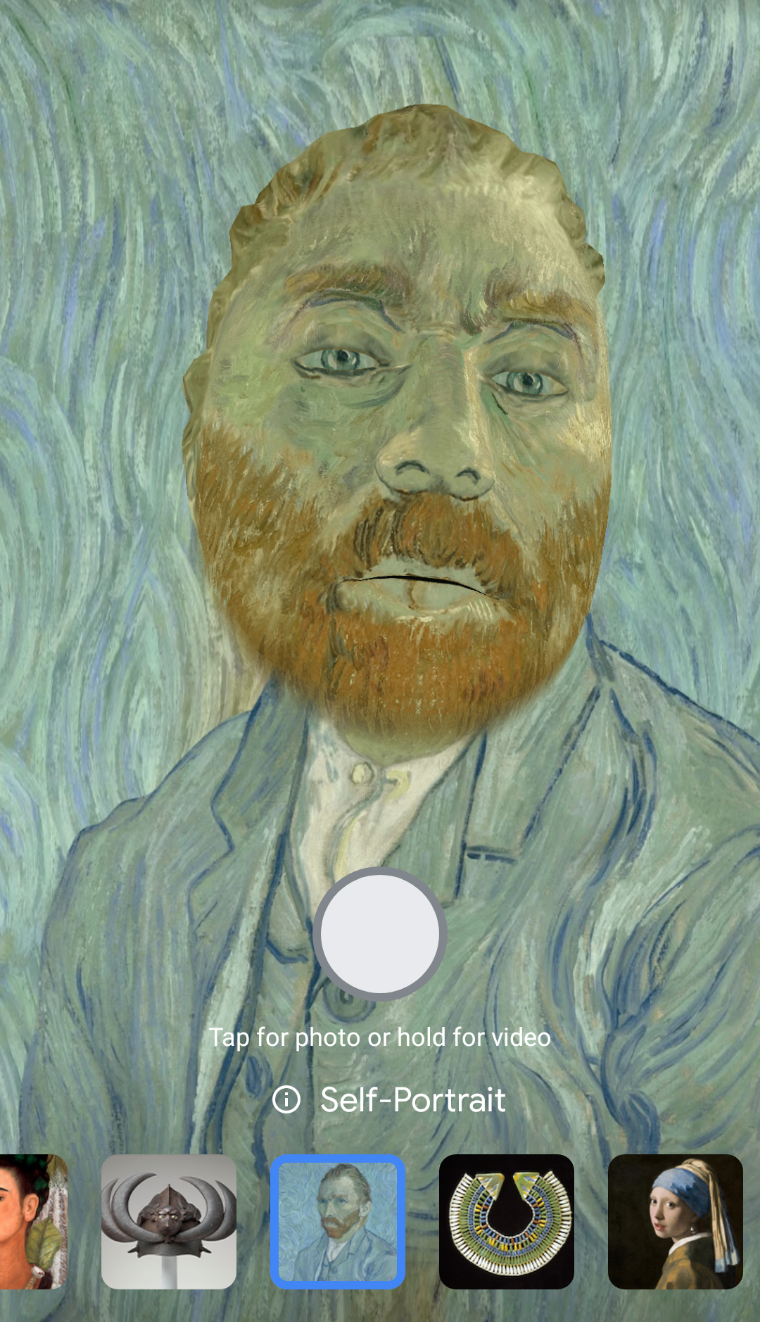
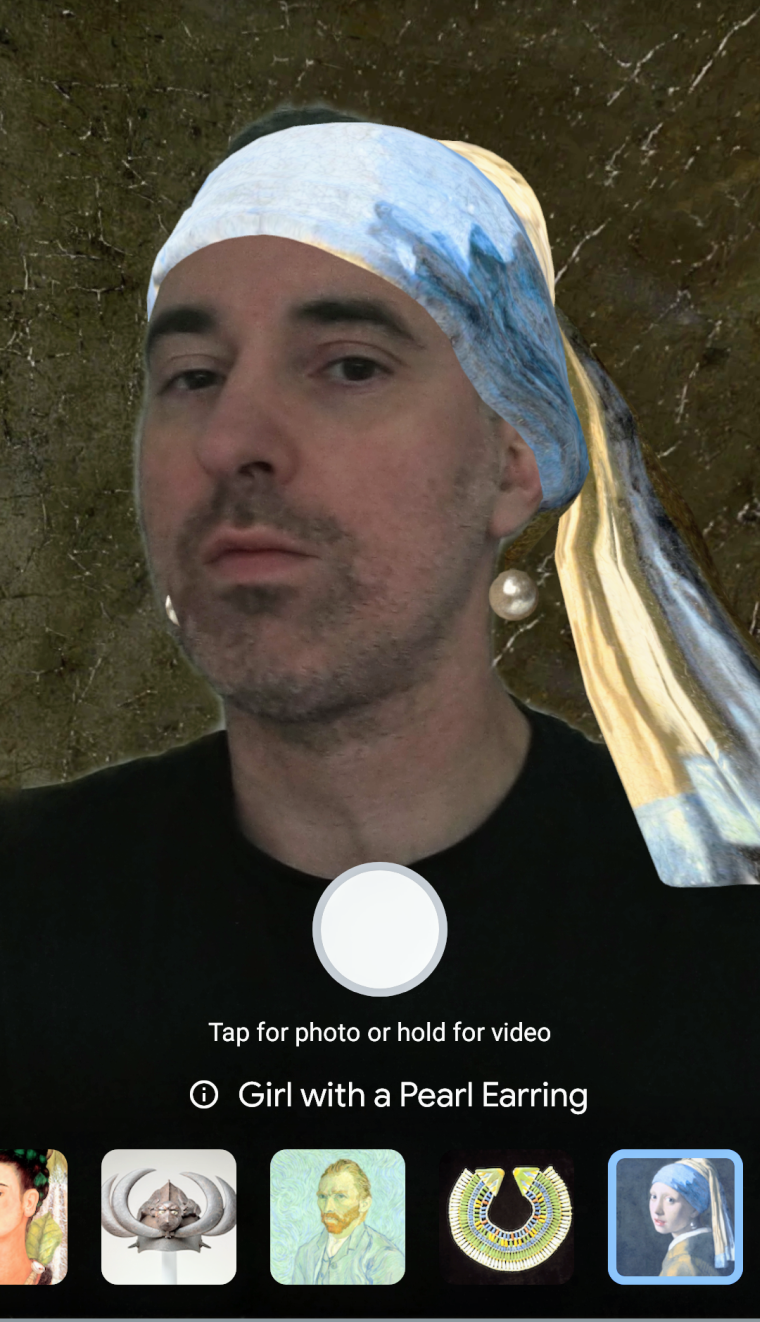
When you're done admiring yourself, select View artwork to learn more about the original piece.
4. Project Artwork Around Your Home
You probably don't have $80 million to spend on a Monet for your kitchen, so Google Arts & Culture lets you hang classic paintings for free. It uses augmented reality to project full-size versions of masterpieces anywhere in your home.
Press the camera icon and tap Art Projector. Point your camera at the floor, move it in a circular motion, and a grid of dots will show you where the projection will appear.
You can then choose one of 50 famous artworks, including Edward Hopper's Nighthawks, Grant Wood's American Gothic, and Leonardo da Vinci's Mona Lisa.
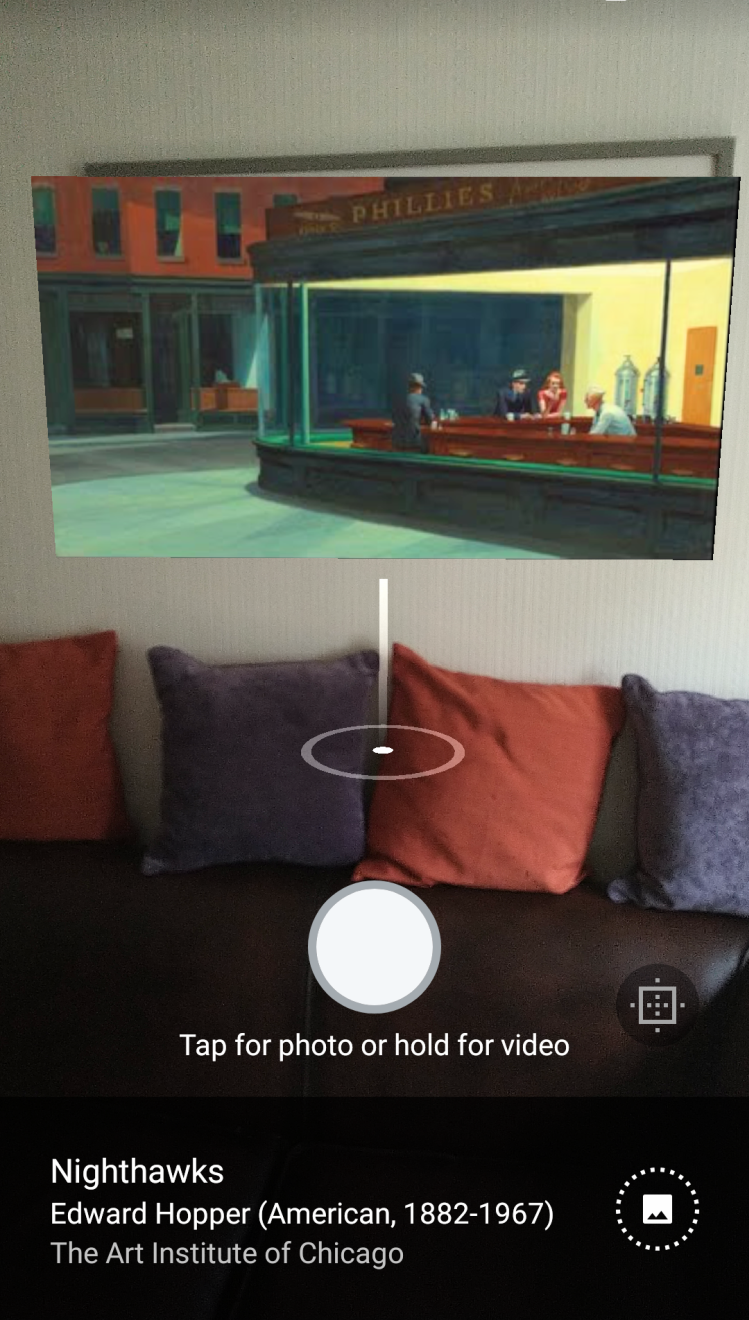
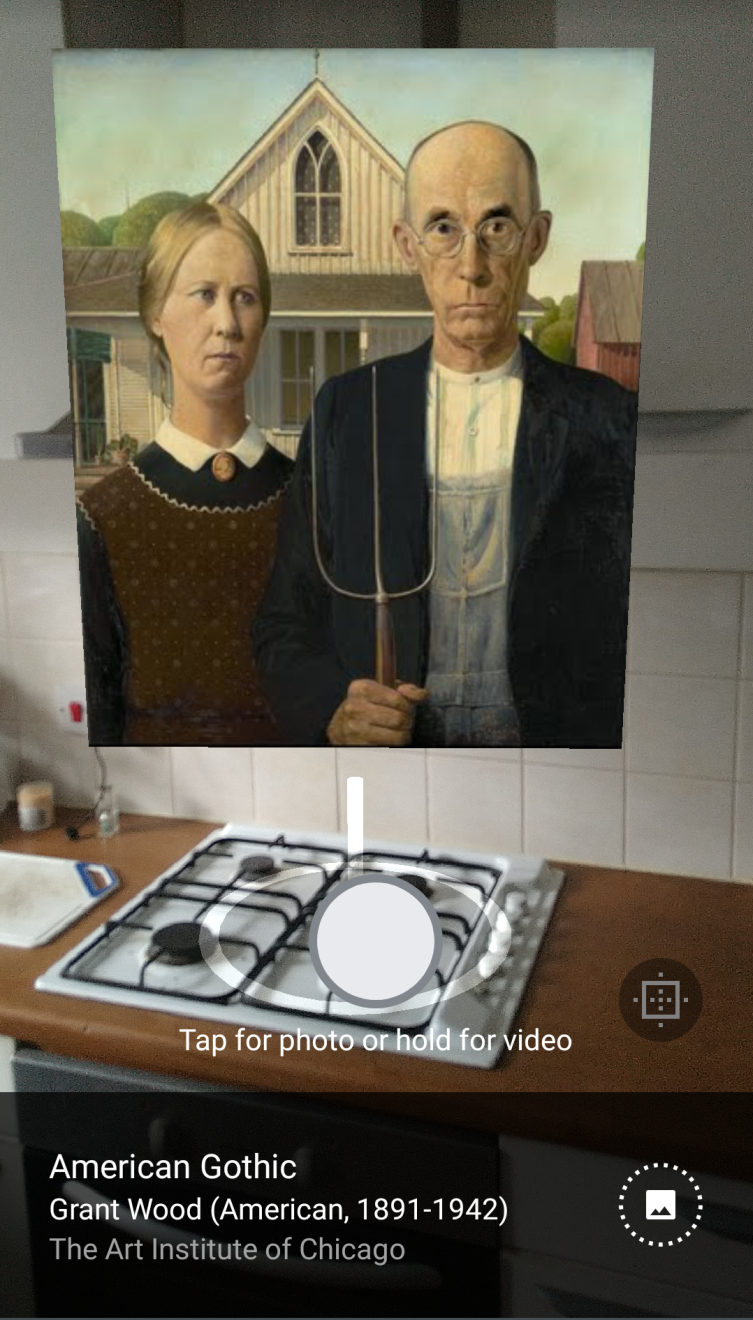
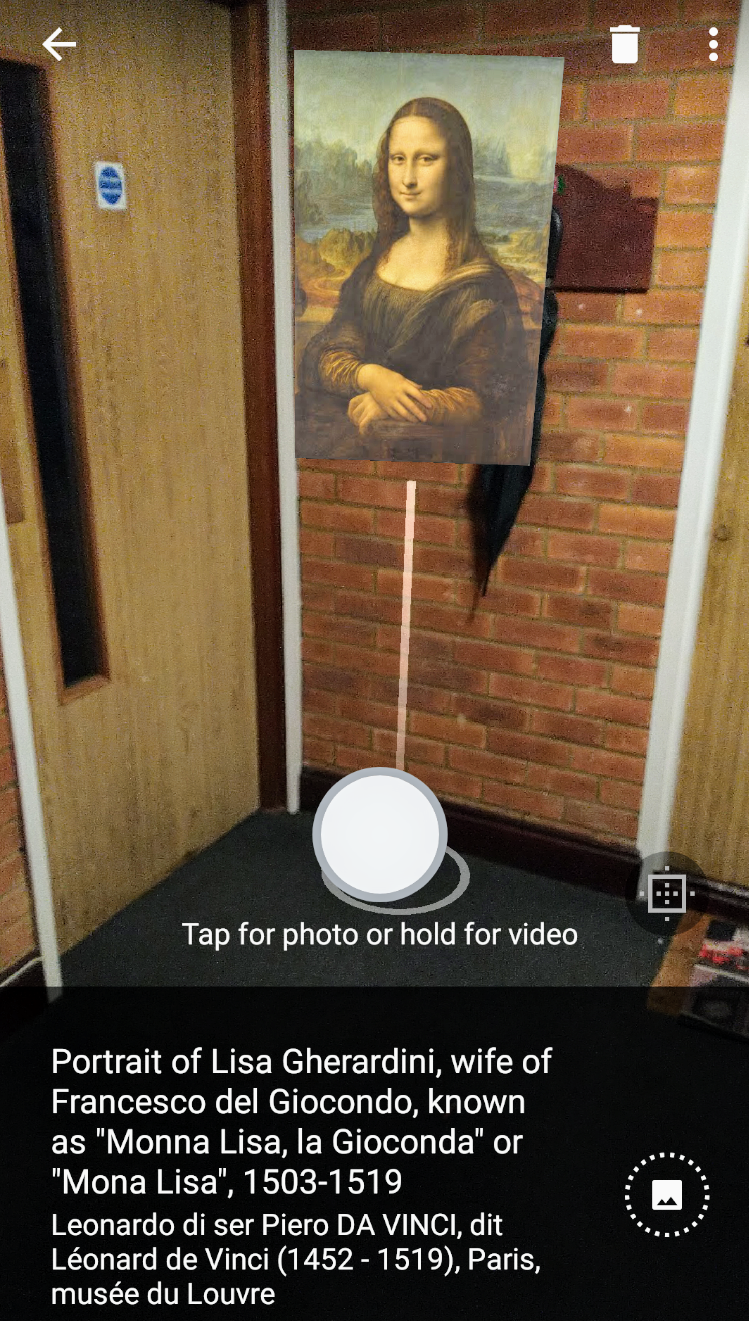
As if by magic, the actual-size painting will appear in front of you on a stand. Tap the frame icon in the bottom-right corner to hang the picture on a virtual wall. Walk towards an artwork to examine it in detail, as if it were really in front of you.
Art Projector is also available for thousands of other paintings in the Arts & Culture app. Just look for the View in Augmented Reality option.
5. Create AI-Generated Poetry Postcards
The Google Arts & Culture app has a neat feature called PoemPostcards found in the Play tab. This feature lets you send a digital postcard complete with art and poetry, as created by Bard, Google's generative AI chatbot.
Once you're there, choose your poem type under What kind of poem would you like? Add a thing under For someone who loves (optional), which, as stated, is optional though highly encouraged. Tap More artworks to choose another type of artwork for the postcard, or tap Write a poem to see it come to life.
6. Play Art-Themed Games
Although you can try Google Arts & Culture's games on its website, tapping your phone's touchscreen makes them easier and more fun to play than with your mouse.
For example, Art Coloring Book offers monochrome outlines of more than 20 famous paintings and photos, which you can color in using the palette of your choice. Just pick a color then tap a segment of the picture to fill it in. You can save and share the result.
Puzzle Party creates jigsaws from hundreds of artworks, which you can either solve yourself or collaborate on with friends. Simply press the puzzle pieces and move them into place.
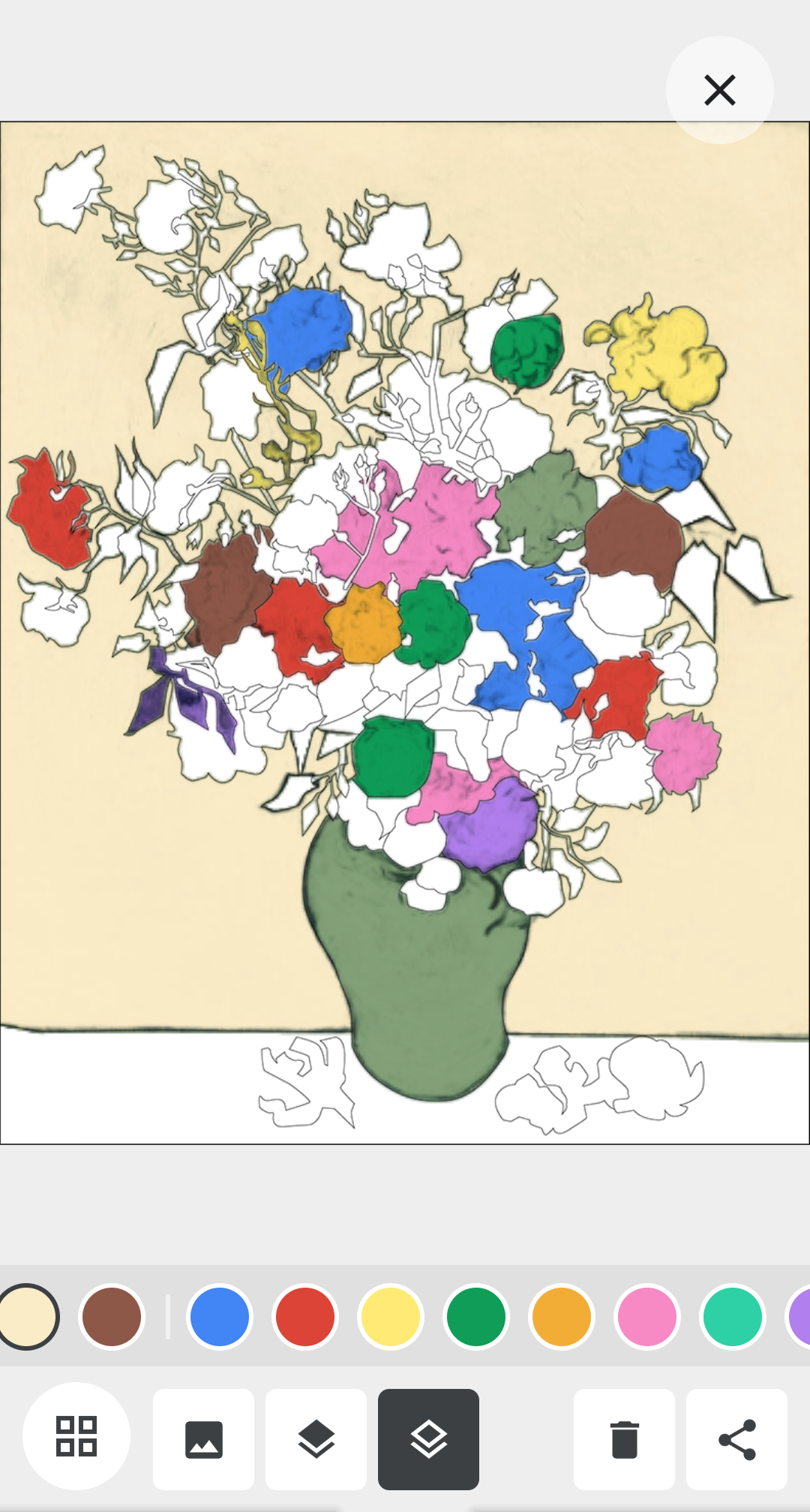
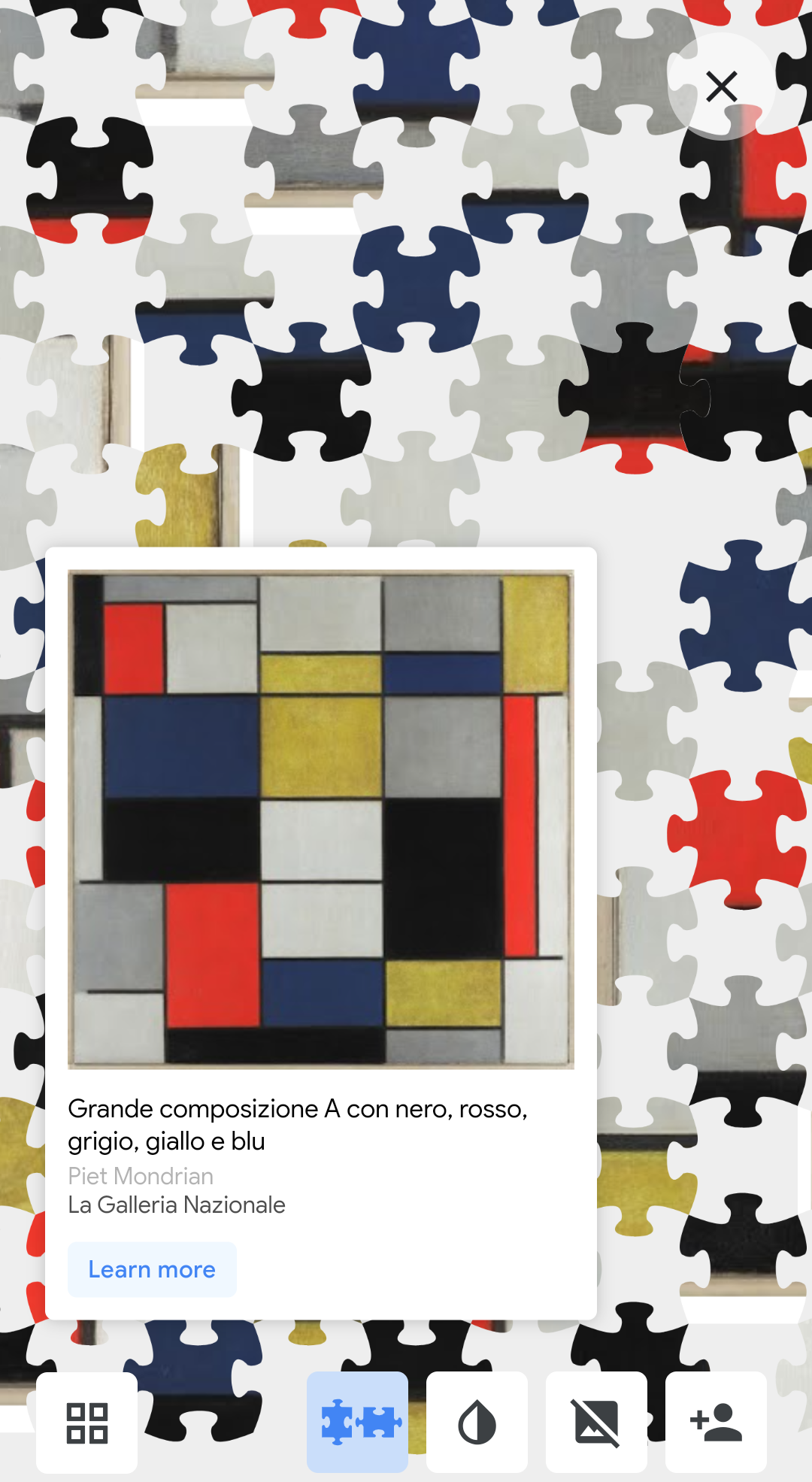
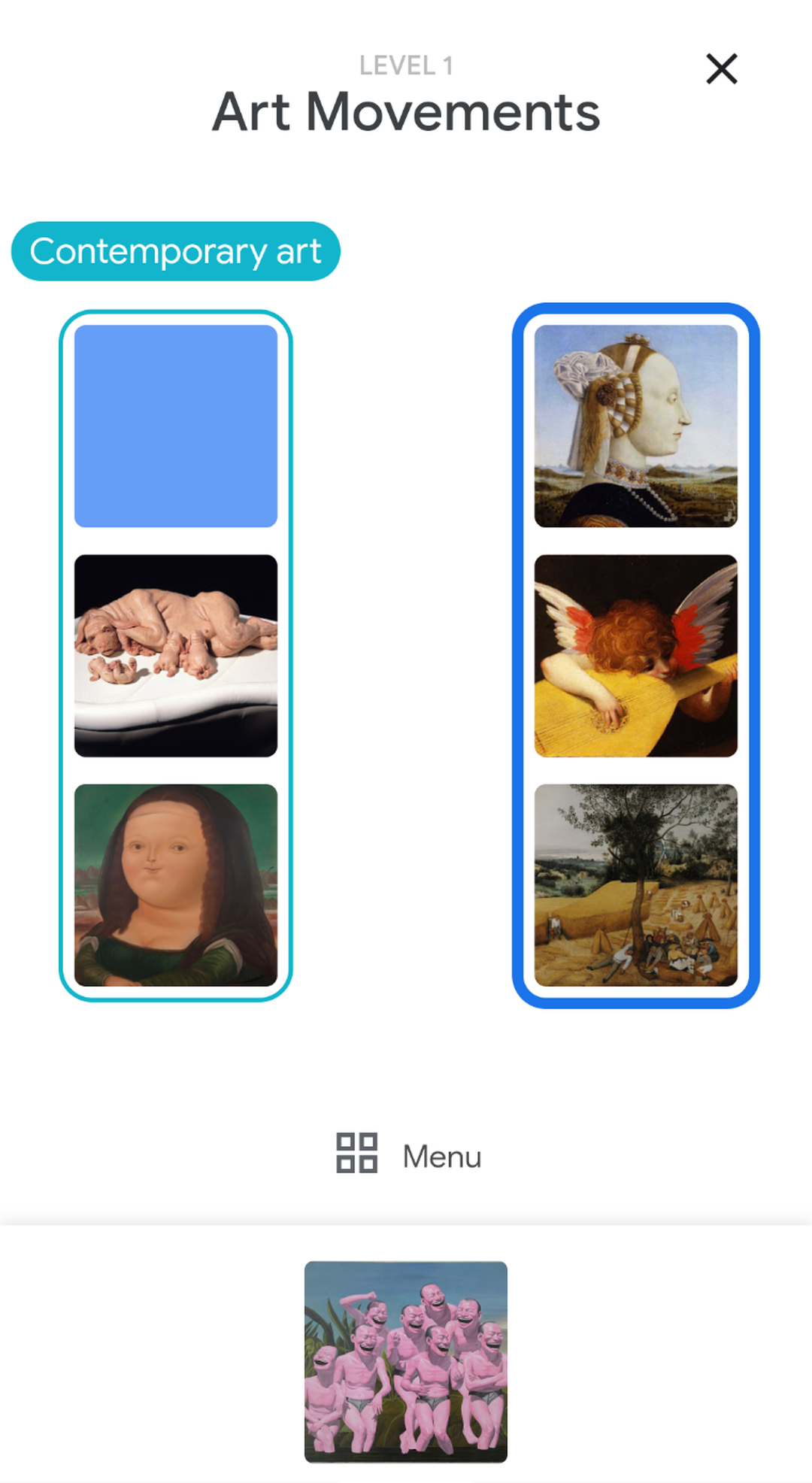
There's also Visual Crosswords, which challenges you to group thumbnail images by theme, such as Contemporary and Renaissance art, or paintings by Van Gogh and Gauguin.
To play these games and more, keep scrolling through the Arts & Culture app until you reach the Games section.
7. Learn Fascinating New Facts in the Inspire Tab
Considering you're browsing the Google Arts & Culture app, you want to broaden your horizons. And there's arguably no better way to dive into doing that than in the Inspire tab.
Tap Inspire, and you'll be presented with a TikTok-like interface where you can swipe up and down to see new facts both past and present, in our world and throughout the universe. Some items can be interacted with, like a painting where you can zoom in and out. Others can be further expanded upon by tapping Read story or the like.
See something you like? Tap the heart icon to favorite a particular fact. It will be saved in your app for future reference.
Interact With Art and Culture
You could spend days exploring all the content in the Google Arts & Culture app. Try the interactive features we've highlighted to get a flavor of what to expect.
As well as browsing artworks and artifacts, you should also check out the app's virtual tours of galleries, museums, and sites of cultural and historic interest. They provide you with a world of culture from the comfort of your phone.

