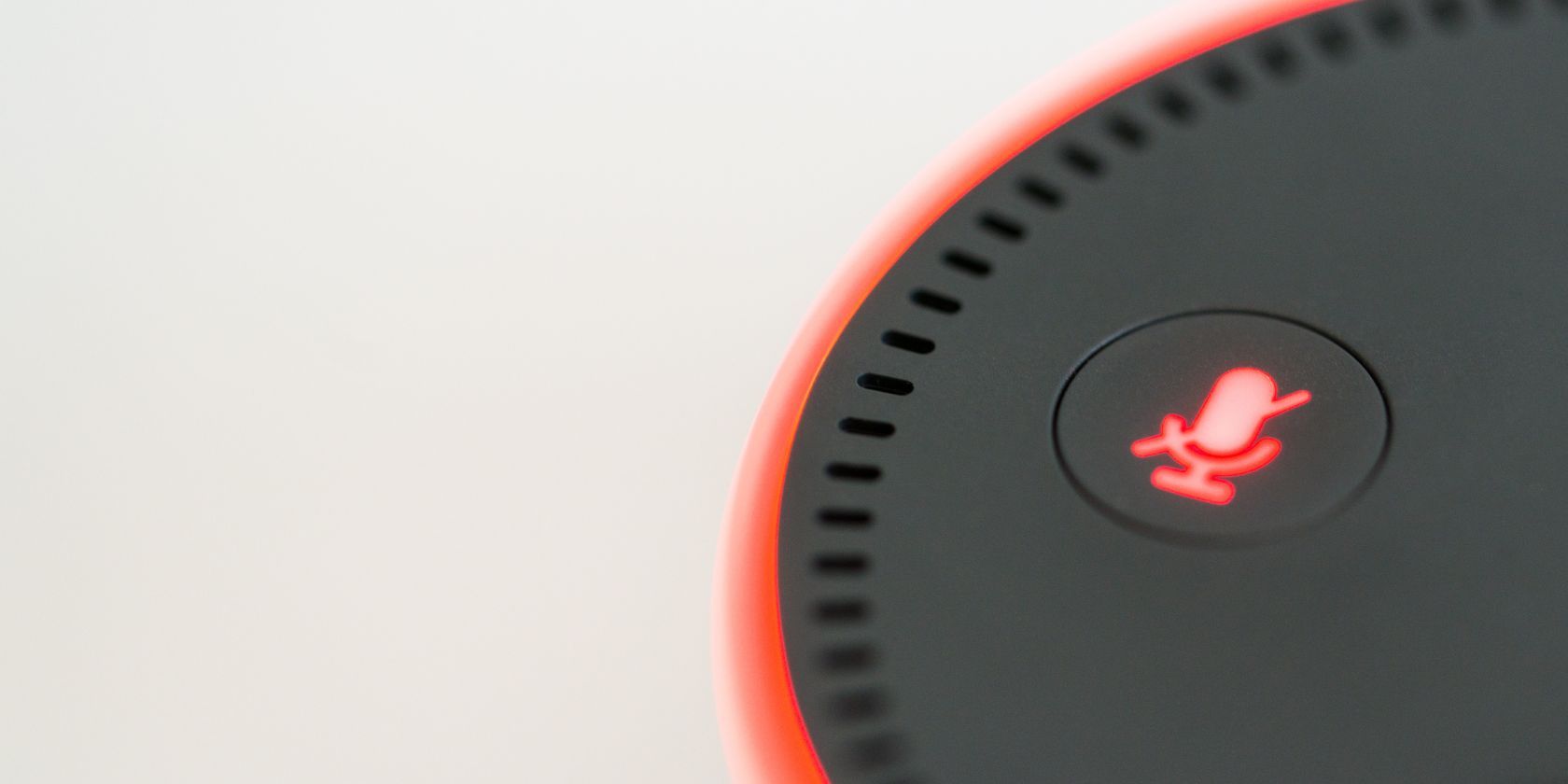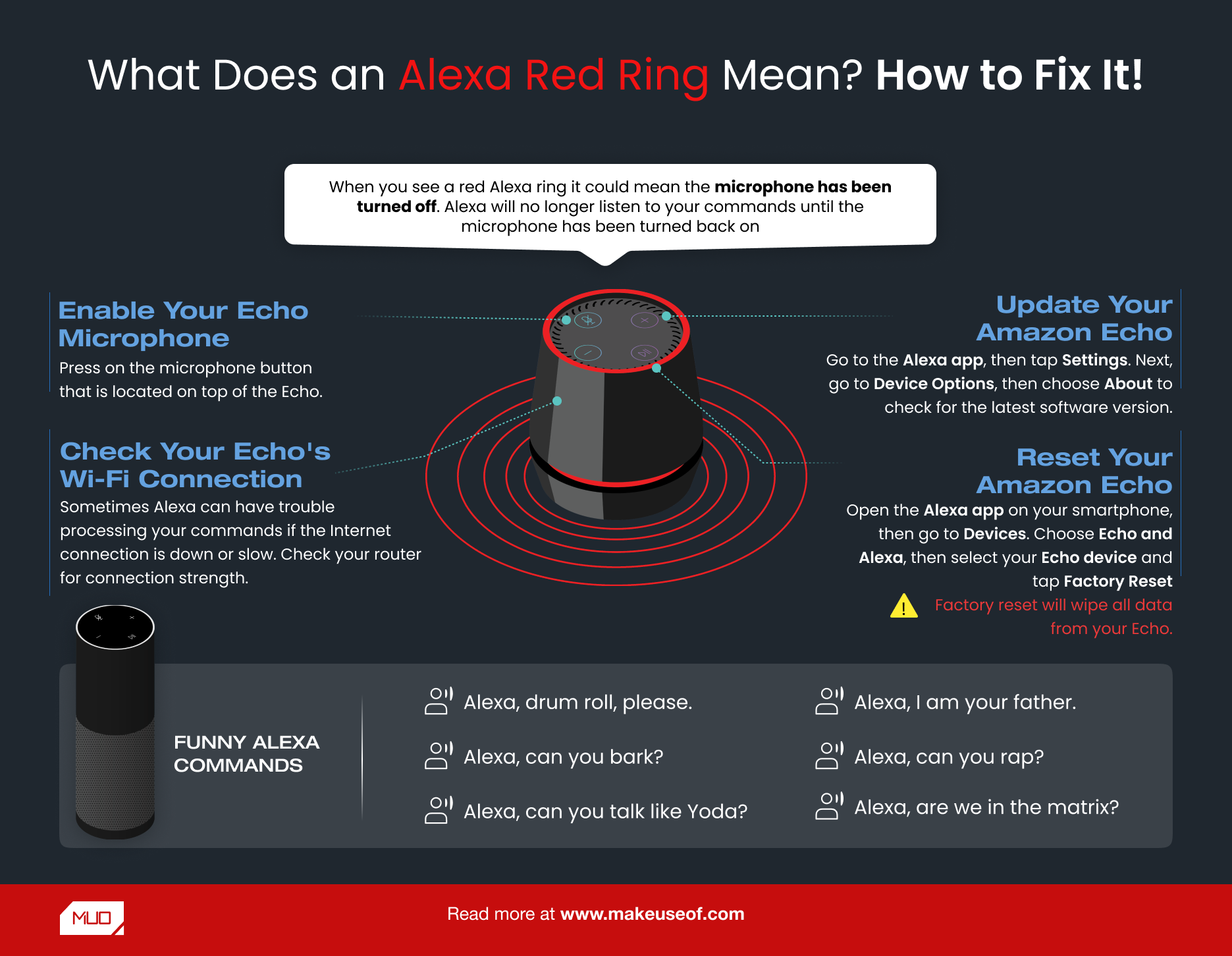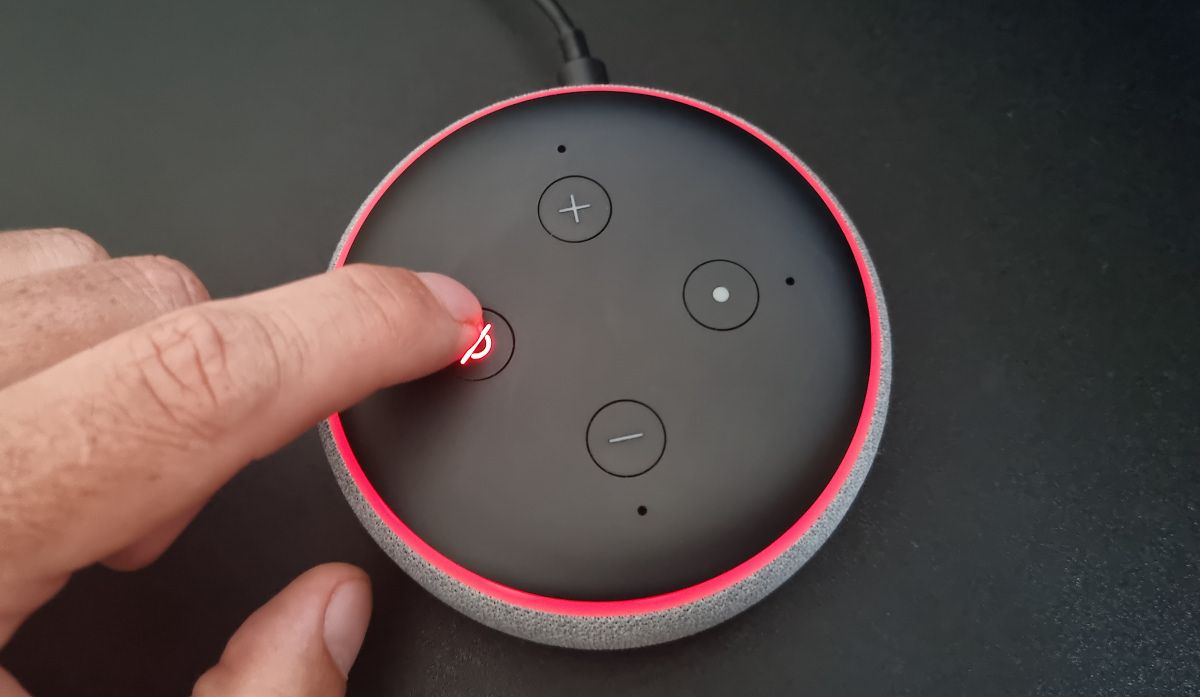Key Takeaways
- The red light on your Echo might mean that the microphone is off.
- The red ring may also point to connection issues. Try restarting the Echo and Wi-Fi router.
- You can upgrade the software to fix glitches, but if issues persist, you might have to wait for Amazon servers to resolve them.
The Amazon Echo makes it easy to troubleshoot your device by pairing primary color lights with potential issues. Although a red light might seem like the worst possible situation, it's actually much easier to fix than you might think. Here’s how.
Why Does My Alexa Device Have a Red Ring?
Any Amazon Echo will display different colors if it has problems functioning properly. Each color means something different, allowing you to quickly diagnose what is wrong. When you see a red light on an Echo device, it usually means the device can't hear you.
A red ring could mean the microphone isn't working or has been turned off. Alexa will no longer listen to your commands until the microphone has been turned back on. Depending on which Amazon Echo Show you've purchased, the red light can also indicate that there is something wrong with your camera's connection.
There are a few more reasons why your Echo might display a red ring:
- Amazon's servers might be having an issue.
- There could be something wrong with your internet connection or device.
- Your Echo device might have been knocked or dropped, causing physical damage to the microphones.
It's important to note that almost all Echo speakers display a light ring on the top. The exceptions are the newest Echo Dot and Echo speakers. The 4th and 5th-generation Echo and Echo Dot light rings are at the base of the sphere but are just as easy to see. All Echo Show smart displays have a light bar instead of a ring, running along the bottom of the screen.
How to Fix an Echo Device Red Ring
If your Echo device is physically damaged, and none of the remedies below help, you will likely need to buy a new Echo device. Otherwise, you can use these troubleshooting methods to try sort out the issue.
Enable Your Echo Microphone
It's an easy fix to get your microphone set back up with your Amazon Echo. A microphone button is located on the top of the Echo that you can press to enable and disable the feature. If the microphone has been disabled in this way, the button will also be lit up with a red light.
Simply press the button and the red light on your Alexa device will automatically turn off. Alexa should now be able to hear your commands. But if that doesn't work, try restarting the device. You can restart any Echo device by unplugging it from the mains, waiting 20 seconds, and then plugging it in again.
Connect Alexa to Wi-Fi
If your internet connection is down or running slowly, Alexa will have trouble hearing your commands and may display the red light ring. Check your router's connection strength or try to visit a website on your phone to see how quickly it loads. You can restart your router if you are having trouble; this may be the reason your smart speaker is showing a red circle.
Reset Your Amazon Echo
Since there is a wide variety of different Amazon Echo devices, the factory reset procedure for each one is a bit different. But the good news is that you can also reset the Echo device using the Amazon Alexa app for iOS or Android.
There used to be a factory reset option in the Alexa app device settings, but this is no longer available. Instead, you need to deregister the device, which achieves the same result.
Follow these steps to deregister your device:
- Open the Alexa app and select Devices on the bottom bar.
- Choose Echo & Alexa and select the name of your Echo device.
- Tap the Settings button (the gear icon) to see the device settings.
- Scroll down to Registered To, tap Deregister, and confirm the action.
An orange light on your Amazon Echo means that your command to reset has been accepted and Alexa is going through the resetting process.
Once the orange light turns off and on, the device has reset and is in setup mode. Go through the setup process like normal and your device should start working again.
Update Alexa on Your Amazon Echo
Certain glitches or bugs may be present in previous versions of the device software. This can lead to the red light turning on without a reason.
By upgrading the software version your Echo device is using, you will get rid of any technical problems to hopefully get rid of the red ring light. Here's how:
- Open the Alexa app and tap Devices.
- Go to Echo & Alexa and select your device.
- Tap the Settings button (the gear icon) and select About.
- If there is a software update available, it can be installed from here.
If the microphone is working, you could simply say "Alexa, update yourself". If an available update is found, Alexa will then ask if you want the update installed. Obviously, this isn't useful if you have a red light on your Echo, but it is a useful command for the future.
Try Using Your Echo Again Later
Sometimes, even Amazon's servers have issues, during which your Echo device may not work correctly. To find out if this is the case, try using different Echo devices, from different locations if possible.
If none of them work as expected, your only recourse might be to try again later, and hopefully, by that time, Amazon will have addressed the issue.
If your Echo speaker is showing a red ring light then it's likely your microphone has been turned off. You can simply turn the microphone back on using the top of the device or factory reset the speaker to get back to the original factory settings. If the issue is on Amazon's side, you'll have to wait it out.