One of the standout features of the AirPods and AirPods Pro line is the quick and easy ability to pair them with other devices, whether it's from Apple or just another Bluetooth-capable product.
But there might be times that you can’t pair the wireless earbuds. We’re here to help with some troubleshooting tips.
1. Check Your Battery Life
The first angle to explore when having any type of pairing problems is to check your AirPods battery life. If the battery in the earbuds, case, or both are depleted, you won’t be able to pair with another device.
Your AirPods case will have a status light that shows how much charge is left. The light will either be on the outside of the case or inside depending on what model of AirPods you have.
With your AirPods in the case, the green light indicates the earbuds are fully charged. An amber light means there is less than one full charge remaining.
If you see an amber light, or no light at all, it’s best to charge the AirPods. There are a few ways to do that depending on what charging case you have. You might need a Lightning cable or wireless charging pad.
For more details, see our primer on how to charge your AirPods Pro or AirPods.
2. Make Sure Bluetooth is Turned On
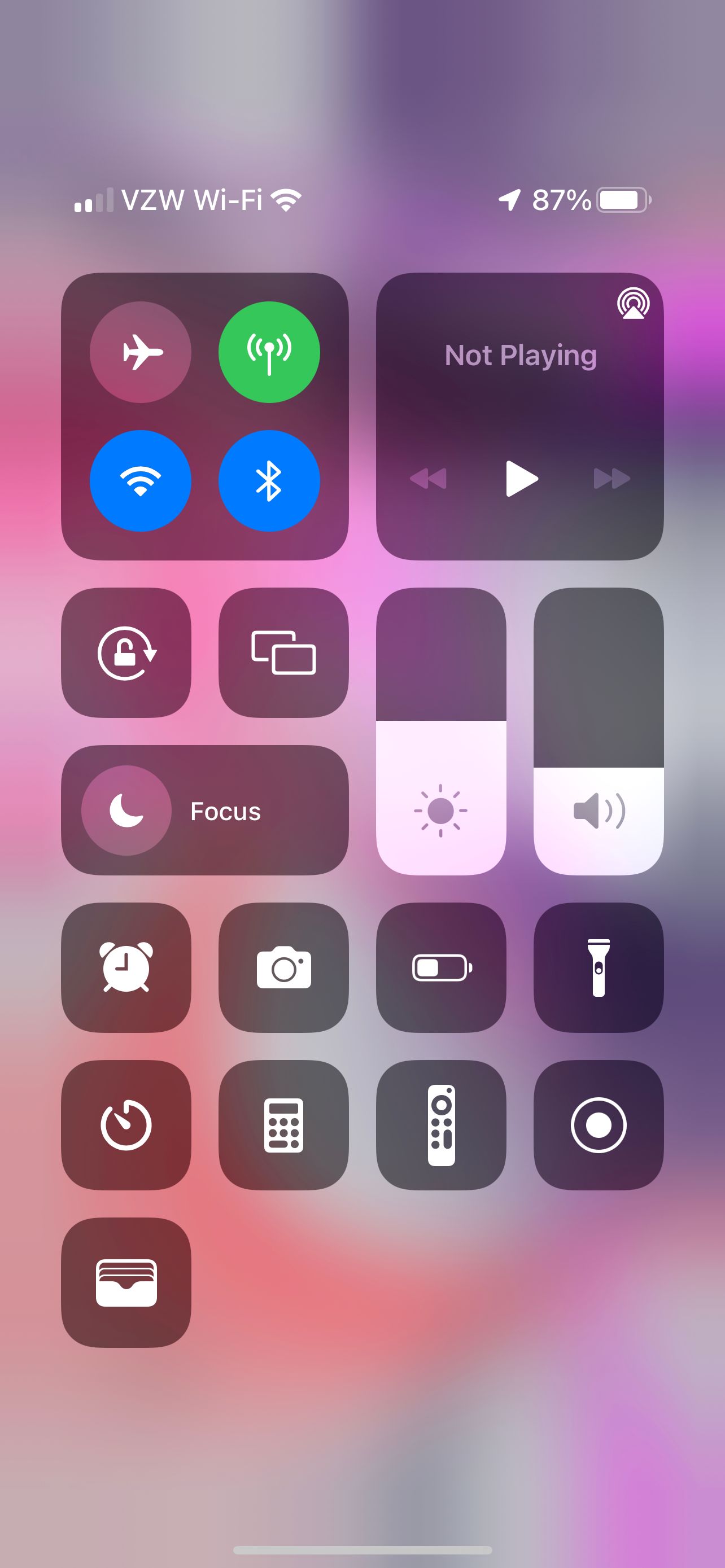
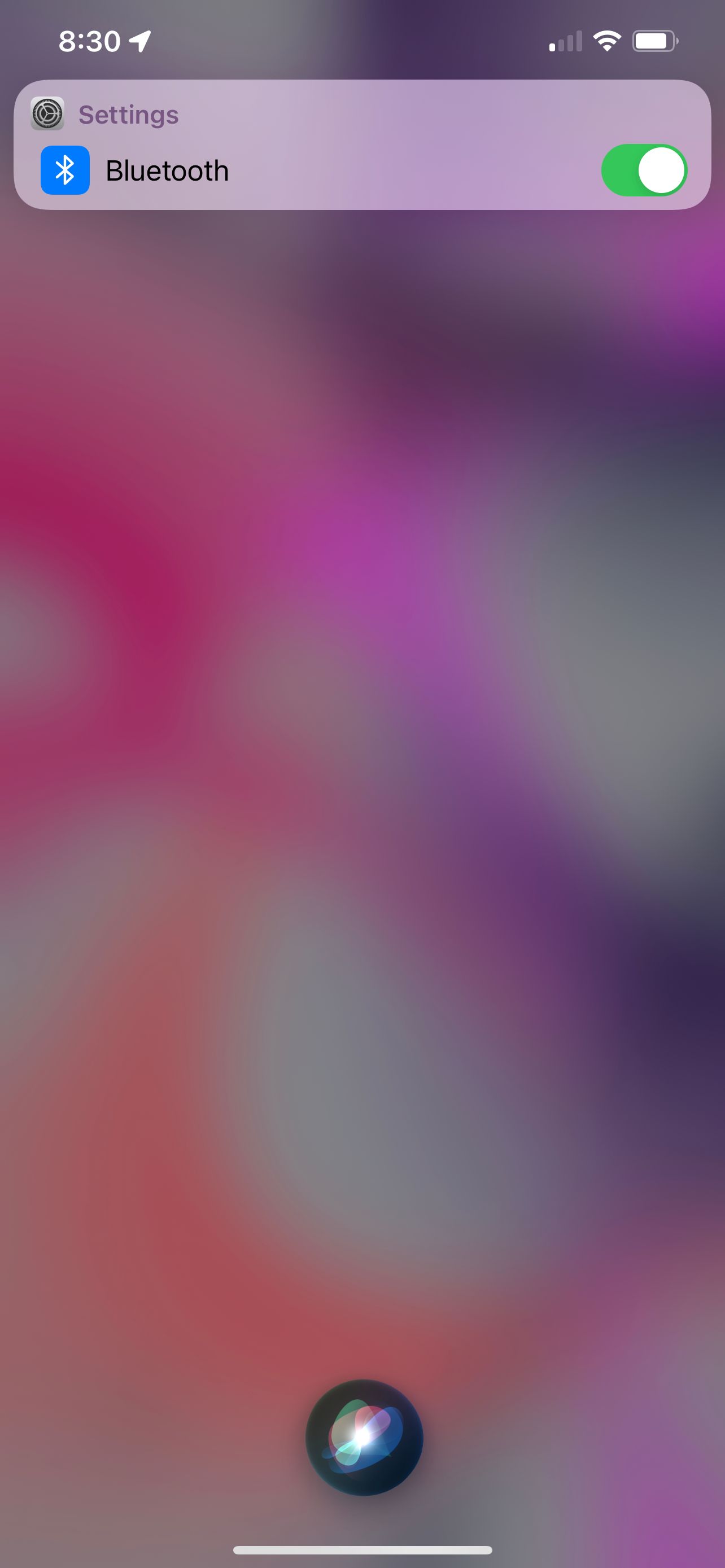
Another simple tip is to make sure that your Bluetooth connection is turned on. Whether it’s an Apple device, like an iPhone, or something else, the wireless protocol is needed to pair your AirPods.
With an iPhone or iPad, a quick way to confirm Bluetooth is turned on is to head to Control Center. Look for the Bluetooth symbol and confirm that it is shaded blue. If not, touch the symbol to toggle it on.
On many Apple devices, another quick way to make sure Bluetooth is on is just to ask Siri with a simple voice command—“Hey Siri, turn on Bluetooth.”
With another non-Apple device, you’ll have to follow those specific instructions to confirm that Bluetooth is enabled.
3. Restart Your Device
If you’re still having issues, the next step is to restart the device you are trying to pair the AirPods with. Many times, that will take care of any issues.
For any modern iPhone, you can restart the device by quickly pressing the volume up button followed by the volume down button. Then press and hold the side button until the Apple logo appears.
On any iPad without a home button, you can restart it by doing the same thing with a quick press and release of the volume up button and then the volume down button. Finally, press and hold the top button until you see the Apple logo.
4. Reset Your AirPods
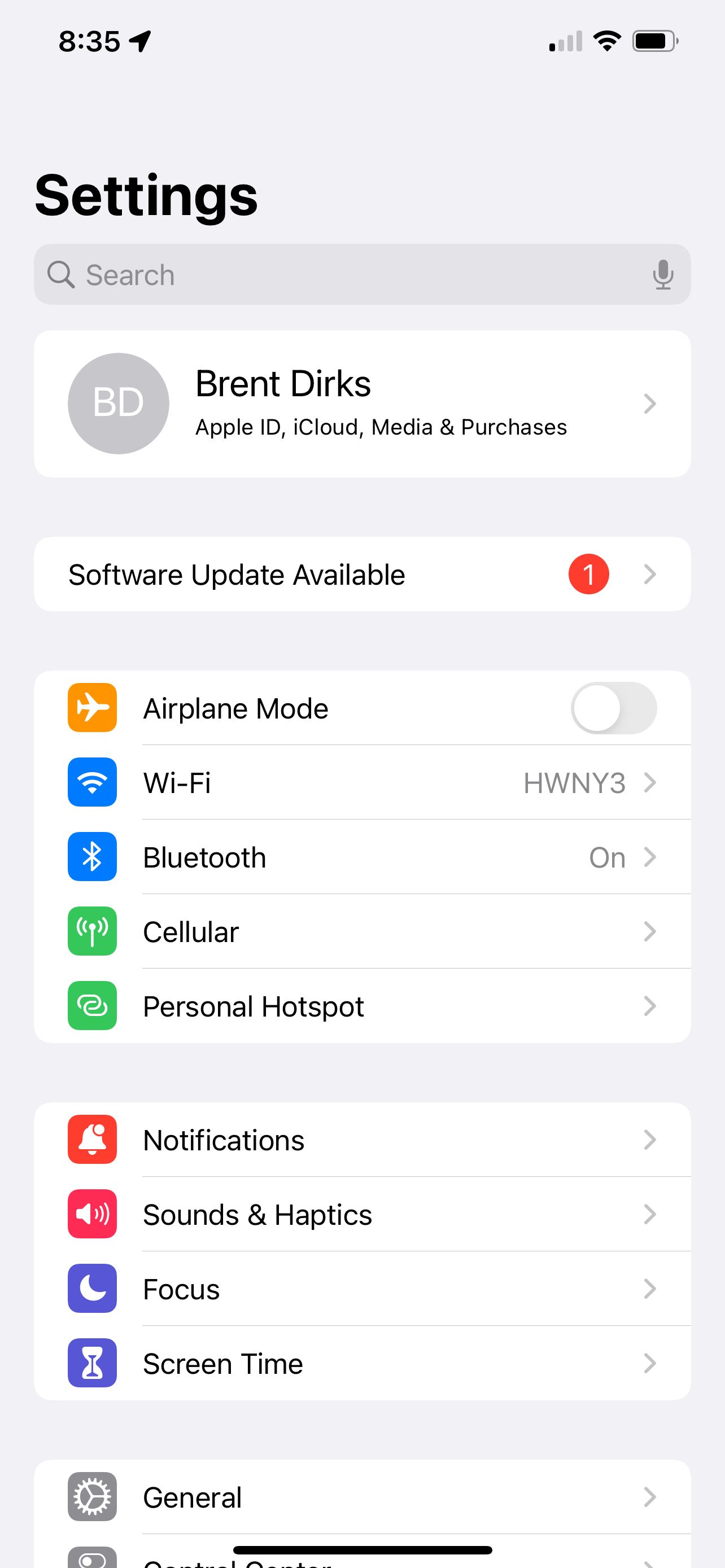
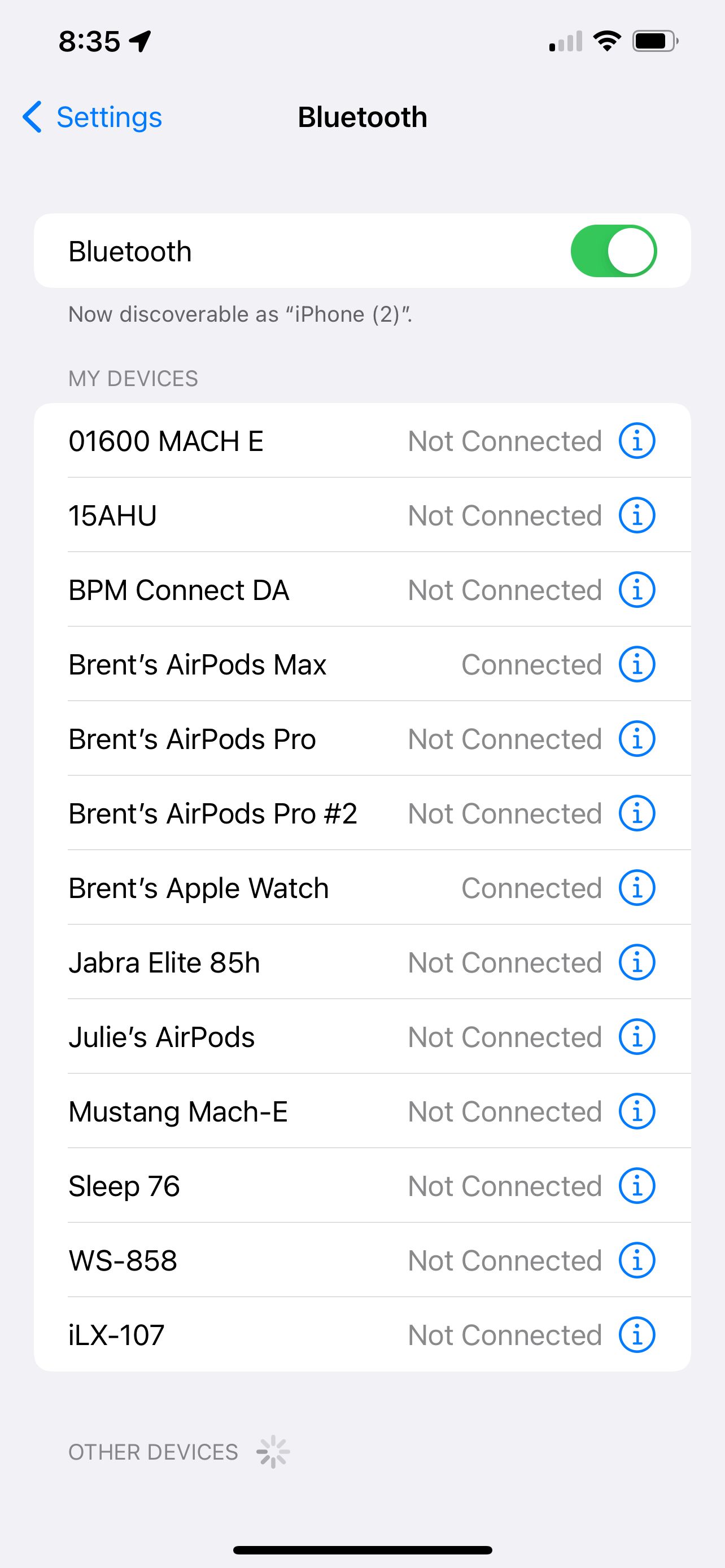

Next, if you’re still having issues with AirPods pairing, you can reset your earbuds to the factory settings and see if that will solve the problem.
First up, put your AirPods in the charging case and close the lid. Wait 30 seconds and then open the lid of the case. Next, head to Settings > Bluetooth on your Apple device. Select the I button next to the name of the AirPods. Then select Forget This Device.
On the AirPods case, press and hold the setup button on the back of the case for approximately 15 seconds until the status light flashes amber then white.
You can also find out more about the process in our look at how to reset AirPods.
Now that you’ve reset the AirPods, try once again to pair them to a device.
Pair AirPods With Any Device
With these quick troubleshooting tips, you can hopefully solve your pairing issues and connect a pair of AirPods or AirPods Pro to whatever Bluetooth device you desire.
Have fun enjoying the AirPods and all the wireless earbuds can offer.


