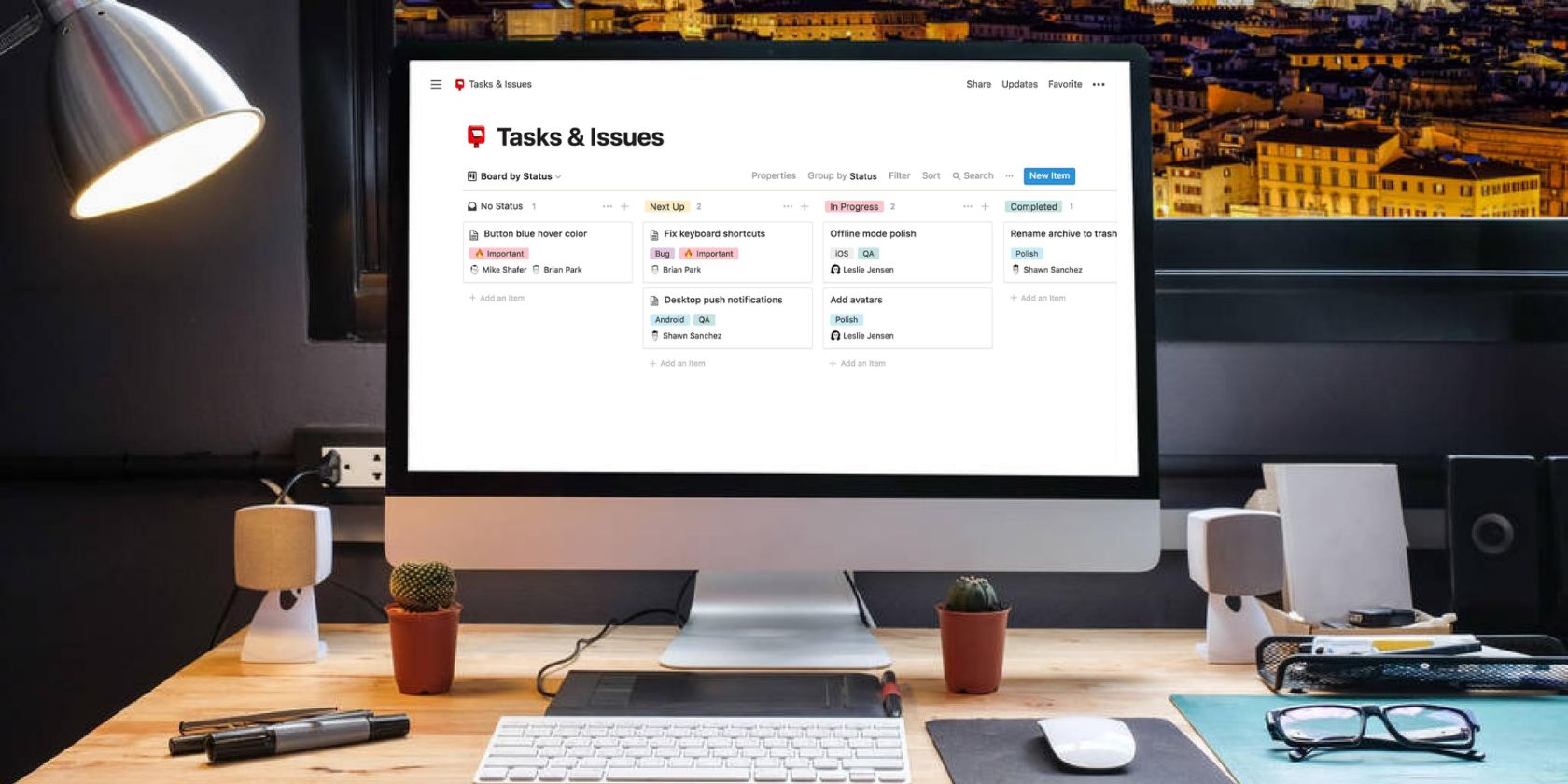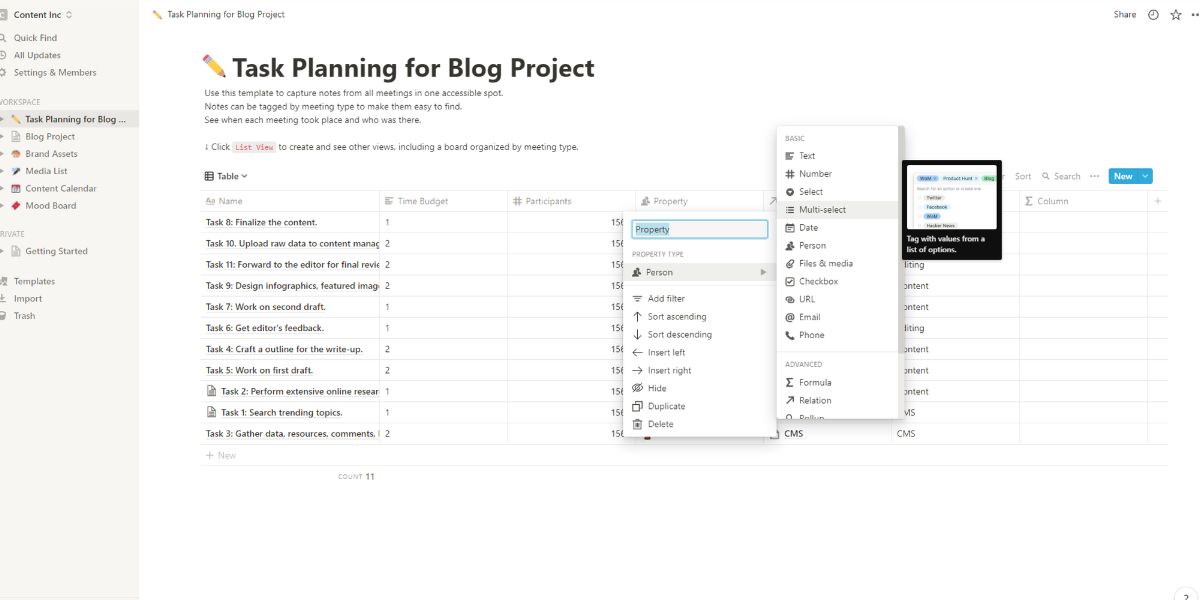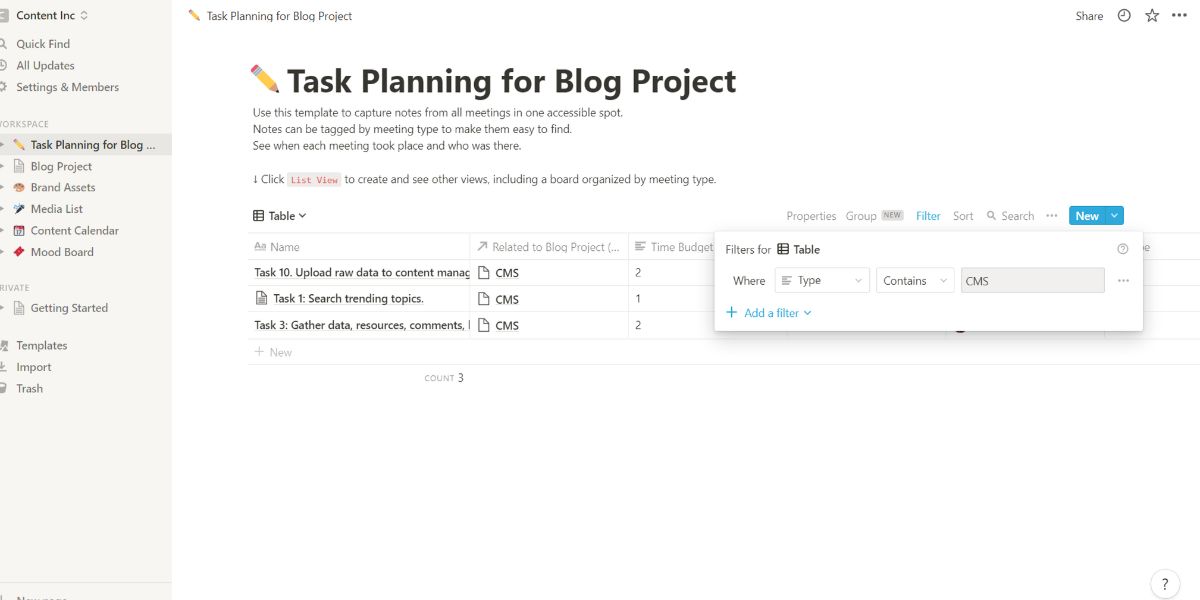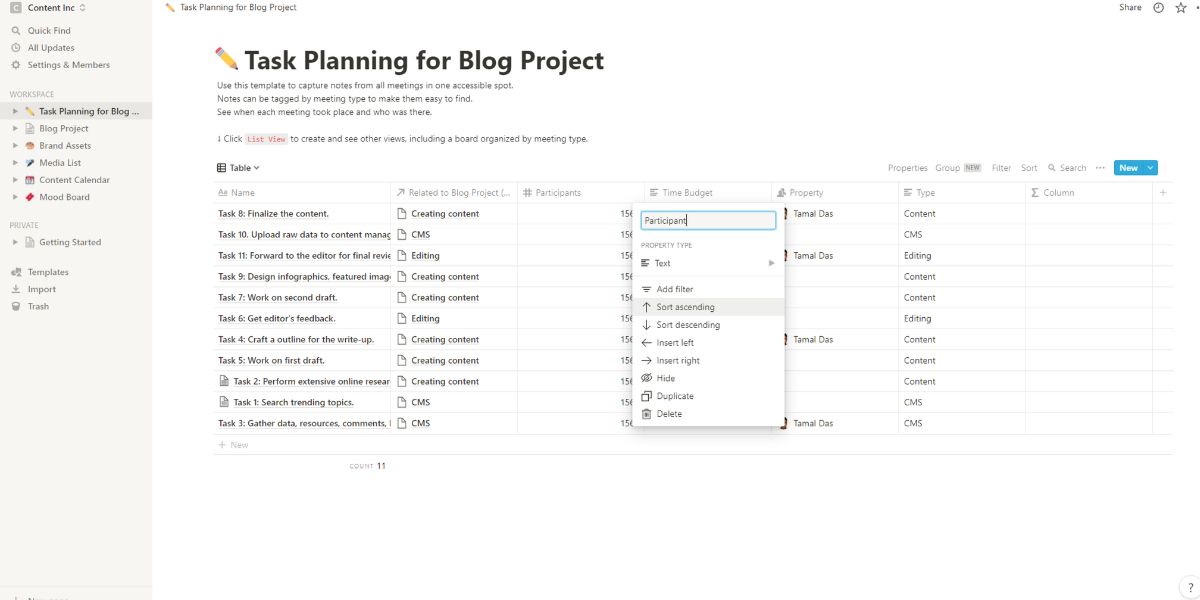You might be using Notion pages to create no-code databases with the help of Notion features like List, Table, Gallery, Calendar, and Board. However, Notion's next-level database features can boost your tasks, resource management, and overall project productivity.
These high-level features not only let you organize project data in databases. You can slice and dice your data or apply formulas to discover patterns. Read on to find out about these advanced features and their benefits.
1. Managing Database Properties
Organizing a huge collection of data becomes easy with the data Property feature of Notion. You need to add a new data Property for classification purposes. Adding a data Property also gives a new context to the data. For example, you can add database properties like task owners, due dates, last edited timestamps, relevant URLs, and so on.
You can also utilize database properties for data manipulation work. For example, if data has multiple properties like text, number, person, email, and phone, it’ll appear in different scenarios if you choose a relevant filtering property.
There are two types of database properties, namely basic and advanced properties. Among the 12 basic properties, the most common are Email, Phone, Text, URL, Date, and Files & media. On the contrary, Formula, Relation, and Rollup are the common among the total seven advanced properties.
Notion enables you to manage properties in many ways, like adding a new one, deleting an existing one, hiding, showing, and rearranging.
2. Database Filters
Once you add a few properties to your data set, you can filter your database to focus on a specific section. You'll need to choose a filter property. The Filter feature works on the have or don’t have logic.
You can create a new filter from the Add a filter option of the Filter menu above the database. You may create complex or simple filters depending on the data retrieval strategy.
It could be possible that you need to apply the same filter multiple times. You can also copy the database and create a new one for that particular filter view to save time.
You can create nested filters up to three layers. Nested filters also allow you to add AND and OR logic. The Add a filter group option from the Filter menu lets you create nested filters.
3. Sorting Databases in Real-Time
You can organize your data linked to various properties in ascending and descending order by using the Sort feature in Notion. Sort is specifically helpful to order data, content, or tasks depending on the known property types.
For example, let’s say you want to know the priority tasks of the day. You can sort your tasks table by priority to know which tasks need immediate attention. You can also use other sorting functions like alphabetical, last edited, and so on.
The Sort function applies different logic of property sorting depending on the property value. For example, the Text and Name properties will show an alphabetical sorting option. On the other hand, the number property will only offer numerical sorting.
4. Apply Database Relations
The Relation feature of Notion saves your time by reducing the effort for managing multiple databases for any project. It connects all of the databases so that you can fetch the needed insight from any database of the same project.
Additionally, you can perform a global analysis of data by connecting all databases from different departments. Applying database relations in Notion is pretty simple and doesn’t involve any coding. Make the perfect no-code relational database on Notion in just a few clicks:
- Simply add a Relation property in the database where you want to link the other databases.
- Notion shows you the available databases to select.
- In the property value section, choose the data row that you want to link to the currently selected data.
5. Aggregate Data Using Rollups
Rollup is another vital feature that helps you fetch essential data within any connected databases of Notion. For example, you can use the Rollup feature to estimate the total project completion time without manually counting the linked tasks.
Rollup also offers other calculations like Count all, Count values, Count empty, Percent not empty, and so on. Similar to the Relation feature, Rollup is also a no-code function. You can create a Rollup in just three steps, namely selecting a Relation, Property, and Calculate.
6. Database Linking
A powerful feature of Notion is database linking. The Linked Database feature enables you to show a chunk of the data table in different workspaces. If you have different team workspaces on Notion, this is the perfect function to showcase team-level tasks.
You can also apply separate filters in the linked database without making any visual changes to the parent database. You can also apply sort functions. The linked databases show a two-way snippet of the parent database. A linked database gets its data from the same source but has different views, sorts, and filters.
If you make any content or property-level changes within any of the linked databases, the source database content will also reflect those changes.
7. Calculations and Functions
The Notion database gives you access to simple and complex mathematical calculations. You can create your own formula and execute that on your database to create reports or forecasts for your projects.
You need to add a Formula property to your database. Then, you can run all sorts of functions and calculations by including other properties of the database. After you add the Formula property, you can click on any row to bring up the Formula menu. This menu has sections like Properties, Constants, Operators, and Functions.
8. Database Templates
Database templates remove the hassle of data entry and make you more productive when you work on Notion databases. These templates ensure that you or your team members are following a uniform data entry structure.
You can create a database template once for specific data like submitting bug reports, meeting requests, personal journals, etc. For regular work, simply select this template and enter the data only. Properties and structures will automatically show up on database templates.
Extract Vital Insights From Your Notion Database
Now that you know some high-level features of the Notion database system, you can apply these to your Notion pages and wikis effortlessly. These are vital tools to link data sets and create patterns to guess the future course of action.
Don't let your Notion database become another item on your tech stack. Manipulate the databases the way you want to add value to your agile productivity goals.