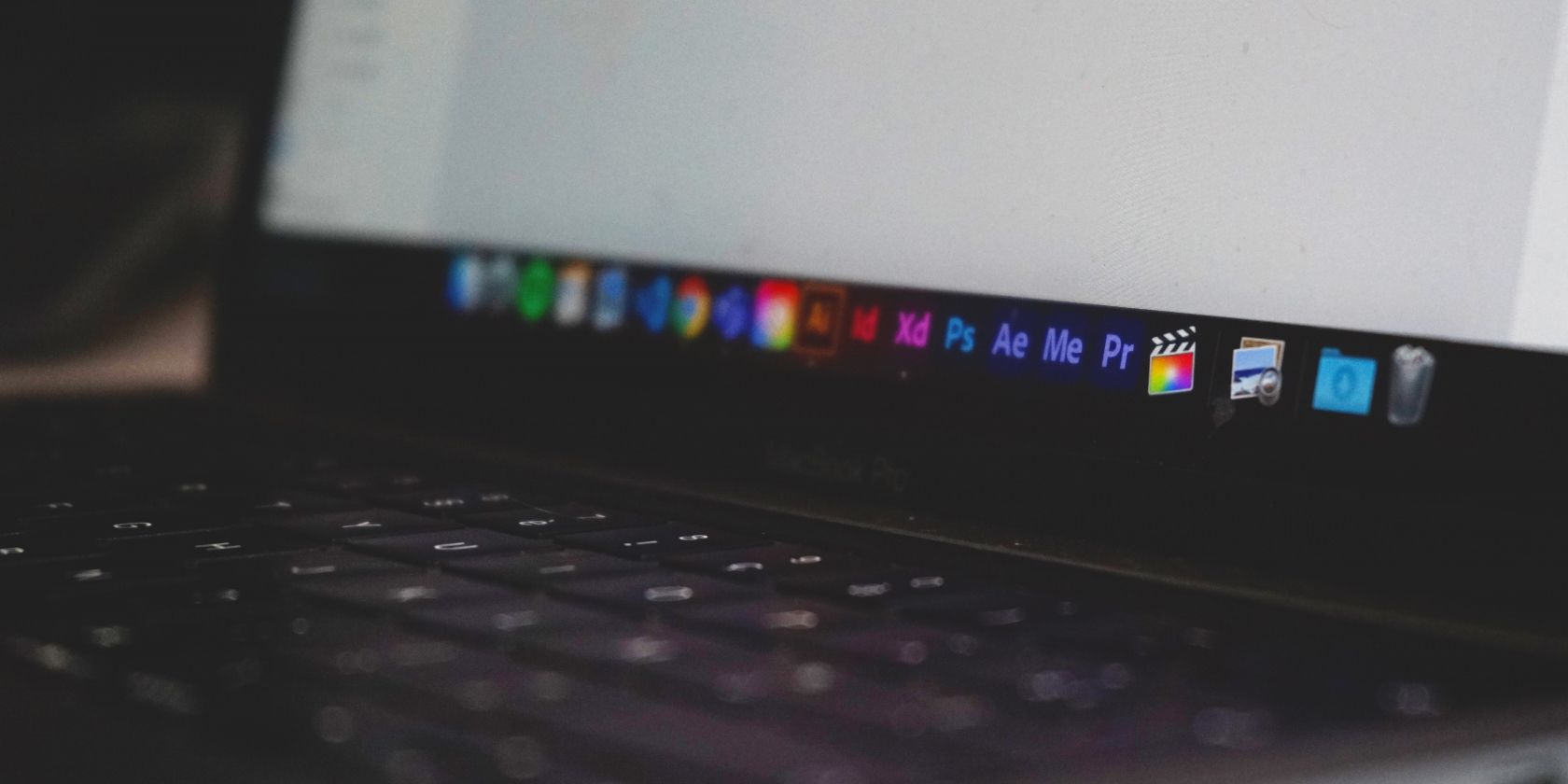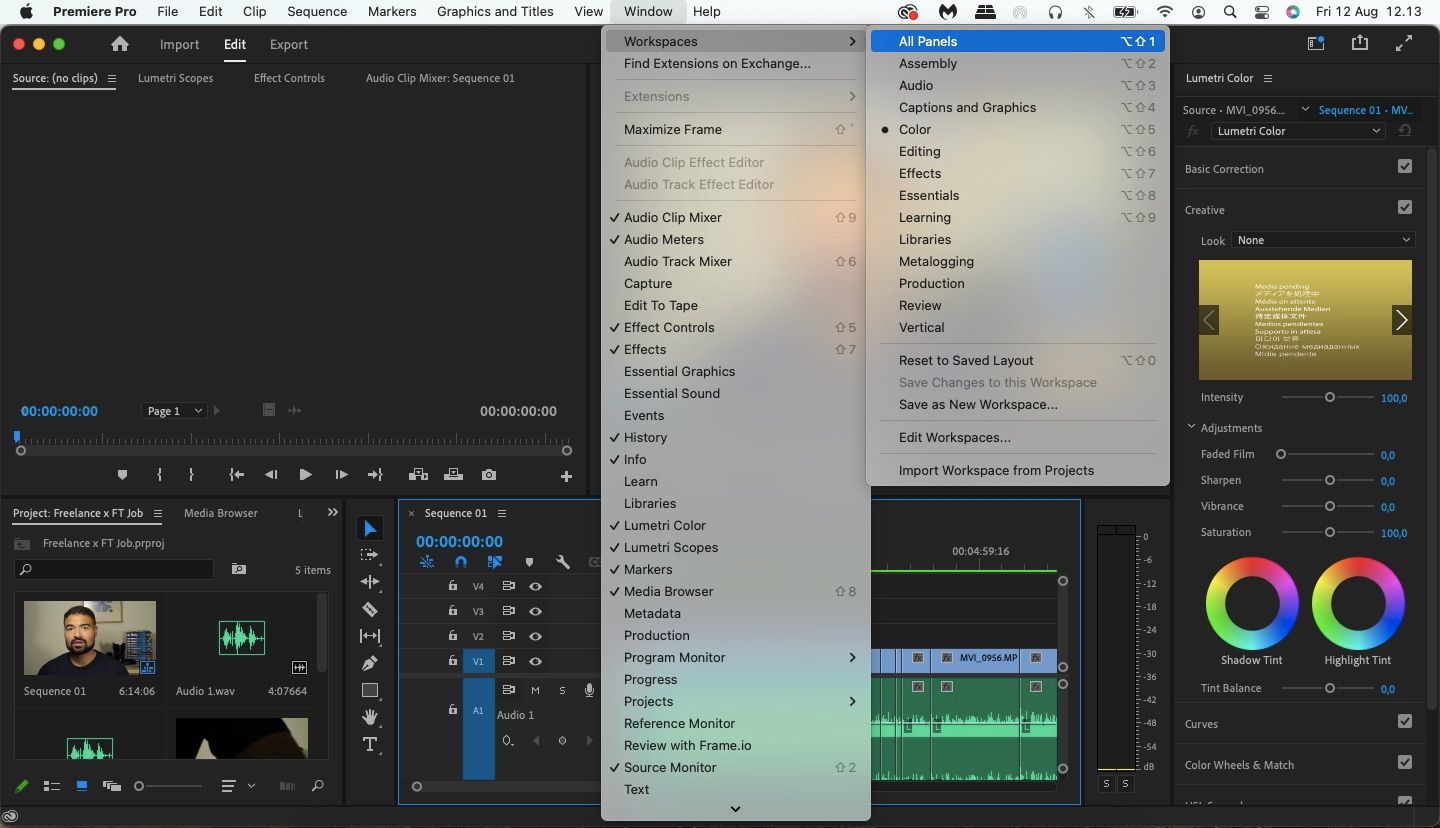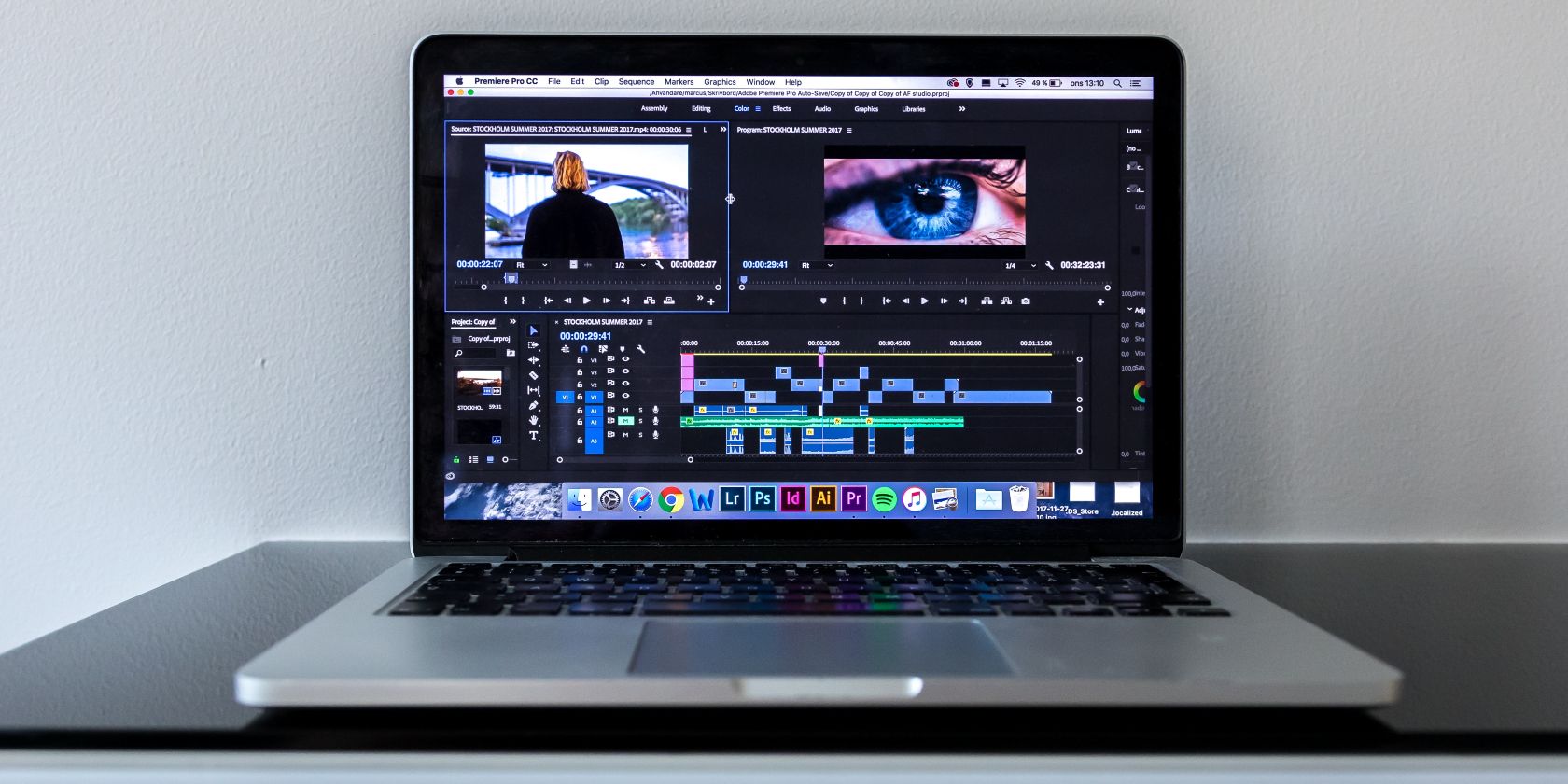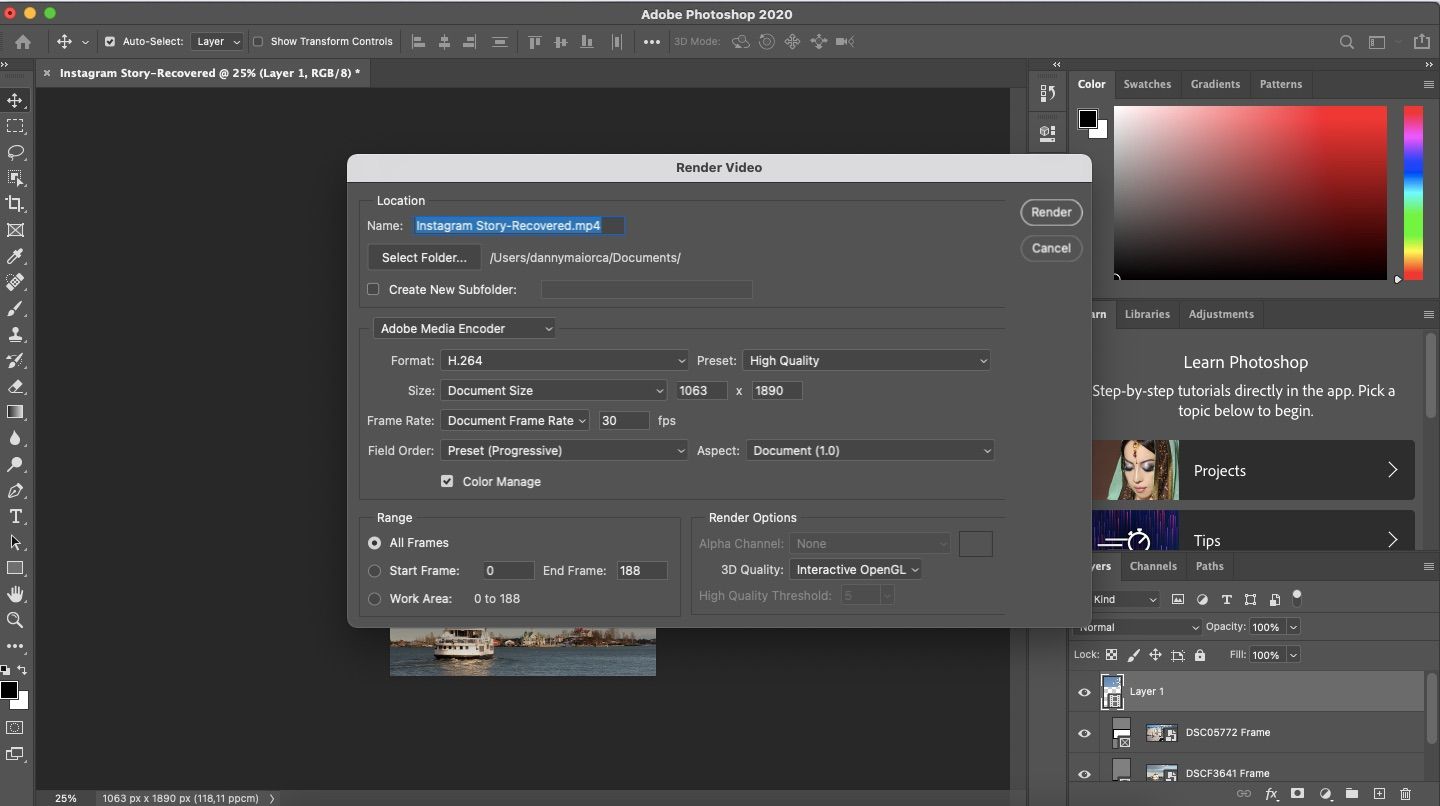When working on video projects, you're probably familiar with the likes of Adobe Premiere Pro and DaVinci Resolve. And if you're like most people, you're more likely to use Photoshop for editing still images. But have you ever thought that it might be a good option for tweaking videos too?
While Photoshop isn't specifically geared for video projects, you can still make various alterations to your videos. But when put up against Premiere Pro, is it really worth shifting your video editing software?
This article will compare Premiere Pro and Photoshop in multiple areas regarding their video editing capabilities, including user-friendliness and cross-device capabilities.
Ease of Use
If you're choosing an editing tool, you'll want to find a happy medium between extensive features and ease of use. You can do plenty of things with Photoshop, but learning to use the tool proficiently is difficult.
Using Premiere Pro as a beginner also comes with its challenges. However, one nice feature is that you can easily shift between different workflows. All you need to do is visit the toolbar on your computer. Once you go to Window > Workspaces, you'll see a big dropdown list with all your video editing options, including:
- Color
- Audio
- Captions and Graphics
Video Editing Capabilities
If you're picking a video editing platform, you'll naturally want to have the ability to, well, edit your videos. In this respect, Photoshop and Premiere Pro differ greatly.
Since Photoshop wasn't designed specifically for video editing, your options are limited. You can resize projects, making it easier for you to fit them into Stories, Reels, TikTok videos, and so on. Here is why you should use Photoshop to create Instagram Stories.
If you want to get creative, you can split your layout into different banners in Photoshop. When you do that, you can add more than one video to a single project—helping you tell a better story.
Photoshop is a good choice if you've already edited your videos and only want to make a few final touches. But if you're looking for something to use for the entire process, Premiere Pro is a much better option.
Premiere Pro allows you to make all kinds of changes to your videos. You can color grade your footage and add special effects, such as faded film. Premiere Pro is also an excellent choice if you need to carry out any initial color correction before editing everything.
You can also use Premiere Pro to cut out parts of your video that you don't want to use. Moreover, the platform will help you add music, graphics, and titles—plus much more.
Exporting Capabilities
These days, video content is ever-expanding across the web. Many people have started YouTube channels, and social media platforms like Instagram have tried to emulate TikTok's short-form videos. As such, you'll want a video editing program that gives you a bigger selection of exporting options.
Photoshop allows you to export animated content in H.264 format, and you can also choose .mp4 and GIF. You will need to render the video before saving the file on your computer; you can do this in the window when you export.
You've got several options when you export your project from Premiere Pro. If you plan to upload your video on YouTube, you can send the file directly to the platform. You'll need to sign in to your Google account before doing so.
Premiere Pro also lets you export videos in YouTube format to your disk drive if you'd prefer to do that first. You can also pick from several other formatting options, such as 1080p and 4K.
With Premiere Pro, you can create exporting presets to streamline future exports.
Pricing
Photoshop and Premiere Pro are part of Adobe's suite of Creative Cloud tools. However, the two feature largely in different plans. You'll need a monthly subscription; at the time of writing in August 2022, Adobe doesn't offer one-time purchases.
If you want to buy a subscription for Photoshop, you can purchase the Photography Plan with either 20GB or 1TB of cloud storage. The 20GB storage plan costs $11.49 per month, and the 1TB option is priced at $22.99 per month. Both subscriptions also include access to Adobe Lightroom.
Alternatively, you can get Photoshop on its own for $24.14 per month.
If you want to use Premiere Pro, you can purchase a subscription for the app—which costs $24.14 per month.
For those who want to use both, you can get the Creative Cloud All Apps subscription for $60.49 per month. If you plan to use other Adobe apps, such as After Effects or Lightroom, getting the All Apps plan is your most cost-effective choice. Check out these cool things you can do with After Effects.
Resizing Features
Each video platform has different required dimensions; adhering to these is important if you want to avoid as much blur as possible in your videos.
When using Photoshop, you can create projects in whatever dimensions you want. You'll also have the choice to expand your videos to fill the whole canvas. On top of that, Photoshop lets you crop where necessary.
If you want to resize your videos with Premiere Pro, you've got several possibilities. You can, for example, use the Scale to Frame Size option. You can also use Sequence Settings to choose your preferred dimensions.
Cross-Device Use
Regardless of whether you use Photoshop or Premiere Pro, you cannot use the full app on your smartphone or tablet. However, you will find lighter versions that you can download when editing videos on the go.
For Photoshop, you can use Photoshop Express. The app is free to use, regardless of whether or not you've already got a paid Adobe Creative Cloud subscription. But when you do so, you should keep in mind that you won't have many video editing capabilities.
The Photoshop Express equivalent for Premiere Pro is Adobe Rush. The tool is much better for editing videos; you can edit everything in a sequence, add titles, and more. Like Photoshop Express, you can use Adobe Premiere Rush for free.
Audio Capabilities
Visuals are important if you want to make an engaging video. However, audio is just as crucial. So, you'll want to have powerful audio editing features.
This particular category isn't a contest between the two. Premiere Pro has several audio editing tools, including the ability to raise or lower your decibels. On top of that, you can use tools like Parametric Equalizer to make sure your voice sounds crisp and engaging to your audience.
Photoshop Is Fine for Basic Video Edits, but Premiere Pro Remains King
Photoshop isn't the best video editing tool, but that also isn't its primary function. Despite that, you might find it excellent for making tweaks before publishing your content on social media.
Premiere Pro, on the other hand, is a much better choice if you're looking for comprehensive video editing software. You can alter all kinds of projects, including YouTube videos and full-scale movies.