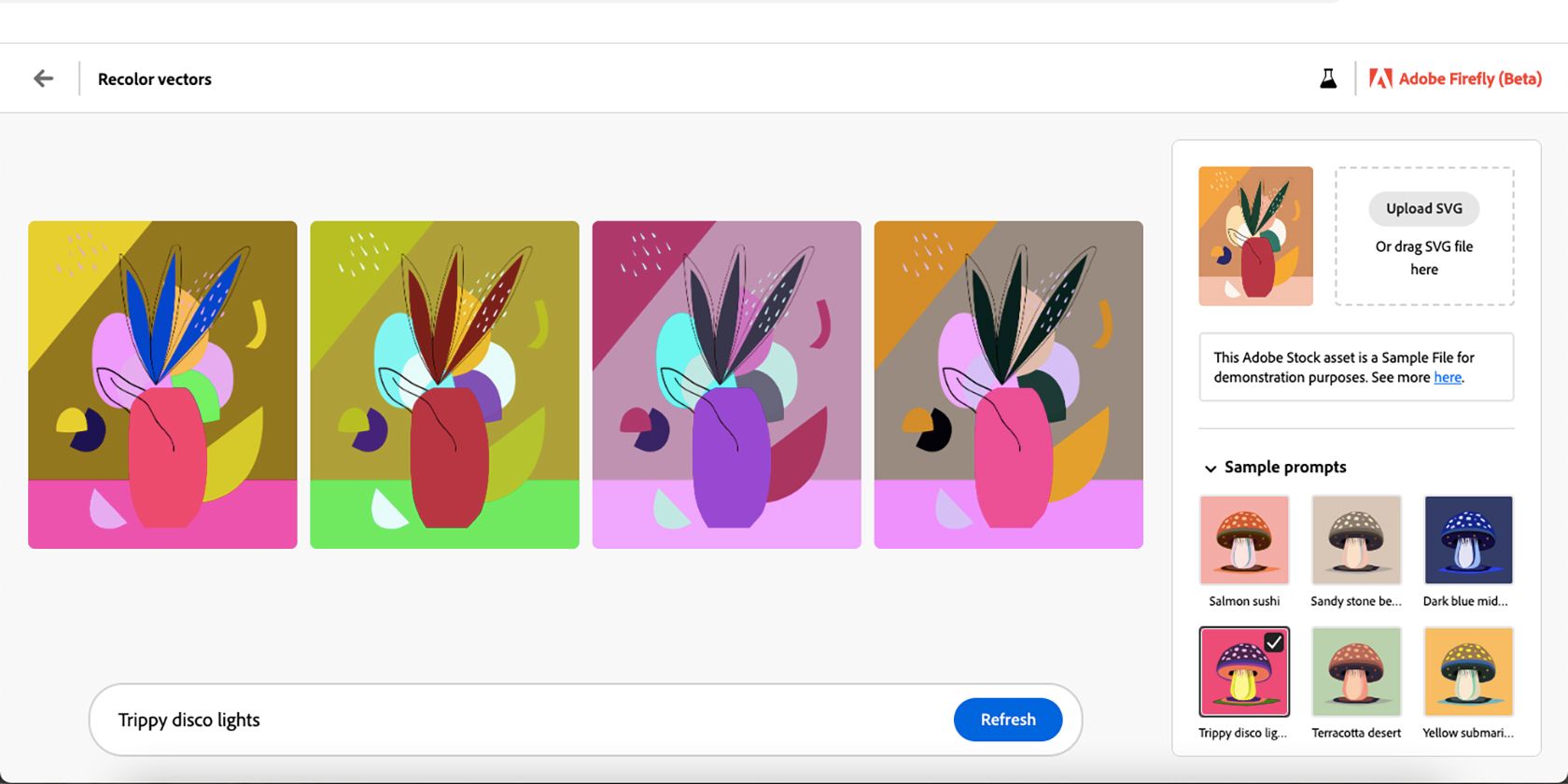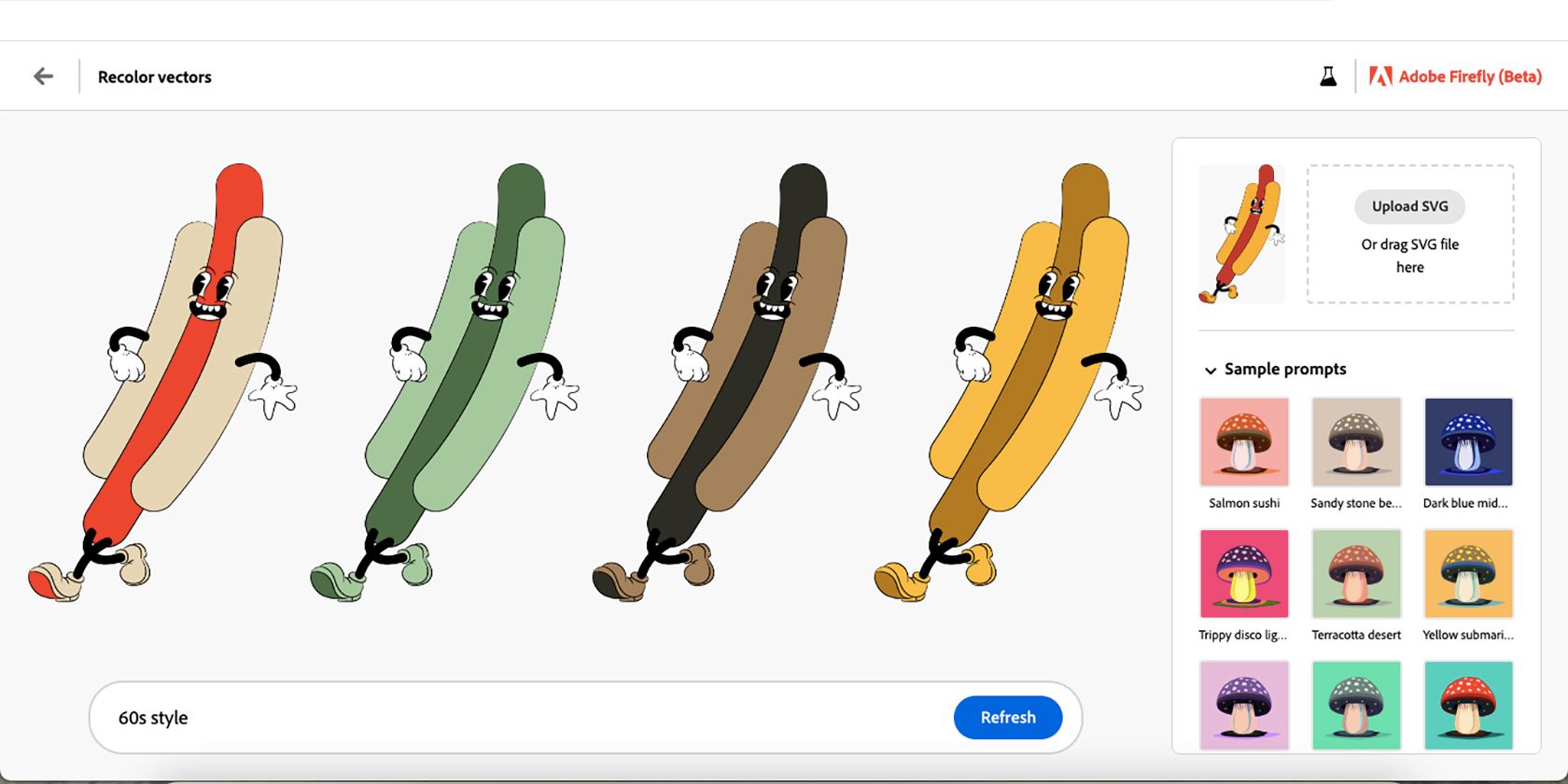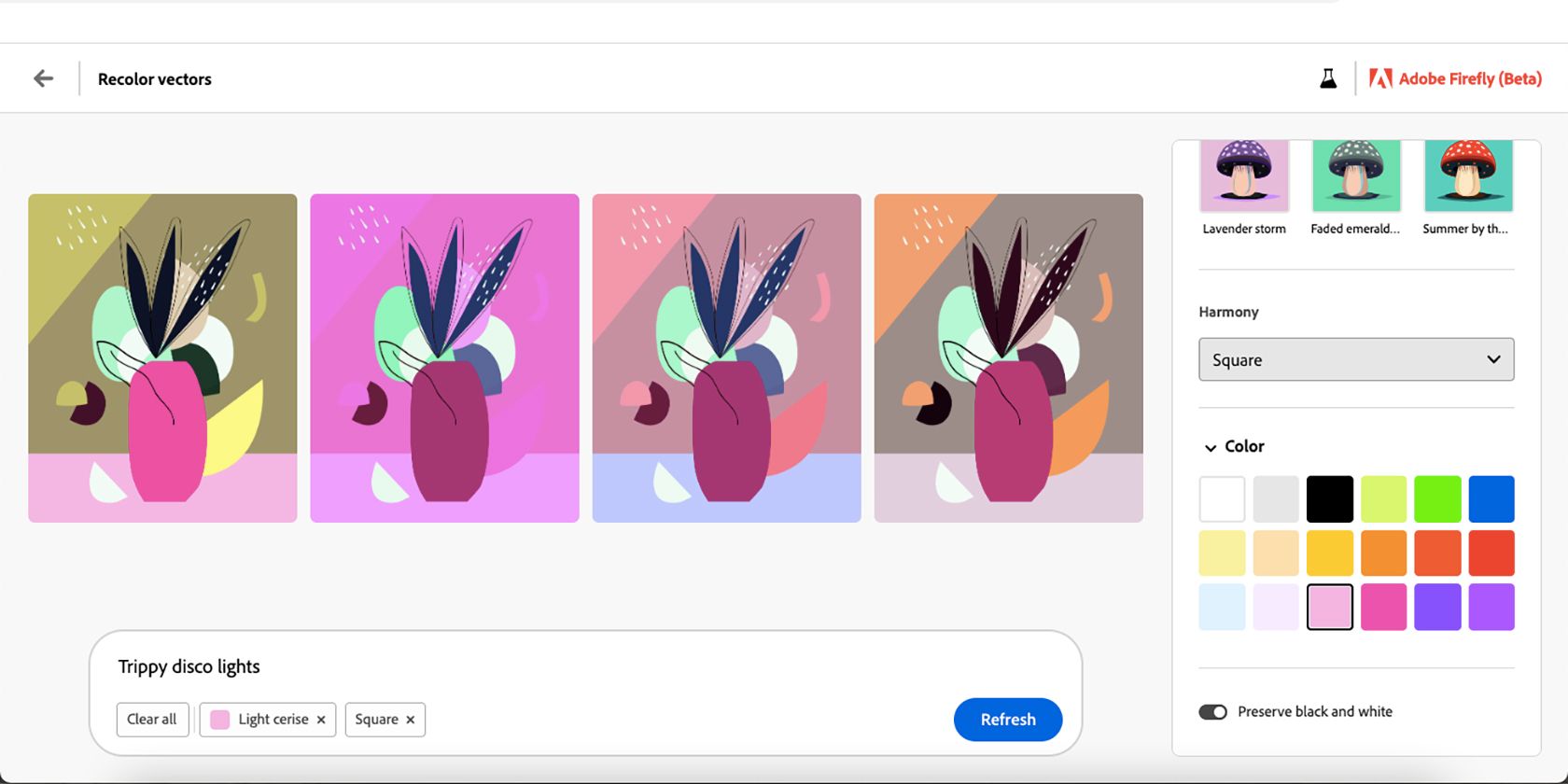Creative software giant Adobe has integrated a new vector recoloring tool into its toolbox. This AI tool is still in beta mode at the time of writing, but it shows much promise for the future of vector designing and editing.
If you’ve ever wondered how to recolor your vector graphics and elements without slogging for hours, the future is now.
Adobe Introduces Vector Recoloring
Adobe introduced vector recoloring for Illustrator, an AI tool that allows you to quickly recolor your vector artwork in a matter of seconds. By using generative AI, you can simply describe the changes you wish to make rather than have to imagine or research them yourself.
This tool was part of the announcement of Adobe Firefly, Adobe’s generative AI system, which is still in beta. You can test vector recoloring in Firefly right now, but Adobe has not confirmed when a full version of the tool will be available.
Adobe Illustrator already has a feature to recolor artwork; however, the vector recoloring tool works differently and provides much faster results with AI.
How Adobe’s Vector Recoloring Tool Helps Designers
Anything that speeds up the process in graphic design is a helpful tool. We already use computers instead of hand drawing everything, but now with AI tools like Adobe Firefly, we can save even more time when designing.
Adobe introduced its internal AI feature, Adobe Sensei in 2022, and new AI tools have been arriving speedily ever since. How does the latest vector recoloring tool help you?
Fast Recoloring
Using Adobe’s vector recoloring tool means you have four new color options in only a matter of seconds. And if you’re not happy with those four, then it only takes a few more seconds to change the color aspects once more. The fast recoloring of vectors is something that will save many designers time and energy.
It’s easy to lose inspiration when creating many versions of the same thing. A simple text prompt in Firefly blooms new inspiration like a beautiful, colorful garden of flowers.
Rebranding Elements
A design rebrand is a common task for designers to complete. While you may be rebranding the look and feel of an entire business or project, there might be elements of the design you wish to keep the same. Do you like the style of illustrations within the project? Use the recolor tool to ensure the color theme stays on brand.
You can easily reuse the same elements—like social media icons—and change the colors to fit a certain look or feel. This works great for designs or branding that changes for holidays or major events like Pride, Christmas, or Halloween.
Another great use for recoloring or rebranding elements is creating light and dark modes for UX/UI design. Since Adobe announced its acquisition of Figma in 2022, there might be a bigger push toward UX/UI design in Adobe’s future.
Recolor Stock Illustrations
Creating or collecting stock elements and illustrations is a great way to save time as a designer. Now, you’ll no longer have to painstakingly recolor this vector collection per project. Instead, you can take any stock vectors and quickly recolor them and give them new life.
To use the recolor tool, your vectors need to be in SVG format. You can find SVG files ready to download in a bunch of places, and now with Adobe’s help, you can utilize them for more than just Cricut projects. Easily transform large collections of readymade illustrations to suit whichever designs they'll work for.
The Future of AI Is in Full Color
Although Adobe’s vector recoloring tool is still in beta mode, it will be rolled out to Adobe Illustrator and perhaps other Adobe software in the near future. This AI tool is not simply frivolous and fun, but very helpful.
Adobe is adding AI elements that truly aid productivity and answer the problems Adobe users have. Recoloring your vector graphics in an instant will save time, effort, and energy on your design journey.