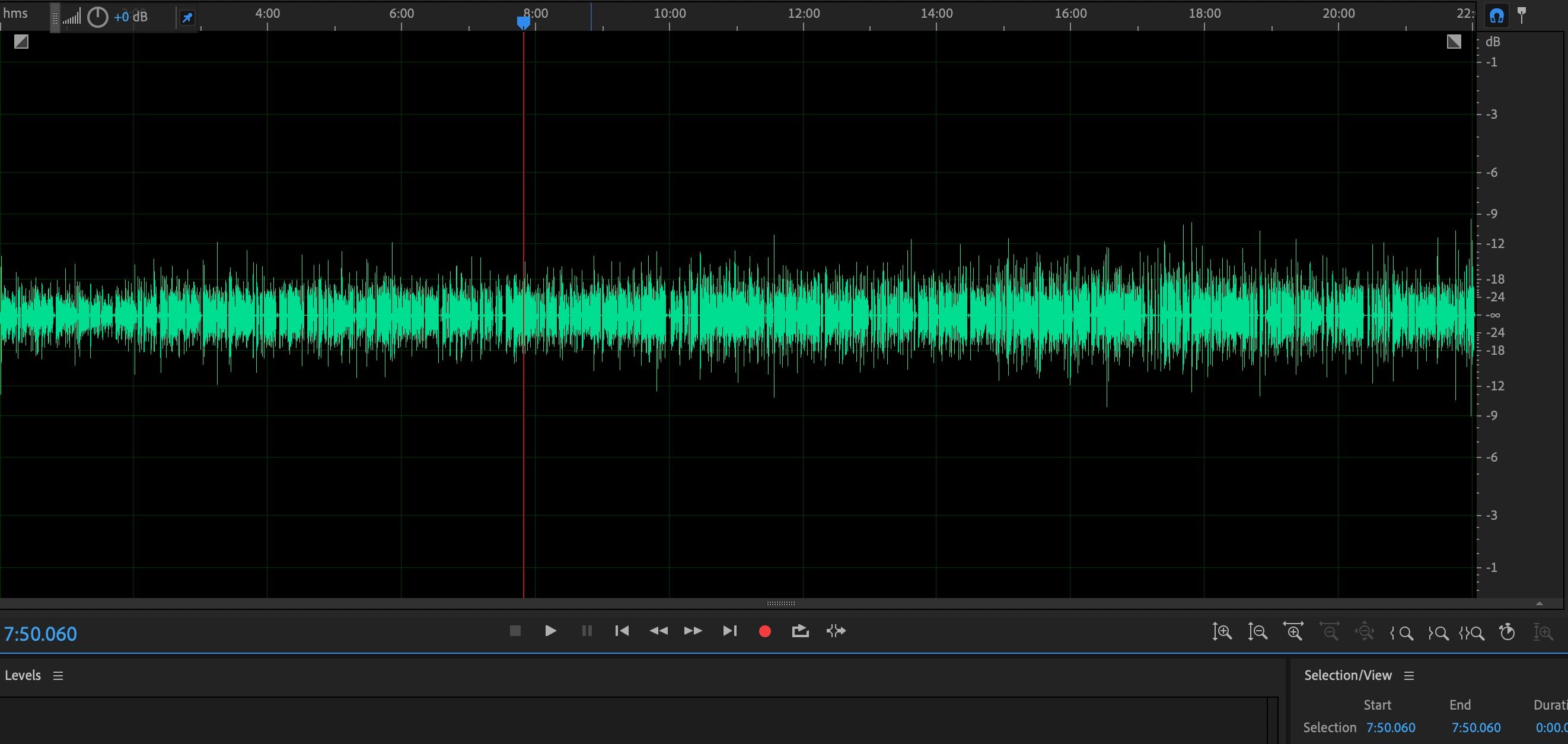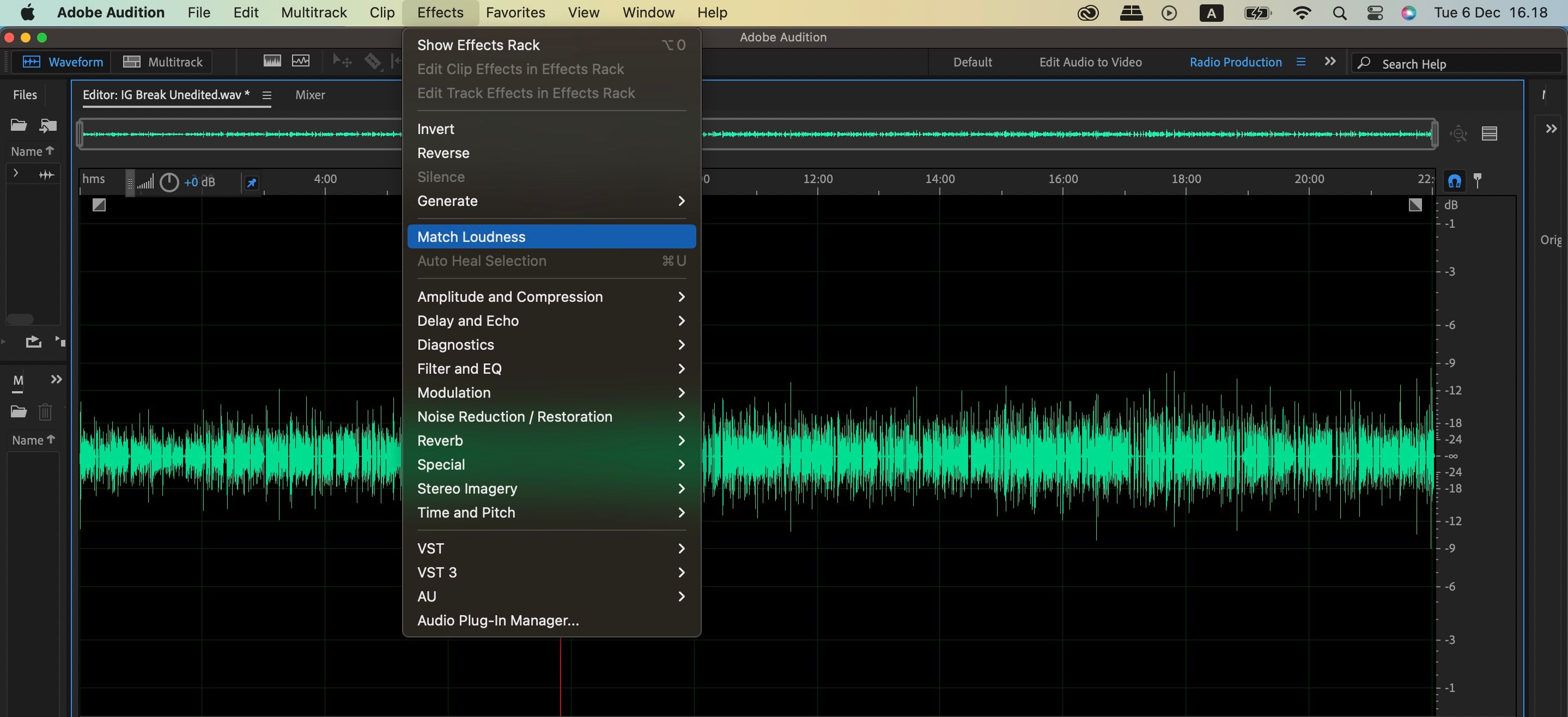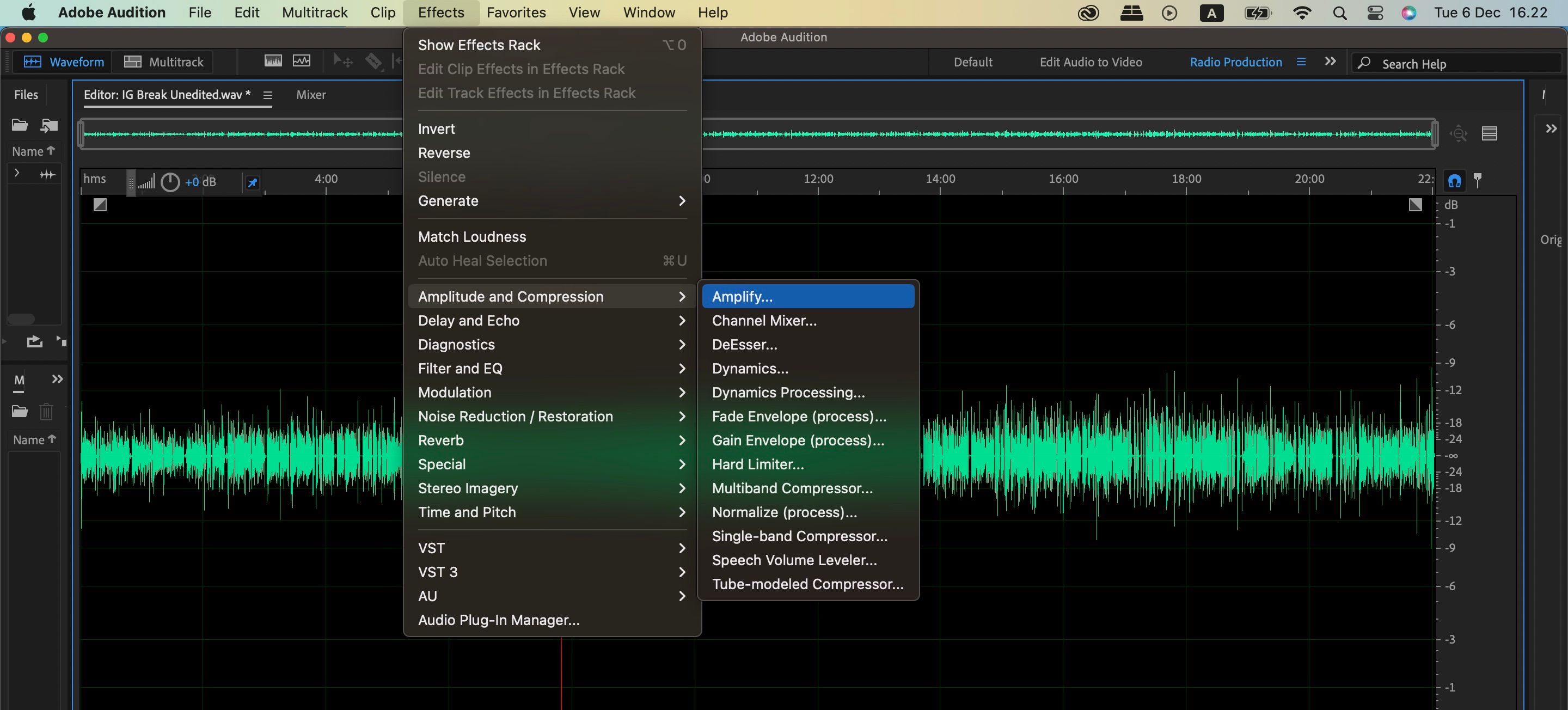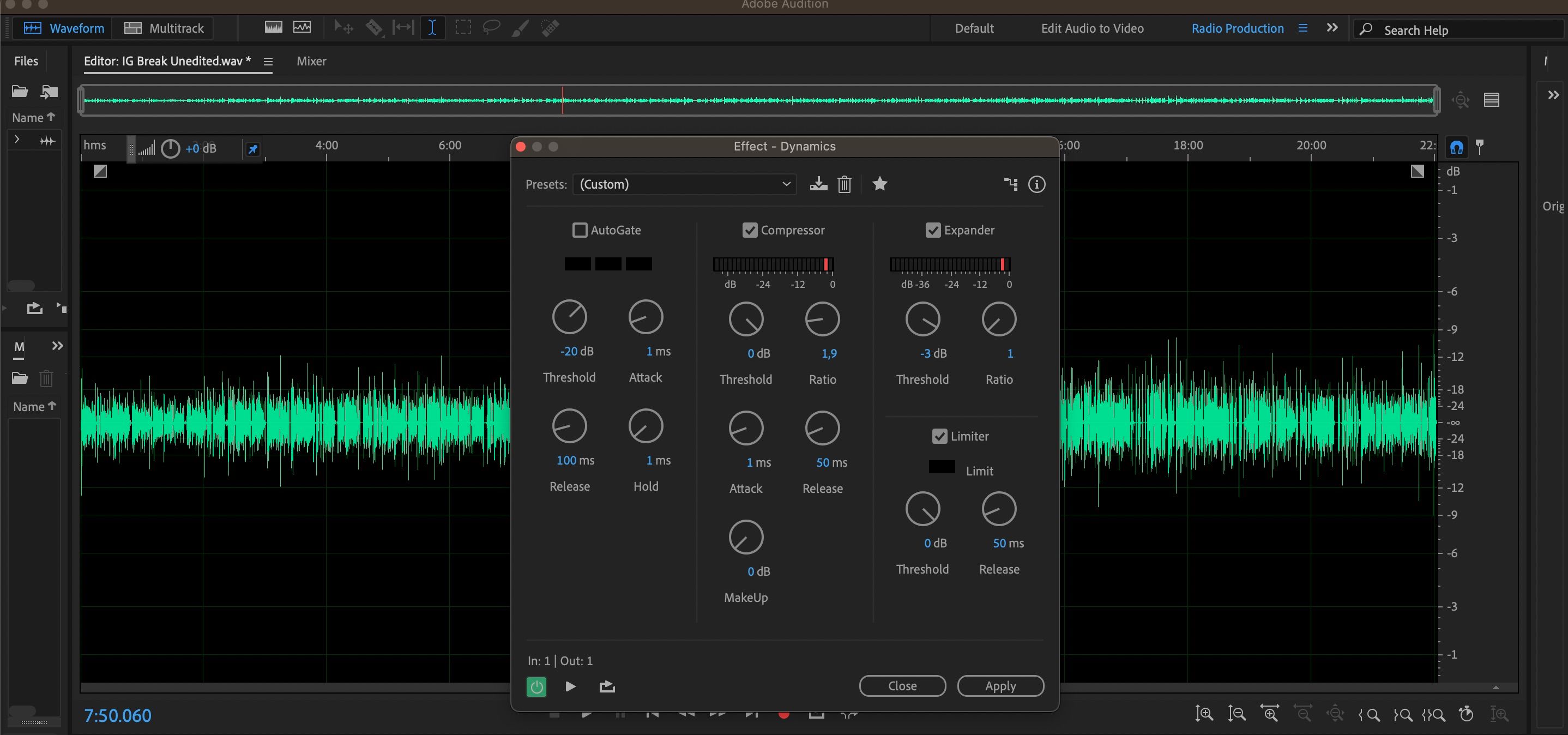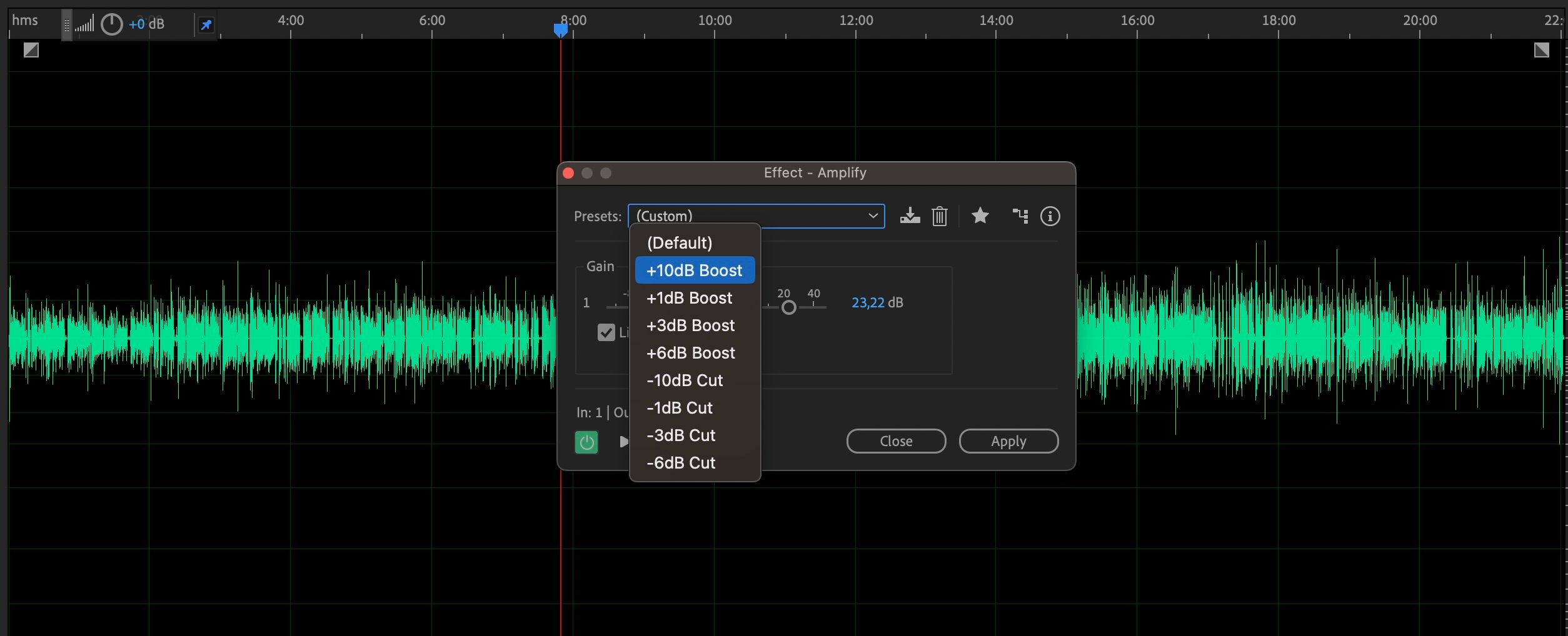Whether you’re creating a podcast or a song, high-quality audio is crucial. While you can sometimes get away with suboptimal image quality, people are less tolerant of low-quality sounds.
Adobe Audition is one of the best platforms for editing audio, and it has plenty of tools to help you fix quiet audio.
1. Use the Adjust Amplitude Feature
If you’re an Adobe Audition newbie, your first go-to when editing audio should be the Adjust Amplitude feature—amplitude is one of the very useful Adobe Audition terms beginners should learn. Using this wheel is straightforward; all you need to do is move the dial to the right if you want to increase the audio volume.
To find Adjust Amplitude, go to the wheel on the left-hand side of the toolbar above your audio waves. In addition to moving the dial further to the right, you can type in the number of decibels you’d like to increase your podcast or song to—and then hit the Enter key.
2. Use the Match Loudness Feature
Quiet audio is one of the many issues a beginner podcaster will face. If you want your audio to be more consistent, you can use the Match Loudness tool.
Finding this tool is pretty straightforward; all you have to do is go to the Effects option at the top of your screen. When the dropdown menu appears, select Match Loudness.
3. Apply Presets to Your Audio
While the Adjust Amplitude icon is handy for quick audio edits in Adobe Audition, it’s not the only tool you can use. If you want to increase your audio’s sound, you can also use preset decibel increases in the app.
Like the previous tool, you’ll first need to go to the Effects bar. When you’re there, look for the Amplitude and Compression menu.
Here, you’ll see a tool called Amplify. Go to the Presets dropdown menu once you’ve clicked on that, and choose the number of decibels you’d like to increase your audio to.
4. Use the Dynamics Feature
Another handy feature for fixing soft audio in Adobe Audition is the Dynamics tool. You can control the maximum you’d like your audio to reach, and it’s especially useful once you’ve already made your adjustments.
You’ll also see the Compressor and Expander options here, both of which are useful if you want to make your audio sound clearer.
To access these tools, go to Effects > Amplitude and Compression > Dynamics. Tick the boxes for the features you wish to enable before moving the dials as you feel is necessary. Then, click Apply, and your changes will take effect.
Fix Quiet Audio and Produce Better Content With Adobe Audition
When you record your audio in Adobe Audition, it’s not always going to sound as you want it to initially. But you will find plenty of tools within the app that make it easy to fix quiet songs, podcast episodes, and more.
Now that you know how to use these tools, why not put them to the test and improve the quality of your audio?