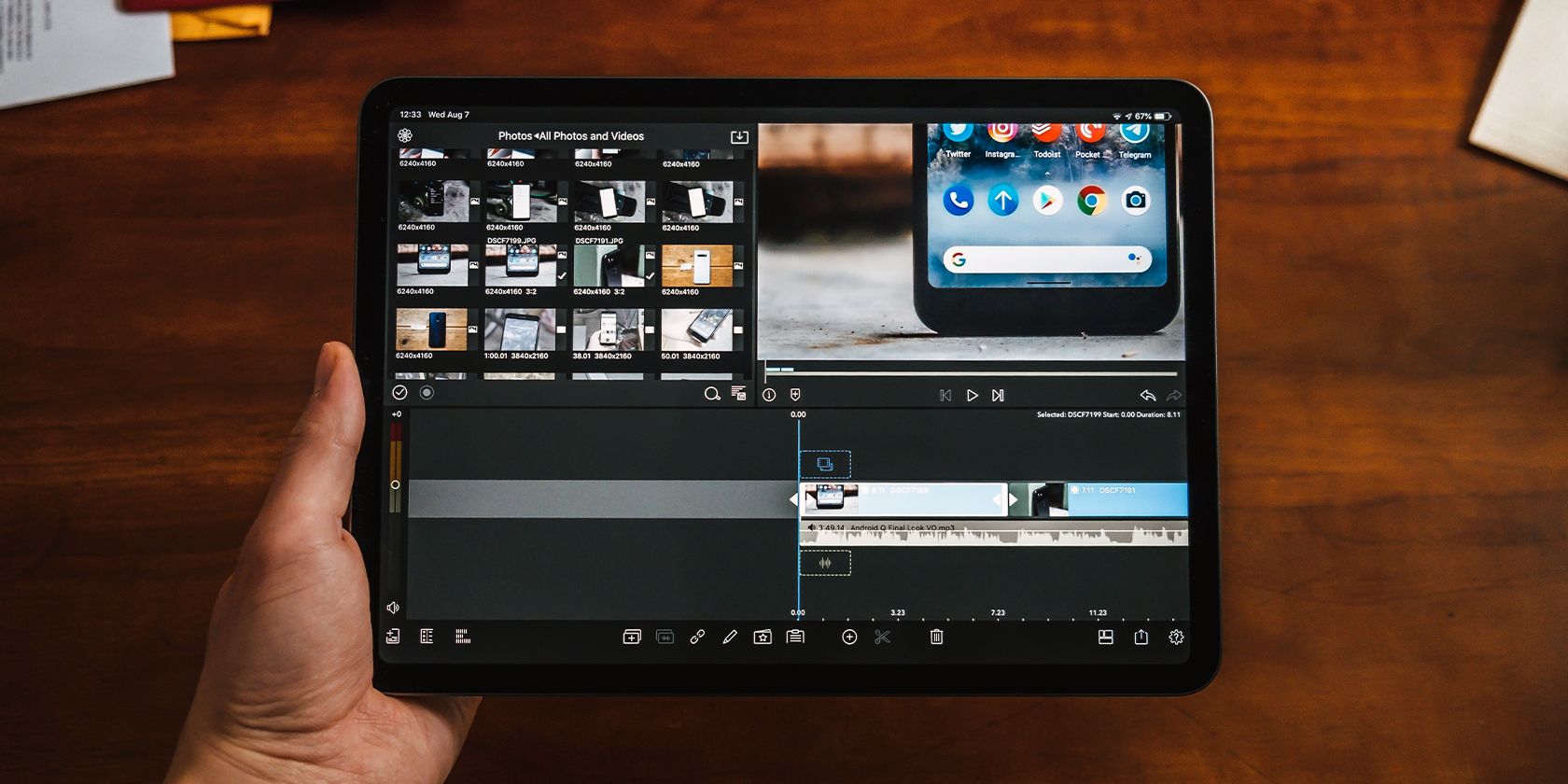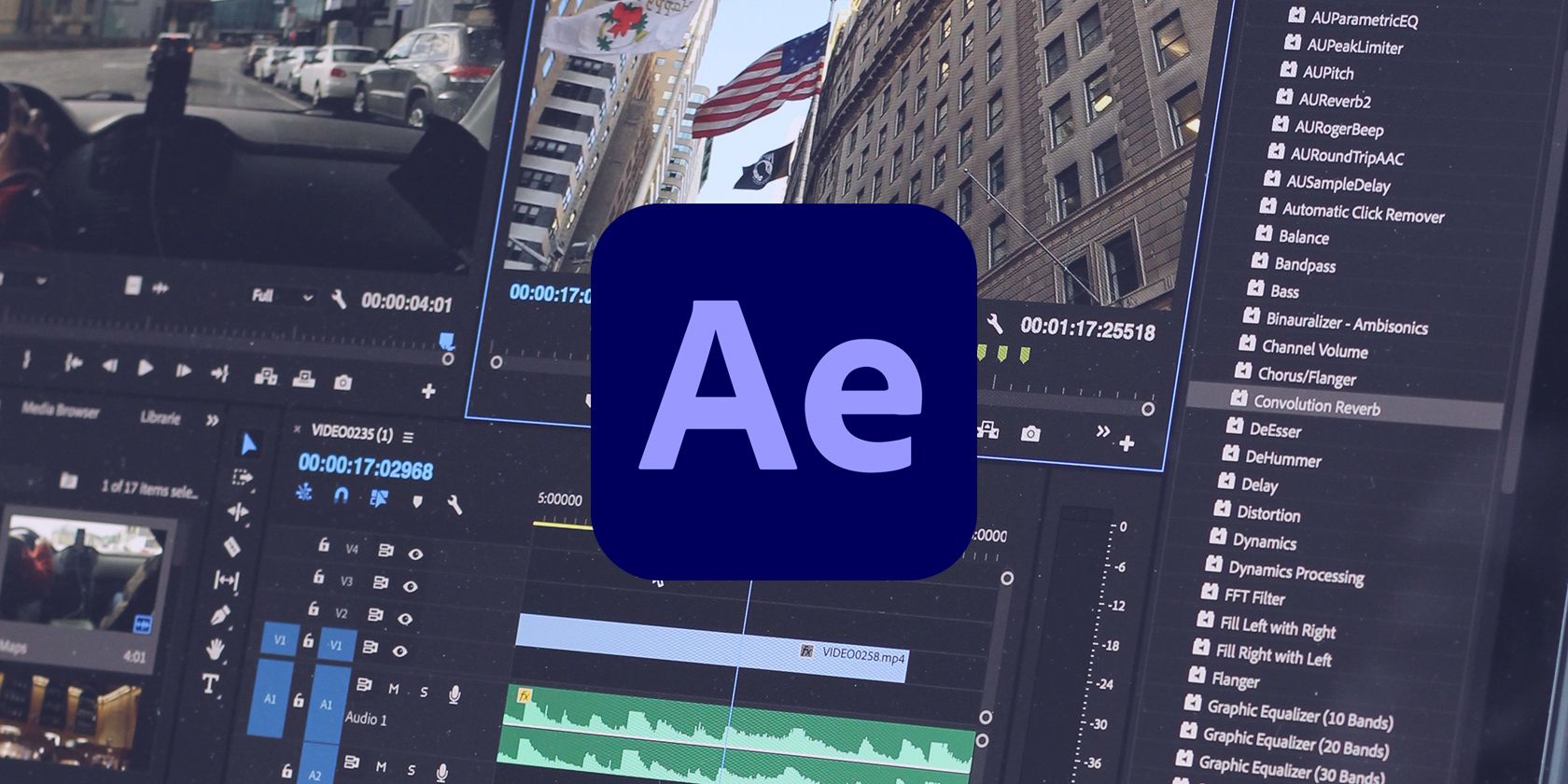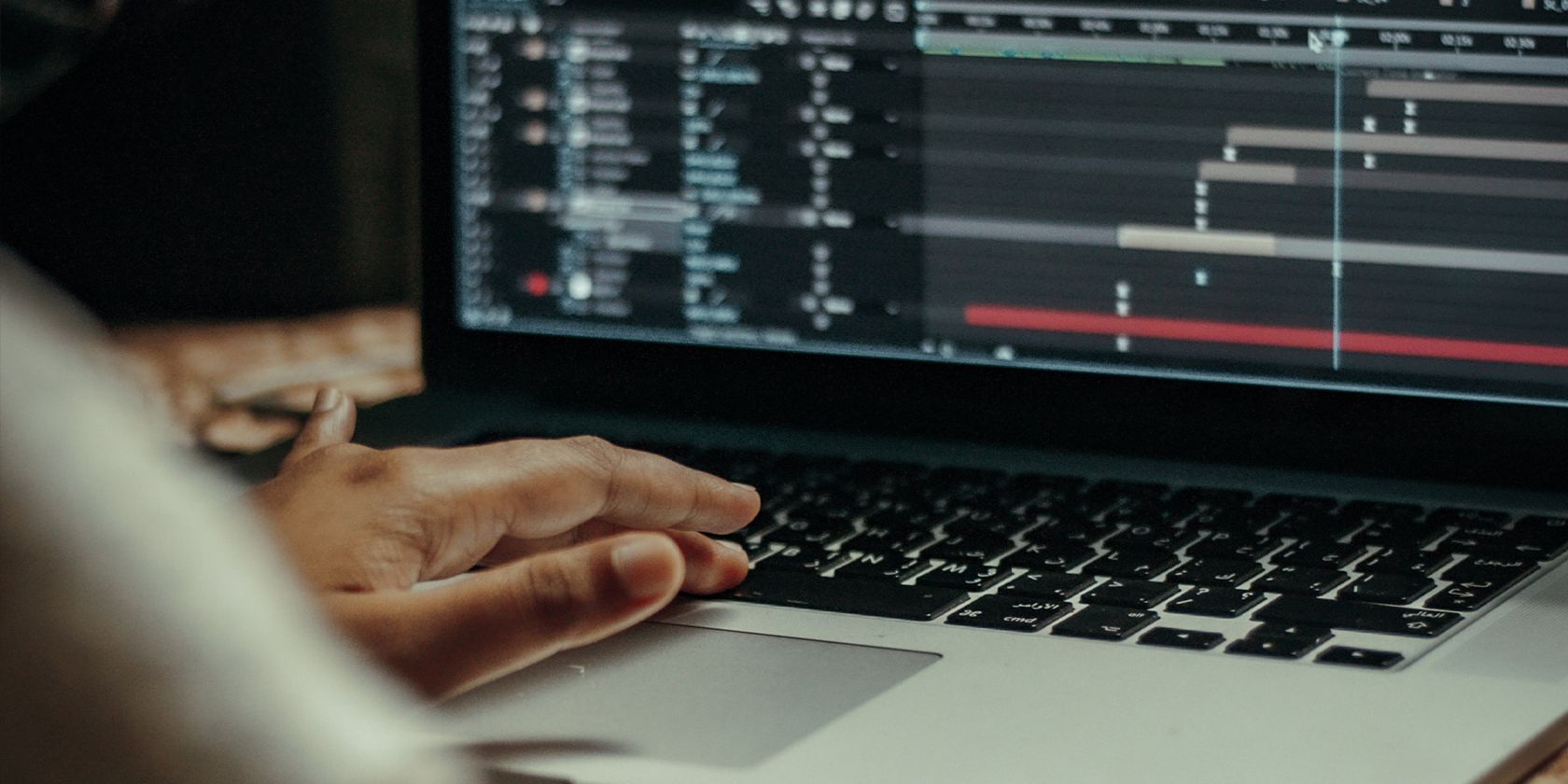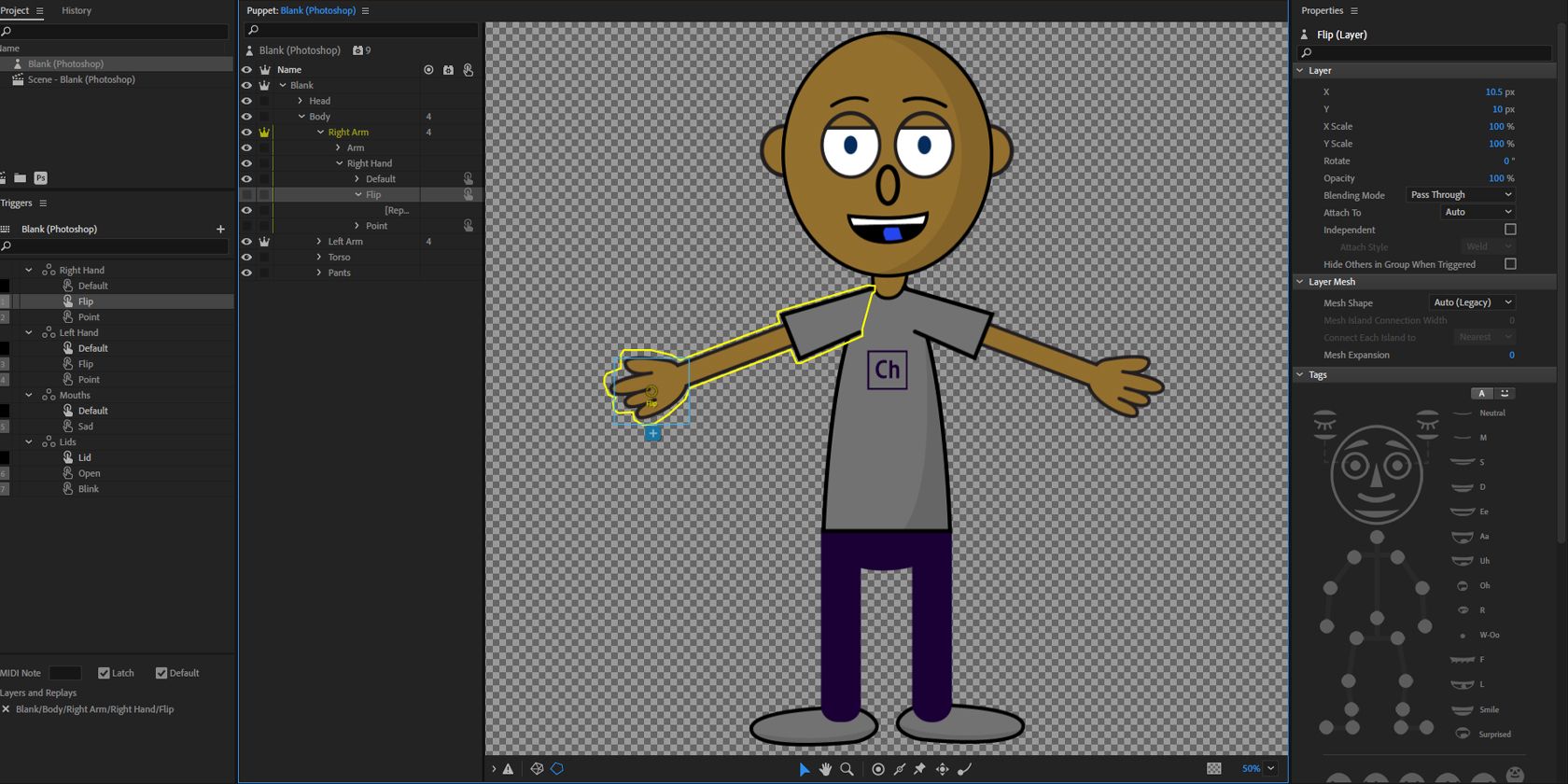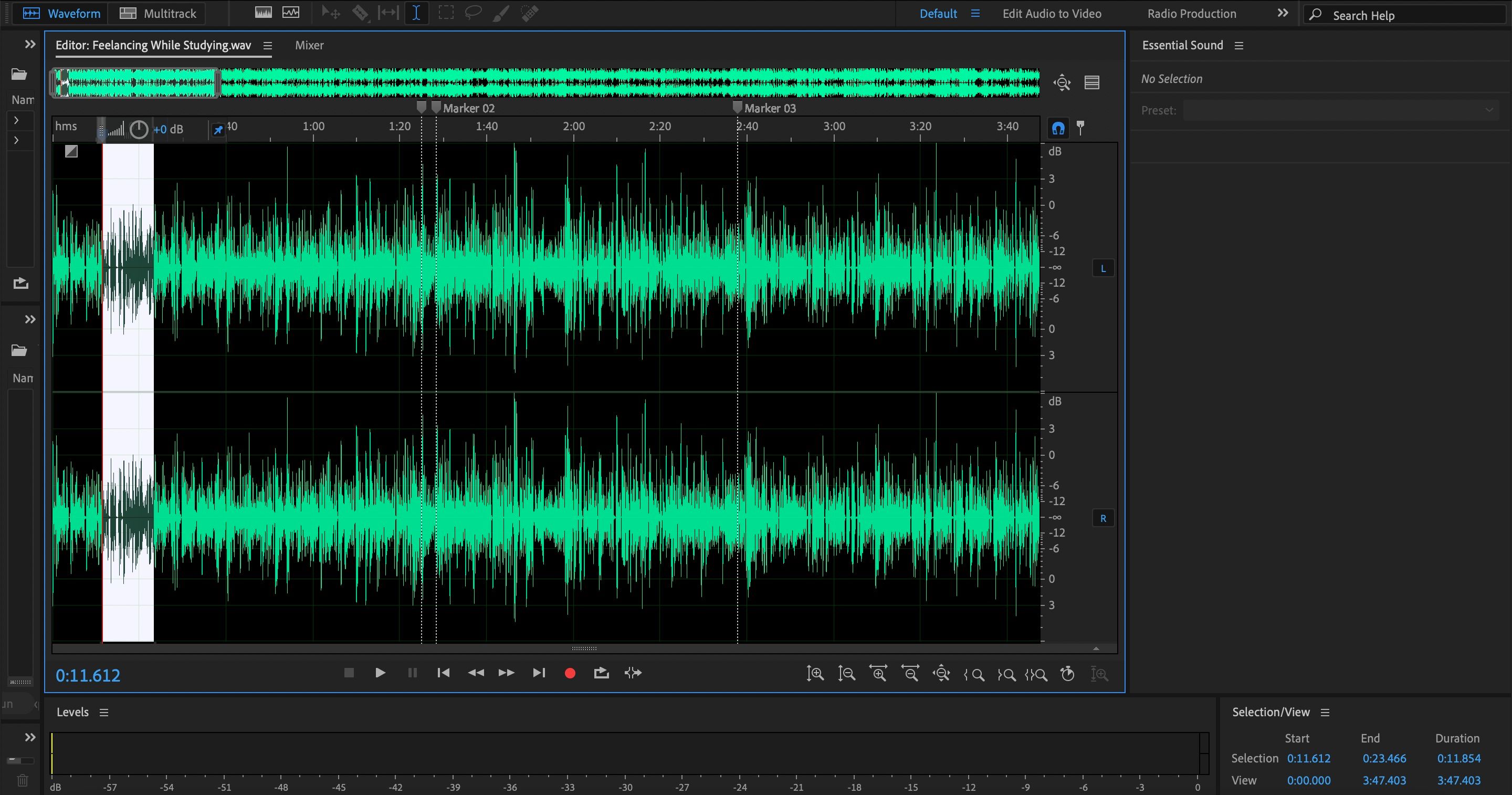You've probably heard of Adobe Premiere Pro and Adobe After Effects if you're a video creator. These are among the most powerful and widely-used video editing apps today.
But did you know Adobe has several other tools to help with your video creation workflow? These are the eight Adobe apps you can use for making videos and what they do.
1. Premiere Pro
Adobe Premiere Pro is one of the most popular apps for video editing today, and rightly so. Adobe launched this app in 2003, and it is the successor to Adobe Premiere, Adobe's first video editing app that launched in 1991.
Several major networks, including CNN and BBC, are known to use Adobe Premiere Pro. It's also in several blockbuster movies, including Gone Girl and Everything Everywhere All At Once.
Few video editing apps rival Adobe Premiere Pro, but if you're looking for a free powerful option, you should compare Premiere Pro with Da Vinci Resolve.
2. Premiere Rush
If you prefer shooting and editing videos on your mobile devices, then Adobe Premiere Rush is for you. Although this app isn't as powerful as Adobe Premiere Pro, it more than makes up for it by allowing you to work on your edits on any device quickly.
You can download Premiere Rush on your iPhone, iPad, Android, and Windows or macOS computer. Best of all, you can start using it for free, although you need to sign up for a subscription to export your creations.
The Adobe Premiere Rush Mobile Plan costs $5 per month, although it's also included in the $9.99 monthly Adobe Express plan and the $20.99 per month Premiere Pro Plan. Premiere Rush is a good option if you're new to video editing.
However, if you plan to become a professional video editor or want to use advanced features, you should compare Premiere Rush and Premiere Pro before signing up for a subscription.
3. Premiere Elements
If you're unhappy with Microsoft Clipchamp, Windows’ free video editing app, but want something easy to use, go for Premiere Elements. Unlike Premiere Pro and Premiere Rush, which require a subscription, Premiere Elements is a one-time $99 purchase. You could also upgrade to the 2023 version for $79 if you have already purchased one.
Premiere Elements is designed for consumers who don't need advanced features or want to work across multiple devices. Nevertheless, it allows you to create professional-looking videos quickly by using artificial intelligence.
So, if you're looking for a great video editor but don't want to learn the intricate tools of Premiere Pro, then Adobe Premiere Elements is a worthy investment.
4. After Effects
While Adobe Premiere Pro is a powerful video editing tool, it lacks in one department—visual effects. So, if you want to add digital effects to your videos, you should use After Effects.
You can do many things with Adobe After Effects—use a green screen to composite scenes, 2D and 3D animation, motion tracking, simulation effects, and more. In fact, this software is so good at what it does that the Academy of Motion Picture Arts and Sciences (AMPAS) gave it an Oscar for scientific and technical achievement.
For many professionals, Adobe Premiere and Adobe After Effects go hand in hand. However, you can only get After Effects either as a standalone $20.99 monthly subscription or with the $54.99 Creative Cloud All Apps set.
5. Animate CC
For many people, video editing is usually limited to live videos. However, one subset of "videos" requires a particular set of tools: animations. Animate CC is the successor of Adobe Flash, the animation app popular on many websites in the 2000s.
This app lets you create 2D animations easily. And if you're familiar with the old Adobe Flash, you will easily find your way in Animate CC. Still, if you want to start learning how to animate, it's useful to know how to use Adobe Animate CC.
Animate CC costs $20.99 a month as an individual subscription. However, it's useful as, like Adobe Flash, you can use it across many different platforms. And because of Adobe's ubiquitousness across the creative industry, knowing how to use this tool is advantageous.
6. Character Animator
If manually animating your 2D characters is too tedious, you can use the Adobe Character Animator. This is a motion capture app letting you control drawings you made in Photoshop and Illustrator.
What's great about this tool is that you can use it for both recording and streaming. So, if you're bored with using your face on your camera in online meetings, you can live stream with Adobe Character Animator instead.
7. Audition
While many may focus on video quality when working on edits, they don't realize that audio is half of the audience's experience. After all, most people can make do with a poor video experience (as long as it's not too jarring), but almost no one can withstand terrible audio quality.
If the video is unwatchable for an audience, they can simply close their eyes or look away—like in horror movies when we were young. But the audio experience can drastically change the way a video is perceived.
So, if you want to perfect the sounds in your video, you need Adobe Audition. This app offers tools designed for mastering vocals, music, and more. Even if you're not a video editor, you'll find that Adobe Audition is one of the best apps for recording podcasts and more.
8. Photoshop
This may come as a surprise, but did you know you can edit videos in Photoshop? Arguably Adobe's most popular tool, Adobe Photoshop, lets you edit both long-form and short-form content, making it great for making YouTube and TikTok content.
You can use Photoshop's features, like Auto Color, Auto Contrast, and Auto Tone to perfect your video's color grading. You can also use it to make simple adjustments to your video's sounds.
Because Photoshop is primarily a photo editing app, you can use its built-in tools to ensure that your video comes out in the best possible way. So, if you want to get started on it, here's how to edit videos in Adobe Photoshop.
Perfect Your Videos With Adobe Creative Cloud
Whether you're a professional video editor or someone who simply wants to make great videos of your memories, Adobe has an app for you. You don't need to splurge $54.99 on the Adobe Creative Cloud toolset if you're only making personal videos.
But if you find that you need three or more tools in Adobe's kit for your projects, then the Creative Cloud All Apps is the best option for you.