If you intend to share your Android smartphone with other people, whether they're friends, family, or colleagues, it's a good idea to set up additional profiles or enable the Guest mode for them.
These settings allow people to use a phone that isn't their own, but their accessibility is different from the device's actual owner. Here's a step-by-step guide on how to add multiple users and the Guest mode feature.
How to Create Multiple User Profiles on Android
All versions of Android support multiple user profiles, and they're easy to set up.
- To activate the User icon, go to Settings > System > Multiple users and turn the feature on.
- From here or through the icon that will now appear on your Quick Settings menu, tap the Add user icon. This is one of many ways to customize the Quick Settings panel on Android.
- Set up the new profile with its own Google account, which you can create straight from the user creation process if you need to.
- Set up a screen lock PIN or fingerprint for the new user.
- Personalize the user's profile with their own wallpaper, font size, apps, and more, all of which can be changed later. You can even personalize your Android phone's keyboard and fonts.
- Finalize the process, and the new user can safely access the phone but not the owner's software, files, and other personal features.
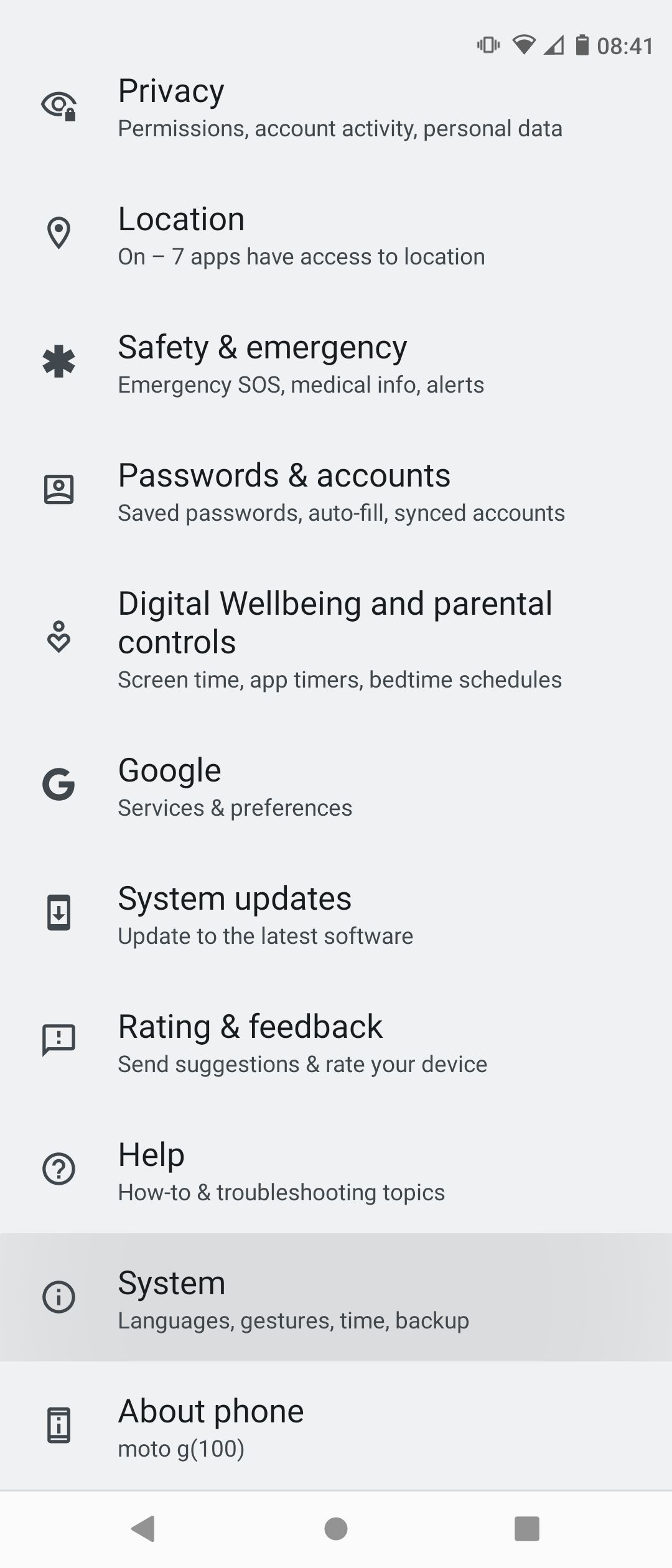
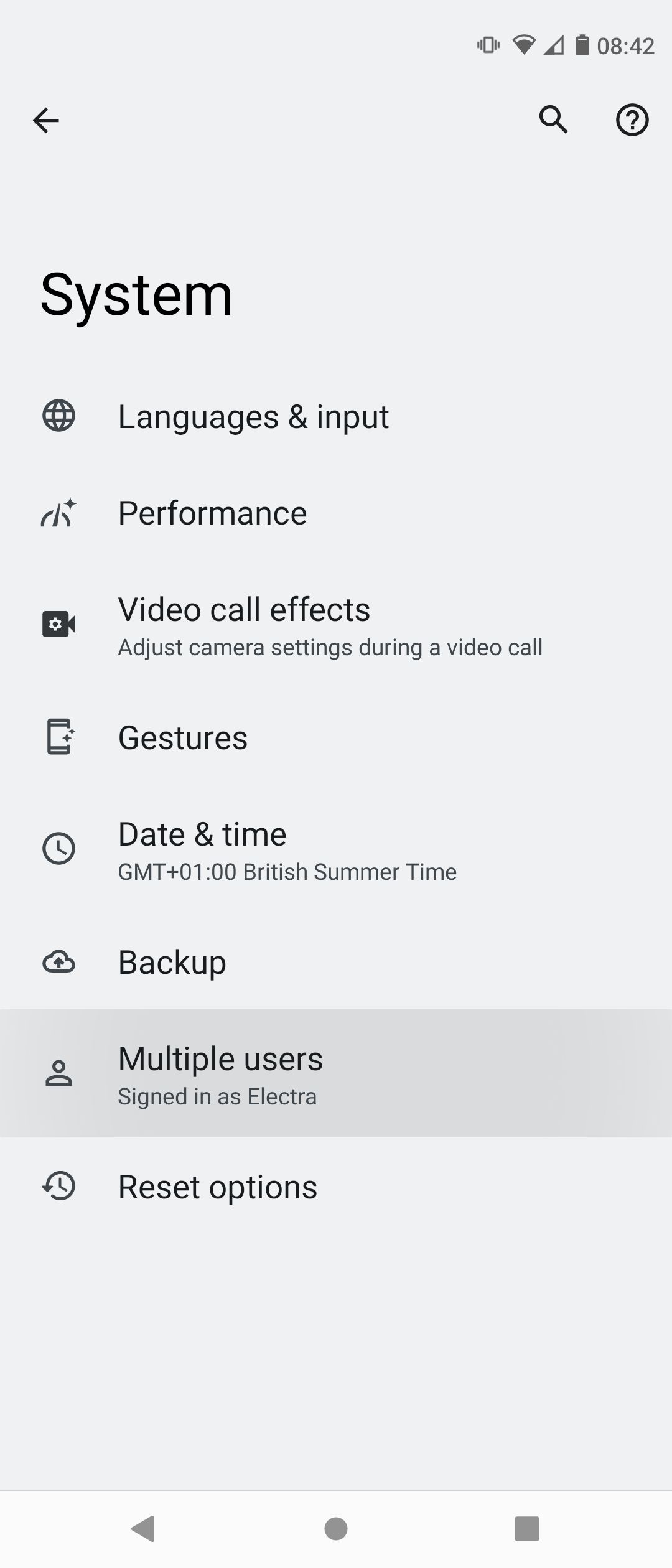
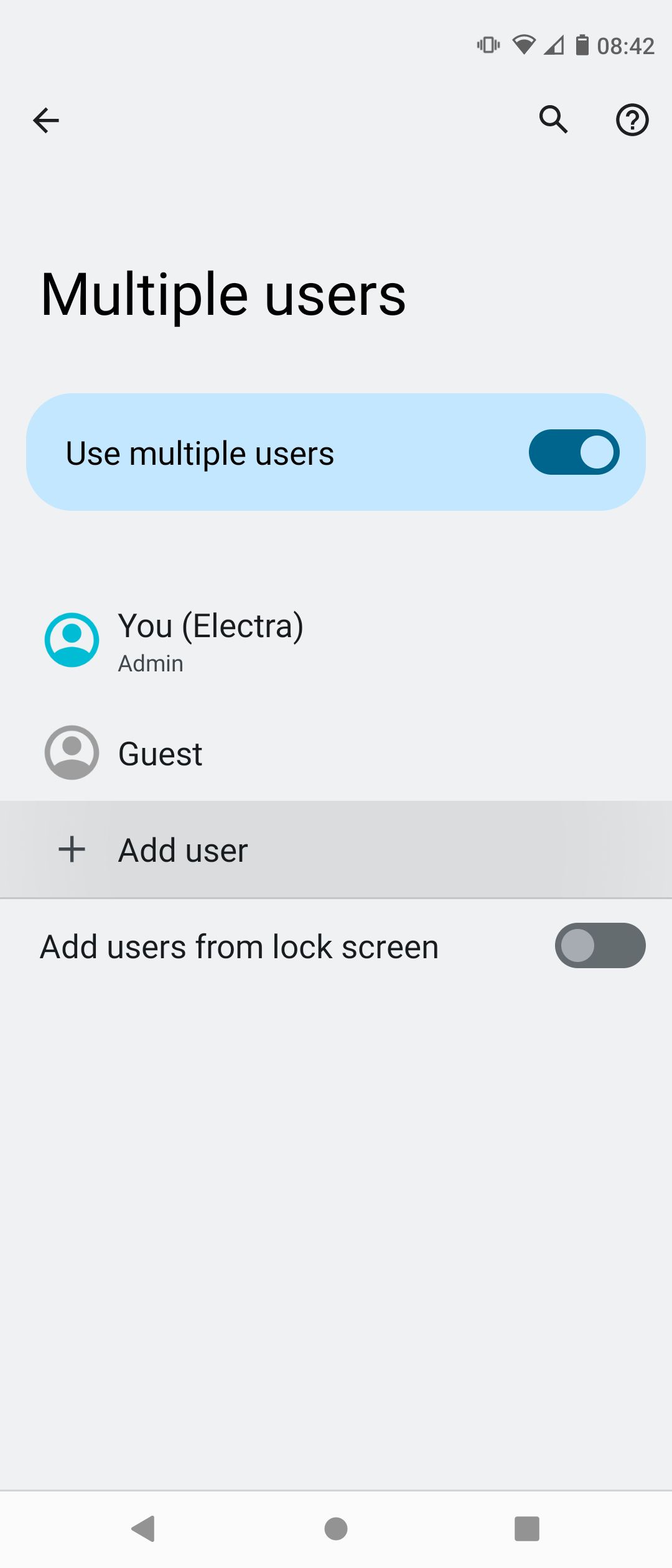
You can repeat the same steps to add more profiles, depending on how many you need. You can delete a user profile when you no longer need it. Go back to your Multiple users settings, choose a profile, and then tap Delete user.
How to Use the Guest Mode on Android
If you just need to give someone temporary access to your phone but want to keep the same security protections in place, you can use the Guest mode feature instead.
- Tap the User icon to access its panel.
- Select the Add guest option.
- Your phone will automatically set up the rest of the guest profile with default apps, ready for your friend to access.
- A guest has the same control over their profile as a user, including the ability to add and remove apps, set up or use Google accounts, and customize the phone's display.
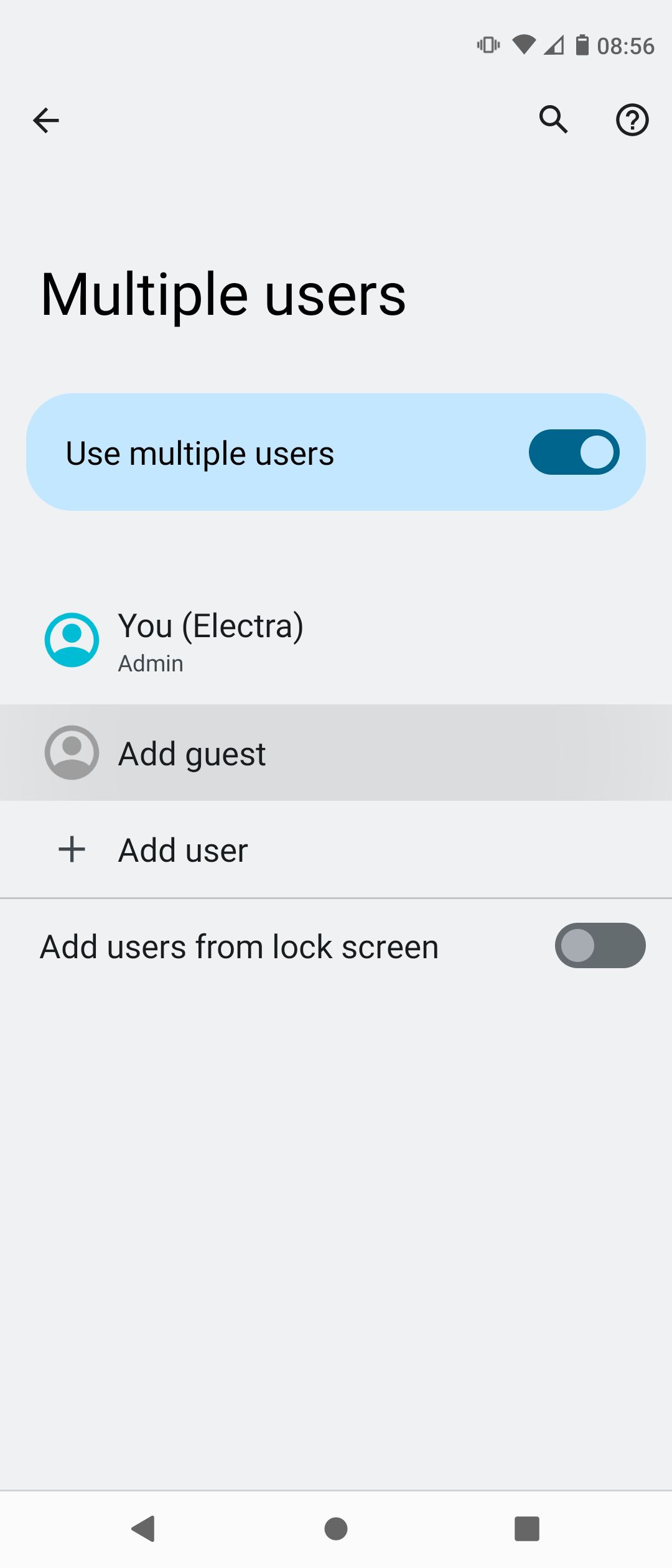
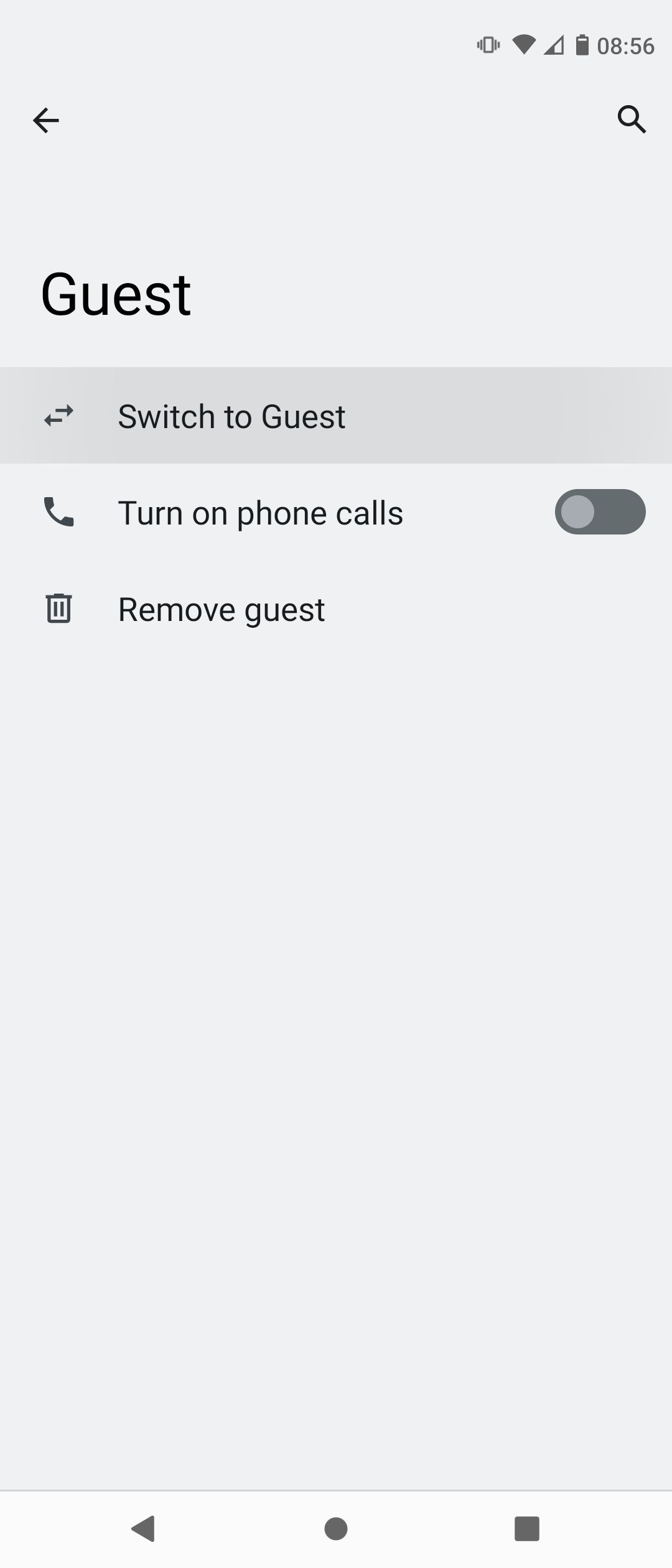
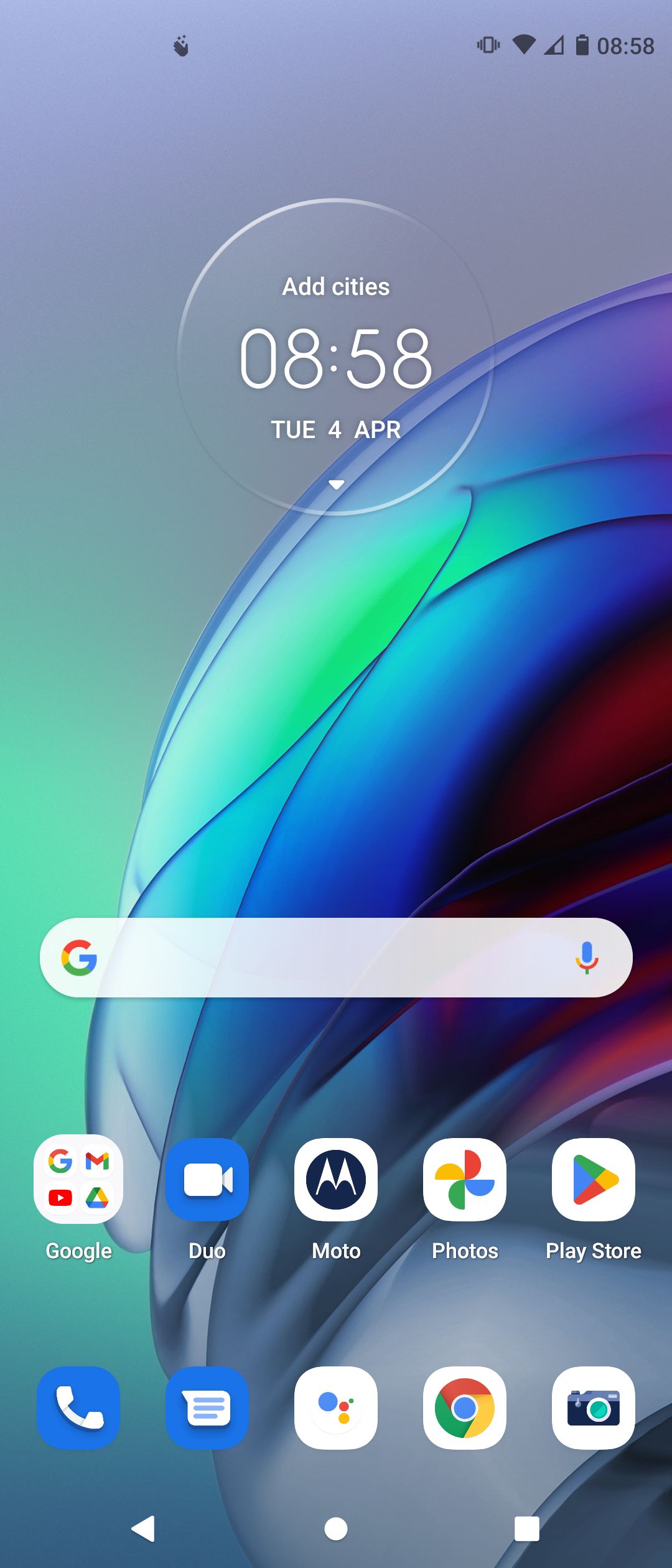
When you want to deactivate Guest mode, either tap Remove guest from the user panel or simply switch back to your main user profile. The guest account is temporary, so will be gone as soon as you exit it.
Another way to keep your smartphone secure no matter who's using it is to opt for reliable apps. For example, choose between the Brave and DuckDuckGo privacy browsers for your guest or user modes.
Extra Tips to Keep in Mind About Multiple Profiles
While the multiple profiles feature is pretty straightforward, there are a few rules you need to know about:
- The device's owner can organize and delete apps across profiles.
- Only the owner can create and remove profiles.
- Only the owner can allow guests and other users to make calls, send texts, and access these features' histories.
- When setting up multiple profiles, the owner should set up their own screen lock. This way other users can't access the main profile when switching back.
- Always think about mobile app security when allowing other people to use your phone. Even a friend could make a mistake and compromise your data.
Make Sure Your Android Users Are Secure
It's so easy to add multiple user profiles and set up the Guest mode on your Android phone that it would be a shame not to use such handy features. At the very least, several people sharing a single device can be very convenient and cheap.
However, having many users increases the risk of malware or full-on cyber attacks. To stay safe, keep everyone in check, your smartphone well organized, and your security in top shape.

