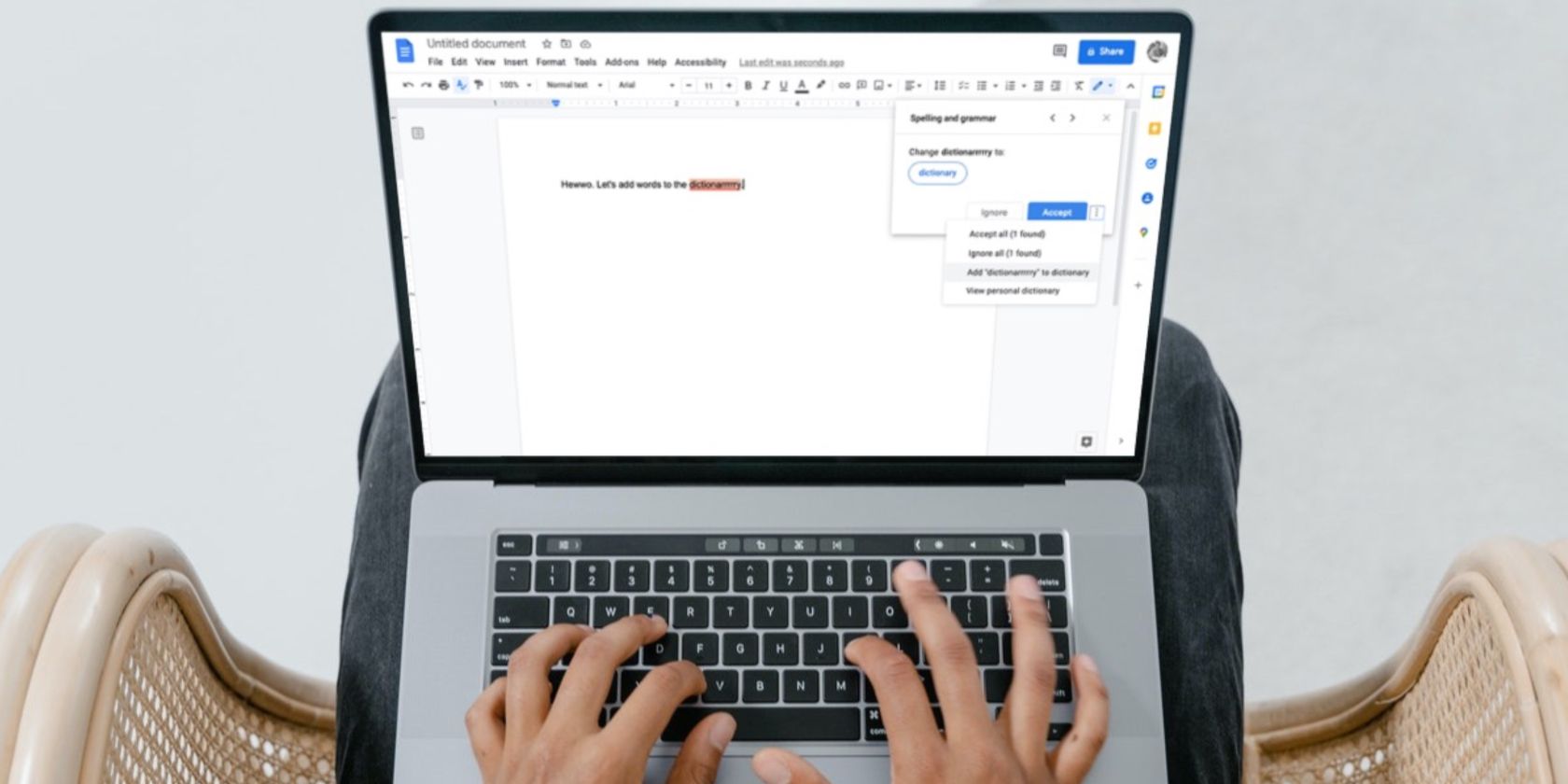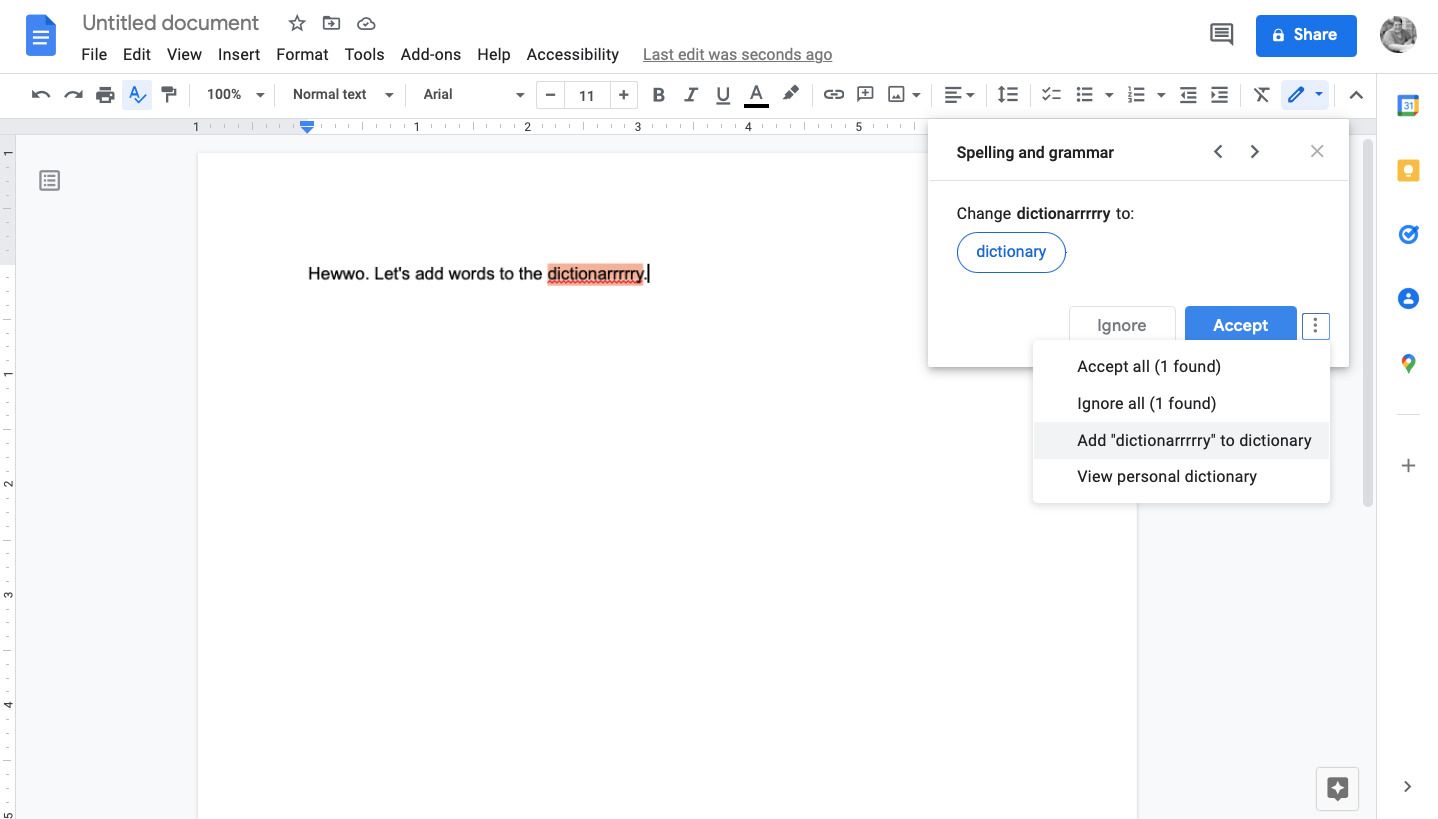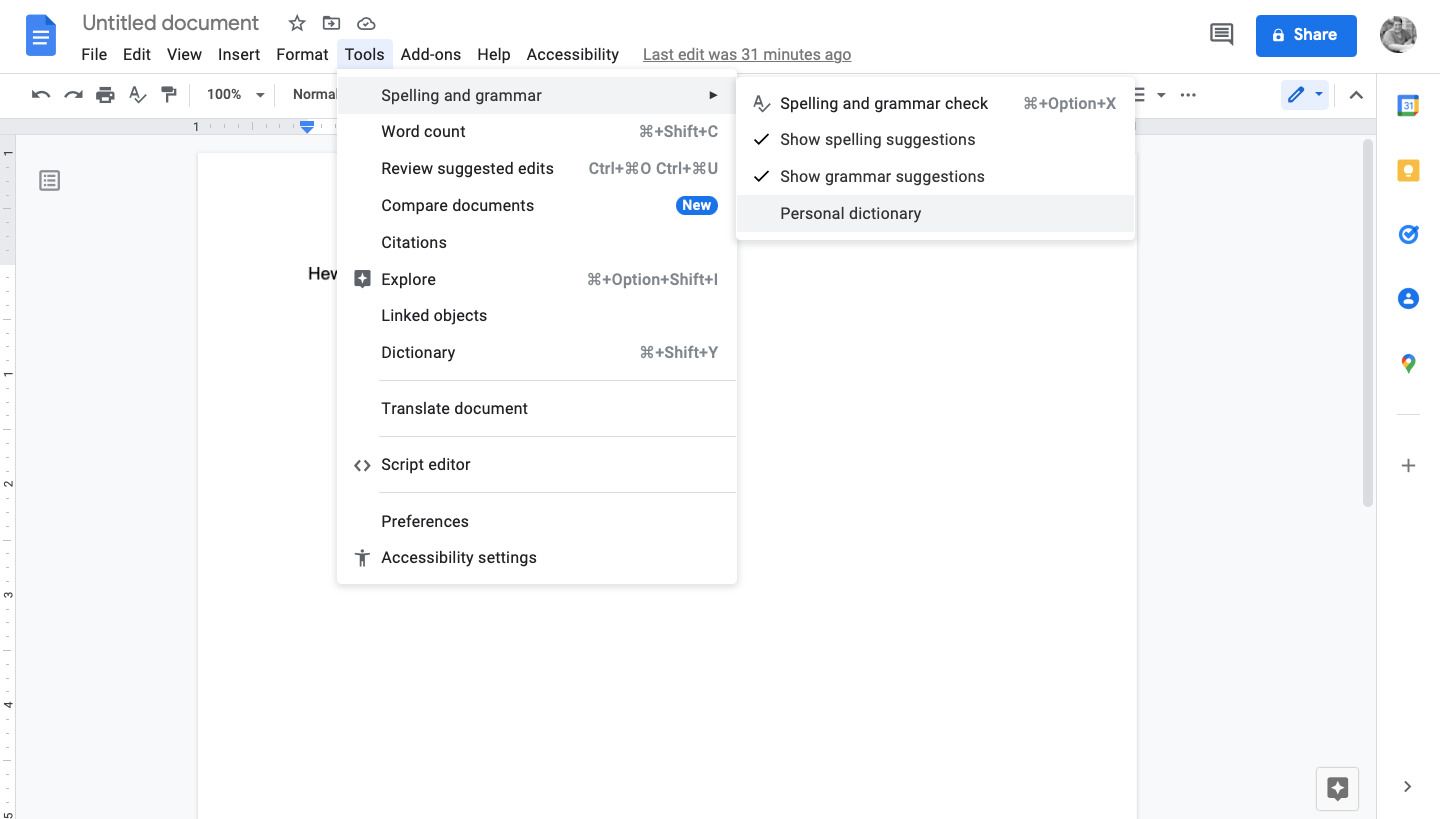Spelling and grammar check tools are fantastic for creating mistake-free documents. And the built-in spellcheck tool inside Google Docs is no exception.
However, have you ever typed a word that was perhaps spelled differently, such as a slang term or business name? The spellchecker may mark these words and phrases incorrect when they're not.
To avoid this annoyance, you can add the words you often use that are commonly marked as incorrect into your Google dictionary. Plus, it's super simple and quick to do.
How to Add Words to Your Google Docs Dictionary
Adding words to your Google Docs dictionary is easy. Inside your document, simply select the Google Docs spellcheck tool icon from the toolbar. It is an "A" with a checkmark.
This tool should show the word in question in the window to the right of your screen. Select the three-dot menu and then select Add "word" to dictionary.
Now, each time that word is used in any of your documents, it won't be underlined as incorrect.
How to Remove Words From Your Google Docs Dictionary
It's just as easy to remove words from your Google Docs dictionary. You may wish to do this if you added a wrong word by accident or if you no longer need the words you've previously added.
In your Google doc, select Tools from the toolbar. Next, select Spelling and grammar and then Personal dictionary.
Next to the word you want to delete, you should see a trashcan icon. Select it to delete the word and then select Okay.
That's all you need to do to make it work. Easy, right?
Learn More About What You Can Do Inside Google Docs
Google Docs is the ultimate cloud-based word processing tool. There are so many features within Google Docs that simplify document creation, including the dictionary, templates, and so much more.