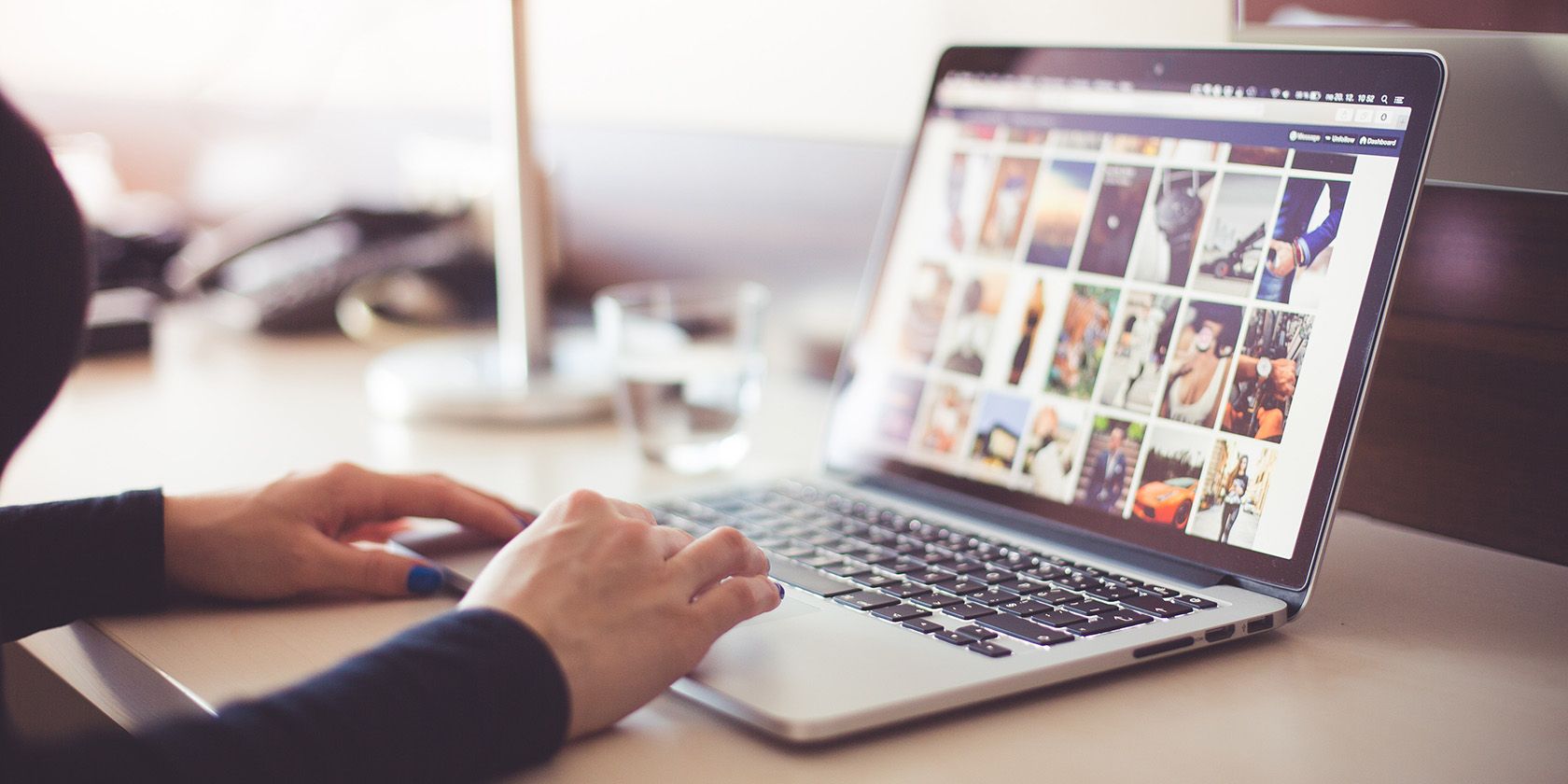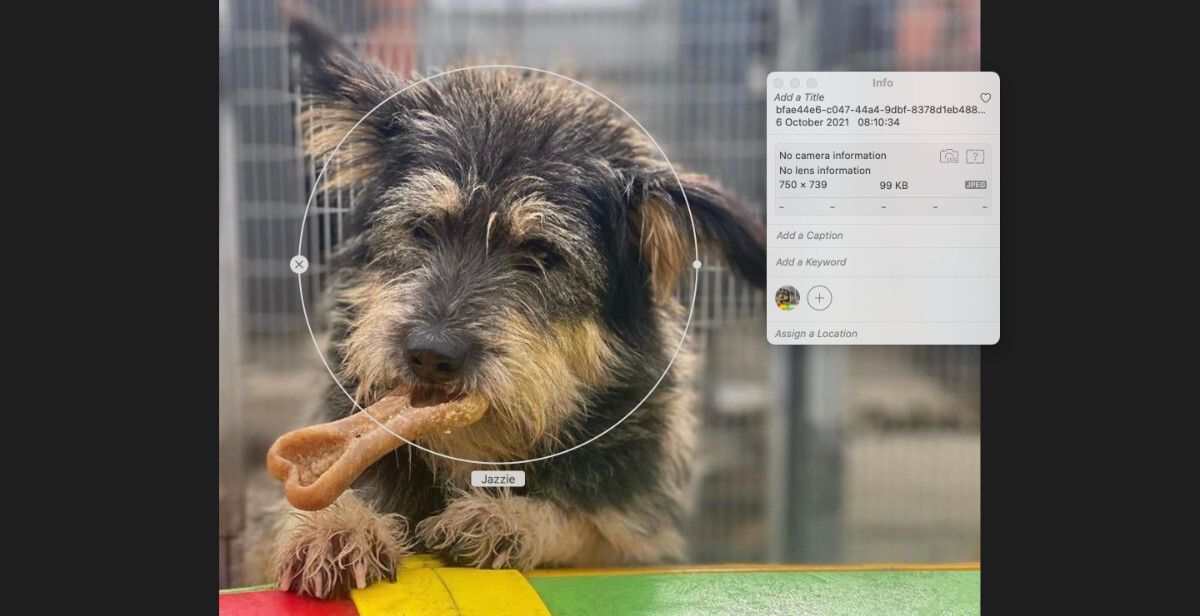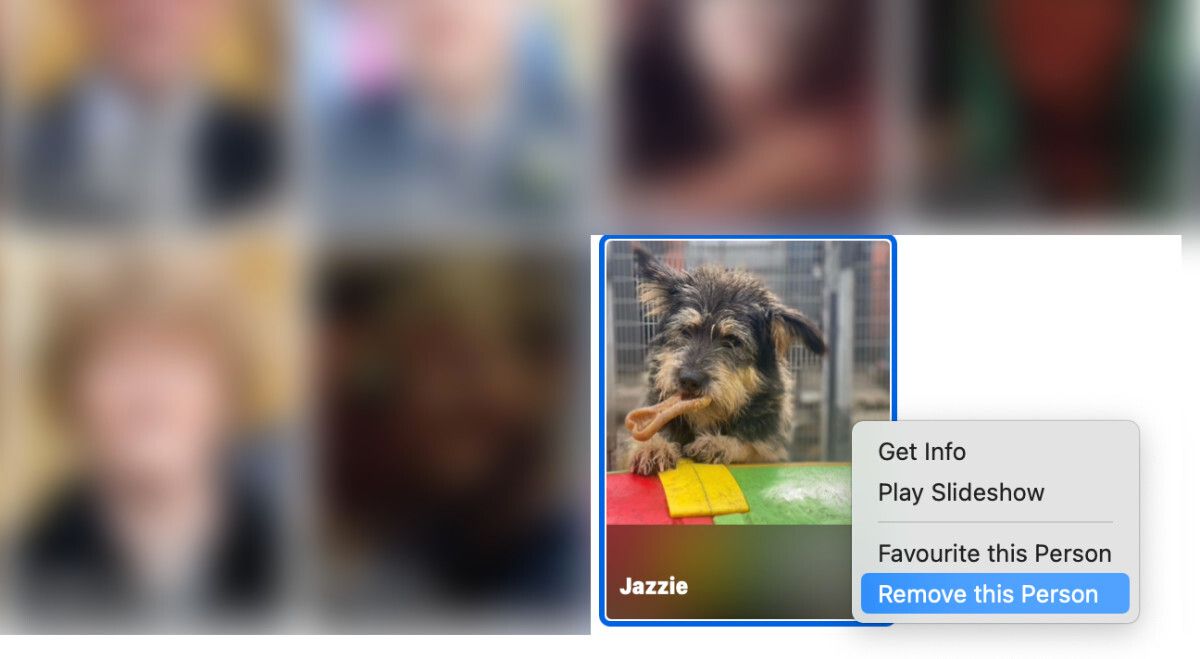The People album on iPhone and Mac categorizes photos by facial recognition. If you can't seem to find a particular person in the People album, you can create a profile for them yourself. Moreover, if you seem to have an excess of albums and want to get rid of some profiles, you can quickly do so, too.
Here's how you can add and remove people from the People album.
Add Someone to the People Album on iPhone or iPad
iPhone automatically creates a new profile in the People album for faces that appear in your gallery. However, sometimes it fails to do so for multiple reasons. In the case that this happens, you can create a new profile for the person yourself. Follow these steps to make a new profile:
- Open Photos and find a photo of the person you'd like to add, then tap on it.
- Swipe up on the photo.
- You will see thumbnails of all the people in the photo. Tap on the thumbnail of the person you want to add.
- Tap on Add Name at the top and type in a name.
- Tap on Next and then select Done.
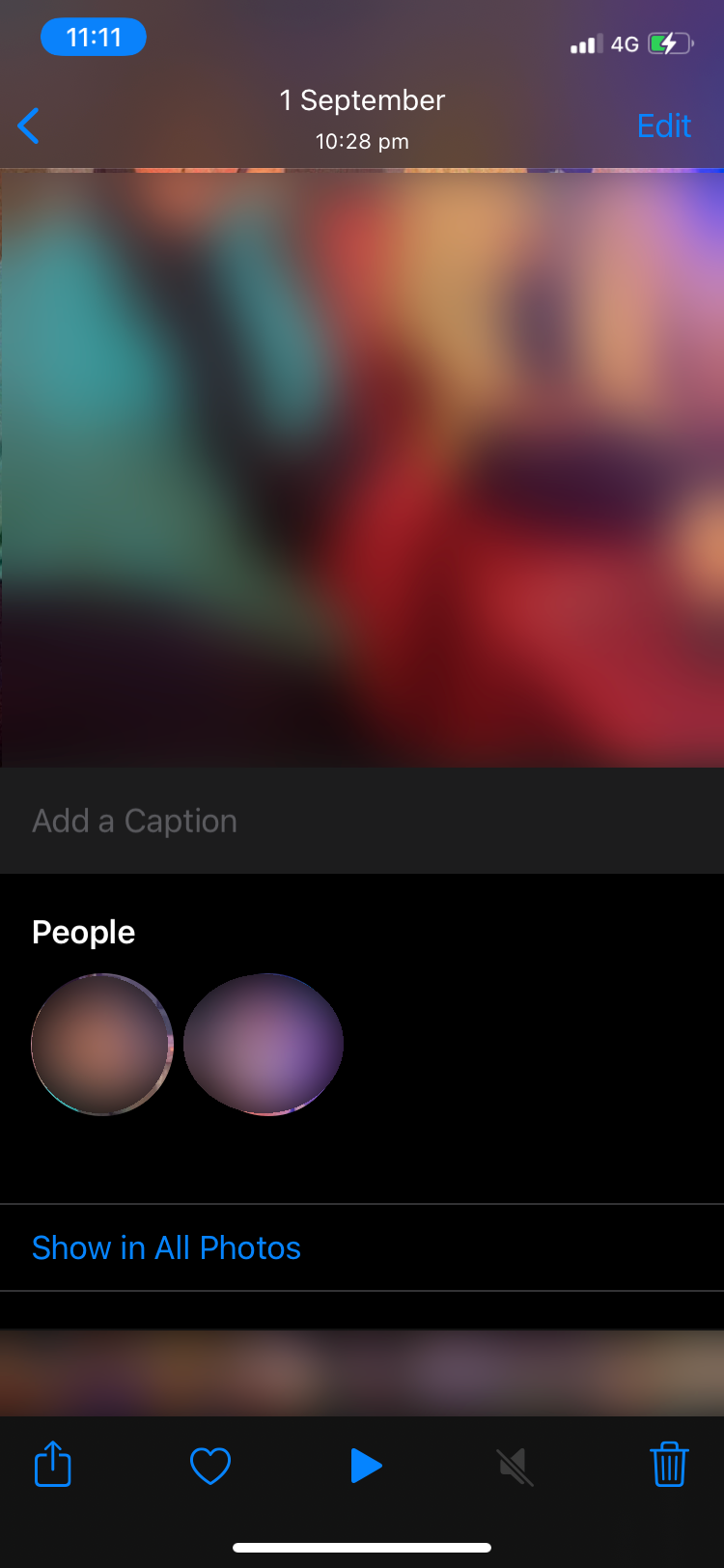
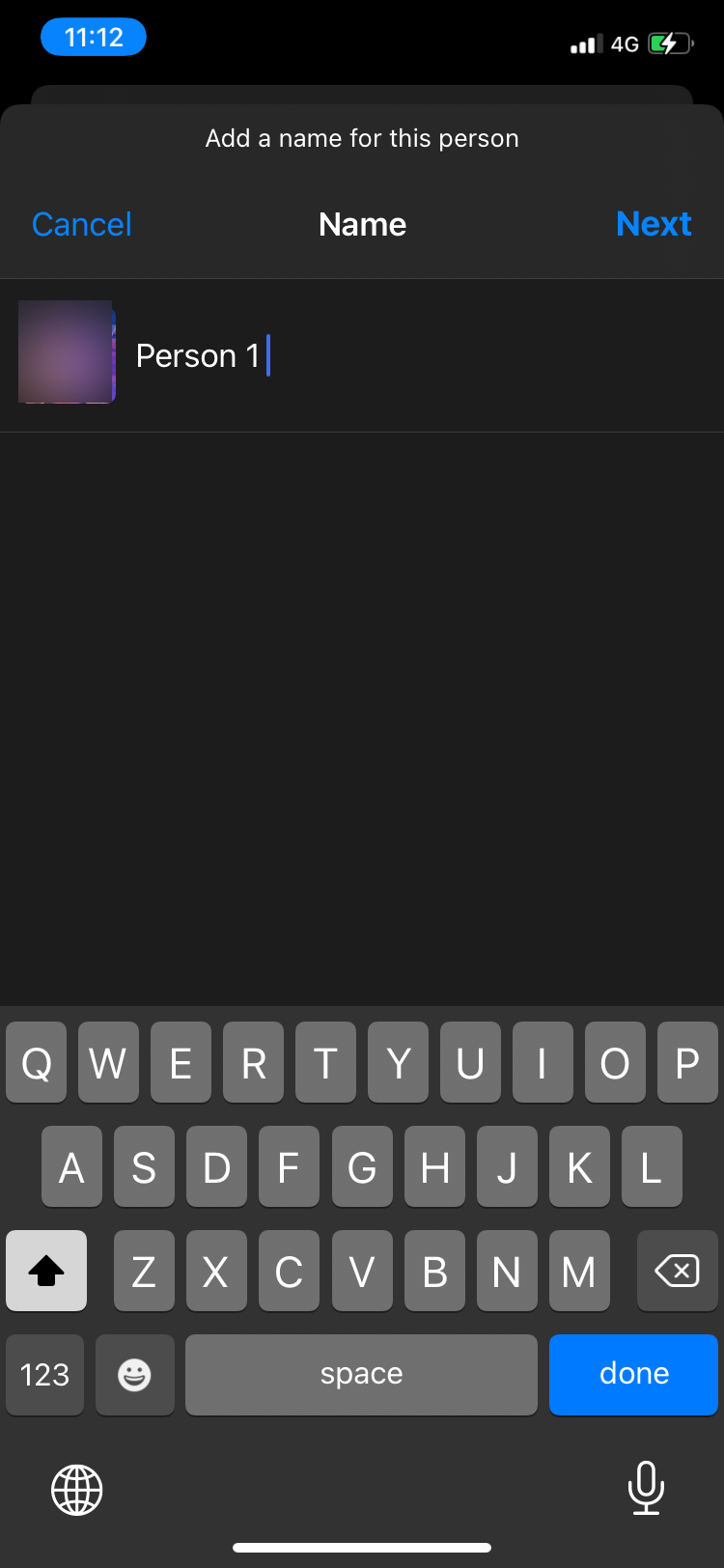
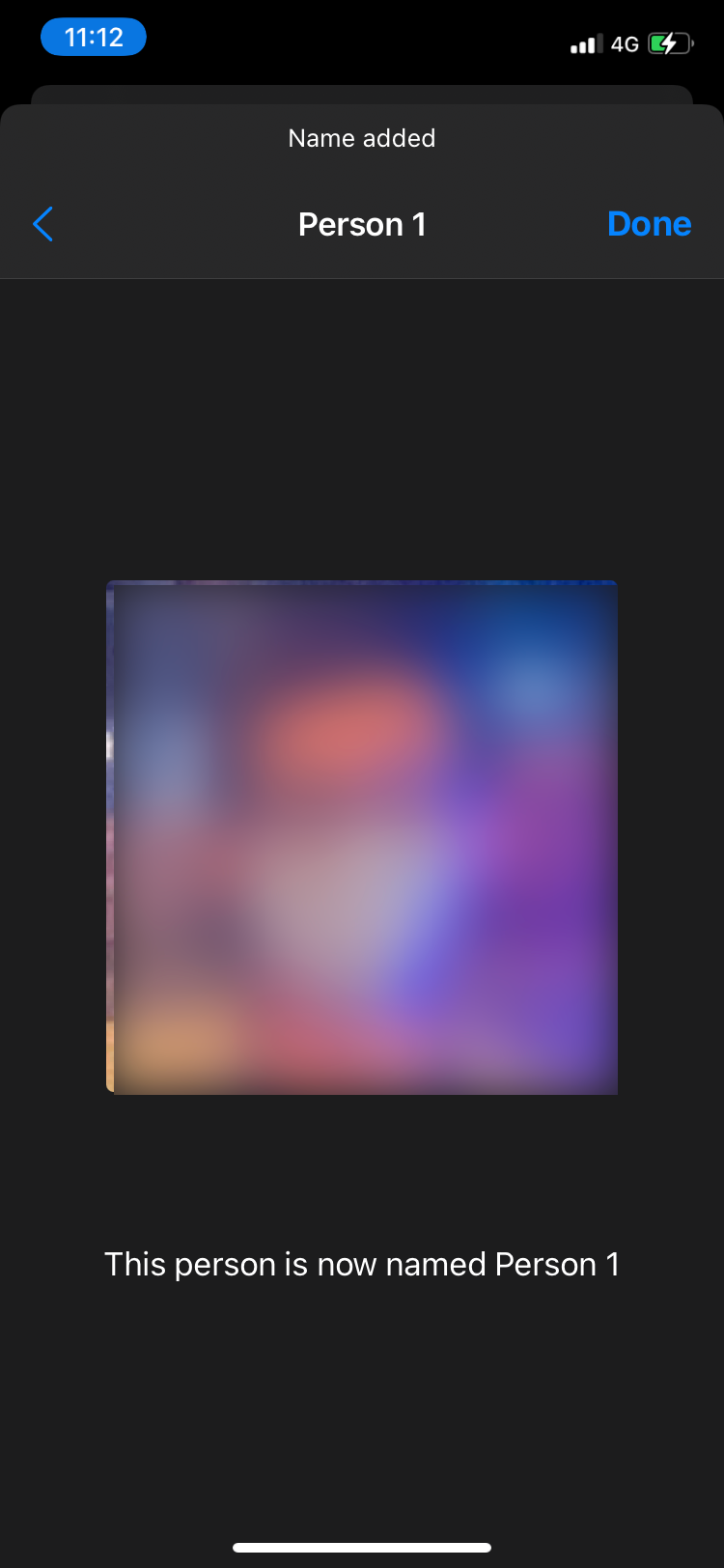
Another way to do this is in the People album itself. There are existing, un-named thumbnails of people present at the bottom of the People album. Here's how you can add names to them and create a new people profile:
- Tap on Albums at the bottom of Photos and select the People album.
- Scroll down and you will see thumbnails of people in your gallery without a name. Tap on the face you'd like to create a profile of.
- Tap Add Name at the top. Add the name, tap on Next, and then hit Done.
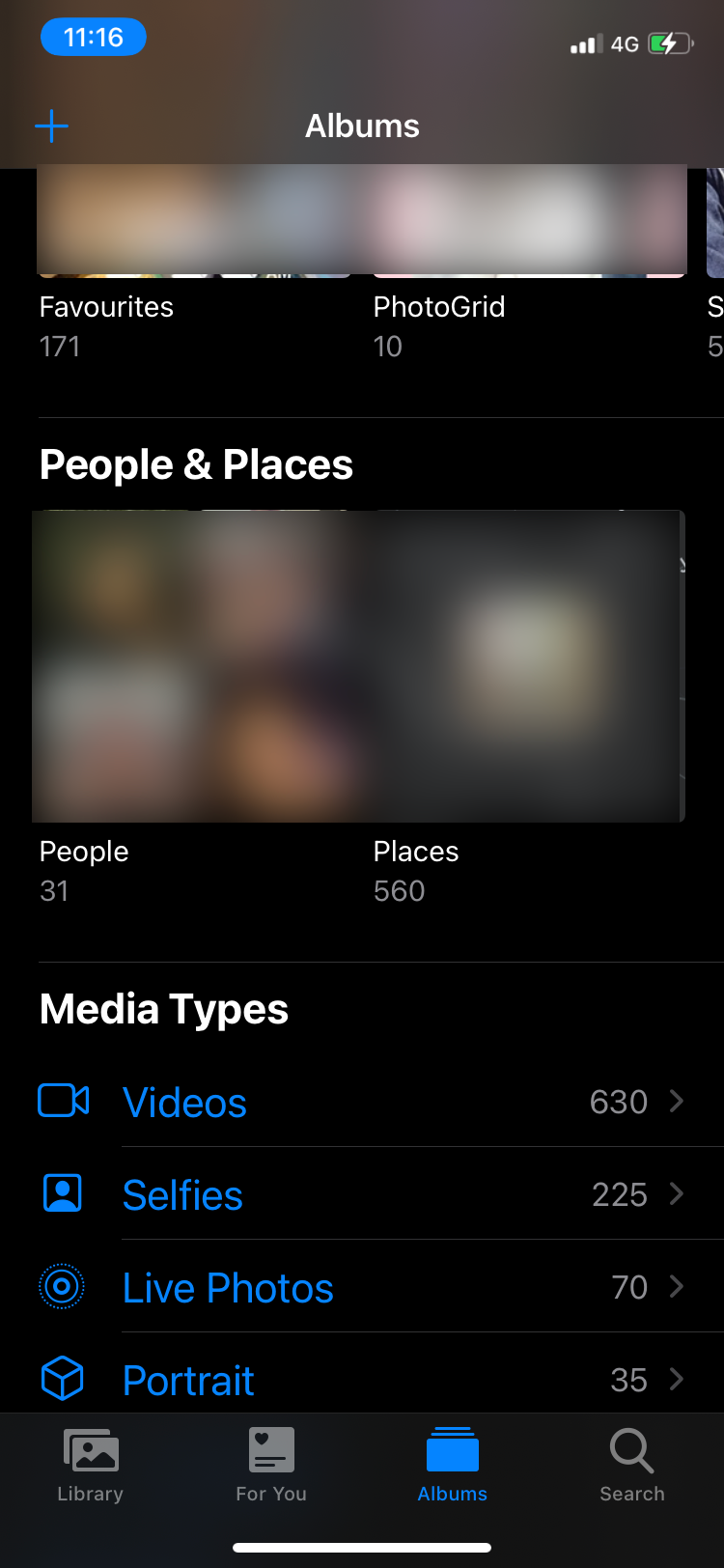
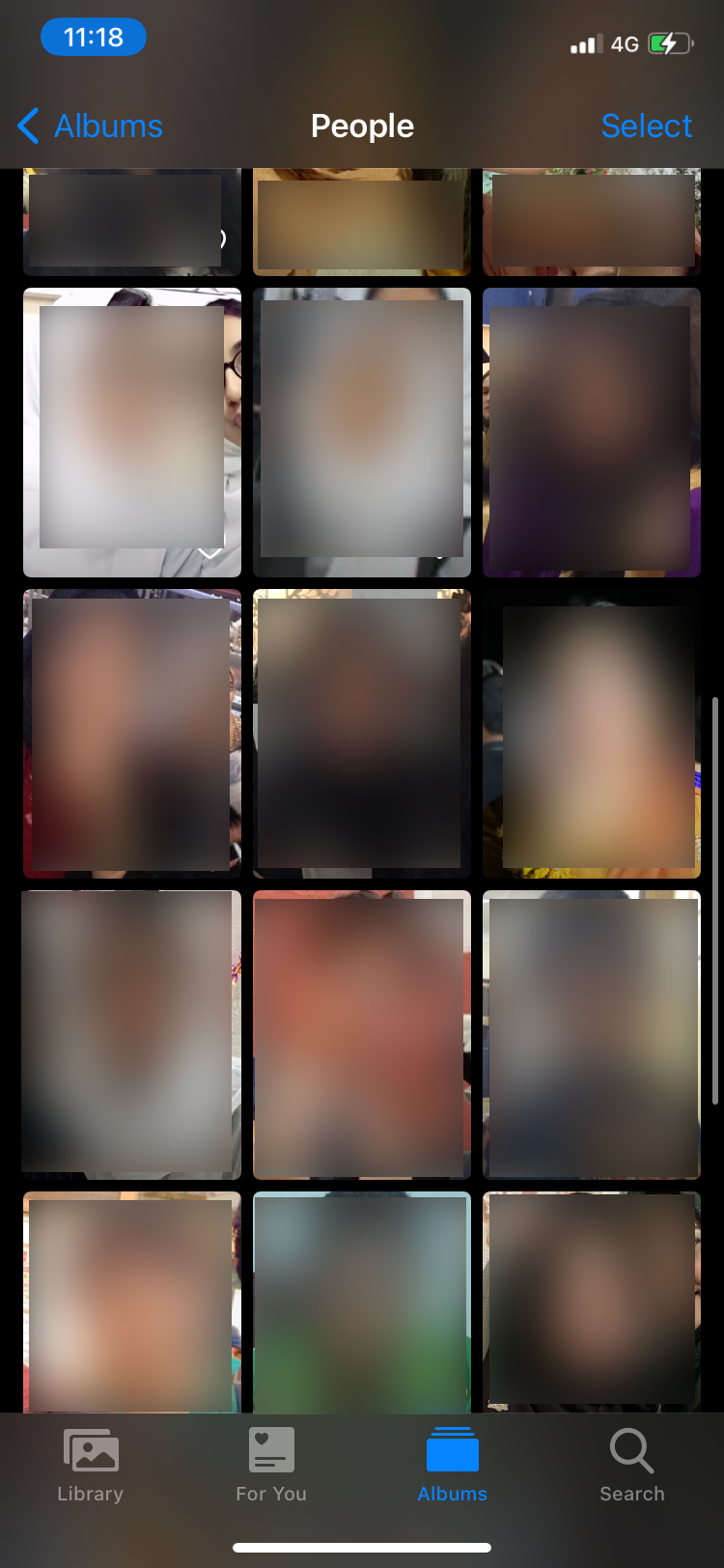
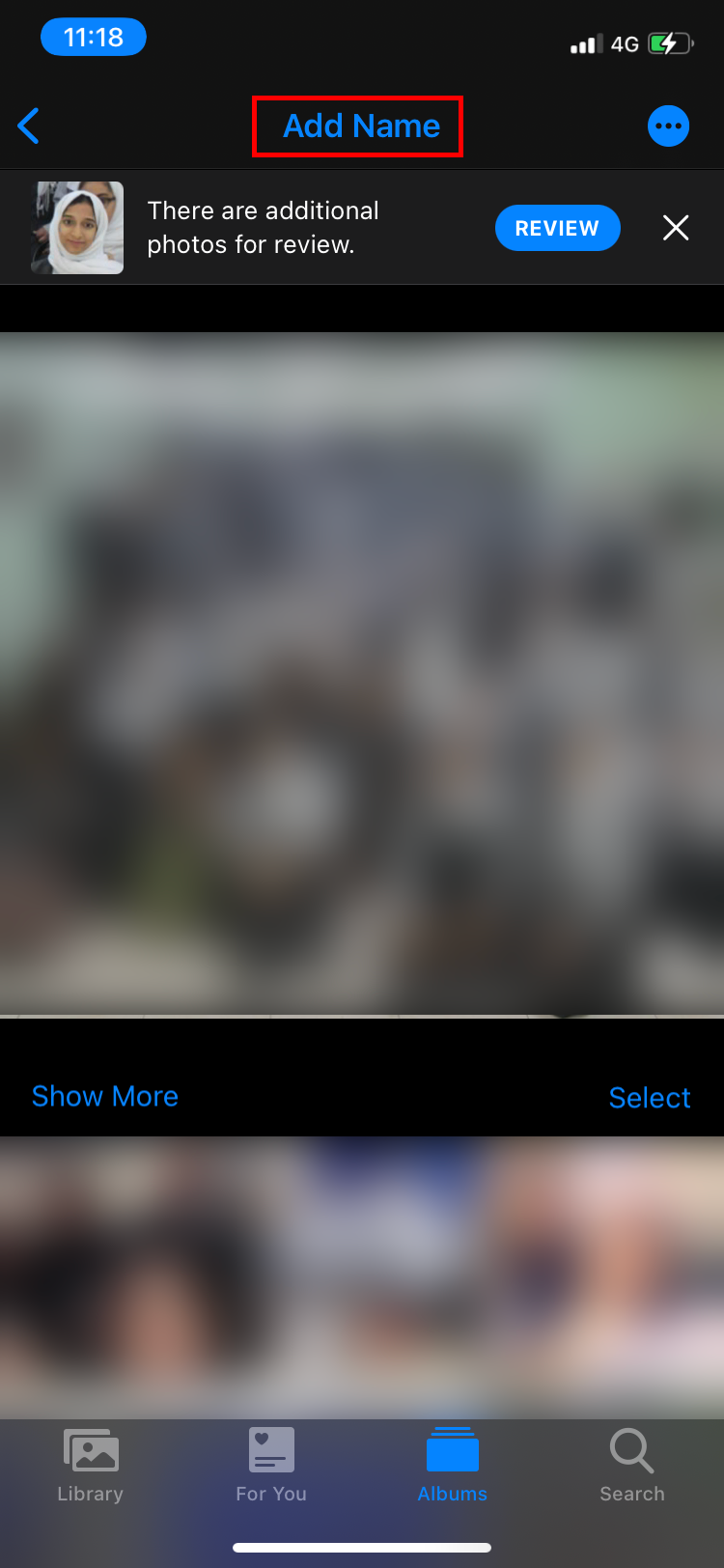
If you don't see a thumbnail for the person after swiping up on their photo, your iPhone doesn't have the option to let you manually create a people profile for them.
Add Someone to the People Album on Mac
You can create a new profile in the People album on your Mac, too. Here are the steps to do so:
- Open the Photos app and select the picture with the person's face you want to create a profile for.
- Click on the Info button at the top right corner of the page.
- You will now see a drop-down menu. Press on the + sign next to Add Faces.
- Move the circle to the face you want to create a profile for and press Click to Name.
- Type in a name or choose one from your contacts.
- Press Close to finish.
Delete a People Profile on iPhone or iPad
Removing a people profile is just as easy as creating one. You can delete any and all photos from your iPhone pretty easily, but if you want to keep the photos and just remove the profile, here's how to do it:
- Tap on Albums at the bottom and select the People album.
- Tap on the person's profile you want to delete.
- Select the button with the three dots.
- From the popup list that appears, select Remove X from People.
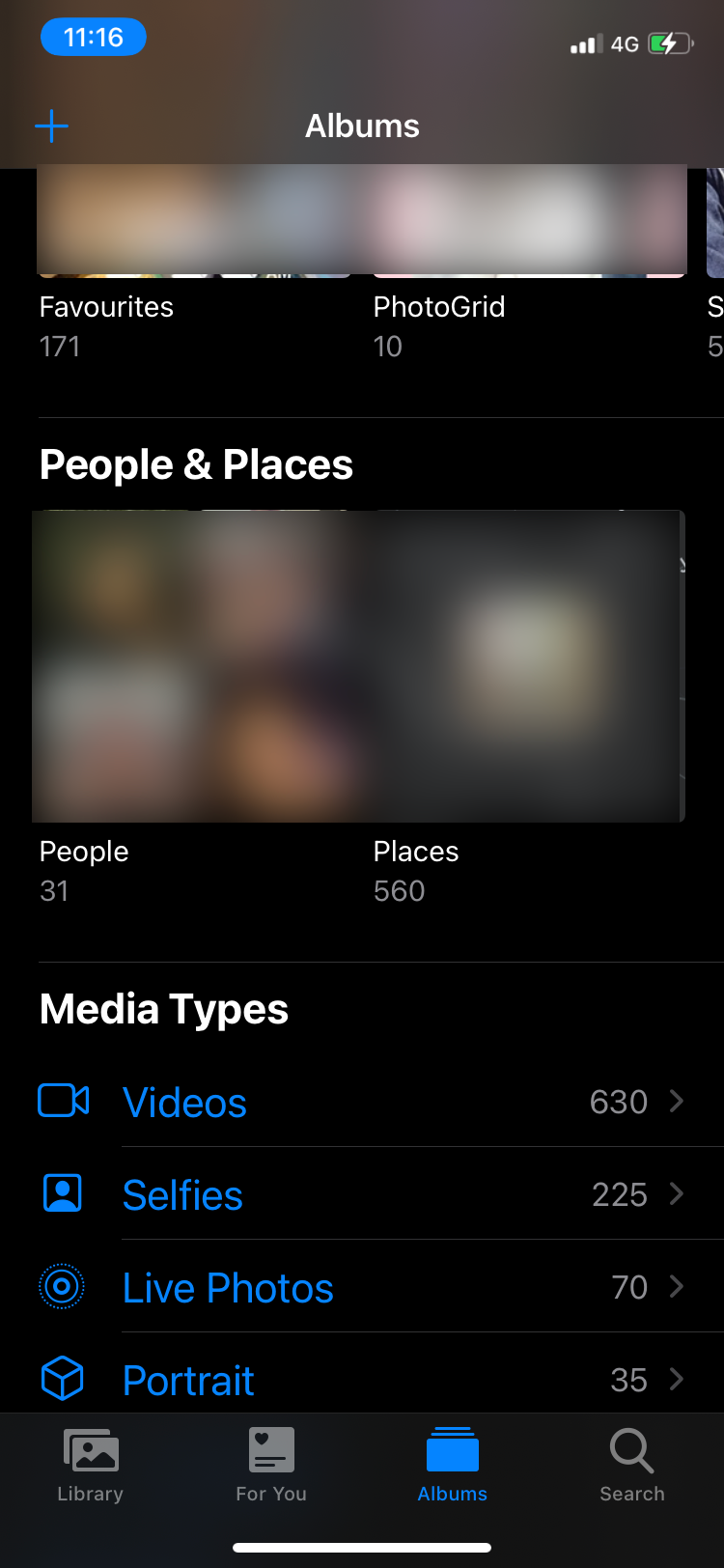
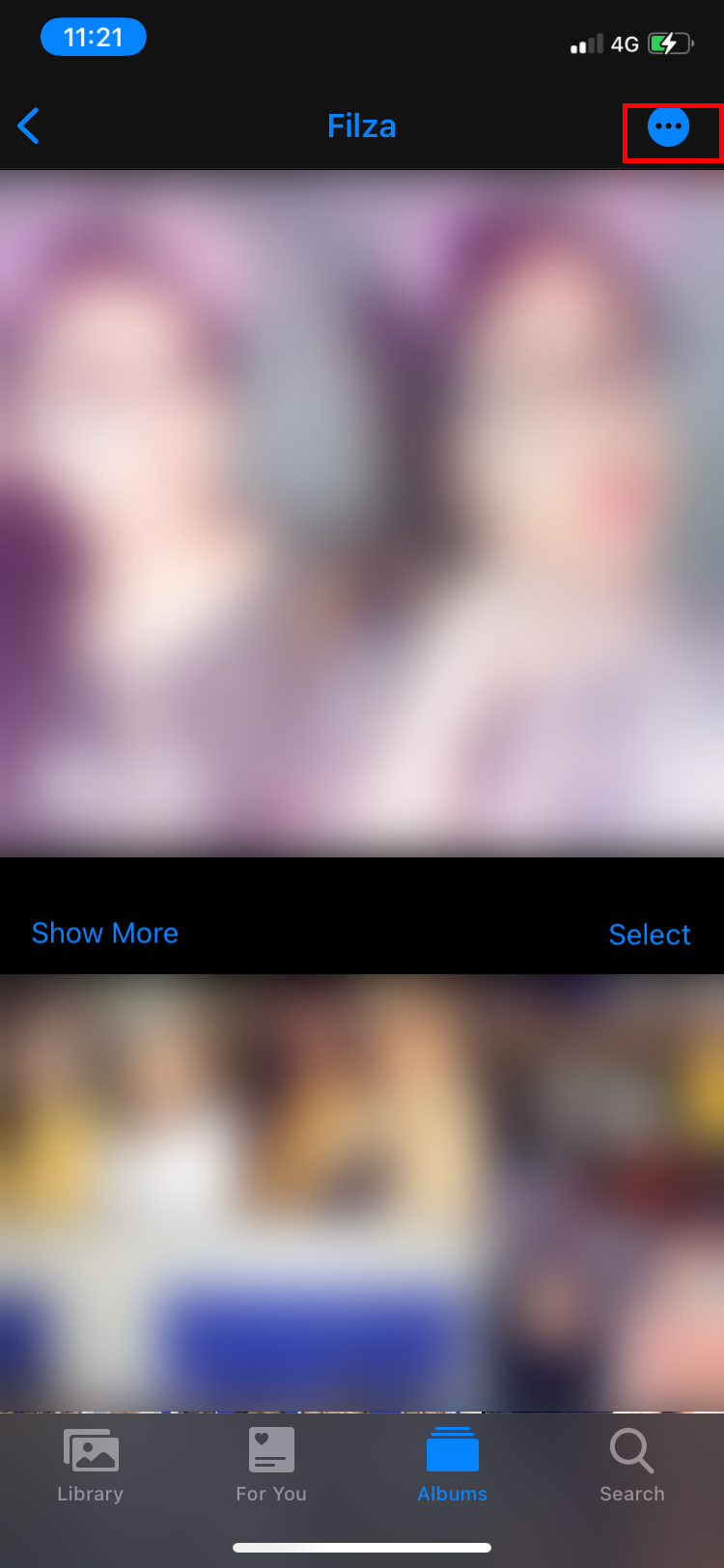
This will delete the profile from your People album but not the original pictures in your Camera Roll. If you want to delete those, too, there's an easy way to delete any and all photos from your iPhone or iPad.
Delete a People Profile on Mac
Don't want a separate profile for a particular person on your Mac? Here's how you can remove it:
- Open the Photos app and click on the People album on your sidebar.
- Select the profile you want to remove and right-click on the profile.
- From the drop-down menu, select Remove this Person.
Keep Profiles of Your Favorite People in Your People Album
There are many exciting things you can do with your People album. You can only add profiles on your iPhone by naming un-named thumbnails in individual photos on the People album. You cannot manually create a profile if the thumbnail for a person is absent. However, this option is present on a Mac.
Deleting profiles is just as easy as a few clicks and can be done on an iPhone and Mac. You can customize your People album to your own will.