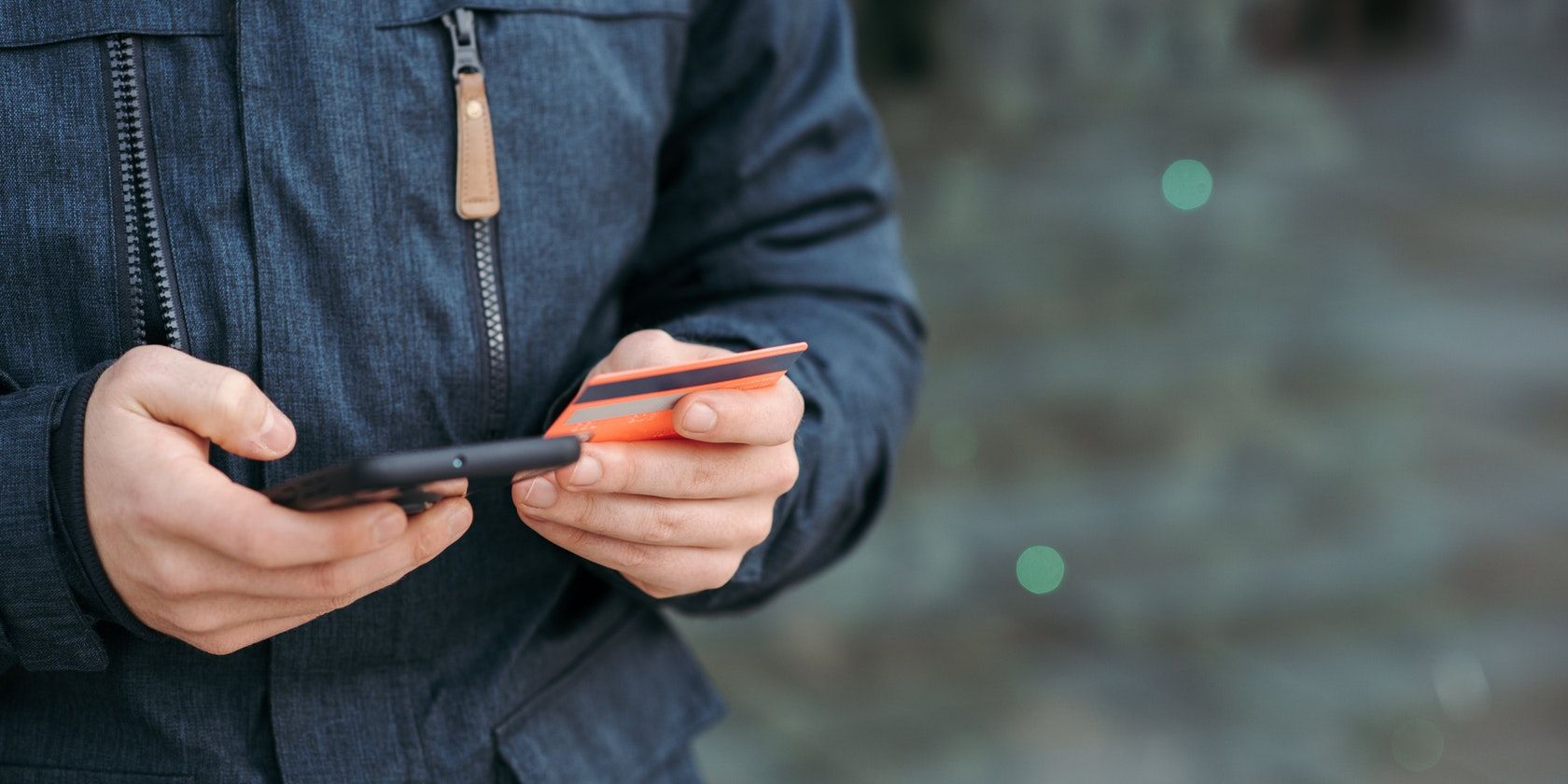You'll need to add a credit or debit card to your account to download paid apps and buy subscriptions on the Google Play Store. In this guide, we'll show you how to add a new card, update an existing card, or delete an expired card from your Google Play Store account.
Your new card should have a balance on it for the addition to be successful. Google will have to do a small reversible transaction to verify it.
How to Add a New Card to Your Google Play Account
Adding a card to your Google Play Store account should take about a minute, and it will be available on all Android devices with your Google account.
- Open the Google Play Store on your device and tap your profile picture in the top right corner.
- Go to Payments and subscriptions.
- Tap the Payment methods option. If you've added a payment card before, you'll see it here.
- Tap Add credit card or debit card, fill in all the requested card details, and tap the Save button.
- Google will perform a small reversible transaction to approve your card.
- Your card should now be available to make Play Store purchases.

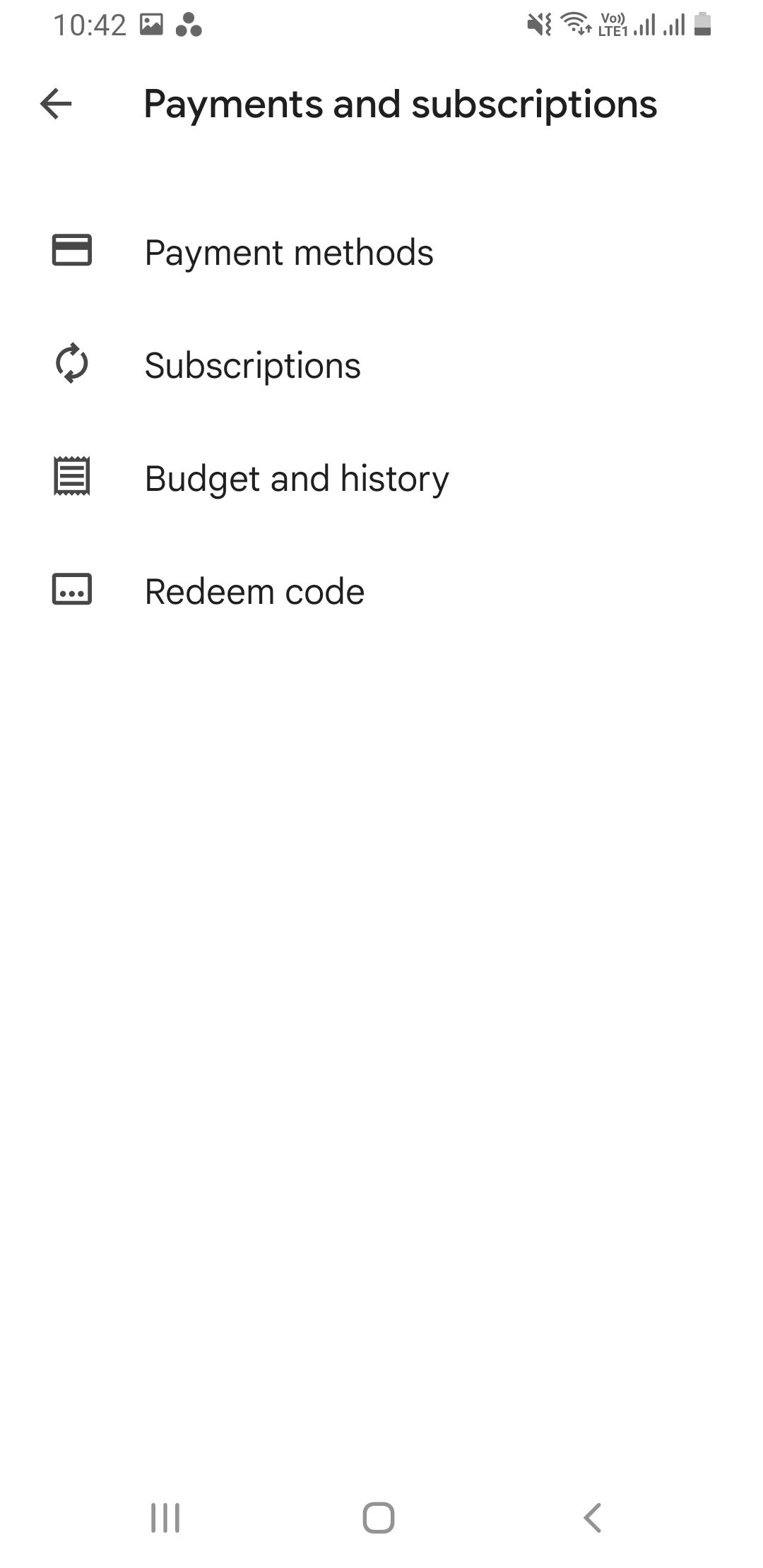
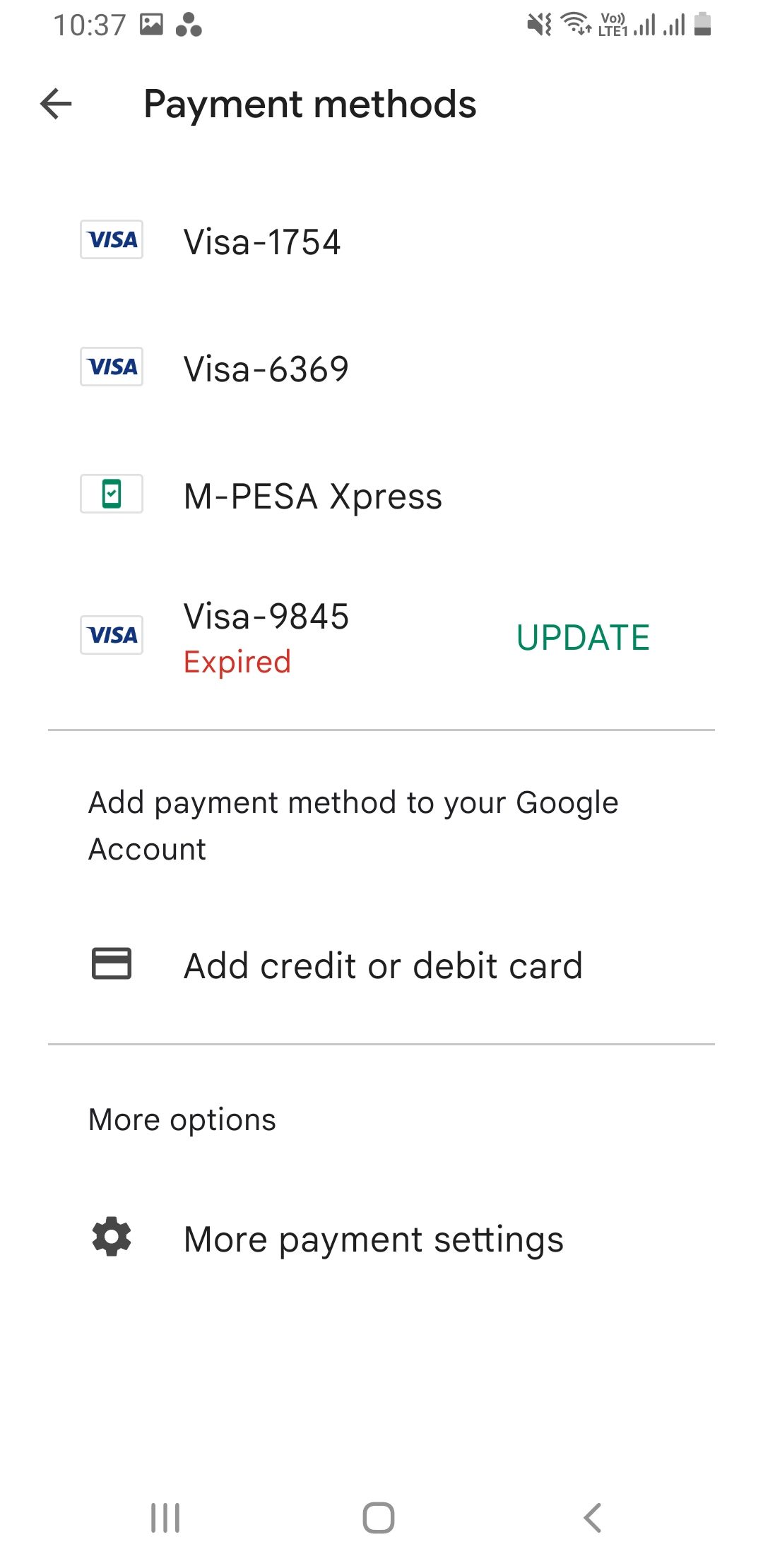
How to Remove an Existing Card From the Google Play Store
You may want to remove your card for two reasons; your card is expired, or you wish to use a different one. To permanently remove your card from the Google Play Store:
- Open the app and tap your profile picture in the top-right corner.
- Go to Payments and subscriptions > Payment methods > More payment settings. The last step will redirect you to pay.google.com in your browser where you can sign in with your Google account if prompted to do so.
-
Tap Remove on the card you want to delete from Google Play Store.
- If you want to update or edit your card details without removing the card, tap Edit and make the necessary changes and then tap Update.
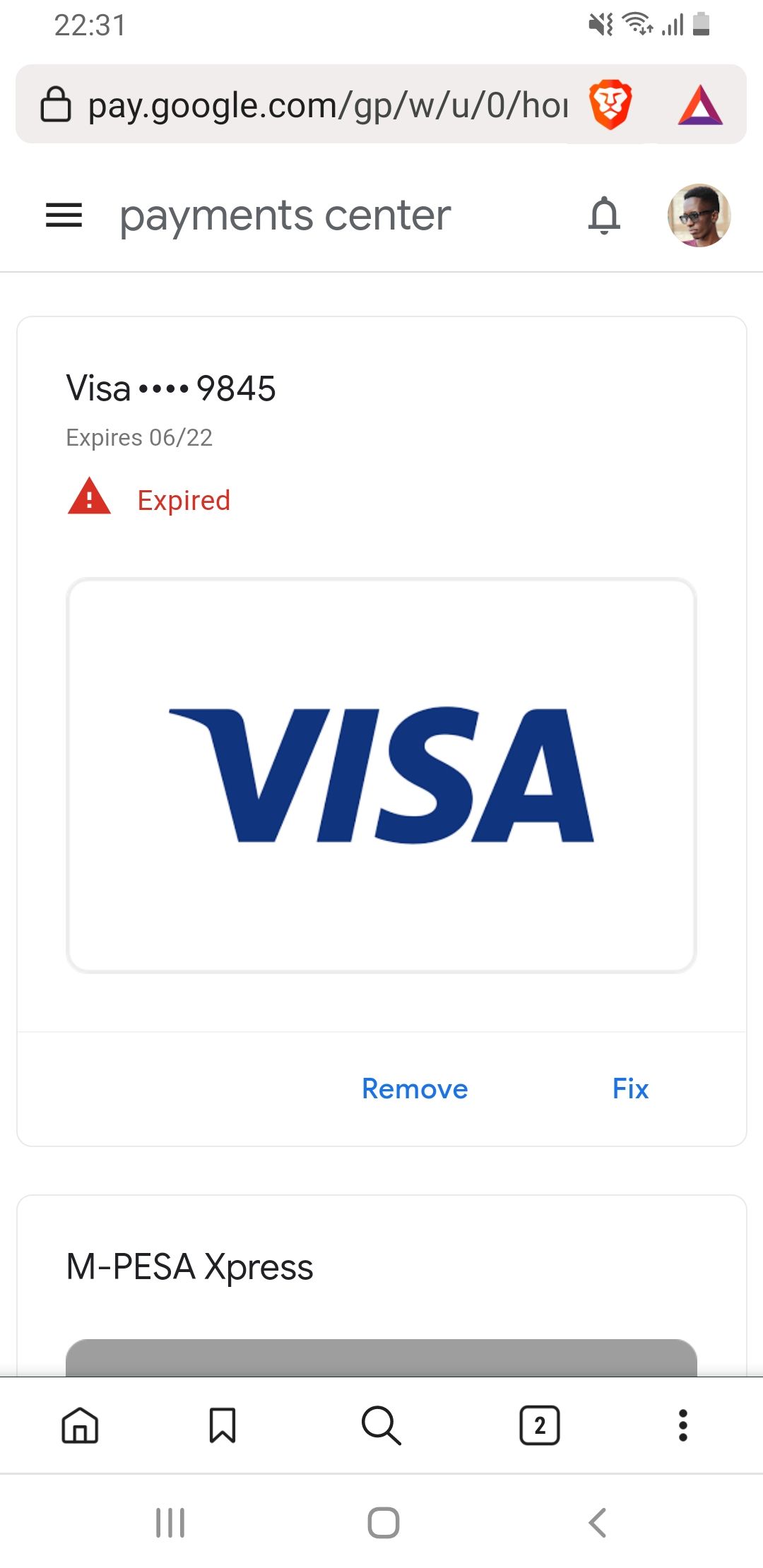
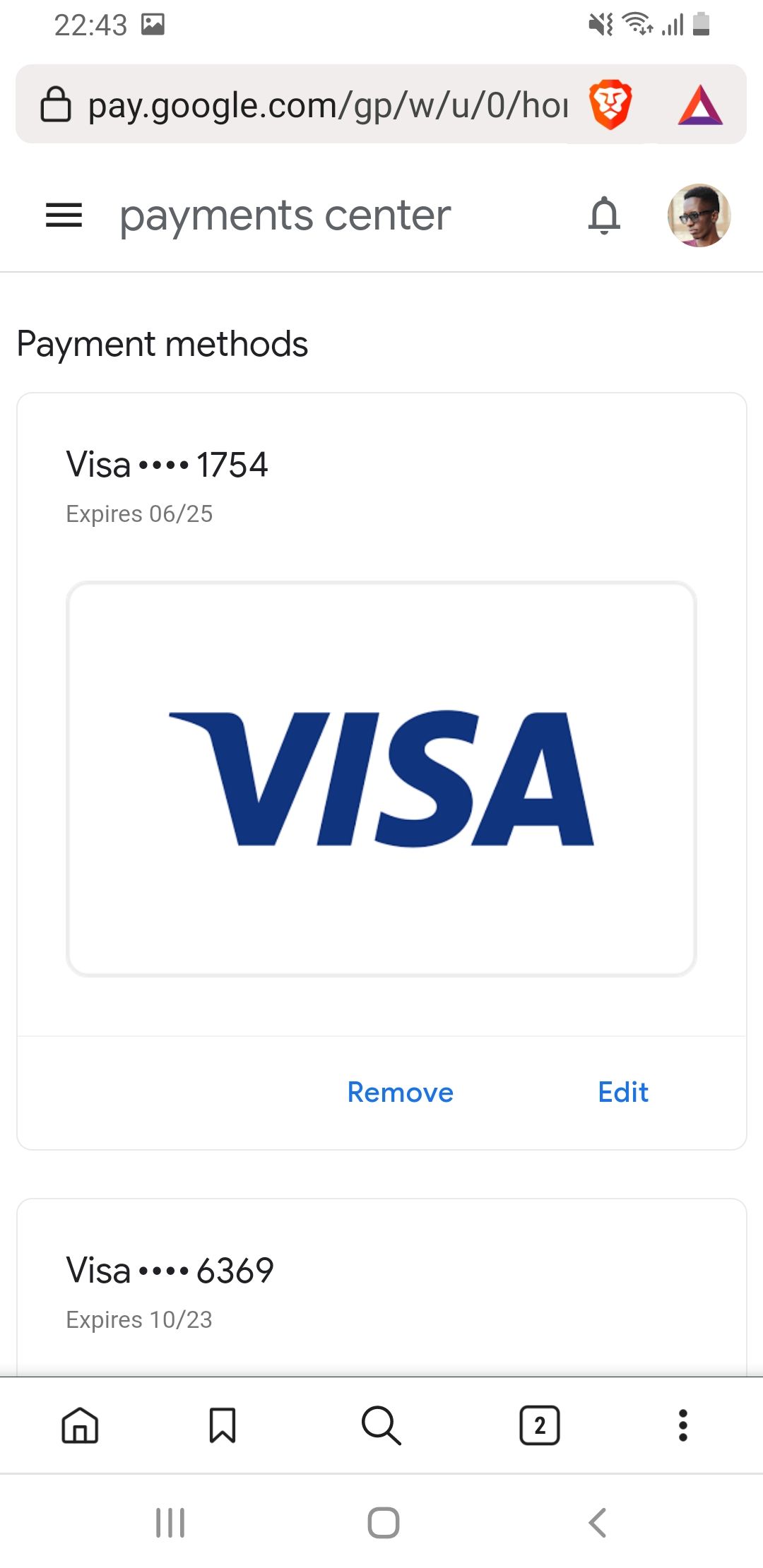

Making a Play Store Purchase With Your Card Is Easy
Once you have your card set up, you can quickly make purchases and even switch between different cards during purchase if you added multiple options. You can also add a new card while making a purchase by going to a paid item's details page and following the given prompts. This card will be saved automatically on your account for future use.