Posting a Facebook Story is a great way to share things you might regret later, since it only stays up for 24 hours. It's a nifty feature that lets you blurt out what’s in your mind without it staying on your profile the following day.
You can use Facebook Stories to share photos and videos, but did you know that you can share music too? You can add music to your photo or video or create a standalone music Story. Here’s how you can do that.
How to Add Music to Your Photo or Video-Based Facebook Story
Currently, this feature only works on Facebook's mobile apps.
Unfortunately, there aren't many Story features on the desktop version of Facebook. You can share Stories and add text, but you can't add music or GIFs on desktop. As such, you need your phone for this.
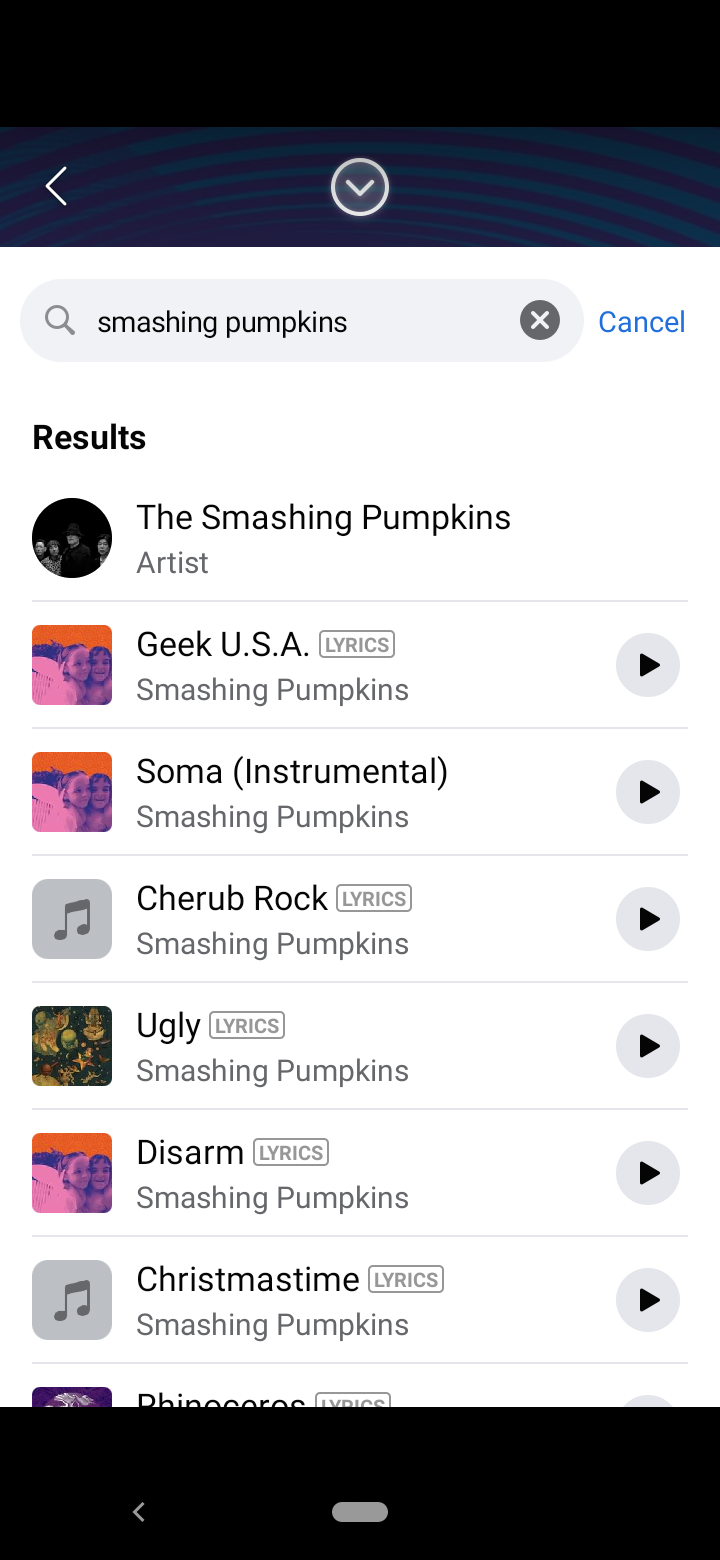
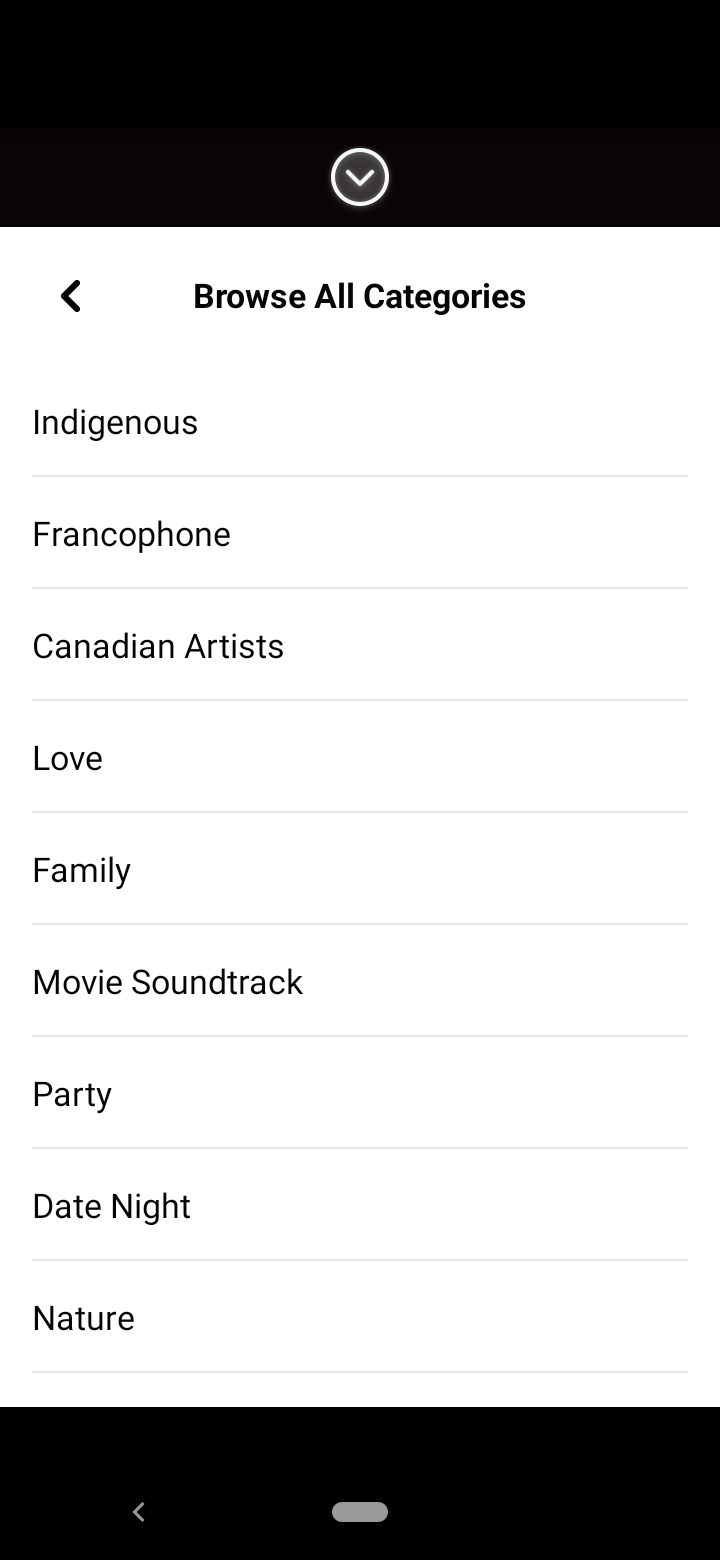
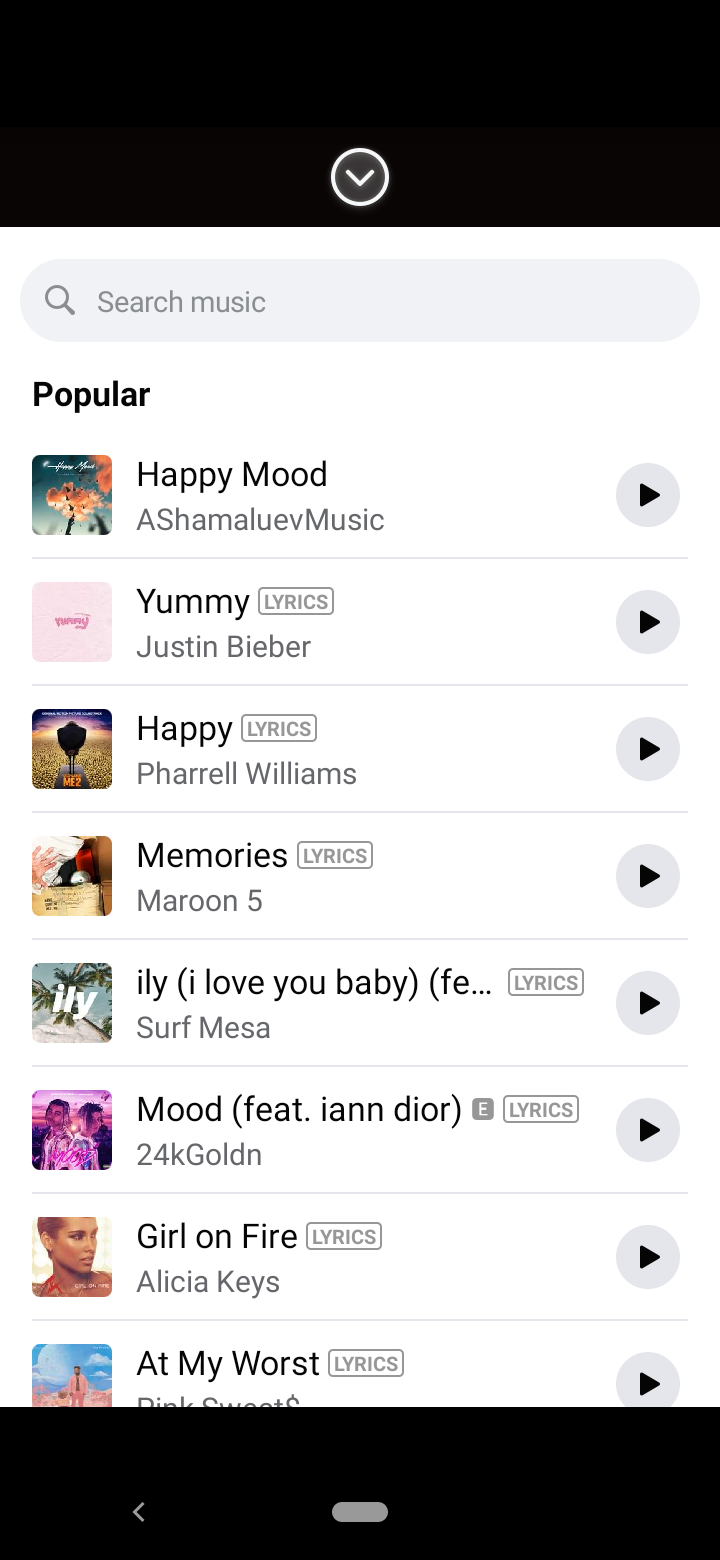
- To begin, go to the Story section at the top of your feed, below What's on your mind?, and tap Create a Story.
- Choose the photo that you want to share from your albums.
- Once it's up, tap the sticker button on the top right of the screen.
- Tap the music button.
- You'll see a list of songs in the music library, along with suggested songs for you and what's popular. You can also browse all song categories if you want to check out everything available. If you already have a song or an artist in mind, you can use the search bar instead.
- In the search bar, you can type the name of the song or the artist. You can also type in a keyword if you don’t remember the exact title. It will display the songs with the name of the artist, so it will be easier to find which version you like.
- You can tap the small play button on the side to hear a short snippet of the song just to make sure this is the one you want.
- Tap the song title to add it to your Story.
How to Change the Appearance of Your Facebook Story Song
Here's the fun part: customization! You can choose to show the lyrics of the song on top of your photo or video. Alternatively, you can just have the artist and song title with a transparent background, in case you don't want to cover too much of your photo or video.
Once you add your music to your Story, you’ll see a selection of buttons at the bottom which give you your customization options. You can have the Story play your lyrics, have a black or white background for the song title, or have a bigger icon that shows the album or song art where the song is from.
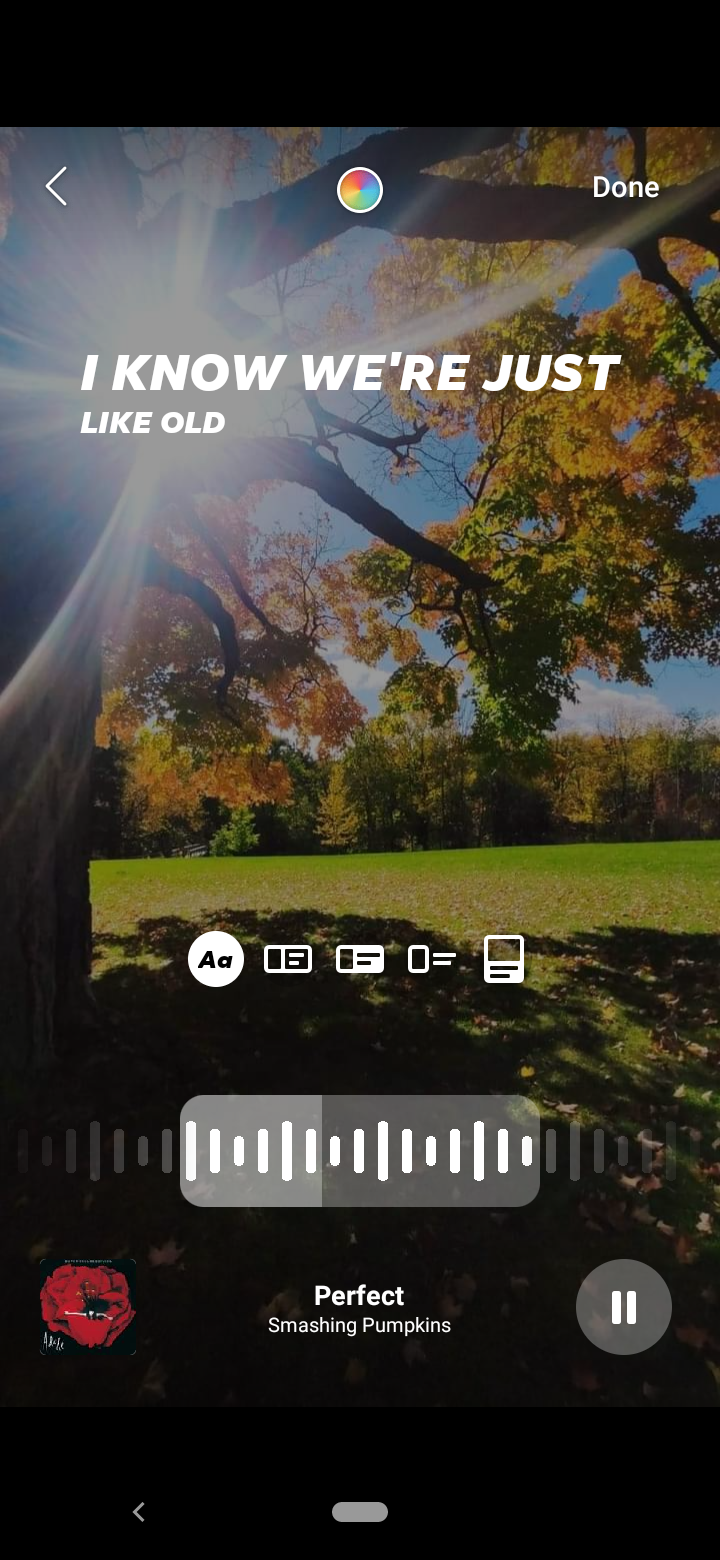
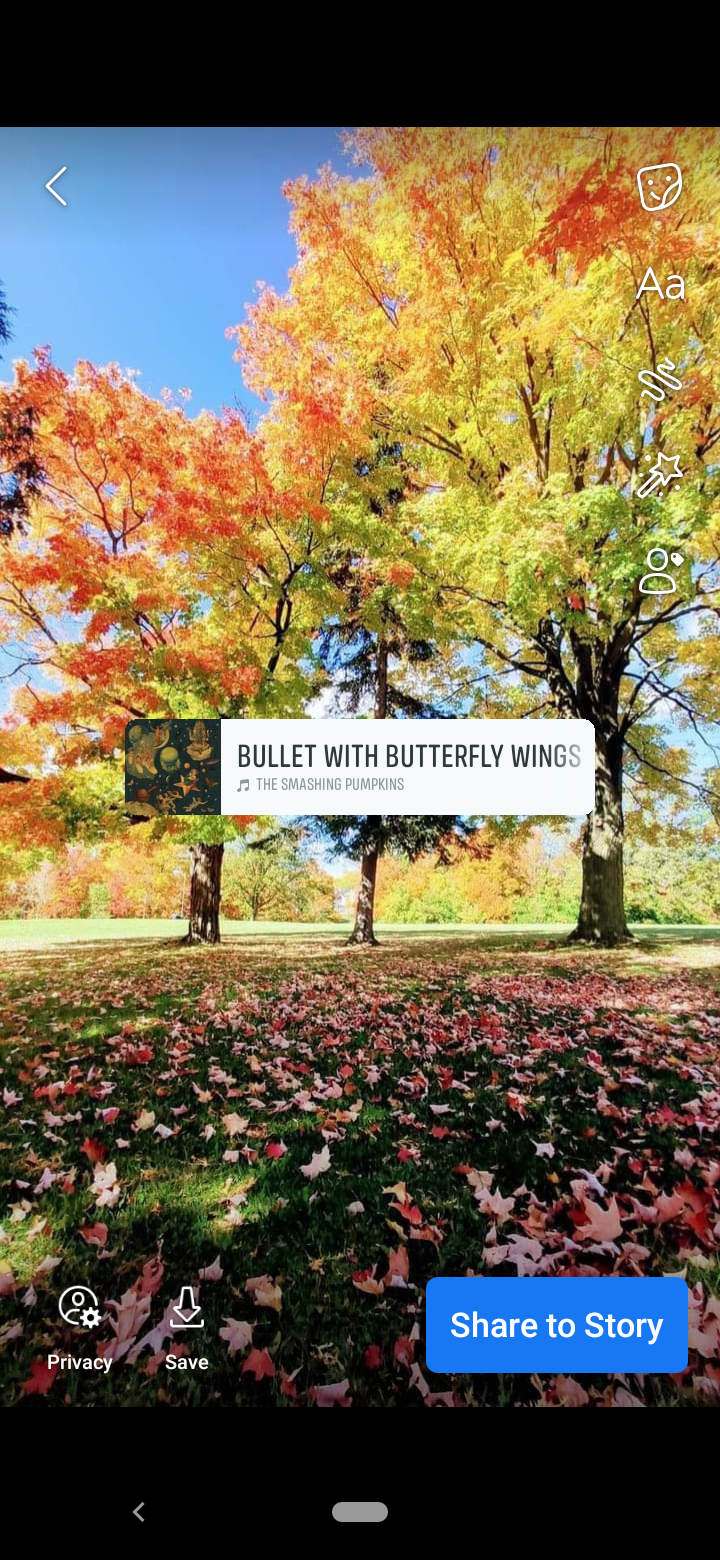
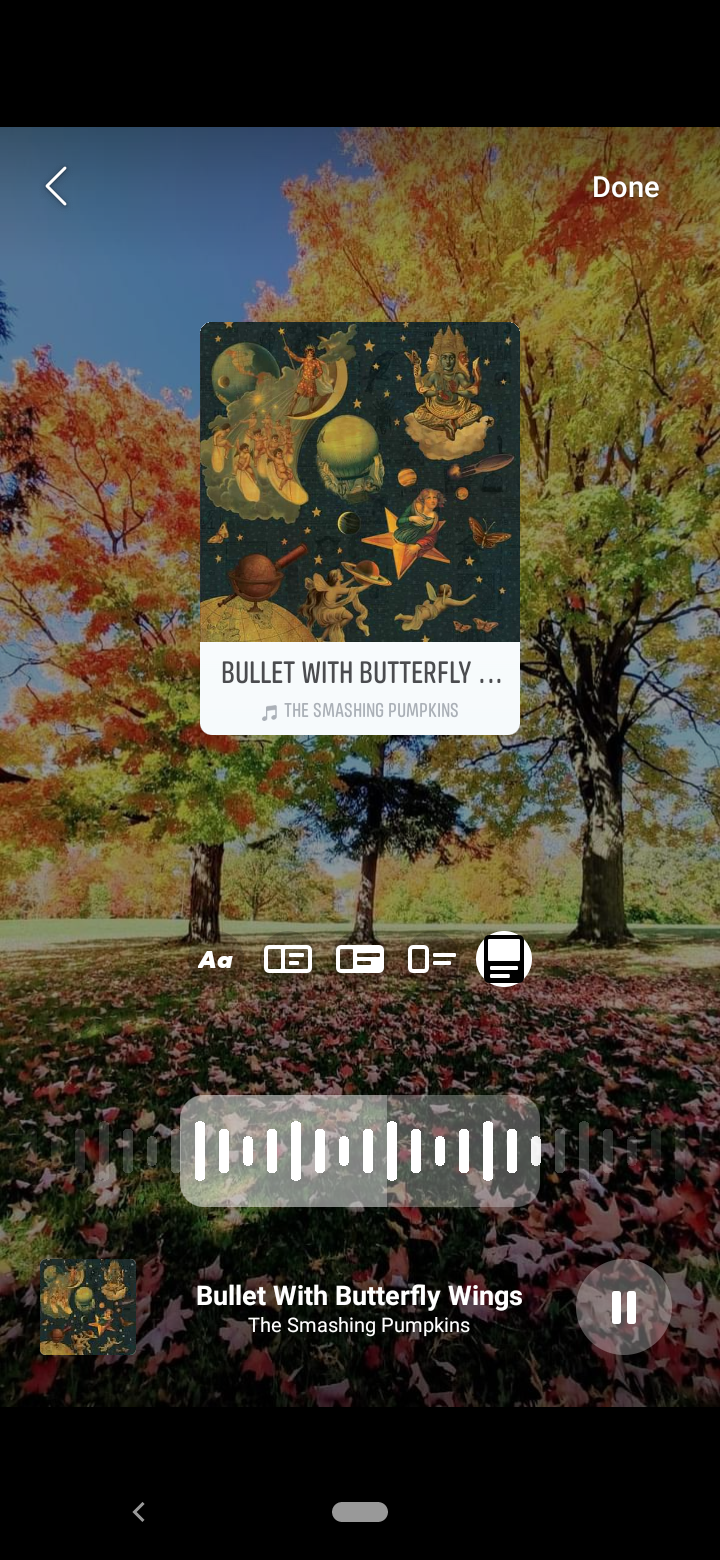
You can only play a short snippet of the song (around 15 seconds long) and not the entire thing for copyright reasons. However, you can choose which part you want to play. You can move the small box at the bottom which shows which part of the song your Story is playing. Simply drag this to the part you want to play.
If you choose to show the lyrics of the song, you can just move the box at the bottom and the lyrics will automatically adjust. It will only show the lyrics of the snippet you are playing.
You can add music to your videos too using the same steps, but it only works for certain videos because the music will drown out your audio.
How to Share a Standalone Music Story
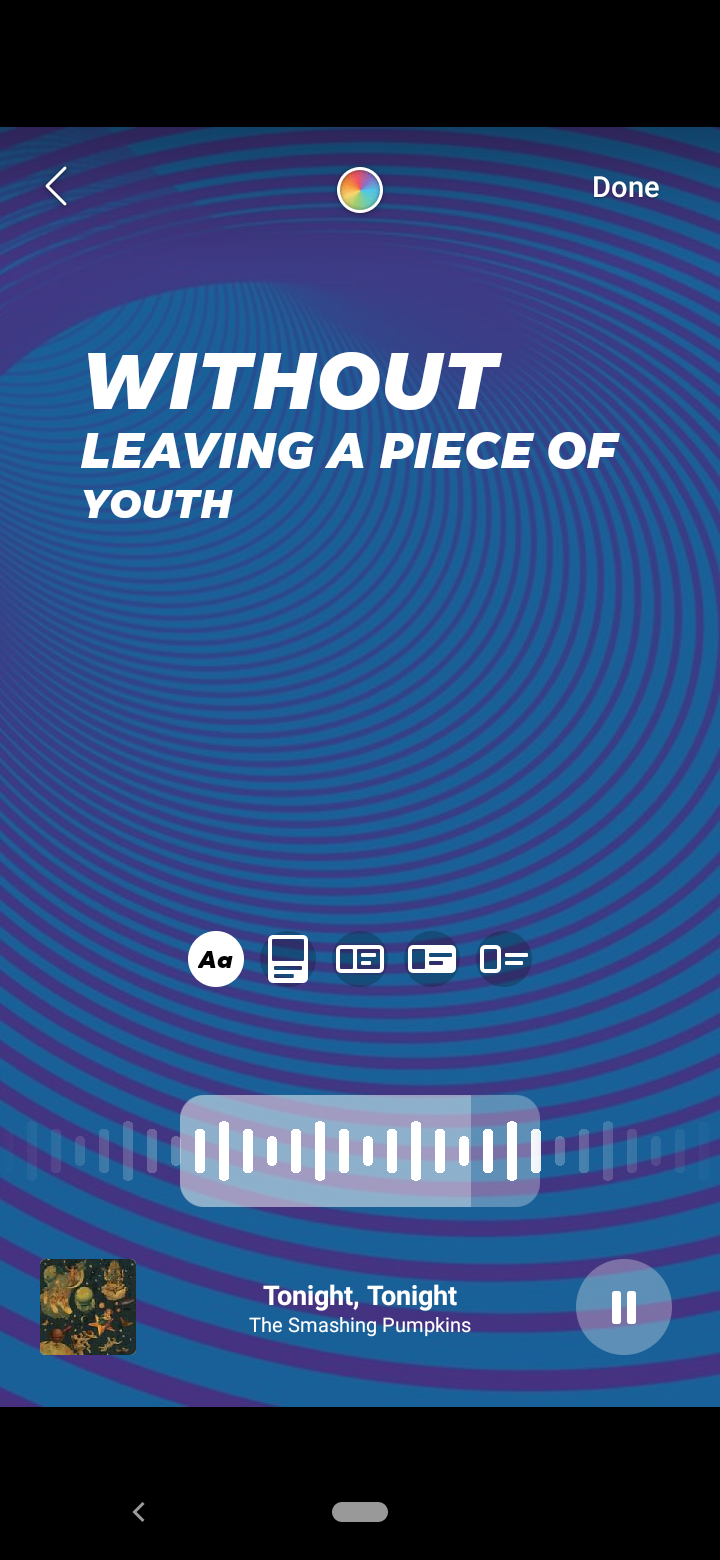
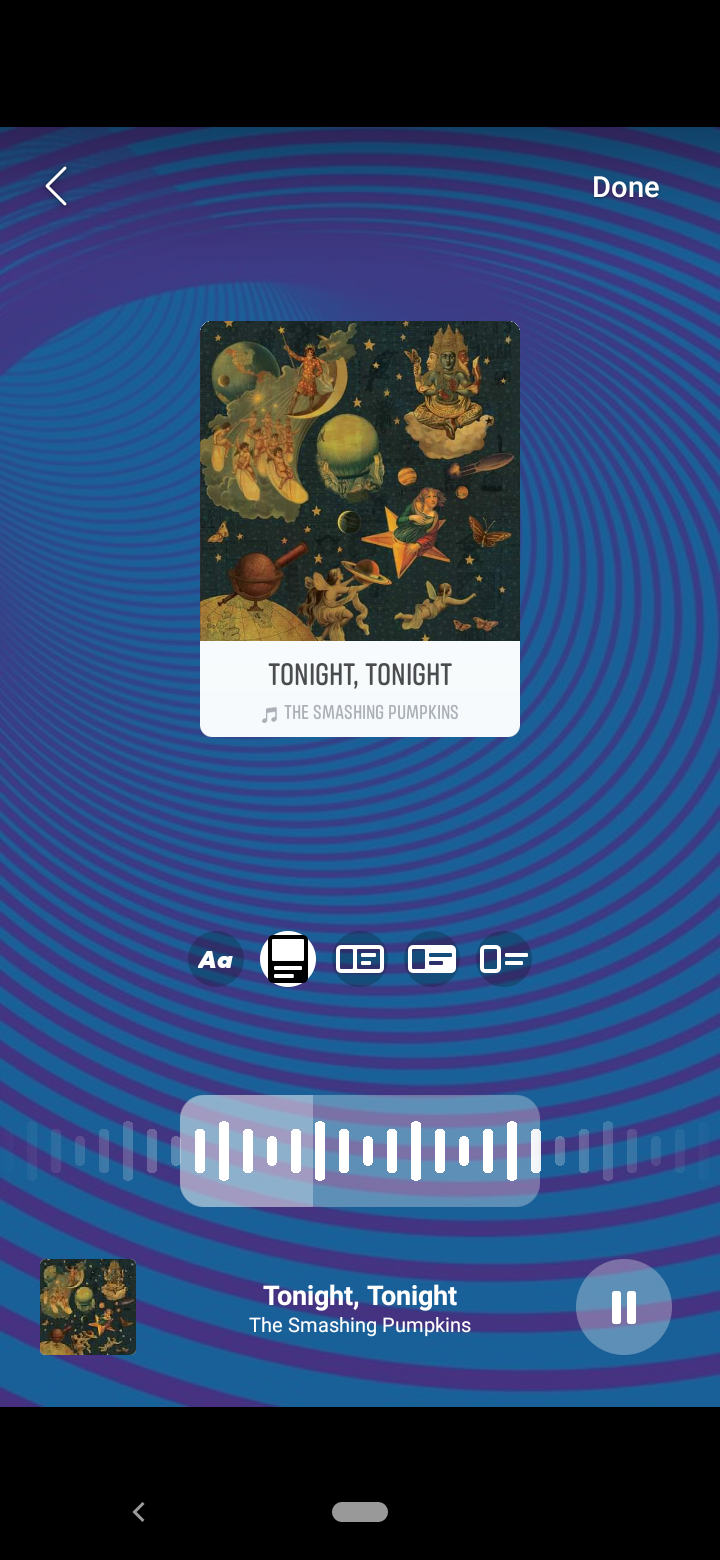
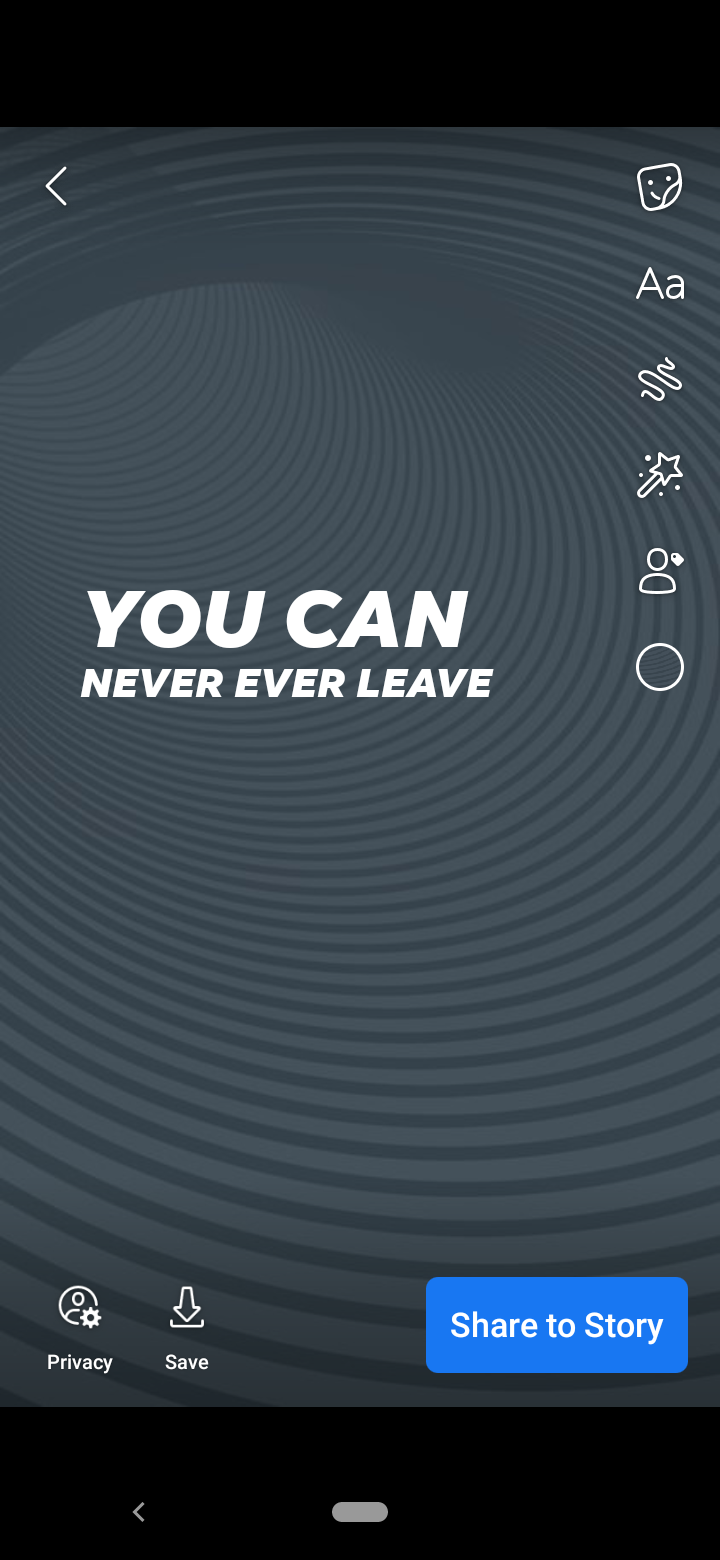
If you want to highlight just the song you are listening to at the moment without a photo or video, you can choose to create a music Story instead.
- Tap Create a Story.
- On top of your screen you’ll see options you can swipe. You should see Text, Boomerang, and Selfie, among others. Choose Music.
- Now you’ll be taken to your music library where you can find the song you want.
- Either type the title of the song, the name of the artist or type a keyword. Or you can go down to the list of popular songs or go through the categories to see some suggestions.
- Once you’ve added the song you can choose how it would look in your Story. If you choose to show the song lyrics you can change the color of the letters by tapping the small circle that looks like a color wheel at the top of the screen.
- Tap Done and you'll be given the option to change the color of the background before you share.
How to Customize Your Music Story With GIFs, Stickers, and More
If you want to spruce your Story up some more, you can add other elements after you've added the music. You can move the music or music lyrics around, push it to the side, or let the lyrics roll at the bottom.
Tap the sticker button to see your options. There are a lot of things you can add. You can start a discussion thread with your contacts, add a poll, ask a question about the song, or add your mood at the moment by clicking the feeling button.
You can add GIFs, stickers, draw doodles, and type text too. Then you can tag friends who you think will like the song. You can move elements around to make them fit and resize them using two fingers.
If you don't like what you add, you can just drag one or some of the elements to the bottom of the screen to delete them.
Other Ways to Add Music to Your Story
Now you can share all your favorite songs with your friends and family on Facebook, using the fun that Facebook Stories offer.
If you have Spotify, you can also share albums, playlists, or songs directly from Spotify to your Facebook Stories, though the song will still be 15 seconds long.

