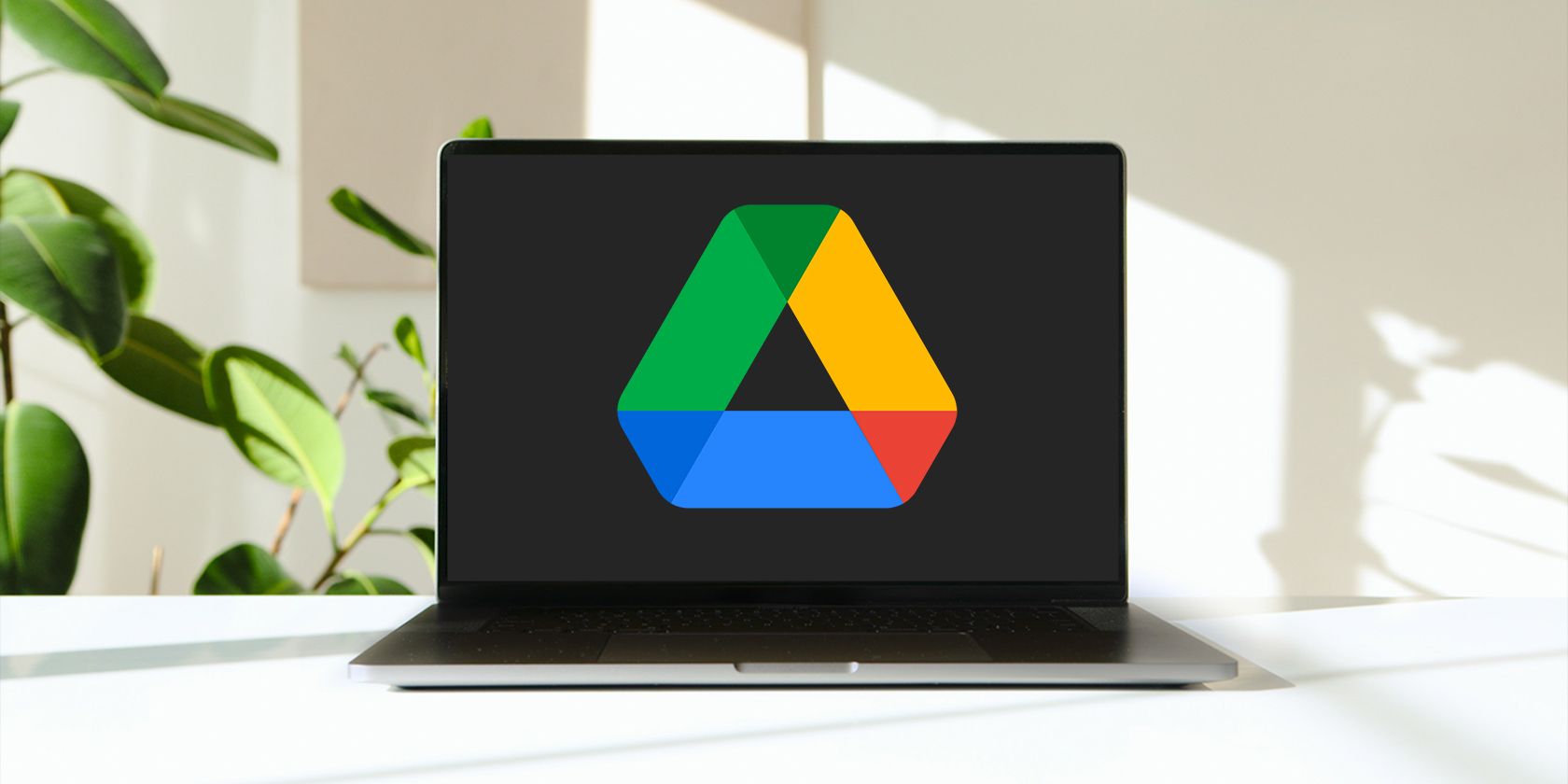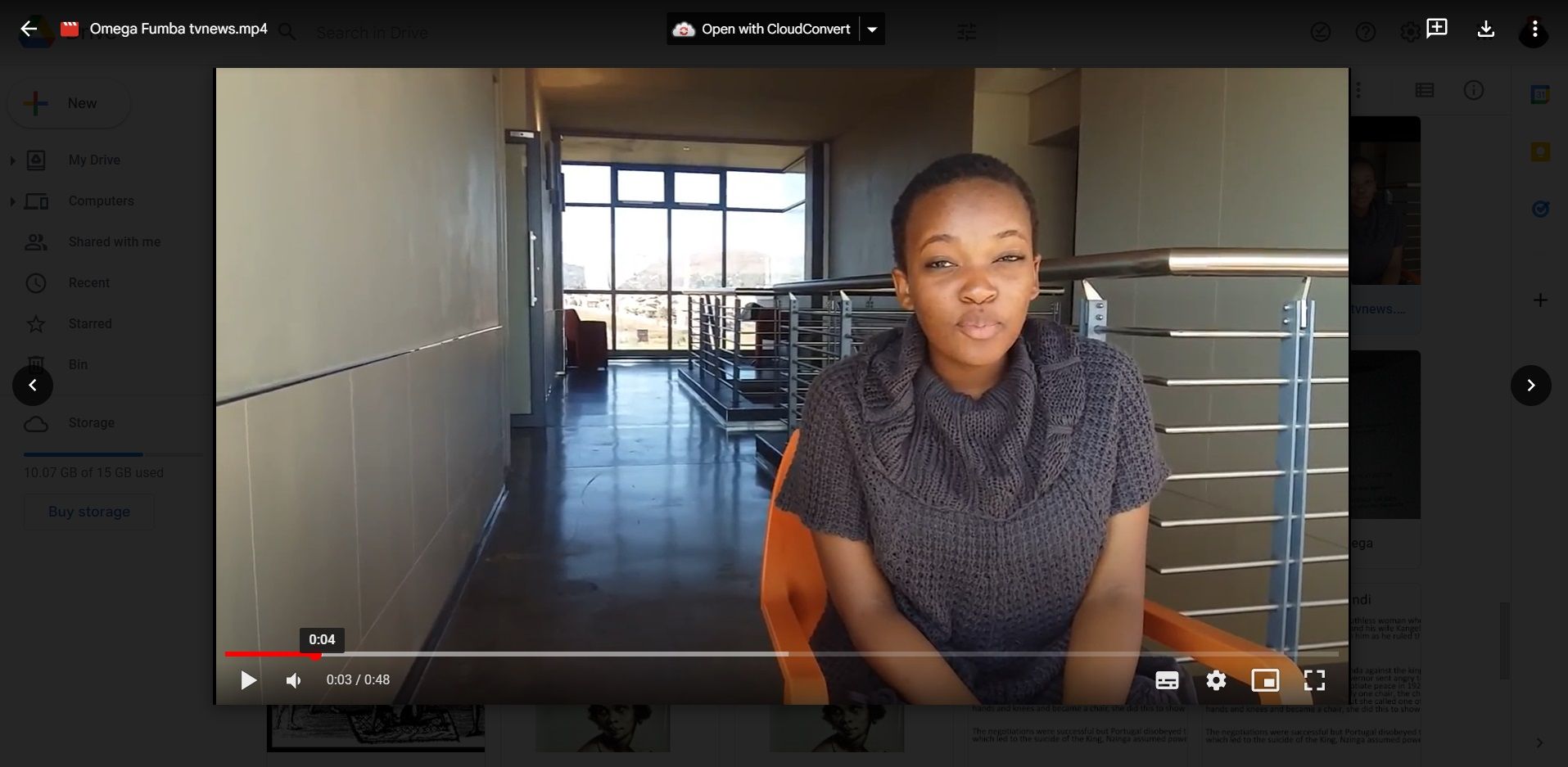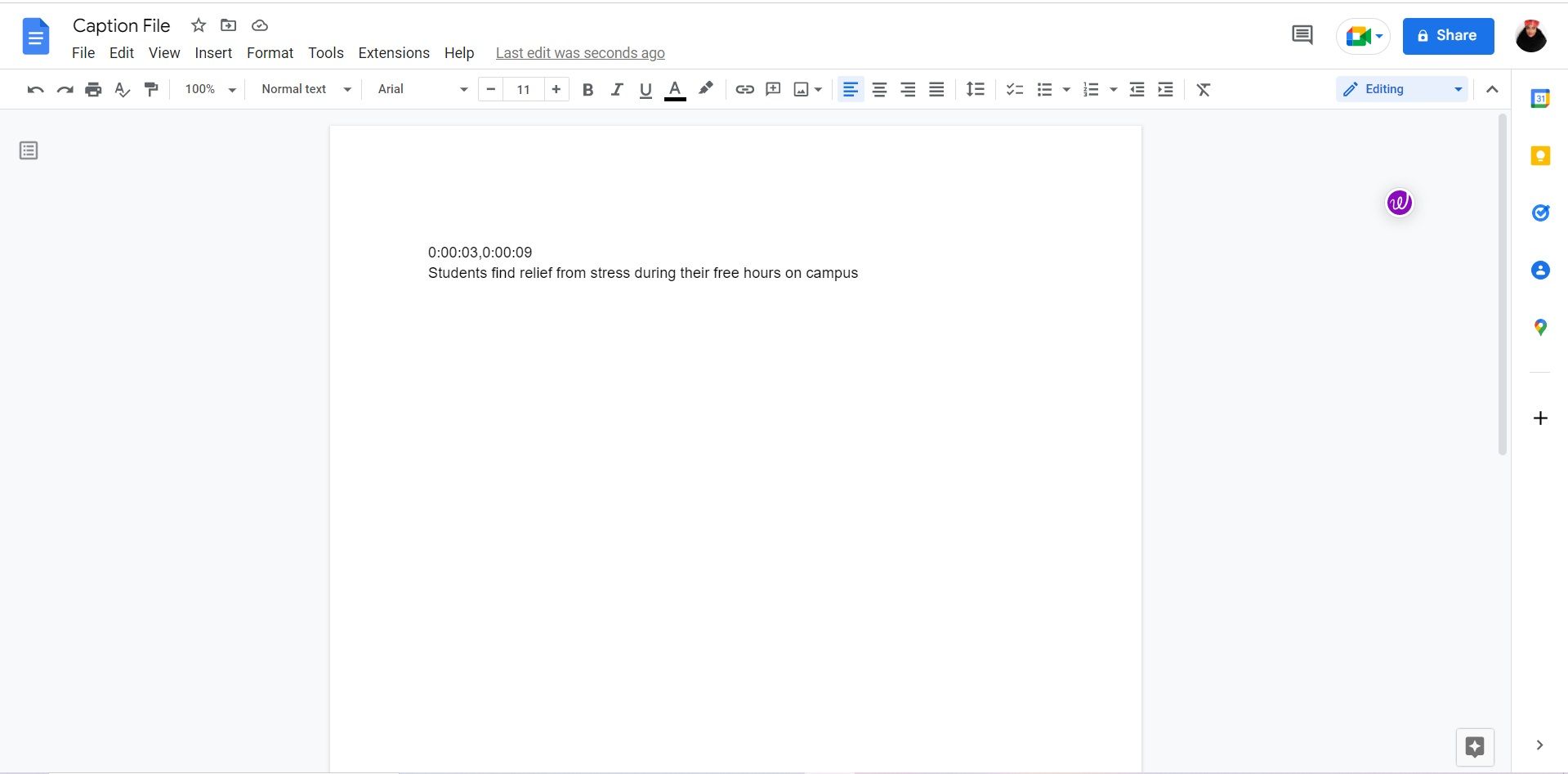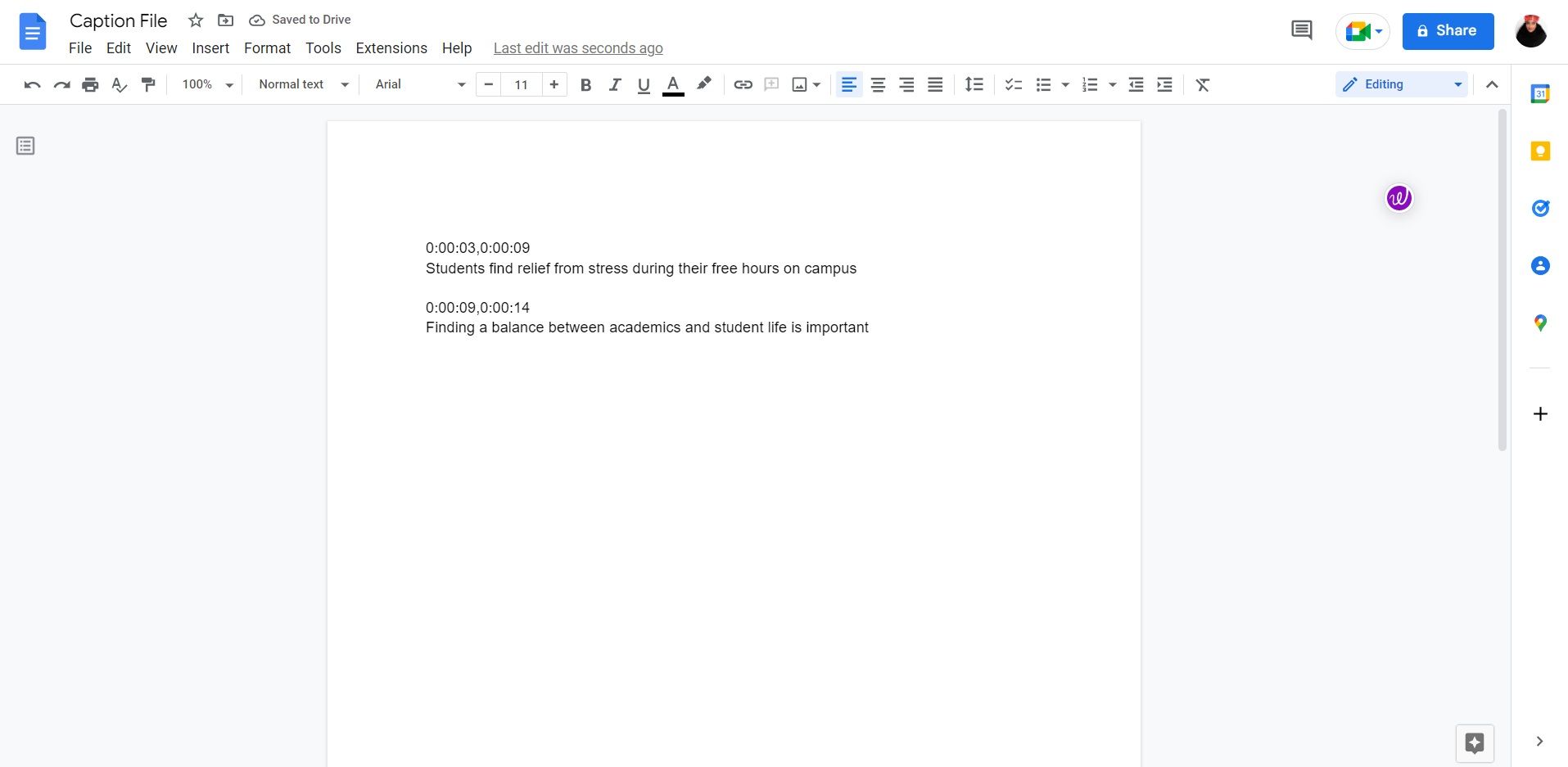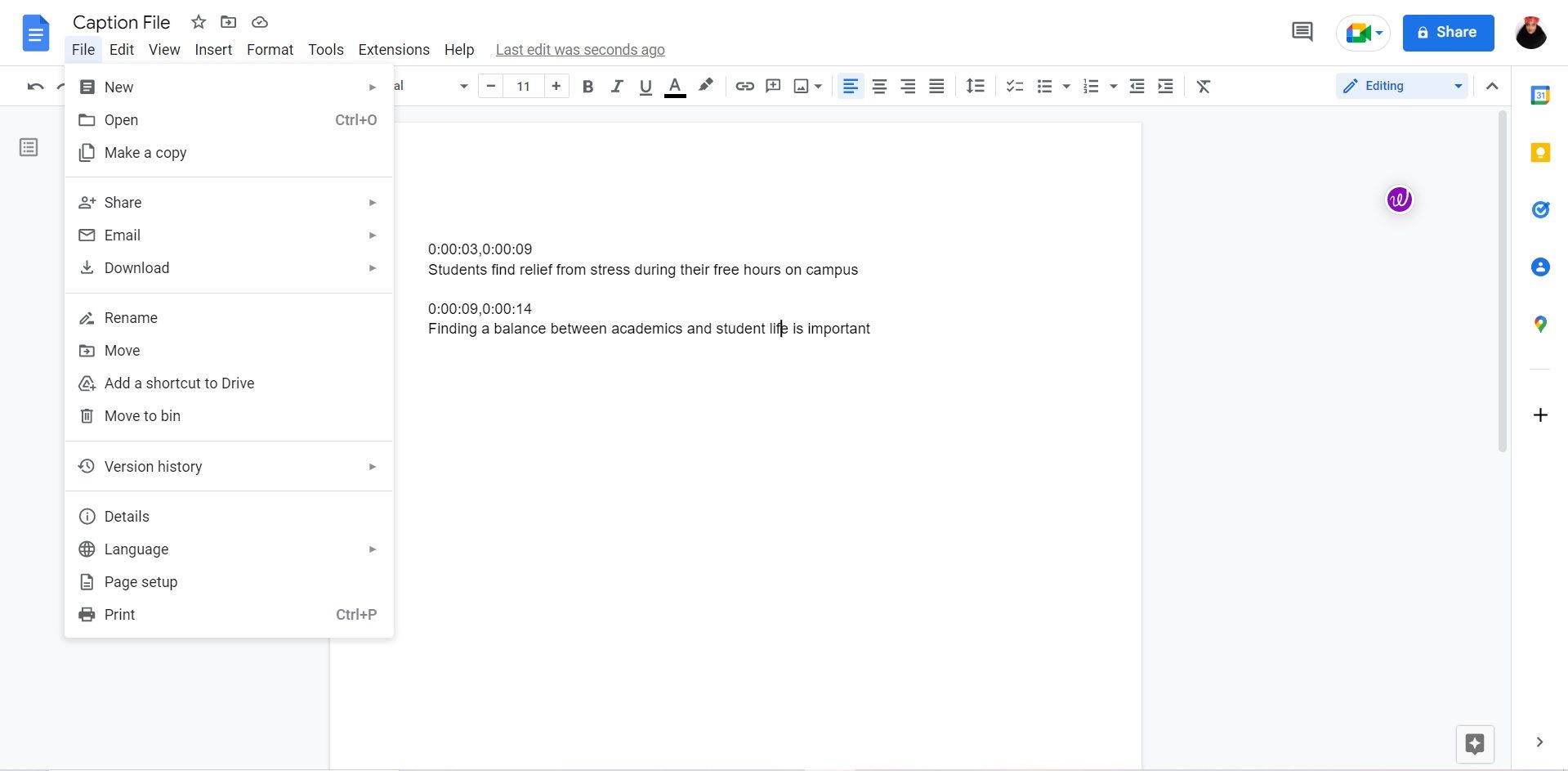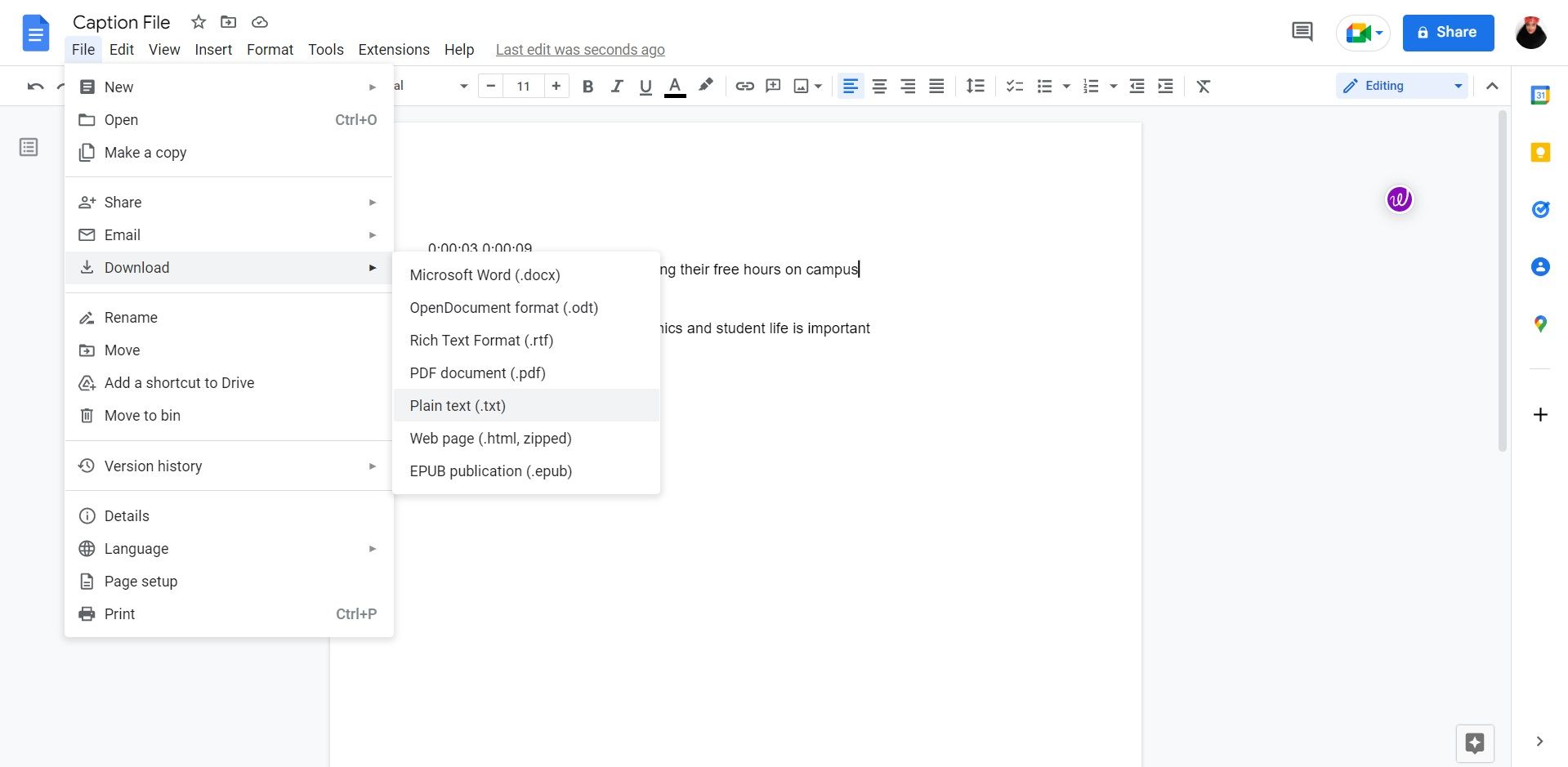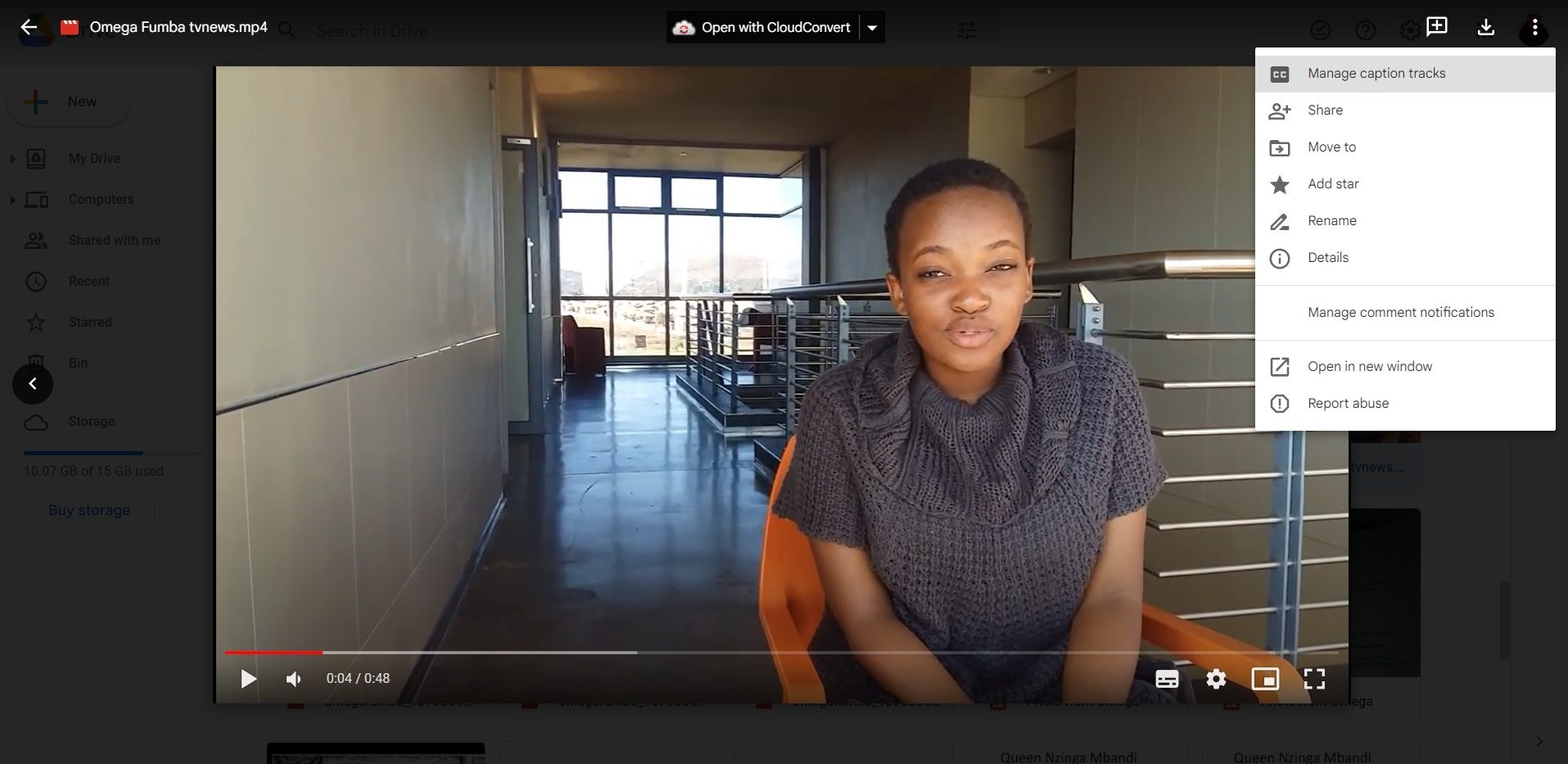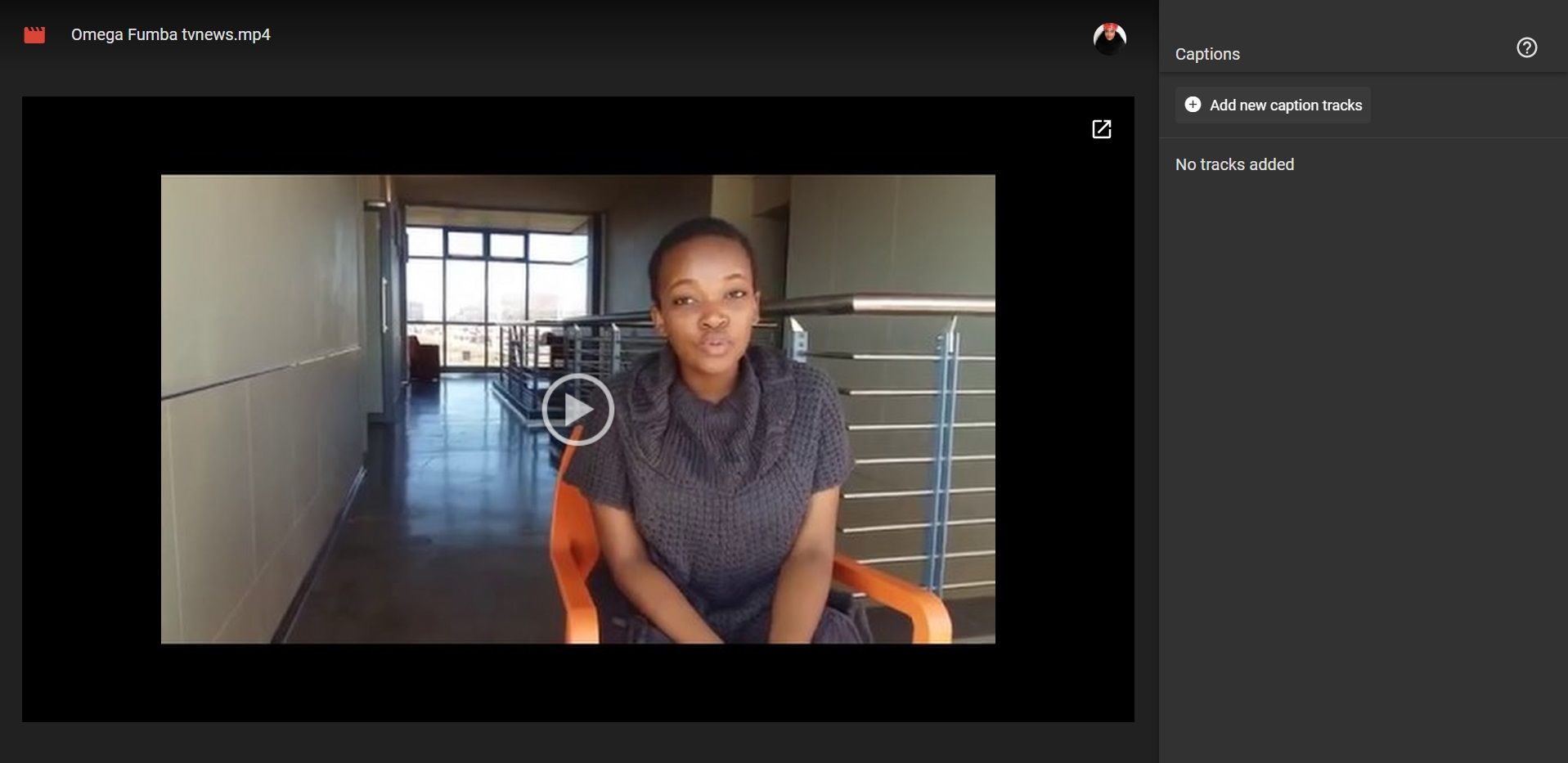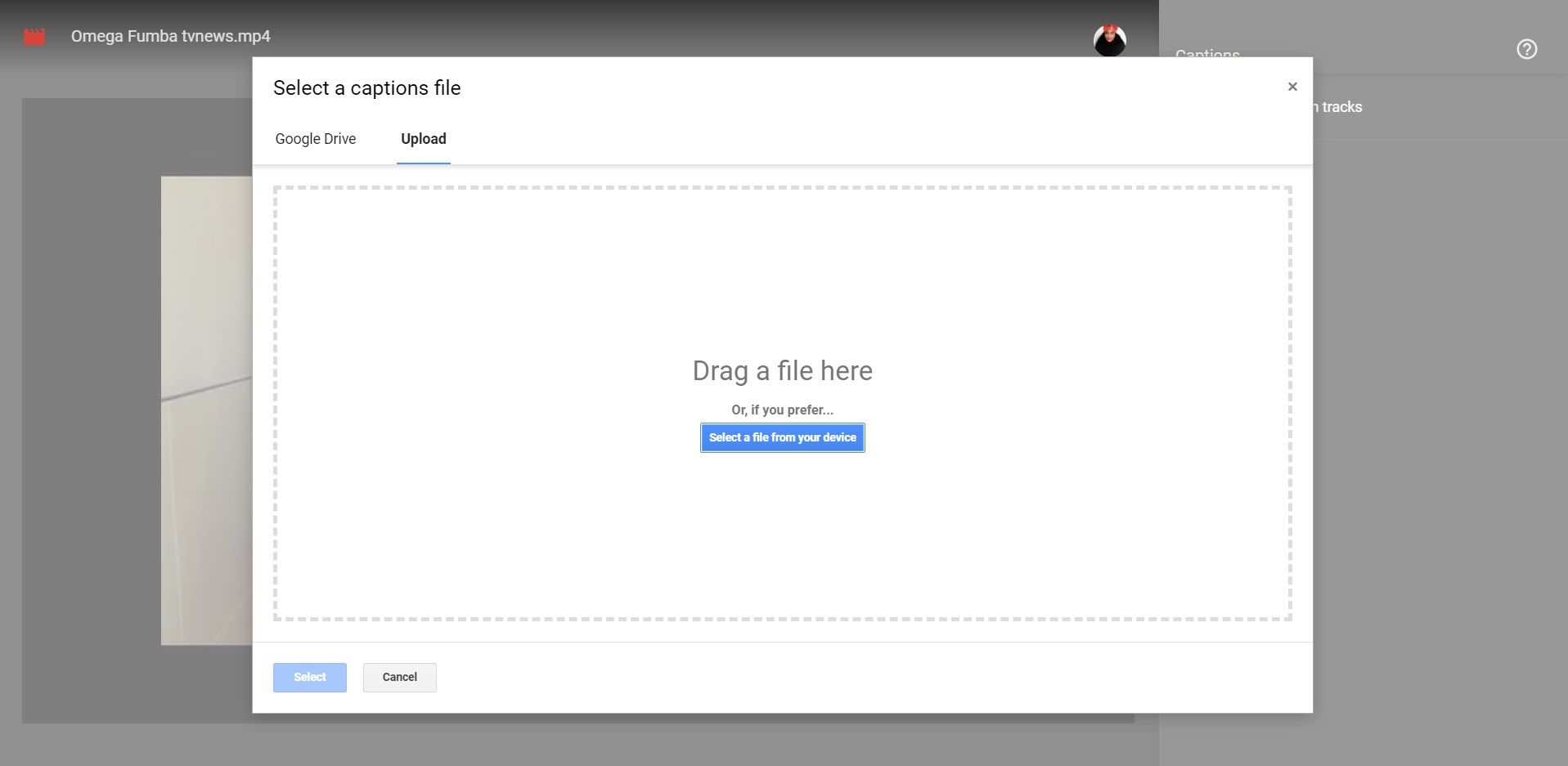Google Drive is a great platform to use to share documents, videos, and more. But, have you ever wondered if you could make the sharing experience more enjoyable for yourself and your recipients?
You could be sharing a video with that requires subtitles for translation, or some of your audience members might have hearing difficulties. In such instances, captions and subtitles can help your audience grasp your message.
Fortunately, Google Drive comes with a handy feature for you to add captions to your videos. Here, we’ll show you how to do just that.
How to Create a Caption File in Google Docs
If you’re sharing Google Drive files, and you want to add subtitles or captions to your video, you'll first need to create a caption file. A caption file allows you to add text and accurately time the subtitles in your video. Chrome's Live Captions feature may be switched off, so adding native captions is a more reliable solution.
Google Drive only supports SubRip (*.SRT) and SubViewer (*.SUB) files. Luckily, you can use Google Docs to create a caption file. To do this, follow these steps:
- Open Google Docs, and open Google Drive in another tab or window.
-
Determine the timestamp of the text you’d like to add captions to. You can achieve this by hovering over the red line of the Google Drive video.
-
On a Google Docs page, add the exact narration time from the video. For instance, if the first caption timestamp is between three seconds and nine seconds, then your first line should look like this: 0:00:03,0:00:09
- On a new line, add the text that falls under that time frame.
-
To add a second caption line, add a space to separate your following caption, and follow the same steps for the following timestamp and text.
-
Once you’re done adding your captions and timestamps, click File in the top-left corner.
-
Head to Download. Then, click on Plain text, and save your file.
How to Upload Your Caption File to Google Drive
Uploading your caption file is a simple process, and doesn’t take as much time as it does creating your caption file. To add captions to your video, here’s what you have to do:
- Launch Google Drive and head to your video.
-
Click on the three vertical dots in the top-right corner.
- Select Manage caption tracks.
-
Head to Add new caption tracks.
-
Click on Upload, and add the caption file.
- Enter an optional track title, and select Upload.
Make Your Google Drive Videos More Accessible
Adding captions to your videos is a great way to reach a larger audience as it accommodates everyone, and ensures your message is getting across.
The instructions provided above will help you add captions and subtitles for your videos. That way, no one is left out, and you get to enjoy an enhanced Google Drive experience.