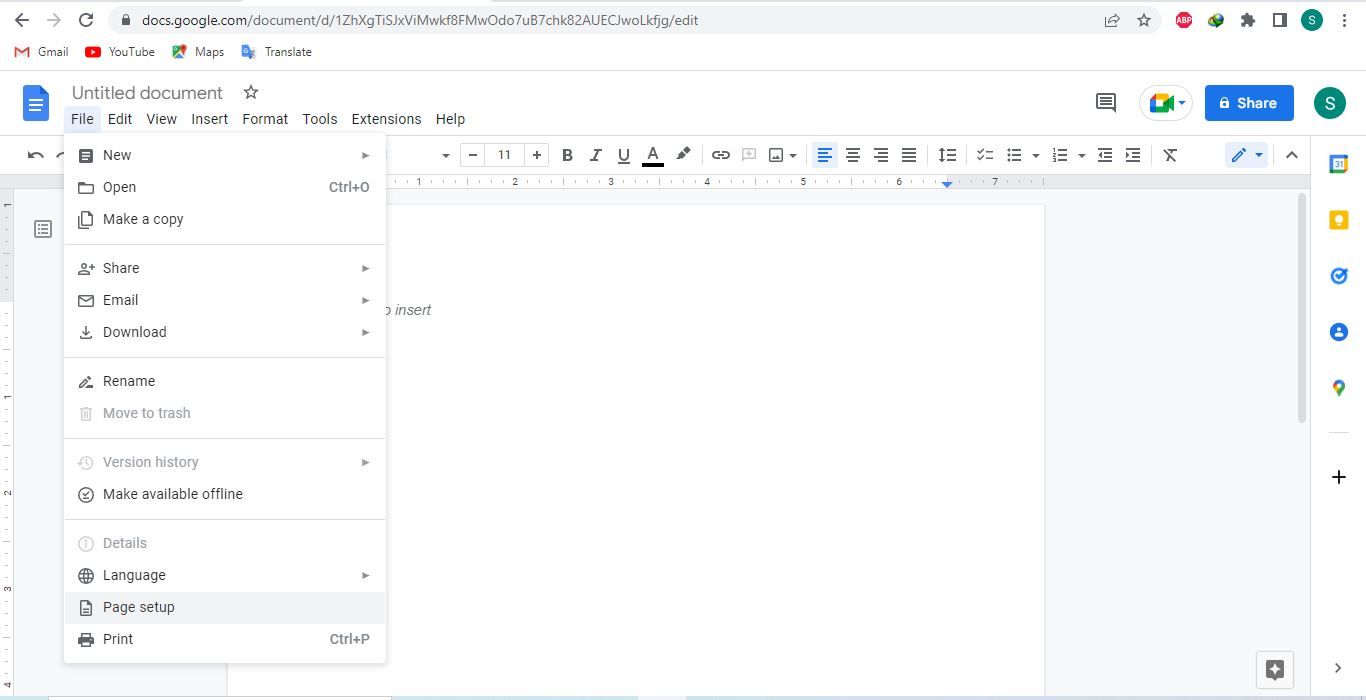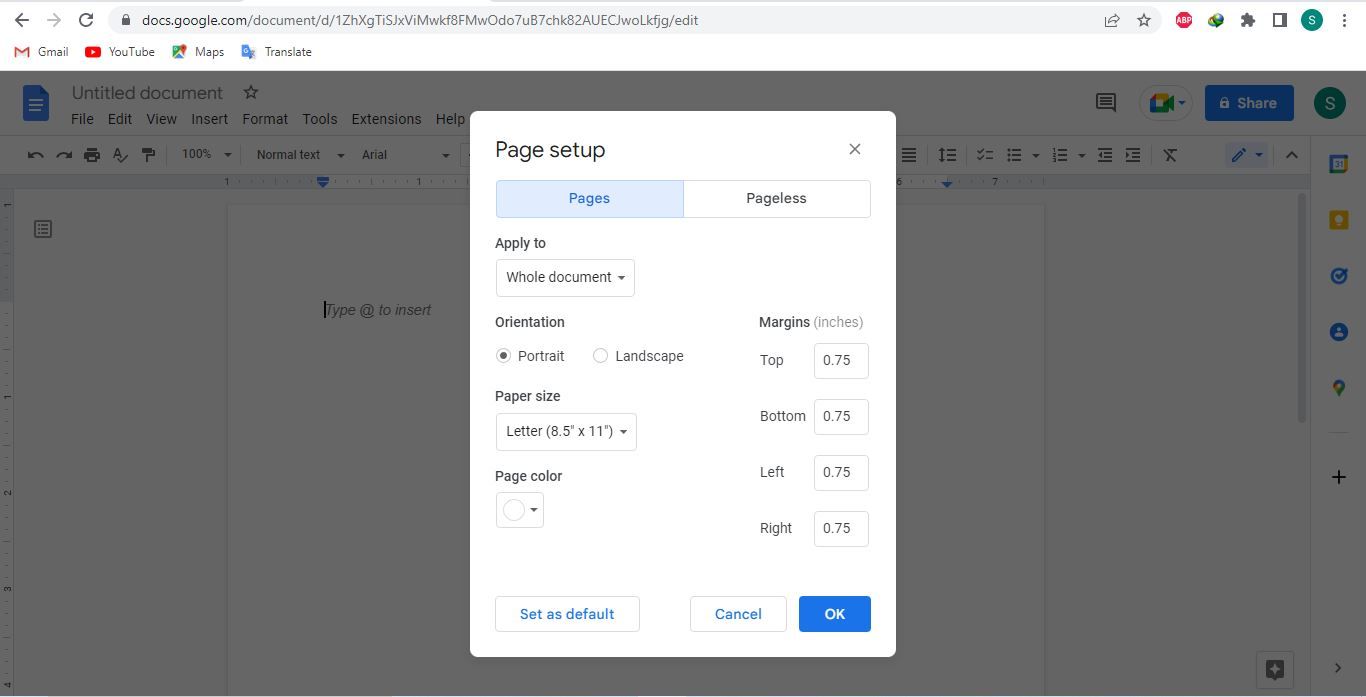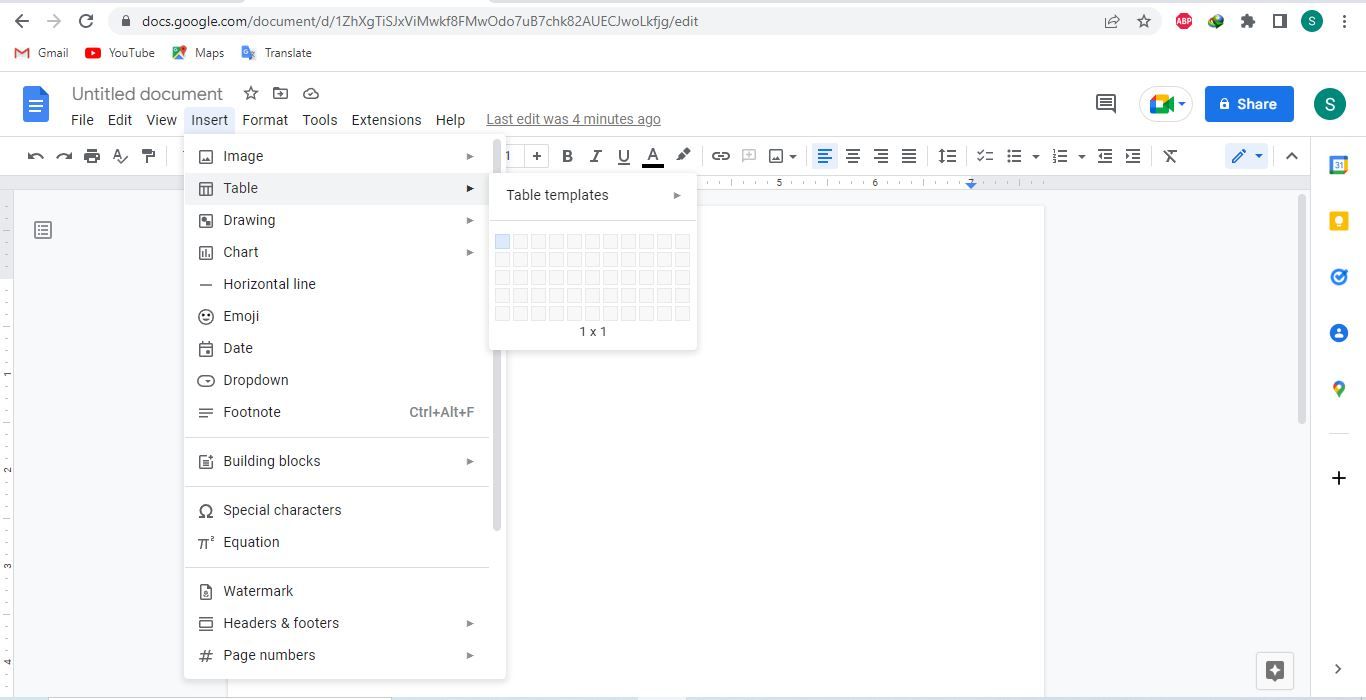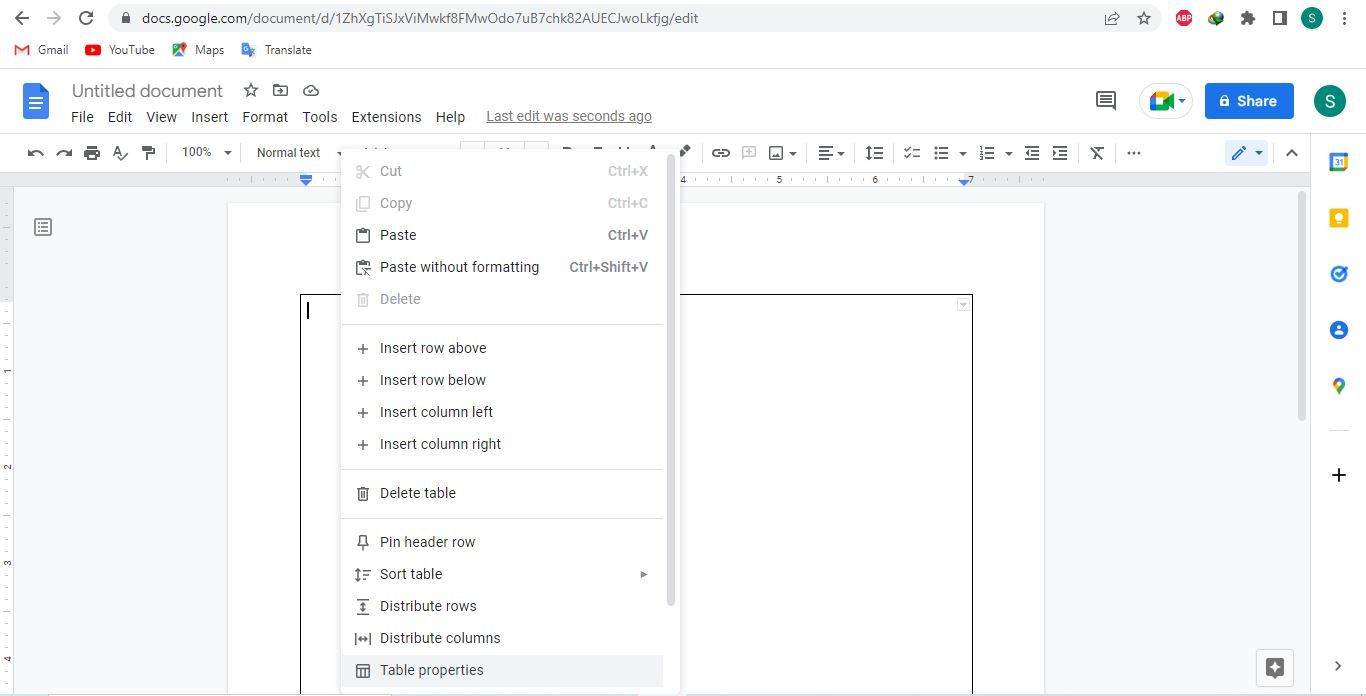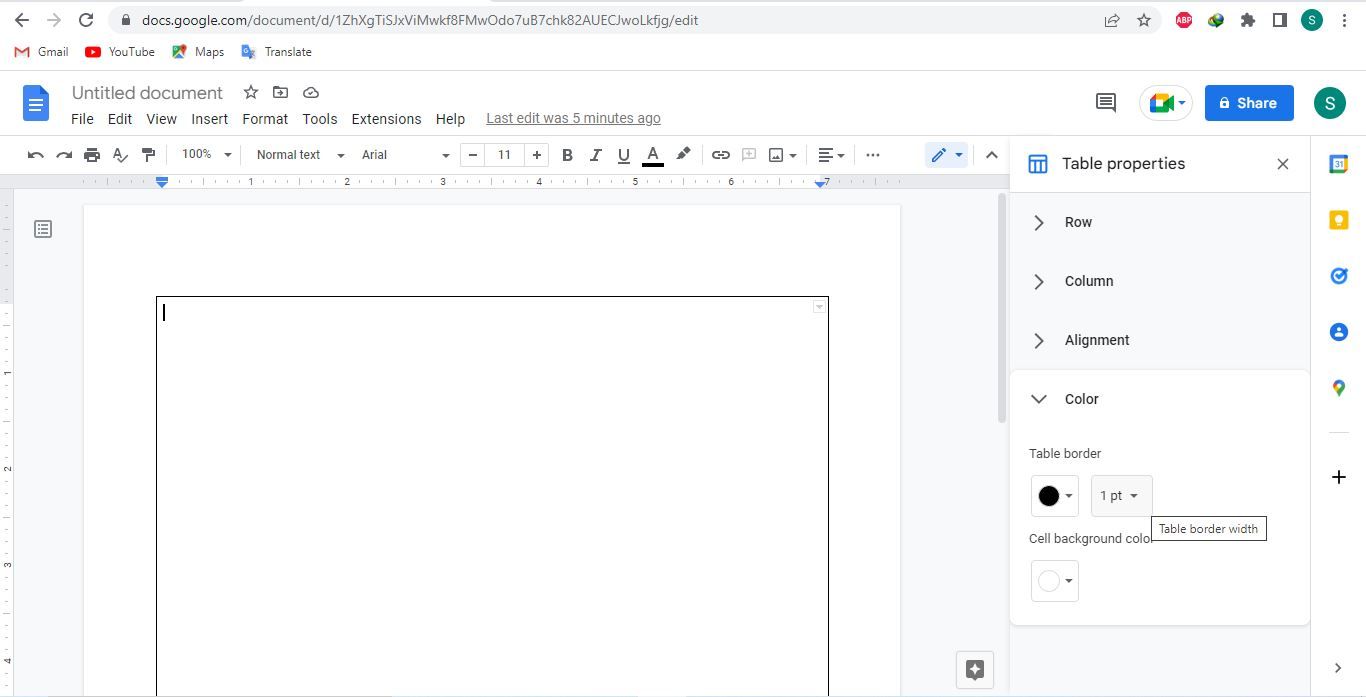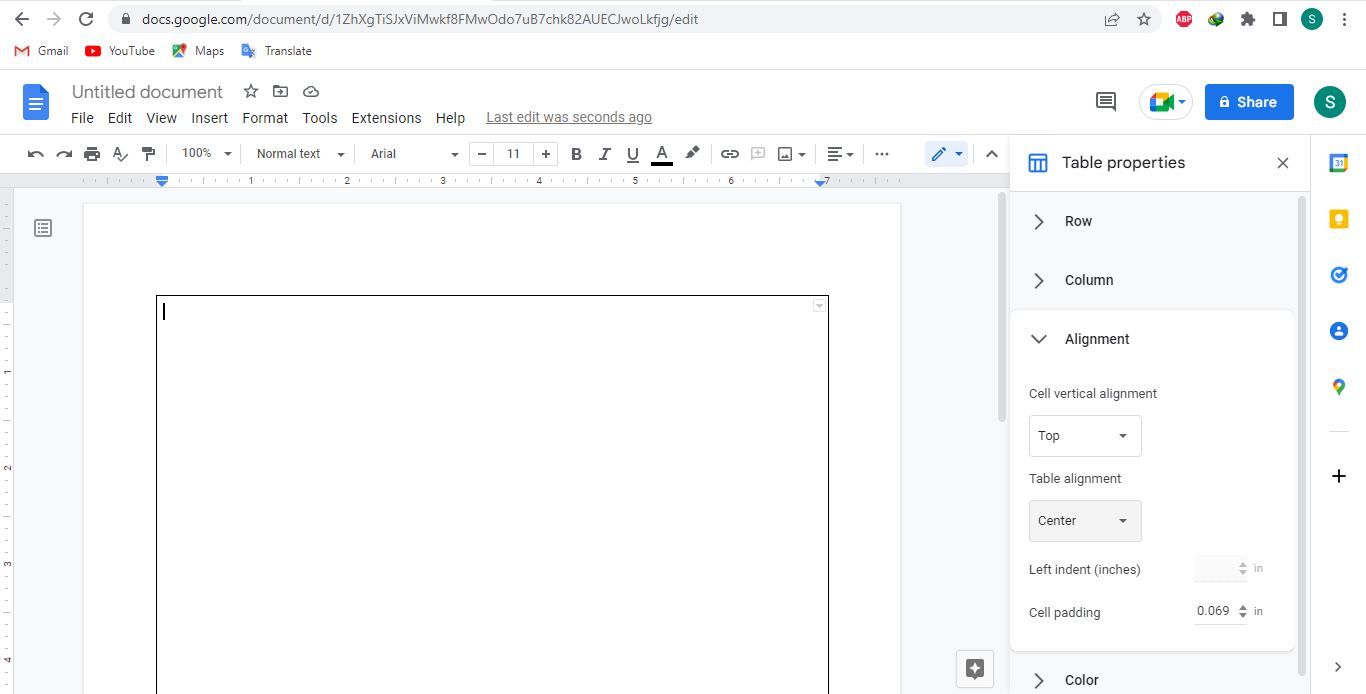Are you looking for a way to make your Google Docs documents more appealing and presentable by adding a border? Unfortunately, there is no default option to add borders to Google Docs. There are, however, some workarounds you can try to wrap a fence around your text.
In this article, we will show you the best way to add a border to Google Docs—using a single-cell table.
How to Add a Border With a Single-Cell Table in Google Docs
One of the best methods we have for adding borders to Google Docs is to use a single-cell table. Here are the steps to add a border to a Google Docs document using this method:
- Create a blank document in Google Docs.
-
Go to the File tab and click Page setup.
-
Reduce the size of the left, right, top, and bottom margins. To add a border closer to page edges, we recommend reducing it to around 0.75 inches.
-
On the Insert tab, navigate to the Table section and select the 1 x 1 table template.
- Drag the table's lower end to the bottom.
-
To customize the table, right-click on the table and select Table properties.
-
In the Color menu, adjust the width (or thickness) of the border.
-
Set the Table alignment to Center in the Alignment menu.
- Control how much space you want to leave between the borders of the table and the data by changing the Cell padding value.
With the page margins, you can control how close the border should be to the ends of the page, and with the cell padding, you can maintain your preferred space between the border and the content. You can perfectly customize your page borders with these two options.
To learn more about other ways to improve your Google Docs documents, read our article on how to make them more tidy and intuitive.
Create Borders in Google Docs in a Jiffy
Adding borders to your documents can make them look more professional. Now that you know how to add them to Google Docs, you should be able to do it quickly.
Furthermore, you should give Google Docs add-ons a try if you aren't doing so already. They will change your viewpoint on how easy it is to make your documents more professional.