Did you know that you can easily customize the appearance and functionality of the Quick Settings panel on your Android phone without rooting your device or doing anything extra?
Although you can natively edit the Quick Settings panel and change the icons on your Android phone, there's not much else you can do. Thankfully, tools like Tile Shortcuts allow you to do more with the Quick Settings panel.
For instance, you can easily add an app shortcut to the Quick Settings panel so that you can quickly launch the app by swiping down from the top of the screen. Here's how:
How to Add App Shortcuts to Android Quick Settings Panel
To add app shortcuts to the Android Quick Settings panel, we'll be using a free app from the Play Store called Tile Shortcuts. Here's how you can set it up to create shortcuts to your most-used apps.
- Launch the Tile Shortcuts app on your Android phone.
- Click on the + button in the Inactive tiles section.
- Under Tile Type, tap App.
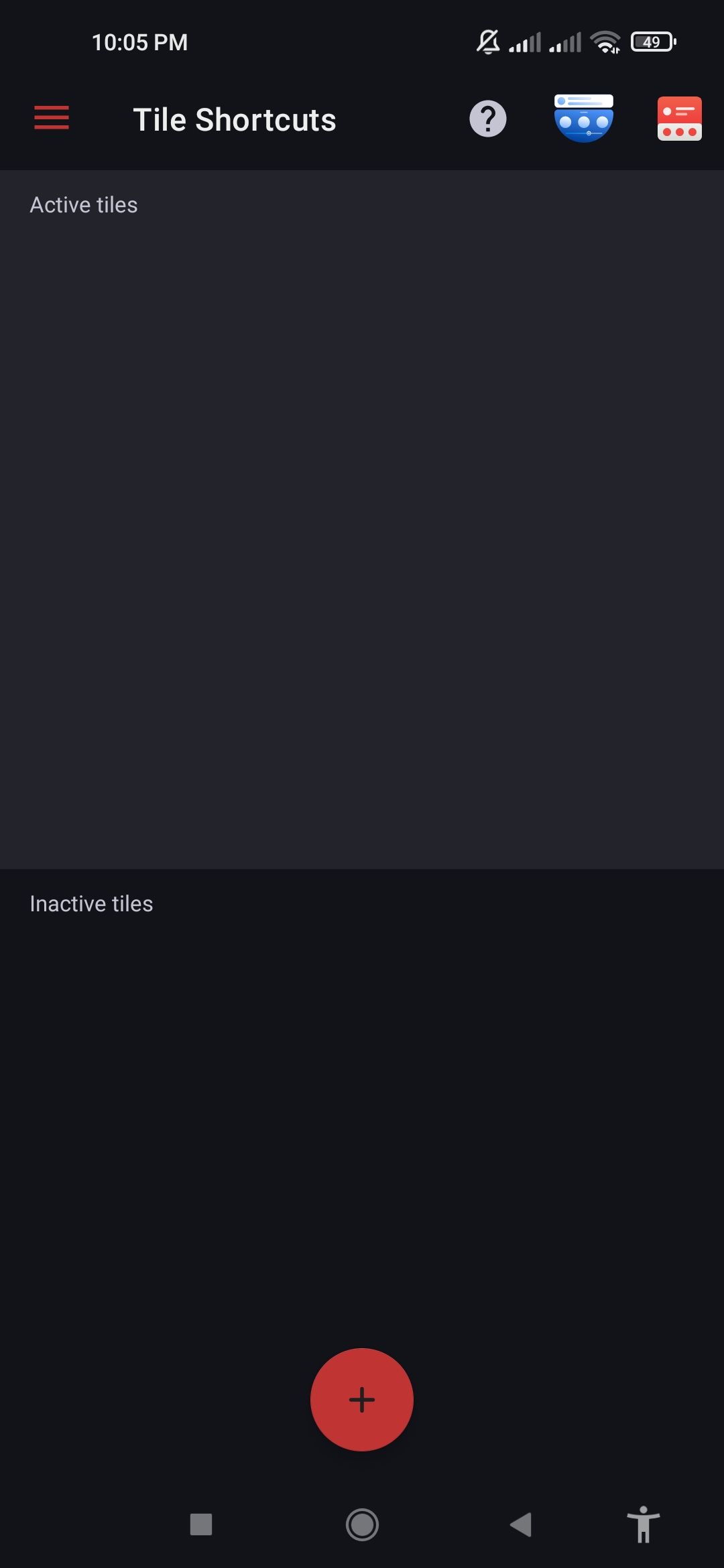
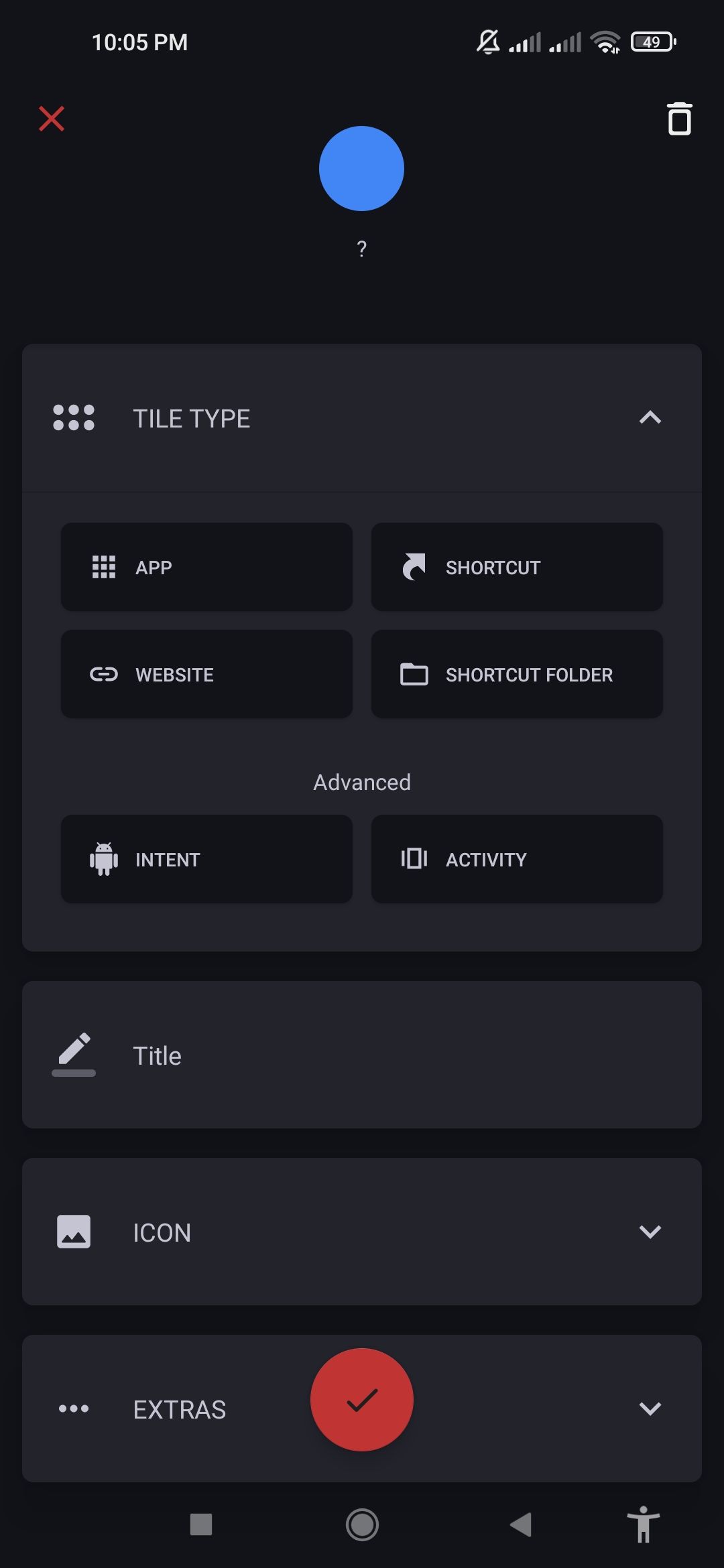
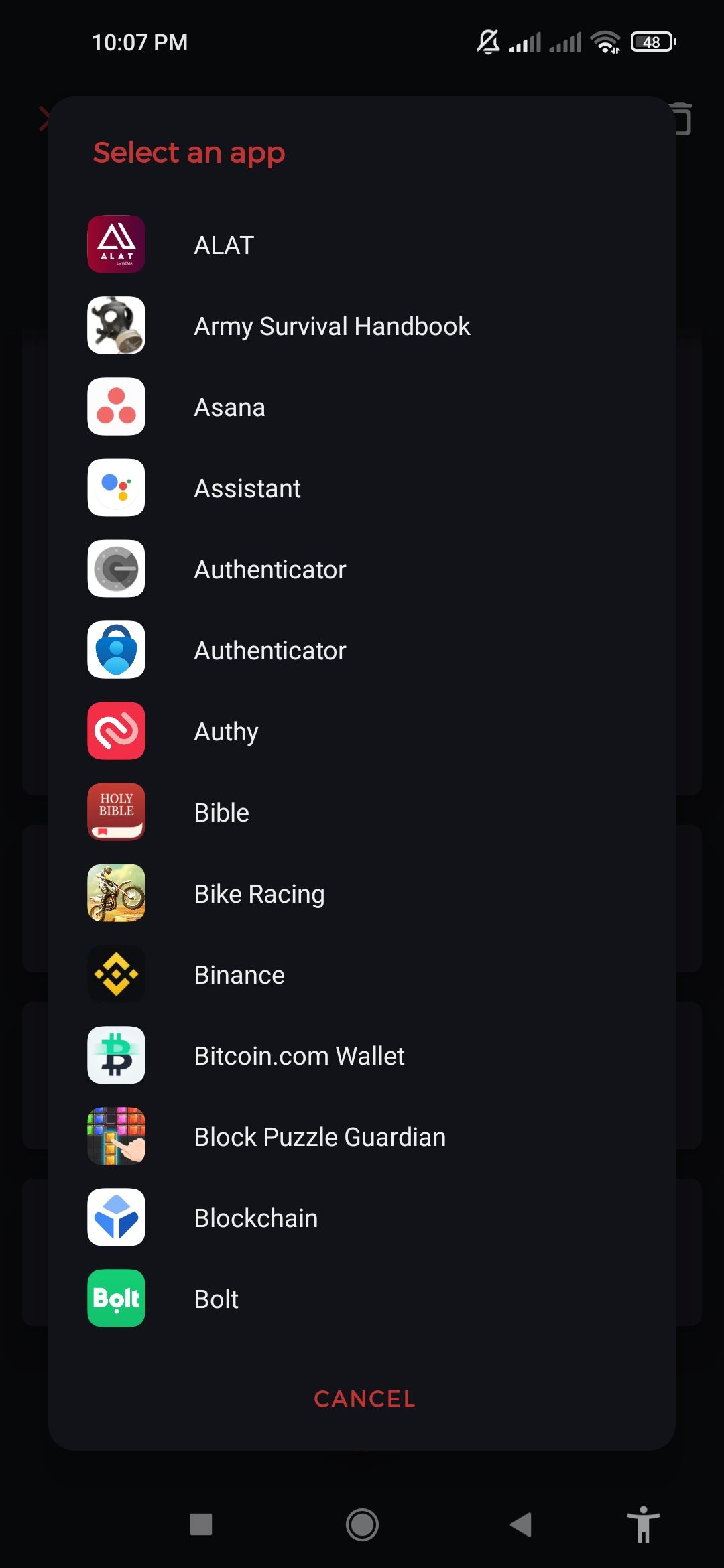
Next:
-
Select an app from the list shown. You can edit this name, but take note of the name. The default name is Tile 1.
- You can also tap on the Advanced Edit button to further customize your app shortcut.
- Now swipe down from the top of your screen to access the Quick Settings panel on your Android phone.
- Scroll right and tap on Edit or the pencil icon depending on your phone's make.
- Press and hold the newly created tile (like Tile 1, in this case)
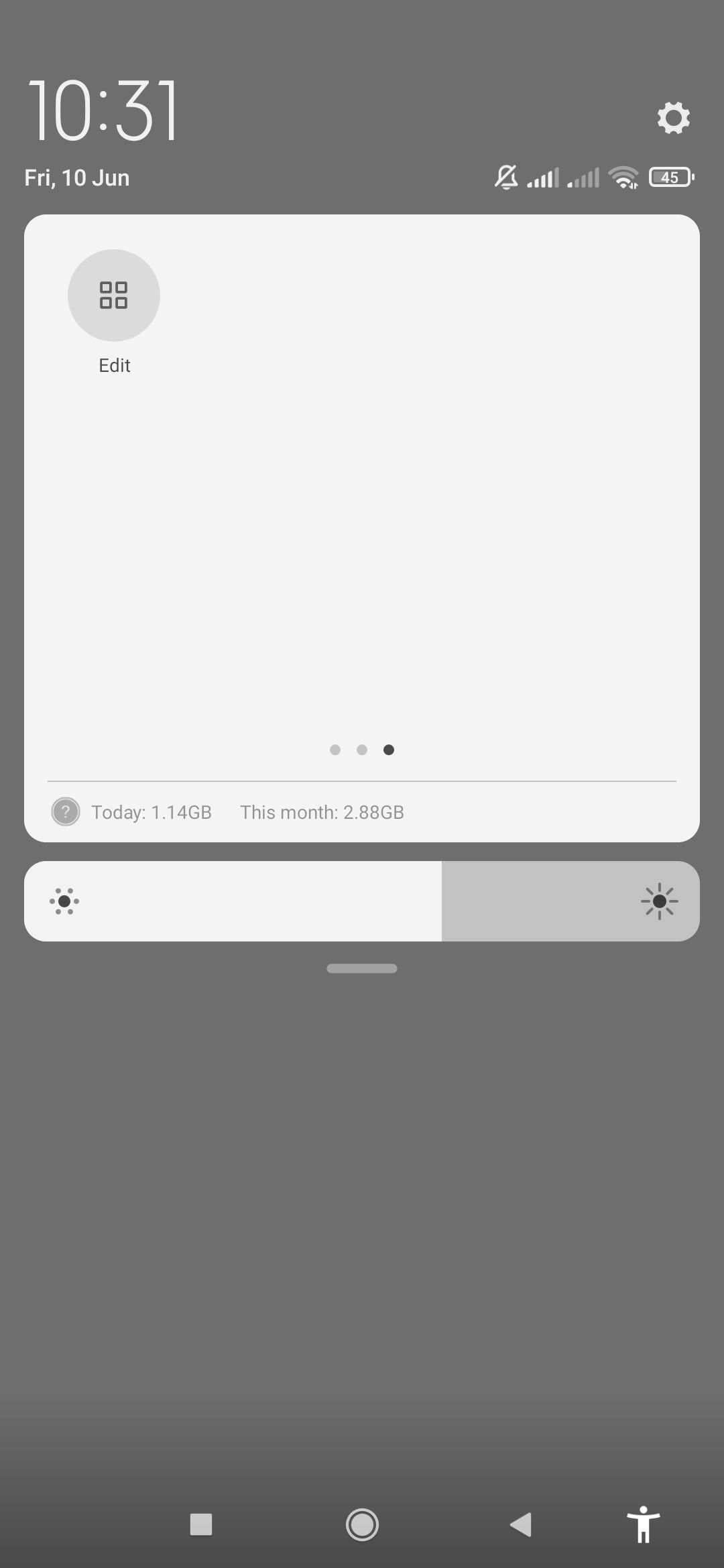
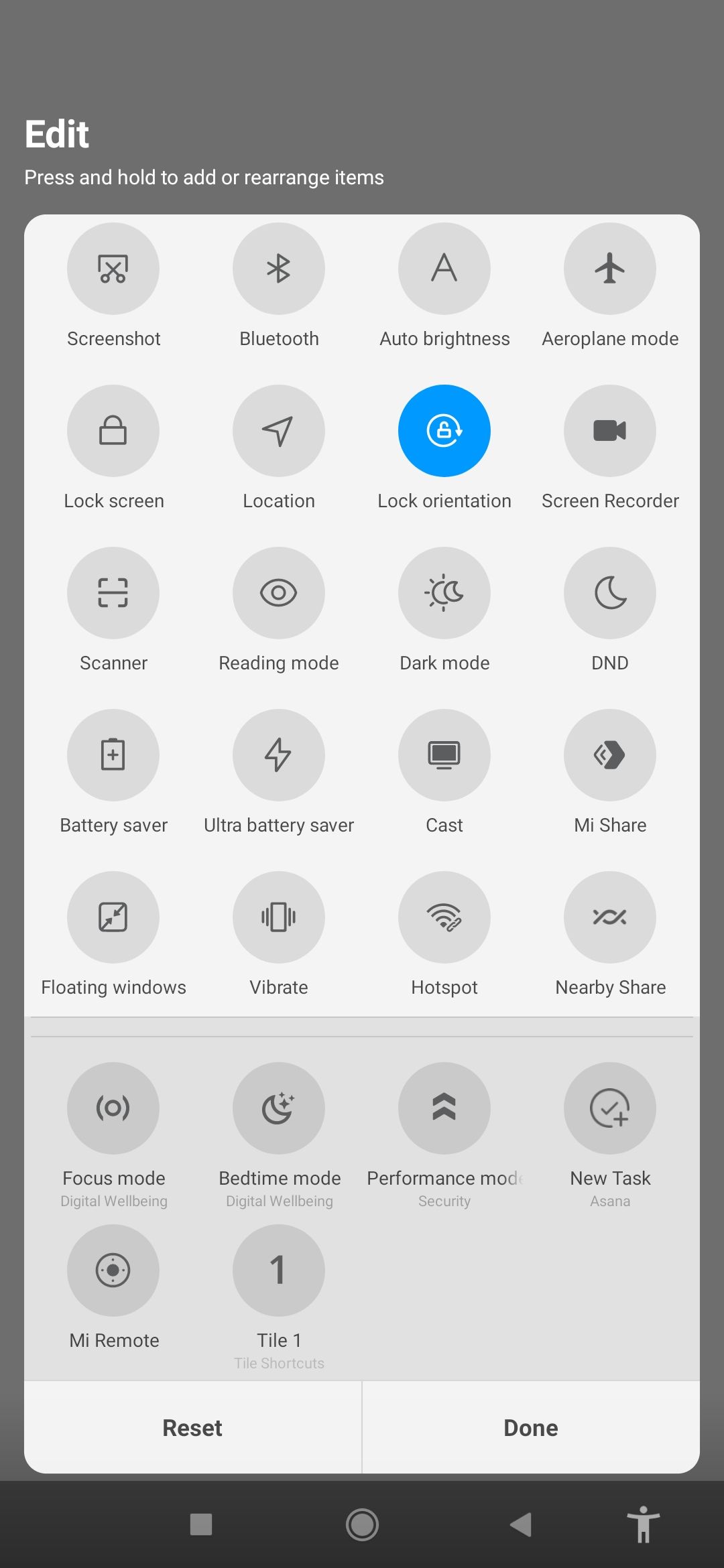
To finish, drag it into the active upper part of your screen and tap Done.
A shortcut will be added to your phone's Quick Settings panel—when next you tap on it, it will launch the app. You can create as many app shortcuts as you want, enabling you to instantly access your most commonly used apps. It's ideal for apps you often need to use quickly in the background, like a calculator app or a two-factor authentication app.
Here's how to customize the Quick Settings panel for Samsung Galaxy phones.
Add Your Own App Shortcut to Your Android Quick Settings Panel
The Android Quick Settings panel is often overlooked, but you can actually do more with it than you may know. In addition to adding app shortcuts, you can also customize the icons on the Quick Settings panel just the way you like it.
Whether it is Asana, YouTube, or Gmail, you can access your favorite apps directly from any screen through the Quick Settings panel thereby reducing navigation time. All you have to do is swipe down.

