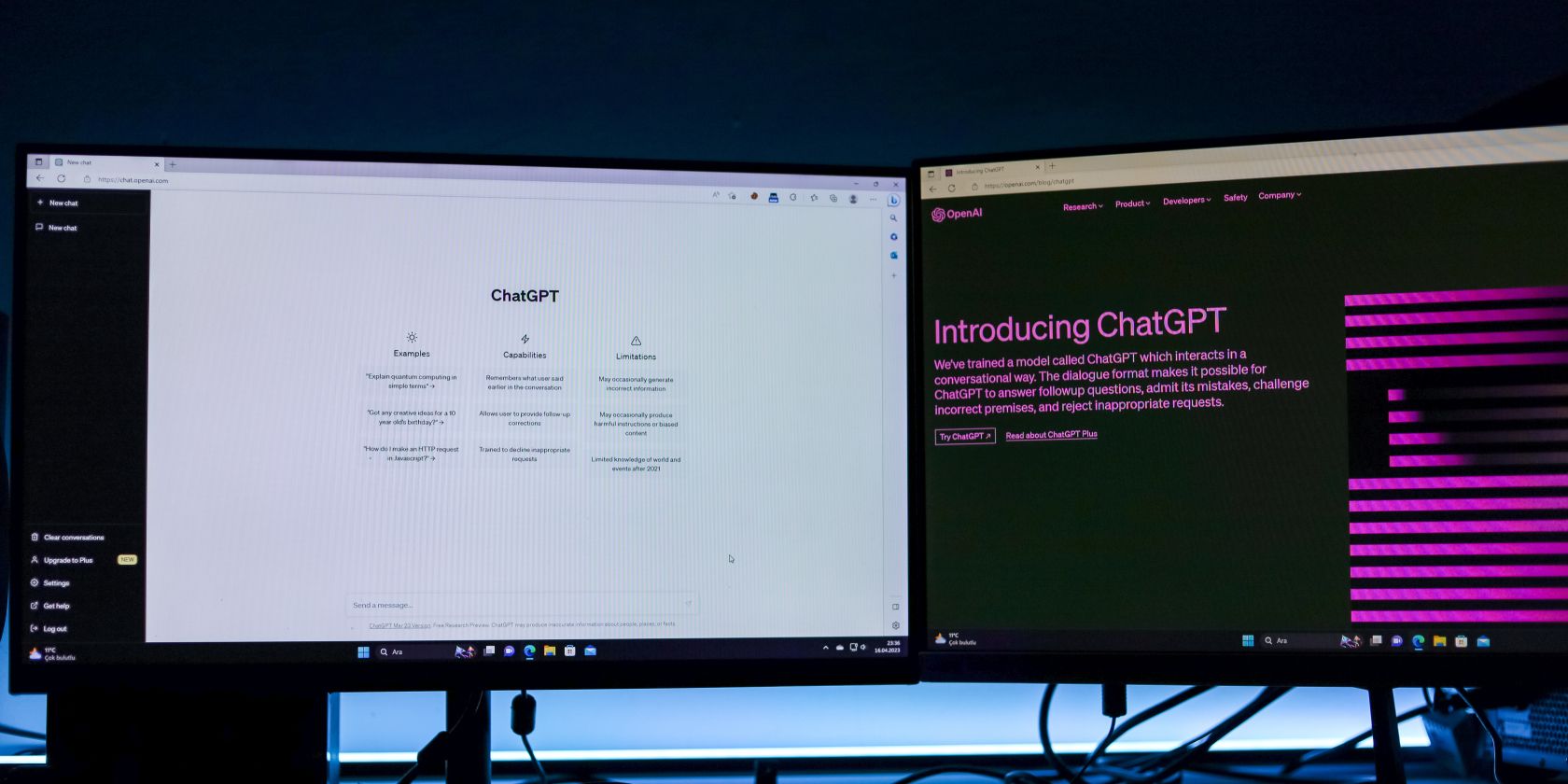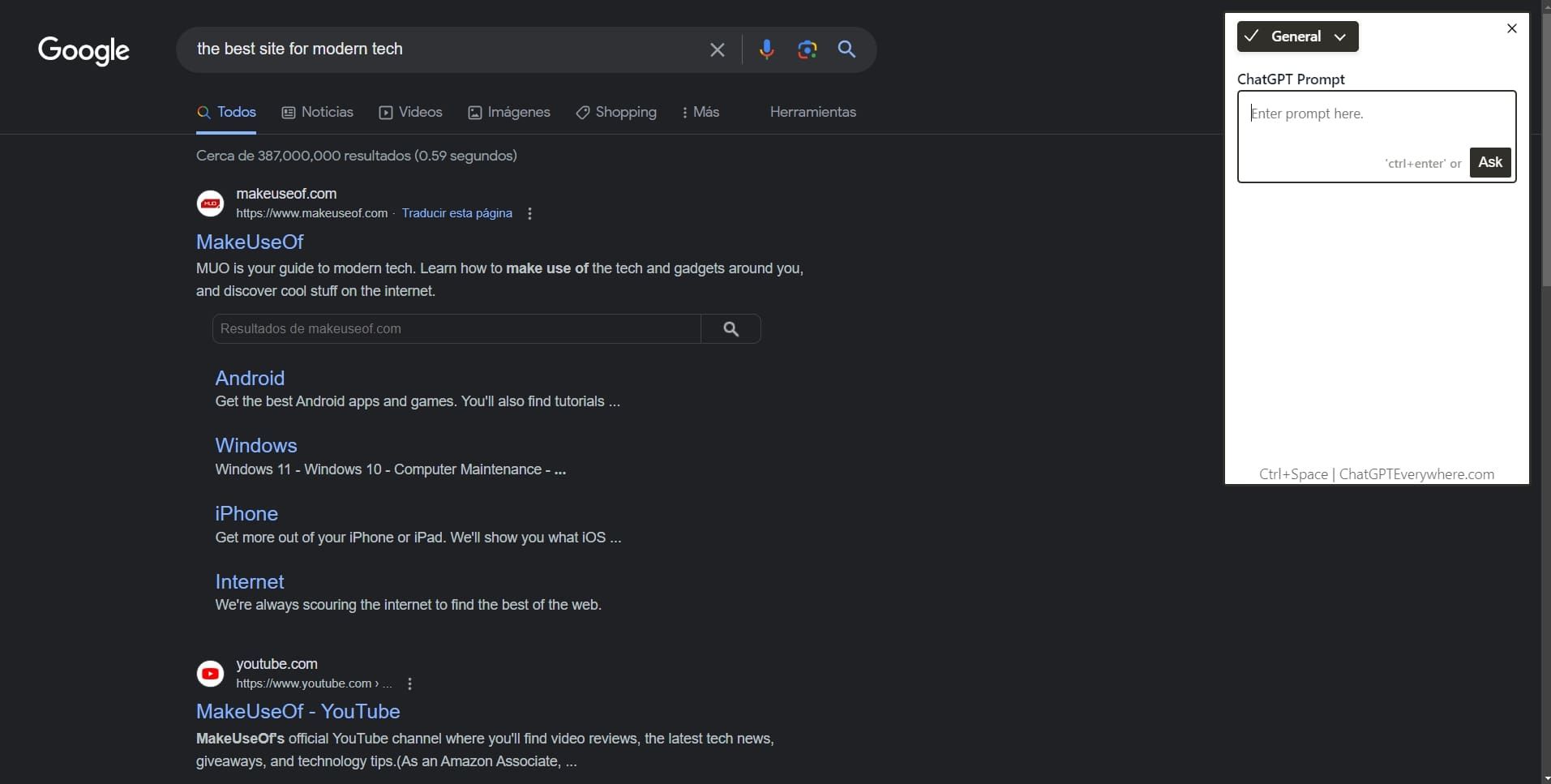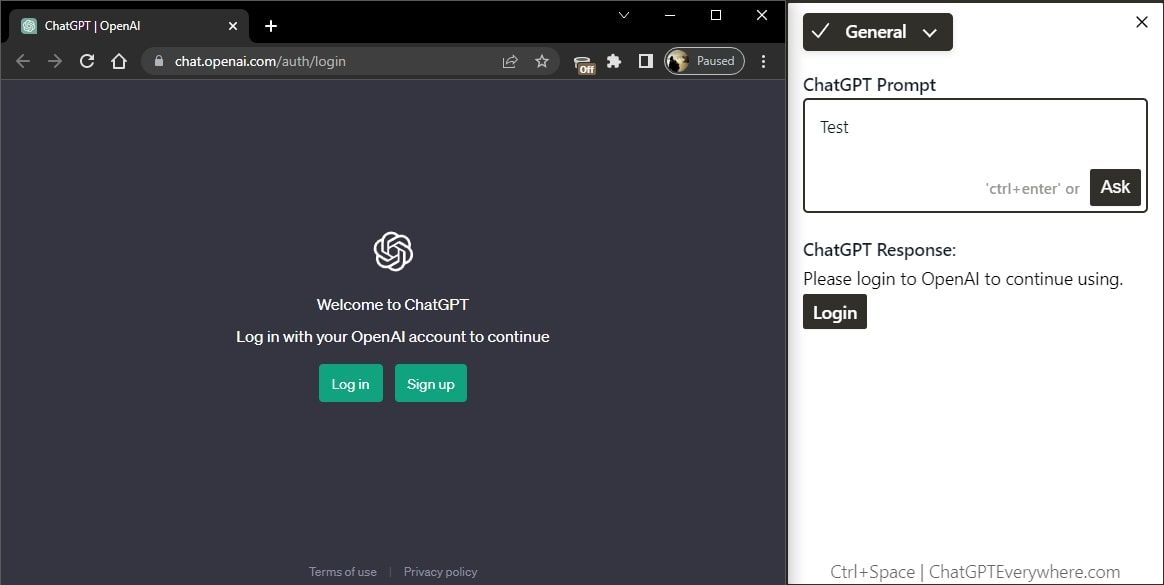It's undeniable that AI is here to stay. The impact of language learning models like ChatGPT, Bing AI, and Google's Bard is hard to put into words. Some users, though, still try to find new ways to use these services.
One great way to improve your experience with ChatGPT, for example, is with plugins and extensions. ChatGPT Everywhere is one fantastic example. It's a third-party extension that works like an AI assistant for any website you visit. It lets you access ChatGPT via its API, and it even comes with a few unique features. Keep reading to learn more about ChatGPT Everywhere, and how to best use it.
What Is ChatGPT Everywhere?
ChatGPT Everywhere is one of many amazing extensions for ChatGPT. This plugin, in particular, provides direct access to ChatGPT on any website. Besides typical responses from ChatGPT, it also provides additional information when making searches on Google, and has specialized prompts for email responses.
You can open the extension by clicking its icon in your browser's toolbar, or by using the Ctrl + Space hotkey. This opens a small window overlay for entering prompts.
It works with any Chromium-based browser, including Mozilla Firefox, Microsoft Edge, Brave, and Vivaldi. It's quite similar in functionality, in fact, to the integrated Bing AI chat in Microsoft Edge.
How to Use ChatGPT Everywhere
Installing ChatGPT Everywhere on your browser is a similar process to installing any ChatGPT plugin or extension, you can visit the website or open it in the Chrome web store. After adding the extension to your browser, its icon should appear at the top or on the dropdown list after clicking the extension puzzle piece icon.
Before getting started, you have to log in to your ChatGPT account. You can do so separately, or enter a prompt and hit Ask for a login request to appear. It's worth mentioning that the extension will send the queries to ChatGPT via API, and these will show up as conversations on your ChatGPT account.
Once installed, bring up the overlay window by hitting Ctrl + Space on your keyboard, or tapping the extension's icon in your browser's toolbar. Here you can select General or Email in a dropdown menu. General is for common prompts that you would typically use with ChatGPT and will provide responses that you'd normally get on the ChatGPT website.
The Email option can be especially useful–it can grab content from an email and auto-generate a reply. It's cordial, stays on topic, and answers every part of an incoming message. For both General and Email prompts, there are ways you can fine-tune the outputs if you're not satisfied with what's produced.
To make changes, open the ChatGPT site, log in, and check your latest chat sessions. Here, you can see the modifications made by ChatGPT Everywhere when pinging the service. Here, all you have to do is make adjustments to the prompt that the extension generated and send it again.
Extension Compatibility
ChatGPT Everywhere is compatible with a few other ChatGPT extensions. These include:
- ChatGPT for Google
- AIPRM for ChatGPT
- ChatGenie
- WebChatGPT
- ChatGPT Writer
If you run into any issues while using ChatGPT Everywhere alongside other extensions, you might have to remove others before it works properly.
Download: ChatGPT Everywhere for Chromium Browsers (Free)
A ChatGPT Extension Worth Trying
There are a ton of extensions and plugins you can use in combination with ChatGPT to enhance your overall experience with the language learning model. ChatGPT Everywhere, though, stands out as one that's quite unique. The ability to use a hotkey to bring up direct access to the service on any website is very convenient and makes it easier to stay organized while browsing the web.
Some users might get too excited to try out plugins and extensions for ChatGPT before learning how to prompt properly. If you're just getting started with AI chatbots, you might consider taking a look at the basics of how to use ChatGPT before adding extensions.