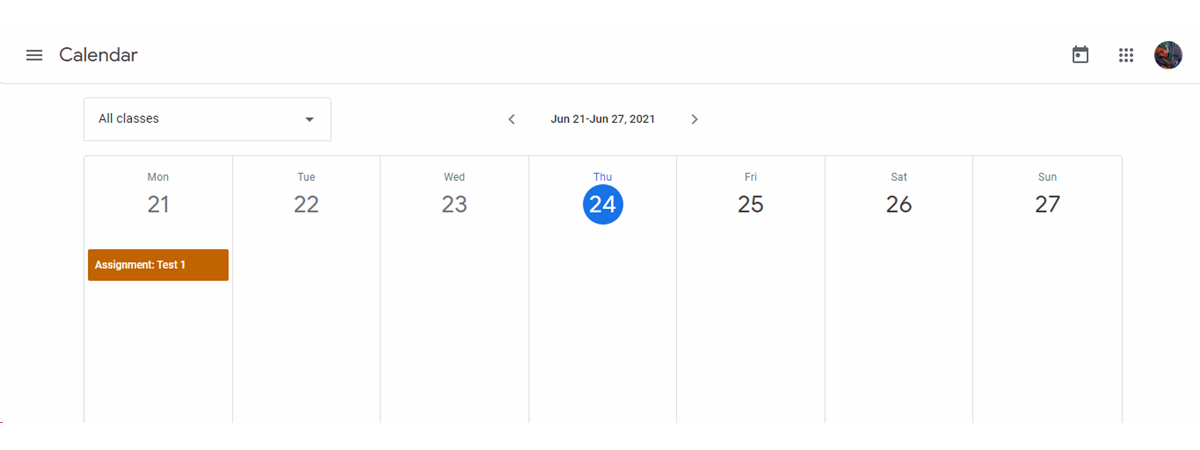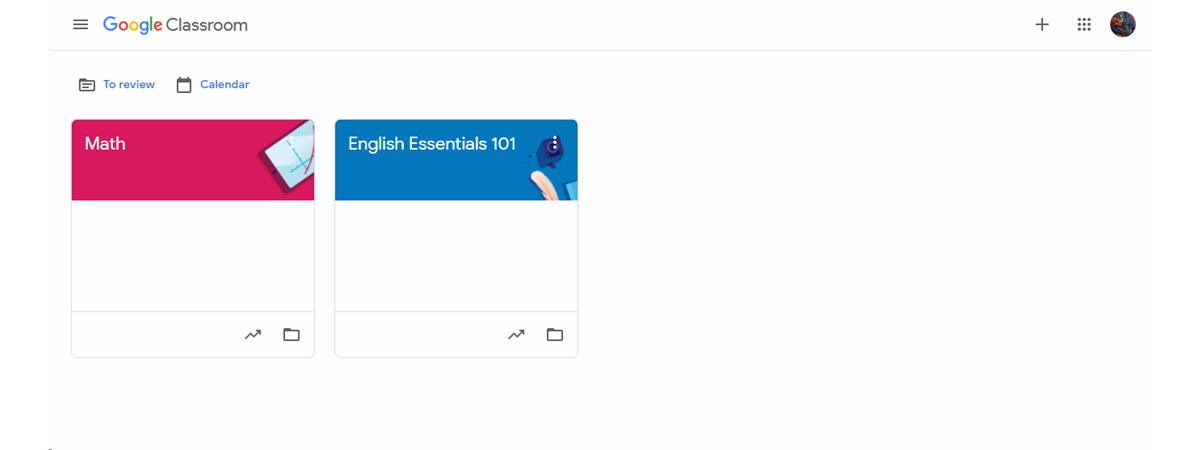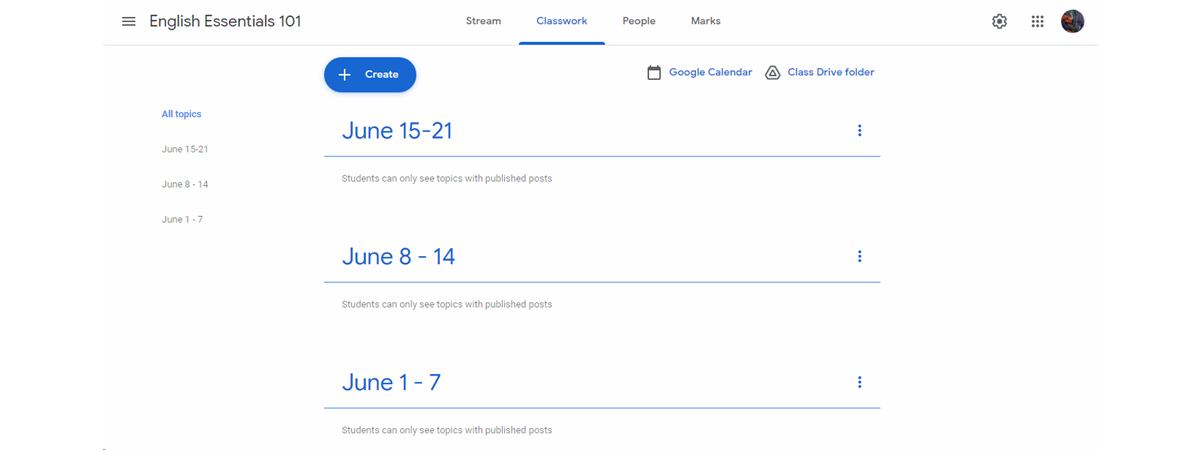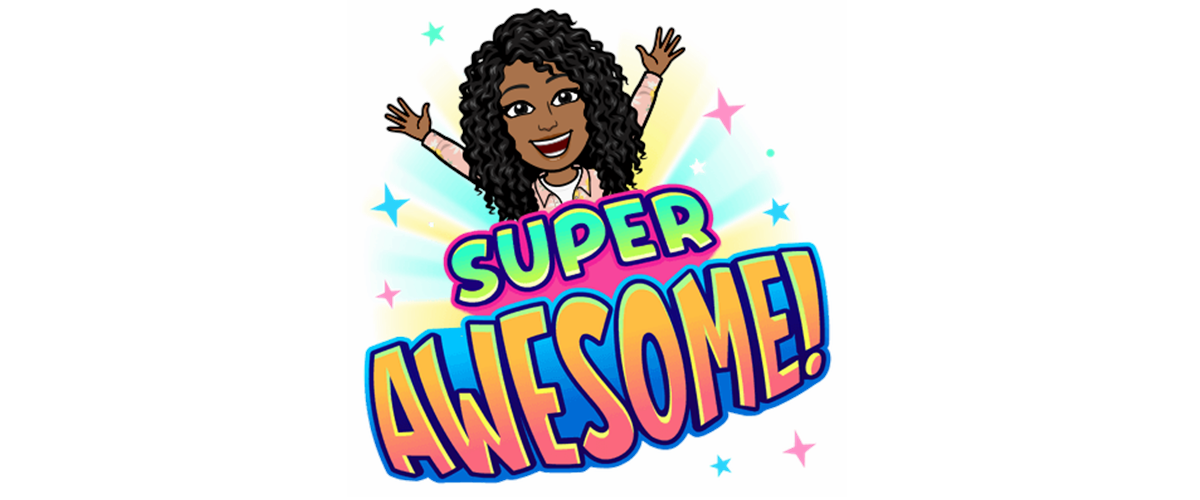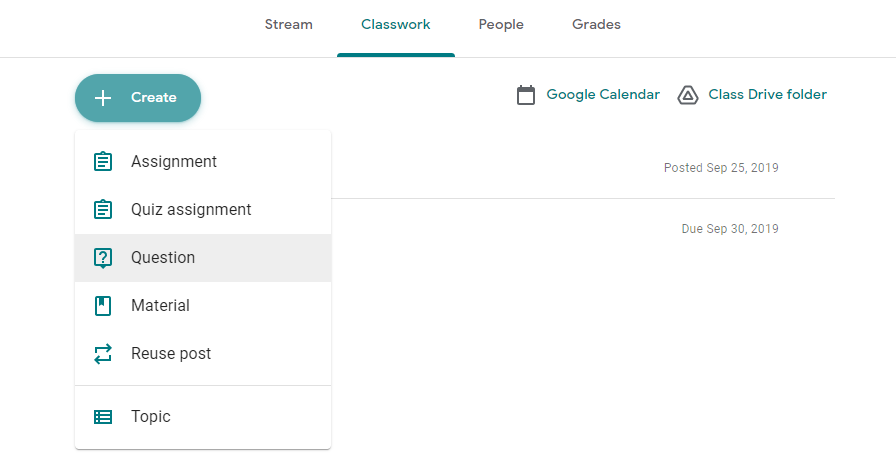Google Classroom is a Learning Management System (LMS) that allows teachers to administer and deliver their classes online. Although schools used LMS's like Google Classroom before COVID-19, the pandemic has caused user numbers to skyrocket.
According to Google, Google Classroom experienced a 40 million user increase from last year. And today, there are 150 million teachers and students who are using Google Classroom. But how can teachers get the most out of Google Classroom?
Here are nine ways teachers can use the tools on the platform to create the best learning experience for their students.
1. Schedule on Google Calendar
Google Classroom syncs with Google Calendar. So you can use it to schedule assignments for your students.
Every time you set a due date for an assignment, it automatically appears on Google Calendar. The assignments are color-coded based on the color that appears on your class header. You can filter the assignment dates according to class so that you can see either individual classes or all at once.
2. Reuse a Post
Reusing posts is a feature that allows you to reuse an assignment, question, or announcement from your class. This feature is handy if you want students to redo exercises, review or copy assignments to different classes without uploading them separately. Just click on the reuse post icon and send it to the class where you want it to be.
3. Create Classes
Having an organized class on Google Classroom is key. Because you may be dealing with tons of material, links, and assignments, it is easy to get swamped if you do not have a clear organizational strategy.
To help you section subjects and classes better, Google Classroom allows you to create as many classes as you want. It’s completely up to you to decide how you would like to divide them.
For example, if you are an elementary school teacher, it may be easier to have only one class. Alternatively, you may want to have different classes if you teach the same grade but different subjects. Or you may have different grades altogether and need different classes.
4. Create Topics
After you create a class, you can also create topics under the Classwork tab in Google Classroom. Making topics can be compared to having file folders that are inside a filing cabinet. You can open any topic you want, and find all the information you need in one place.
Without topics, your assignments may look like one, long chaotic list. Every teacher is different, and it’s up to you to decide how you want to organize your assignments.
An easy way to organize your material is to sort them out by date. Using dates allows students to know exactly where to find things. For example, you can make topics titled: June 1 -7, June 8-14, and June 15-21. Students can then click on the dates and see all assignments, quizzes, and materials scheduled for that week.
5. Create a Resource Topics List
Label one of your topics as "Resources," and keep it at the top of your topics list in every class you teach. In your resource list, you can post extra materials to aid your students' learning. It could be a great backup tool where you can post extra links, books, websites, games, or worksheets to help your students access more information to help them learn.
6. Go Paperless with Digital Assignments
Google Classroom makes it easy for your students to go paperless when submitting assignments. Once you work with Google Slides and Google Docs, you can create assignments that students can complete right on the platform and send back to you.
7. Have Live Sessions With Google Docs
You don’t have to wait for your students to finish their work before giving your feedback. When you use Google Docs in Google Classroom, you can assign work to your students and send it to them. Then, while they work, you can open up any of your students' work you want to take a look at and leave comments for them.
This works exceptionally well for writing classes. However, you could apply this tactic to any subject you wish.
8. Use Bitmojis
Many students appreciate the fun factor Bitmojis can bring to a class. Bitmojis can spark your students’ attention and keep them motivated to complete their lessons online. They are avatars you make that look like you and can be stuck anywhere digitally.
There are endless ways you can use Bitmojis in Google Classroom. They can be digital stickers that say “Excellent!” or “Way to go!” Or you can insert Bitmojis of yourself in Google Slide presentations. You can also design your Google Classroom header with one to add a humorous touch to your content.
9. Get Feedback With Ask a Question
The Ask a Question tool in Google Classroom is a great way to prompt discussion with your students, especially when they are not in a regular classroom situation.
There are a couple of ways to get a lot of engagement from your students. For example, use it at the beginning of class to greet your students and ask how they are and how their day is going.
Use it again at the end of the class to ask for feedback or any questions on their completed lessons.
You can also use it to create questions with multiple choice answers throughout the class. These questions could be a quick quiz on the material you are studying or random fun questions you can throw at them to spark a class discussion.
Is Google Classroom the Future of Education?
Whether full-time or part-time, the remote learning trend doesn't look like it's abating any time soon. As a teacher, you have to know how to adapt your teaching methods to your new online situation. And if you truly want to crush it when you teach in Google Classroom, don't forget to stay organized!