Emulation offers an accessible and affordable way for you to play older games that may be hard to get your hands on these days. Your Android phone is capable of emulating most home and handheld consoles up to the fifth console generation, but even Nintendo's later handhelds are no sweat for a modern smartphone.
Let's talk about setting up and using a Nintendo 3DS emulator on your Android phone.
The Best Nintendo 3DS Emulator on Android
The first step is choosing an emulator, of course. There are a surprising number of options, but the differences between the best of them come down to your personal preferences.
Citra and RetroArch are largely heralded as the best 3DS emulators. Both are open-source and available on most platforms.
RetroArch Emulator
RetroArch is capable of emulating a plethora of consoles, including the 3DS, Wii, Wii U, GameBoy, PlayStation 1, PlayStation 2, SNES, Sega Genesis, and more. This is possible because RetroArch works as a sort of hub, consisting of many emulators which are built for various consoles.
It's available on Windows, Linux, Android, macOS, and iOS—however, it's also capable of running on some consoles, like the GameCube. RetroArch provides a complete list of supported platforms on its website. For more details on its customizability, our RetroArch Windows installation guide dives into its expansive configuration options.
Download: RetroArch (Free)
Citra Emulator
Citra was the very first 3DS-capable emulator, built for PC. It is currently available on Windows, Linux, macOS, and Android. The Citra team has a wonderful game compatibility list which even categorizes the supported games on a scale from "not tested" up to "perfect" so that users can see the progress of a game's compatibility testing.
While RetroArch has the advantage of greater availability and more supported platforms, we'll be using the 3DS-focused Citra for this article. The Citra team has maintained consistent and substantial support over the years, and the Android app is well optimized—it even includes gamepad support!
Download: Citra Emulator (Free)
Warning! Regarding ROMs
It is our responsibility to remind you that obtaining ROMs through any means other than ripping them from a disc or cartridge that you own is illegal. You may only rip ROMs wholly for your own use, not for distribution purposes, from games you own. Nintendo is especially strict regarding sharing and downloading their ROMs, so be careful.
However, as long as you aren't selling ROMs, you should be mostly safe from legal issues. When obtaining ROMs from online databases, make sure the source is reputable and the files are safe before downloading. ROMs will never be EXE files, and they will never ask for greater access to your device.
How to Set Up and Use Citra on Your Android Phone
Once you've downloaded Citra on your Android phone, you're only a few steps away from playing your favorite 3DS games.
Prepare Your Games for Emulation
Before launching the app, you may want to have your game files stored in an appropriate folder on your Android device. It might even be best to create a new folder titled something like 3DS Games or Citra Games.
This doesn't need to be prepared before launching the app, but it will make your first setup easier—upon first launching Citra, you'll be prompted to select the folder your games will launch from. This can be changed at any time by tapping the folder icon in the top-right corner.
Games on the Nintendo 3DS use a CIA extension, but they must be decrypted before use—this extracted file will use the 3DS extension. You can extract the files using a tool like WinZip, but Citra also allows you to extract a 3DS file from the CIA right on the app's home screen. Simply tap the file icon, choose Install CIA, and choose the CIA file from your downloads. The rest is easy.
How to Play Games on Citra
With a small library of 3DS games ready to go, you're ready to start playing.
- Launch Citra and accept the requested permissions. It may request microphone access—this is for DS games that use the microphone for gameplay purposes.
- Select the games folder you prepared earlier, and tap Select this directory.
- Once your directory of decrypted games is selected, the home screen will list all of your games, accompanied by an icon.
- Tap on your game of choice to launch it. A small loading box will appear as the emulator loads the necessary shaders. After this, you're good to go.
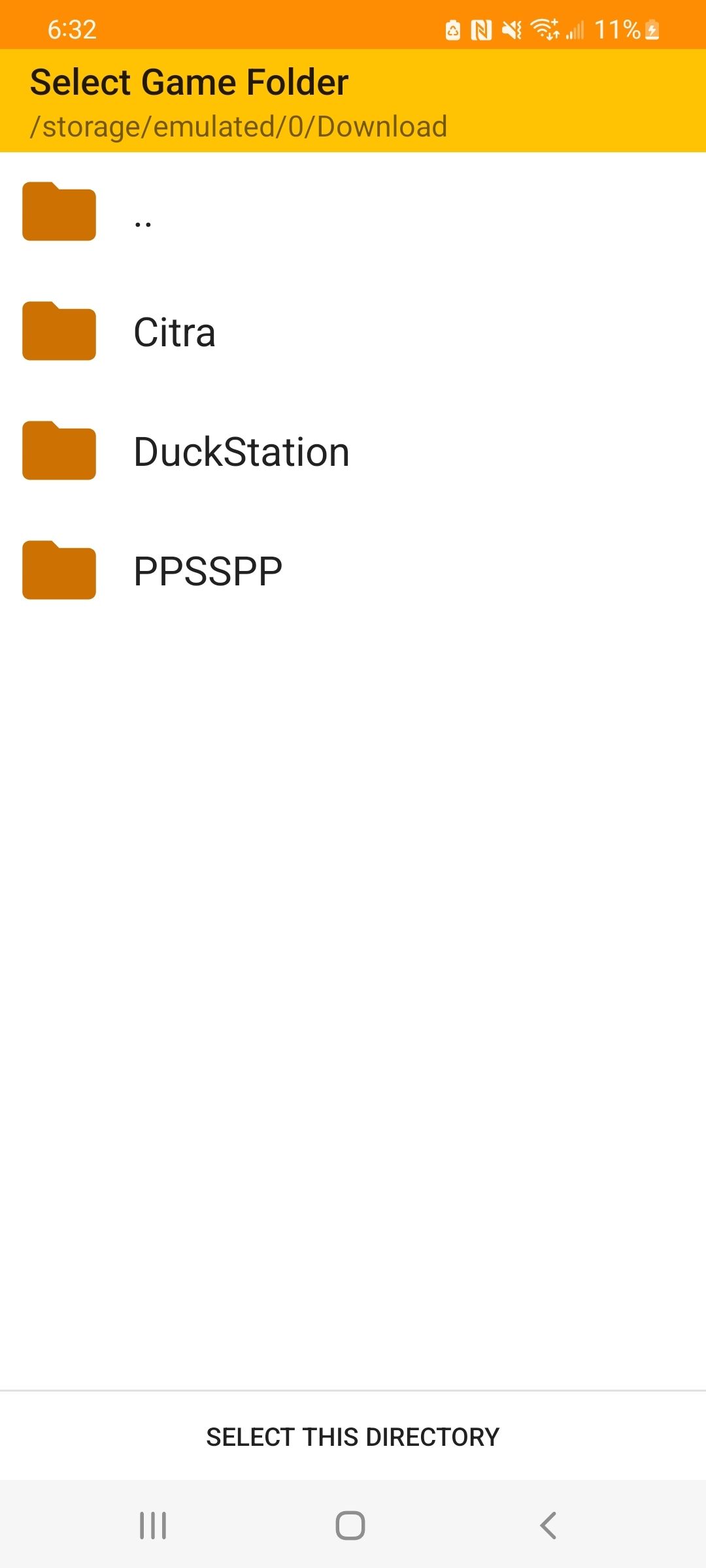
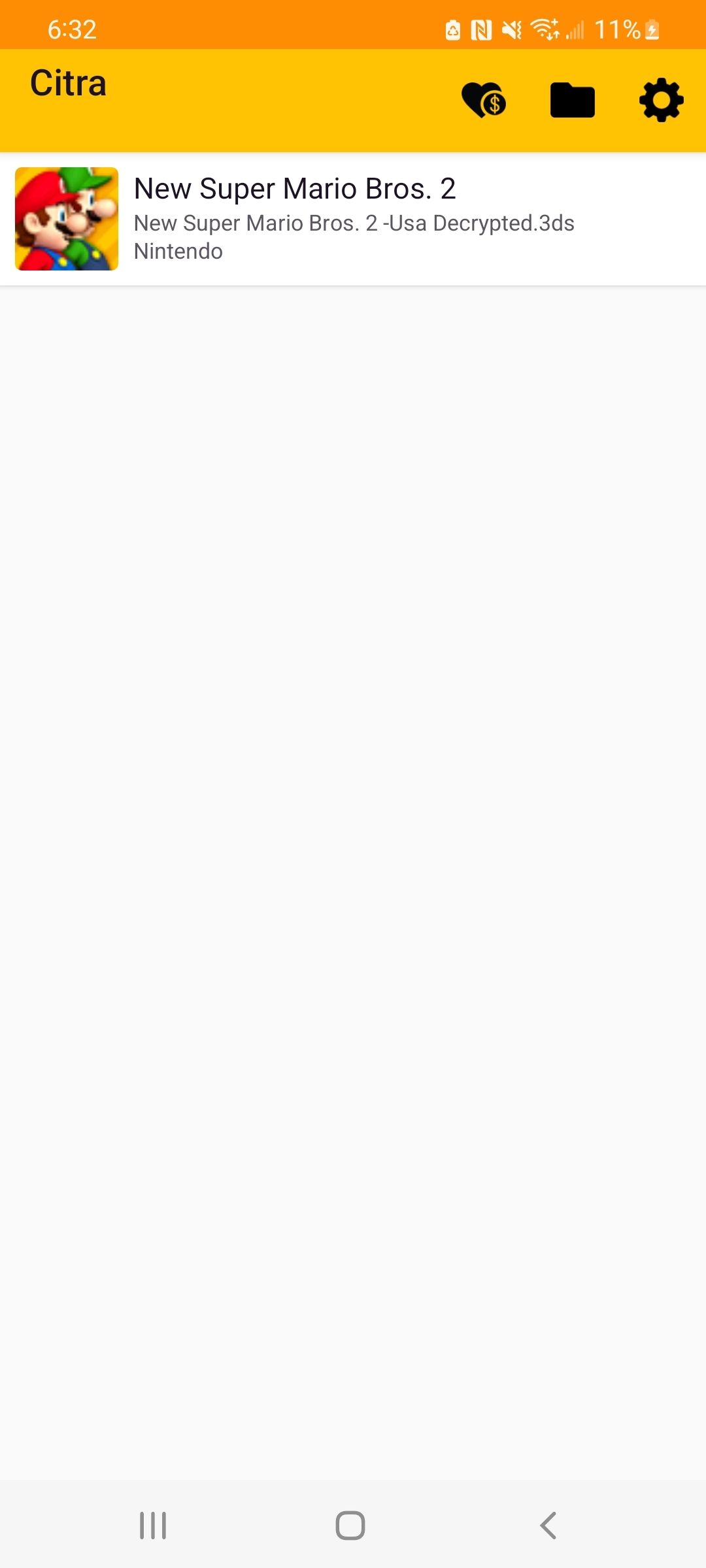

The Best 3DS Emulator for Android
When testing Citra, we chose two games from their compatibility list, New Super Mario Bros. 2, and Resident Evil Revelations. The former was marked "great" and the latter was labeled "bad" on the compatibility list. We found that Super Mario offered an overall pleasant experience, with only the occasional stutter. Resident Evil, on the other hand, had a few texture and model errors, as well as a crash.
We have no doubt that Citra is an excellent way to enjoy compatible games, and the team's persistence assures us that they will only continue to expand and improve on the available compatible games. Citra is an easy recommendation—perhaps the best way to emulate 3DS games.


