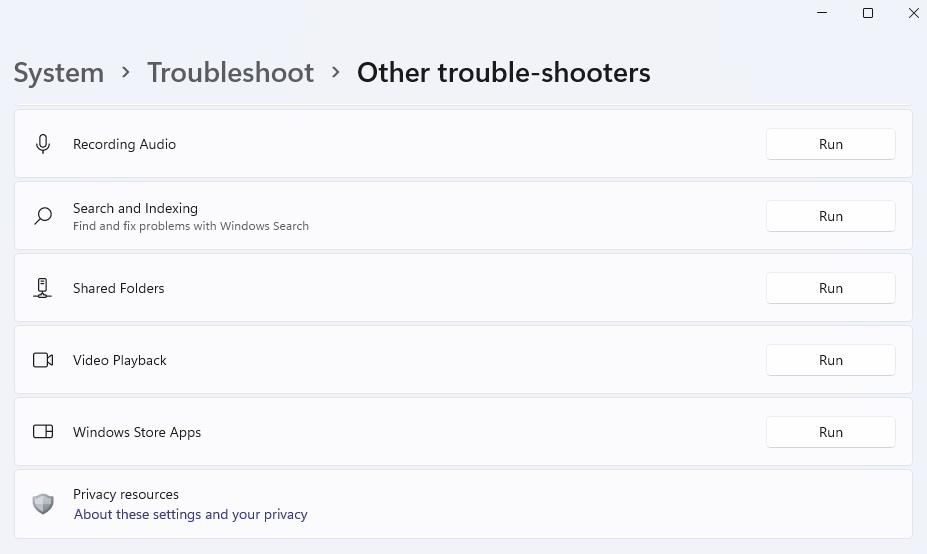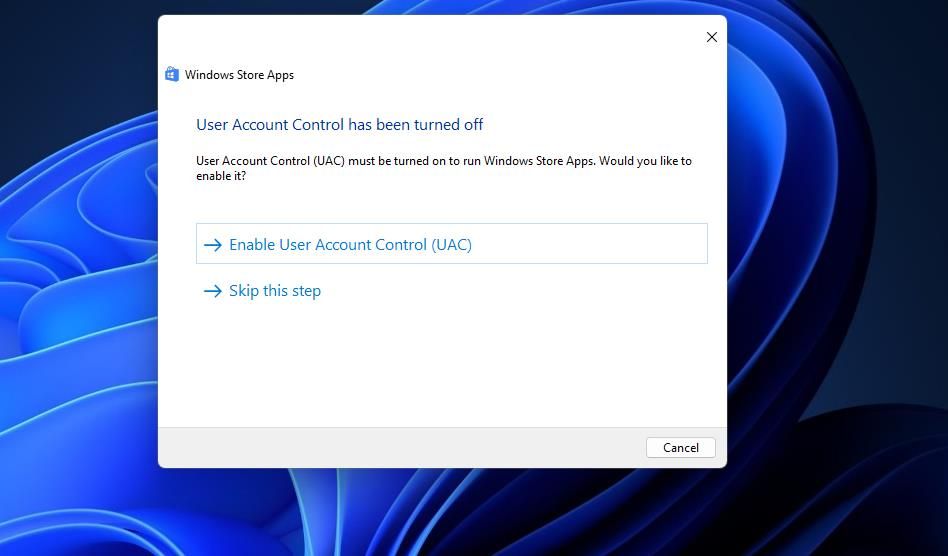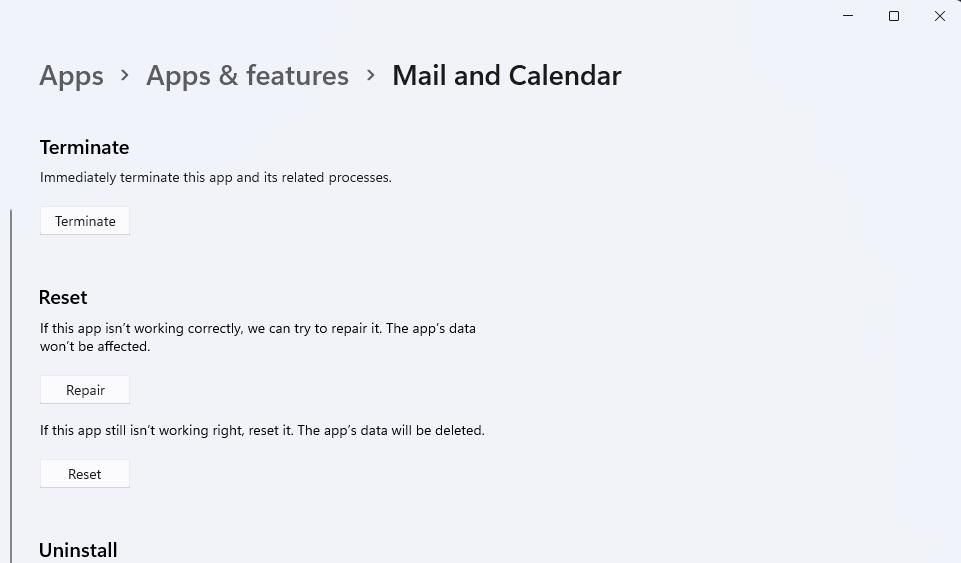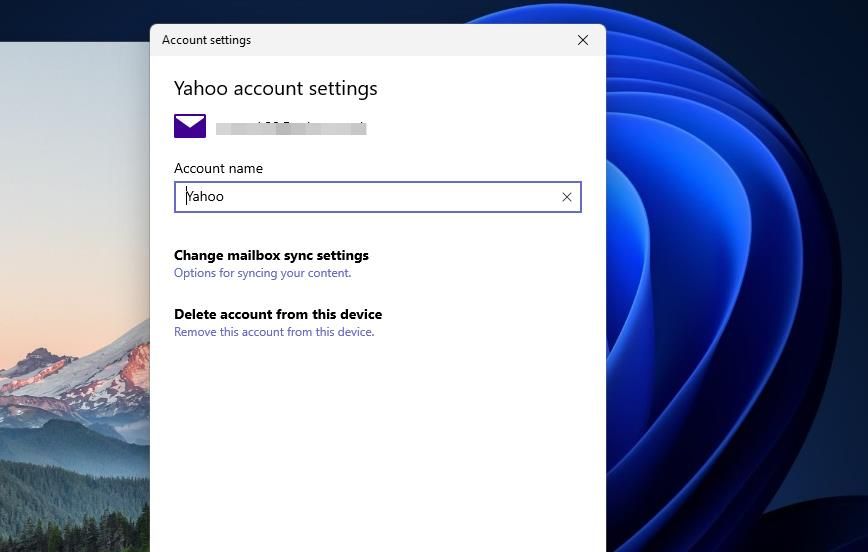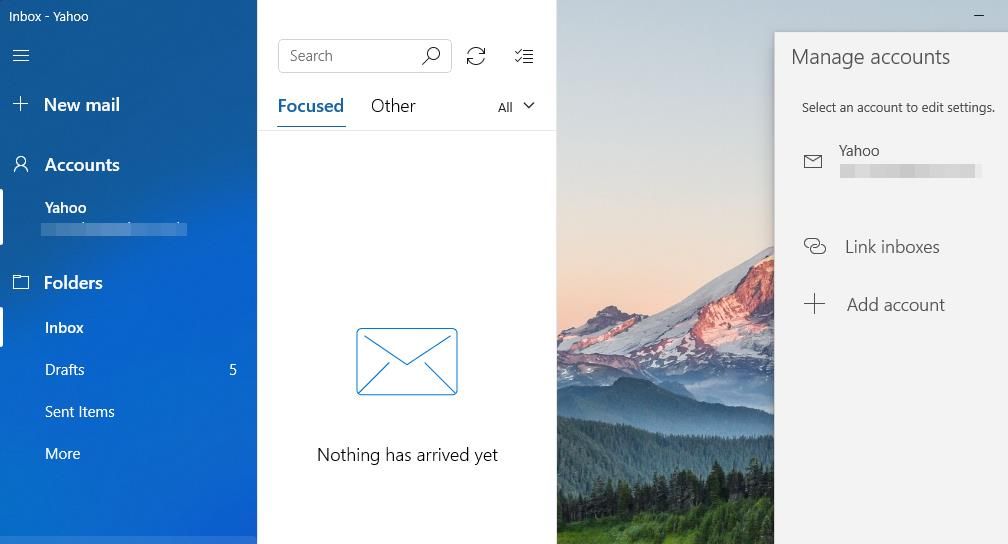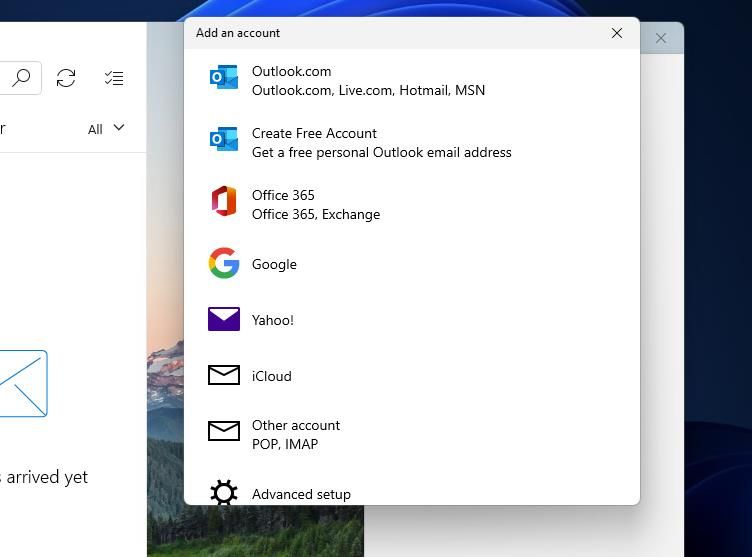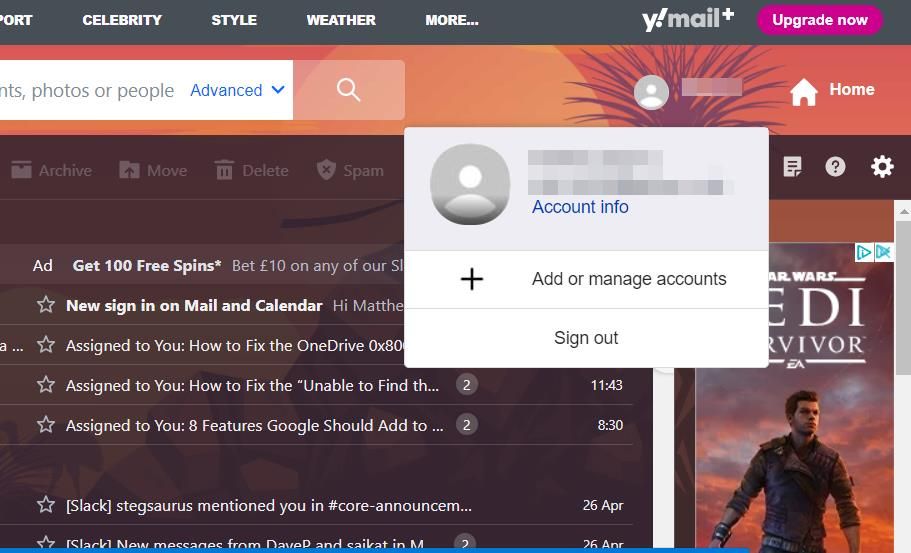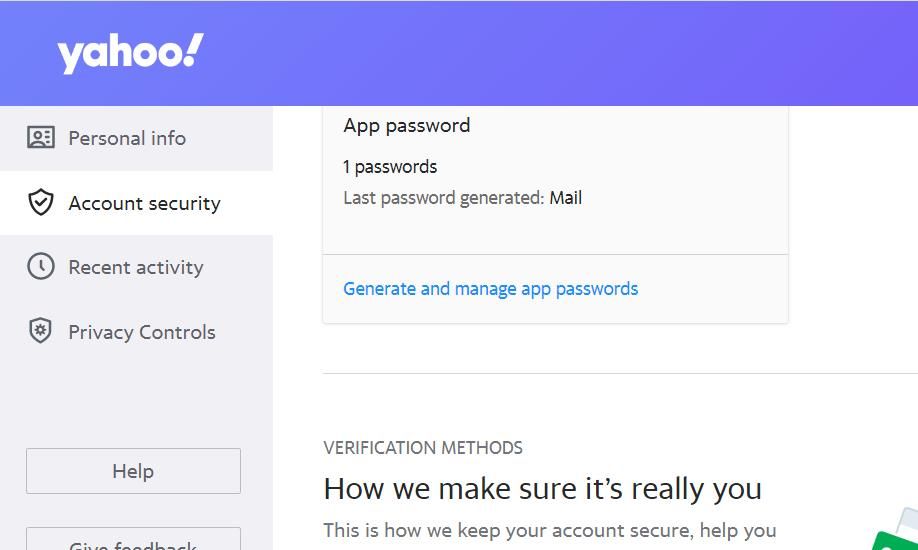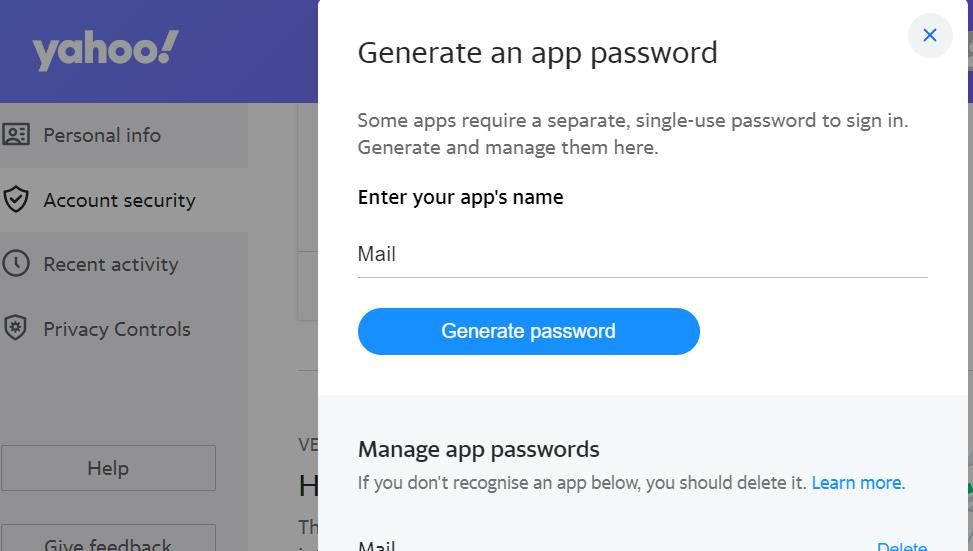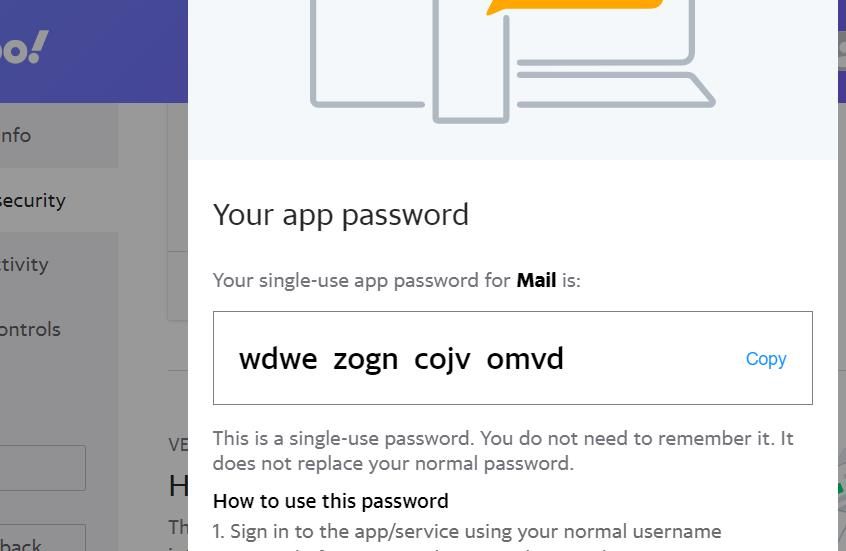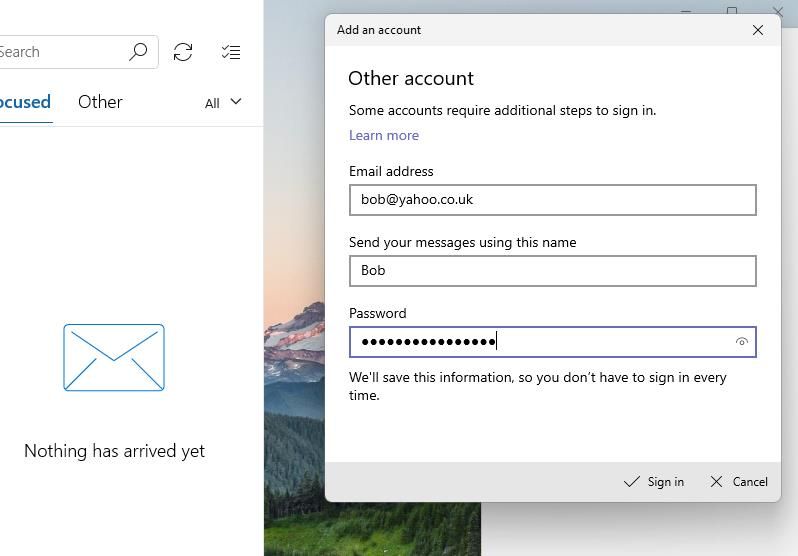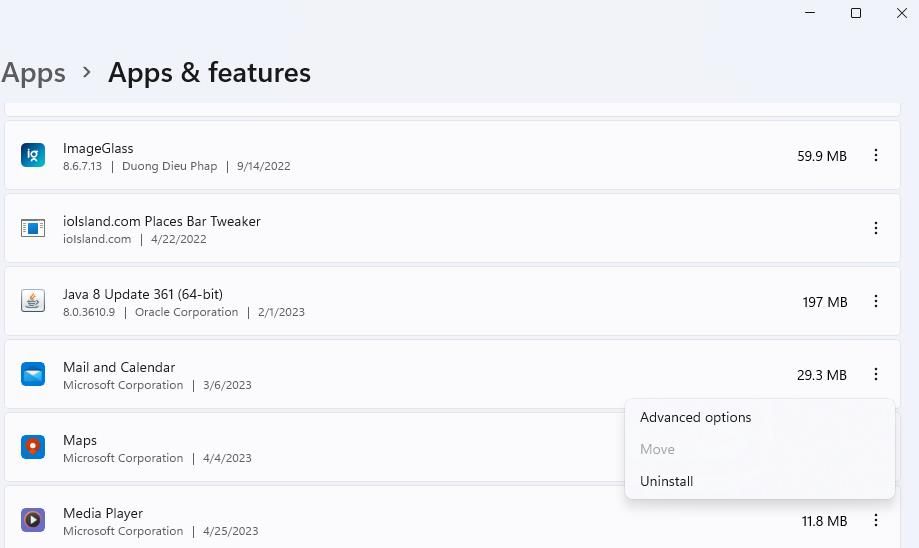Many users utilize their email accounts within the Windows 10 and 11 Mail app. However, some users have said they can’t utilize Yahoo webmail accounts in Mail because of error 0x8019019a. Those users see a “something went wrong” error message with the 0x8019019a code when they try to add or sign in to Yahoo accounts in the Mail app.
Of course, users can still view their Yahoo emails within web browsers. However, users trying to resolve this issue prefer to utilize Yahoo email within Mail. This is how you can fix Mail’s error 0x8019019a within Windows.
1. Utilize the Windows App Troubleshooter
The Windows Store App troubleshooter might be a useful tool for fixing error 0x8019019a. That utility can resolve a wide variety of issues affecting the proper functioning of UWP apps. This is how you can utilize the Windows Store App troubleshooter:
- Go into the Settings app by simultaneously pressing the Windows logo + I keyboard keys.
- Select Troubleshoot from within the Settings app’s System tab.
- Click Other trouble-shooters to access a list of Windows troubleshooting tools.
-
Press the Run button within the Windows Store Apps box.
-
Select options for applying potential resolutions within the troubleshooter.
The same troubleshooter is available in Windows 10, but the steps for reaching it aren’t entirely the same. Click Update & Security > Troubleshoot inside Windows 10’s Settings app. Then select the Additional troubleshooters navigation option to reach the troubleshooting tools.
2. Update the Mail App and Windows
Microsoft releases updates to fix bugs in its apps. So, updating the Mail app could be a potential error 0x8019019a fix if patches are available. This is how you can update the Mail app.
- Open Microsoft Store by clicking Start and selecting is menu shortcut.
- Click Library on Microsoft Store’s left sidebar.
-
Select Get updates to download and install patch updates.
- Then wait for a Mail update to download and install. You can click the stop buttons on others.
We also recommend updating Windows while you’re at it. To do so, check for updates as outlined for method one within our article about manually updating Windows. If there’s a new Windows 11 build available to you, select to install the latest version of the platform.
When updating Windows, turn on the Receive updates for other products option. Selecting that option enables updates for Microsoft software other than Windows. You can access that setting by clicking Advanced options within the Windows Update tab.
3. Reset the Mail App
Resetting Mail will eradicate its data and restore the app to a default configuration. That troubleshooting option is worth a try for fixing error 0x8019019a. However, note that resetting the app will erase saved emails and passwords for all webmail accounts you’ve set up in Mail. This guide to resetting apps in Windows includes instructions for how to select the Reset option.
4. Delete and Add the Account Again
If you can’t sign into Yahoo in Mail because of error 0x8019019a, deleting and adding the account could resolve the issue. Mail users have confirmed that applying such a resolution fixed error 0x8019019a. This is how you can delete and add a Yahoo account in Mail:
- Open Mail by selecting that email app on the Start menu.
- Click the Expand button that the top left corner of Mail.
- Next, click Accounts to open a Manage Accounts sidebar.
- Select your Yahoo account.
-
Click the Delete account from this device option.
- Select Delete to confirm the selected option.
- Close the Mail app and restart Windows.
-
Reopen Mail and bring up the Manage accounts sidebar.
-
Then click the Add account button and select Yahoo.
- Input the required details to set up and sign into the account.
5. Add a Yahoo Account With a Generated App Password
A lot of Mail users have been able to fix error 0x8019019a by adding Yahoo with a generated app password. A generated app password is an app-specific one you can set up for Yahoo via your account info. You can add a Yahoo account with a generated app password like this:
- If you already have a Yahoo account set up in Mail, remove it as covered in steps one to six for the previous resolution.
- Open Yahoo Mail within your web browser.
- Click your user account button near the top-right corner of the Yahoo Mail web app.
-
Then click the Account info link.
- Input your Yahoo email address and password to reach the account info page if necessary.
-
Select the Account security tab.
- Click the Generate app password link.
- Input Mail in the app name box.
-
Select the Generate password option.
-
Click the Copy option for the generated password.
Now it's time to head back to the Mail app.
- Click the Expand > Accounts options in Mail.
- Select + Add accounts to bring up a window.
- Click the Other account POP, IMAP option.
- Then input your Yahoo email in the address box.
- Input a name to send your emails with inside the Send your messages box.
-
Click inside the password box and press the Ctrl + V hotkey to paste the copied code.
- Select the Sign-in button to add the Yahoo account.
- Click Done in the Add an account window.
- Then return to the Yahoo account info page and select Done for the generated password.
6. Reinstall the Mail App
Reinstalling Mail is another error 0x8019019a fix confirmed to work by users who’ve resolved the issue. You might need to apply such a potential resolution if the Mail app is corrupted. So, try doing that if the above solutions aren’t enough. You’ll need to remove Mail via Settings as covered within our guide to uninstalling built-in Windows 11 apps.
Open the Mail and Calendar Microsoft Store page in a web browser. Clicking Get in Store app will bring up a prompt for opening the same app page in Microsoft Store. Select Open Microsoft Store to reach an Install option for the app. Then you can click Install to reinstall Mail.
Send and Receive Yahoo Emails in Mail Again
The potential resolutions in this guide will almost certainly get the error 0x8019019a Mail app error fixed in Windows 11/10. A 100 percent guarantee isn’t promised, but many Mail users have confirmed the potential fixes above to work. So, one of them will probably enable you to continue utilizing Yahoo email within the Windows Mail app.