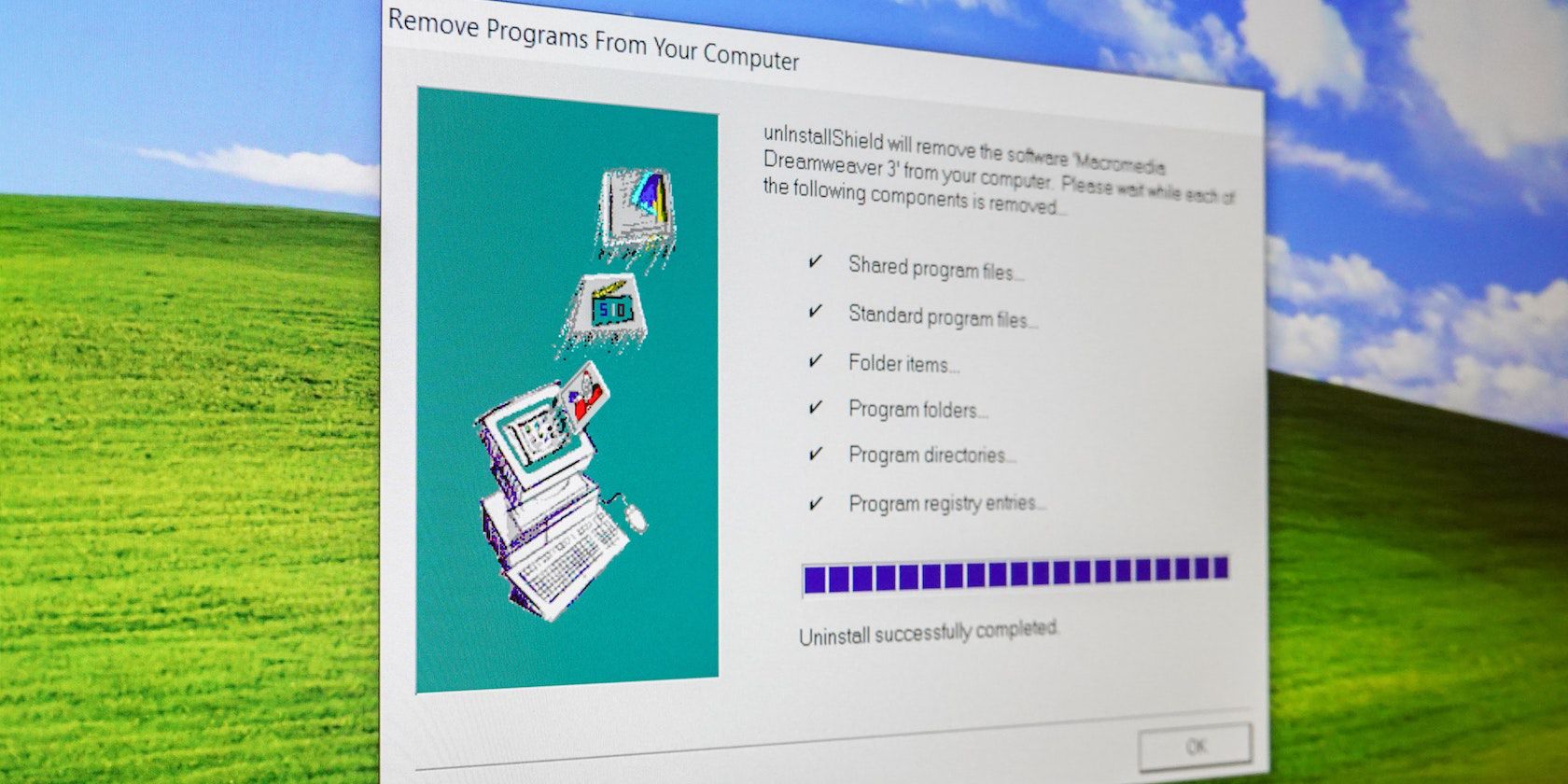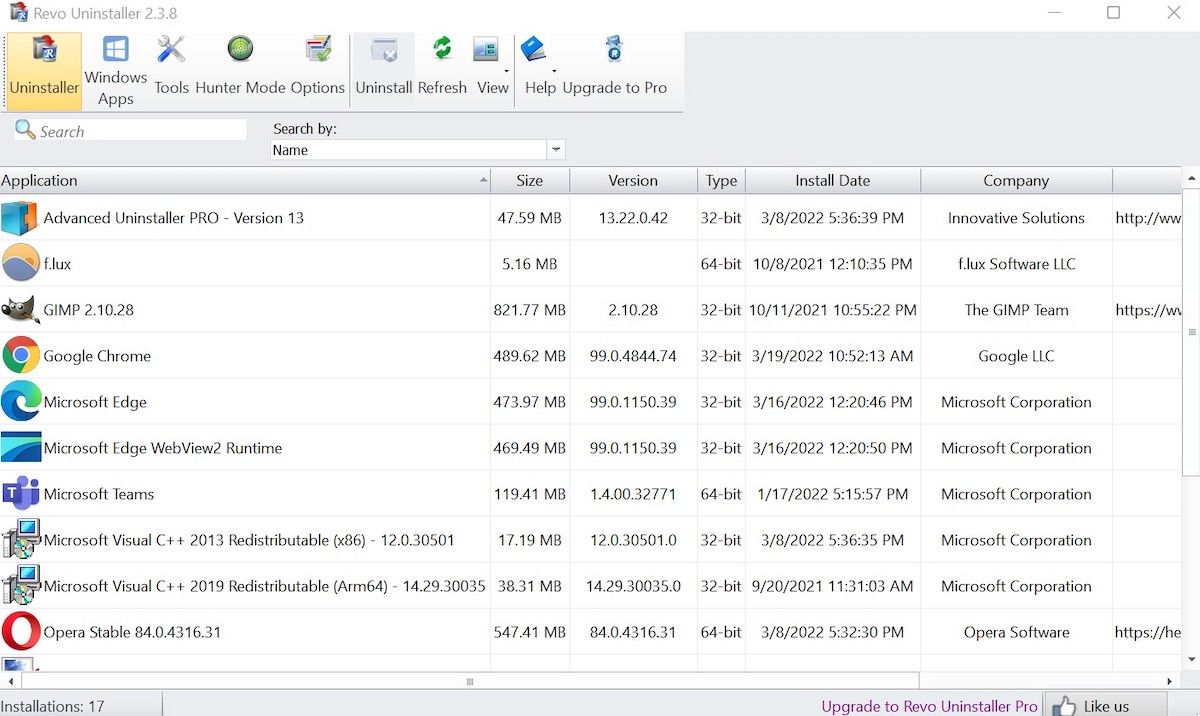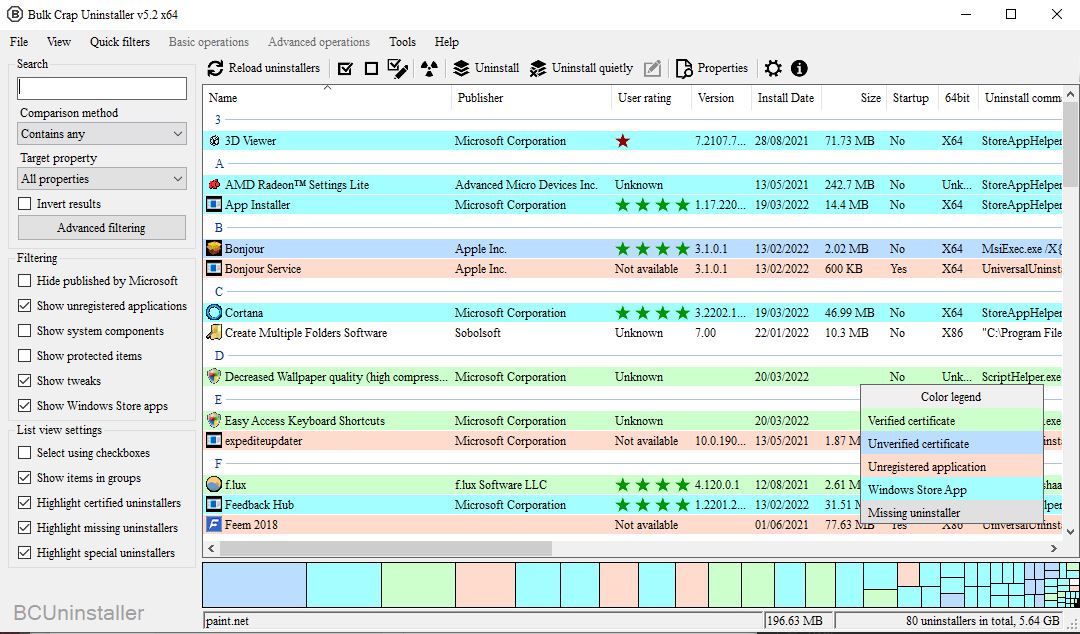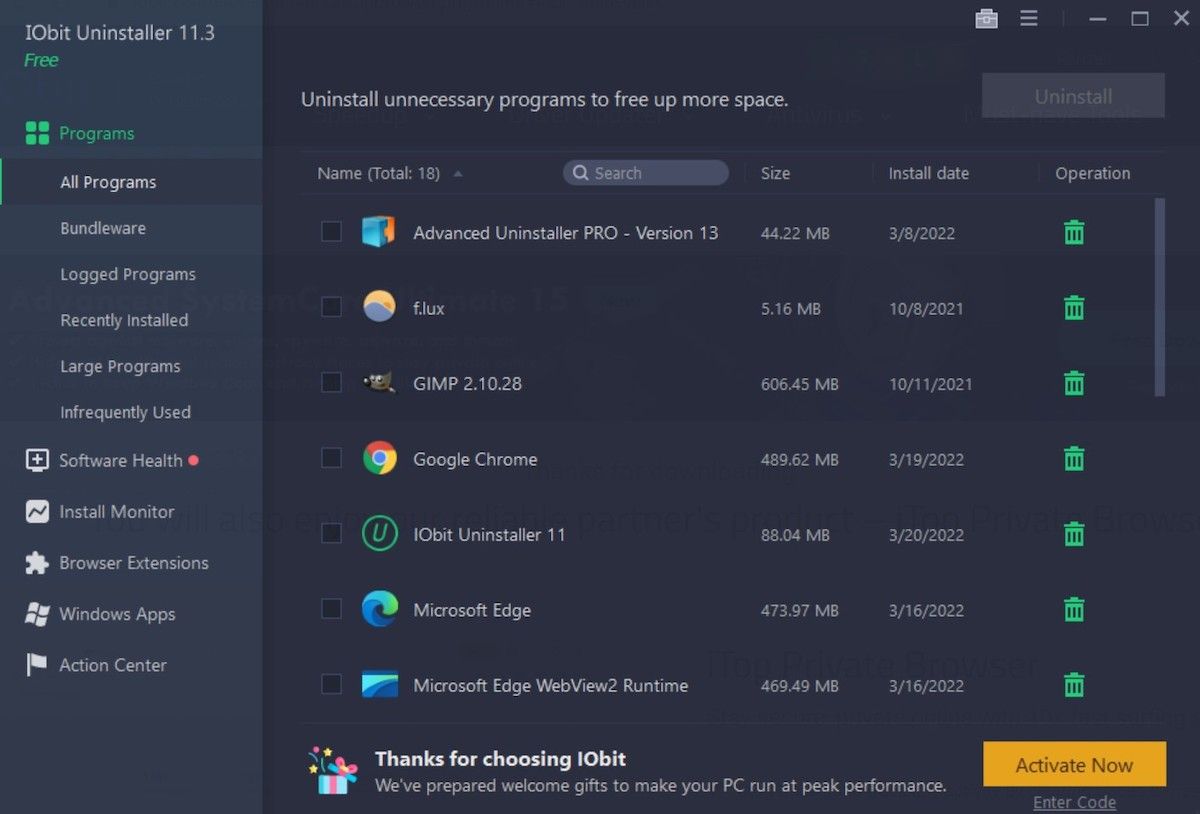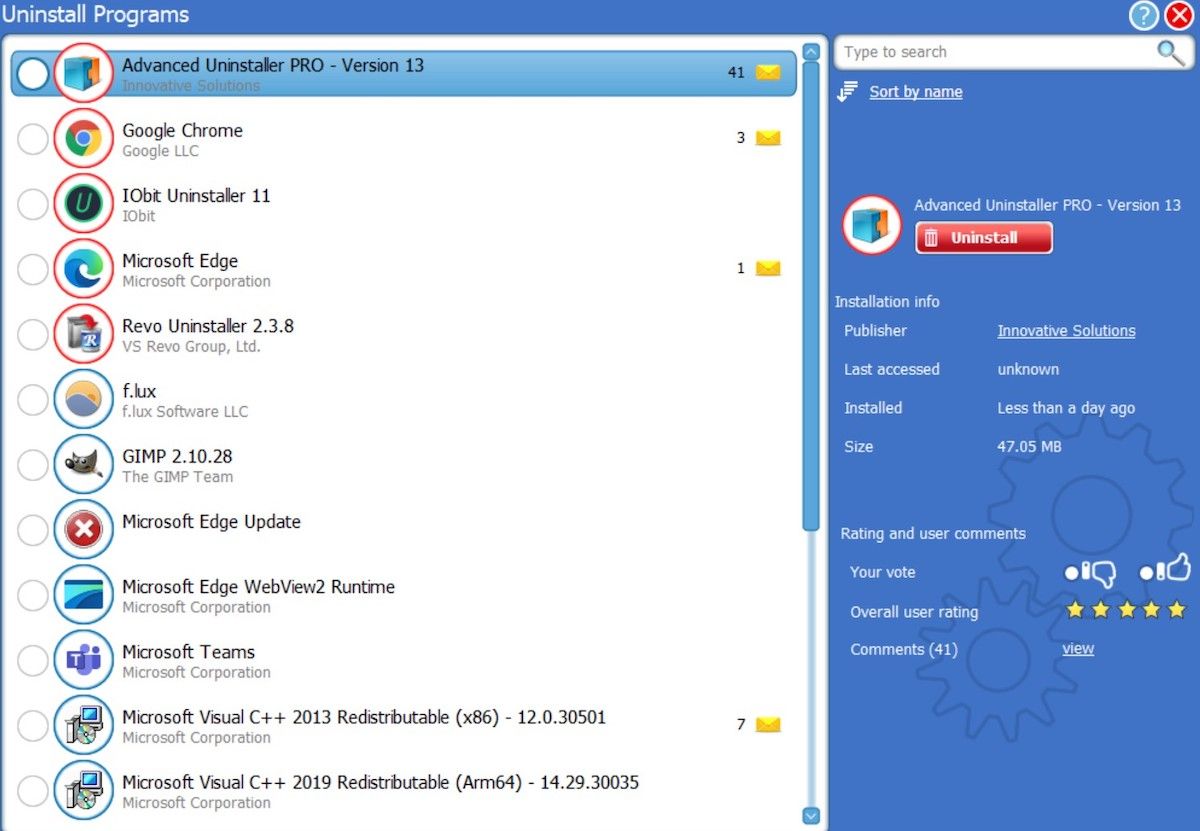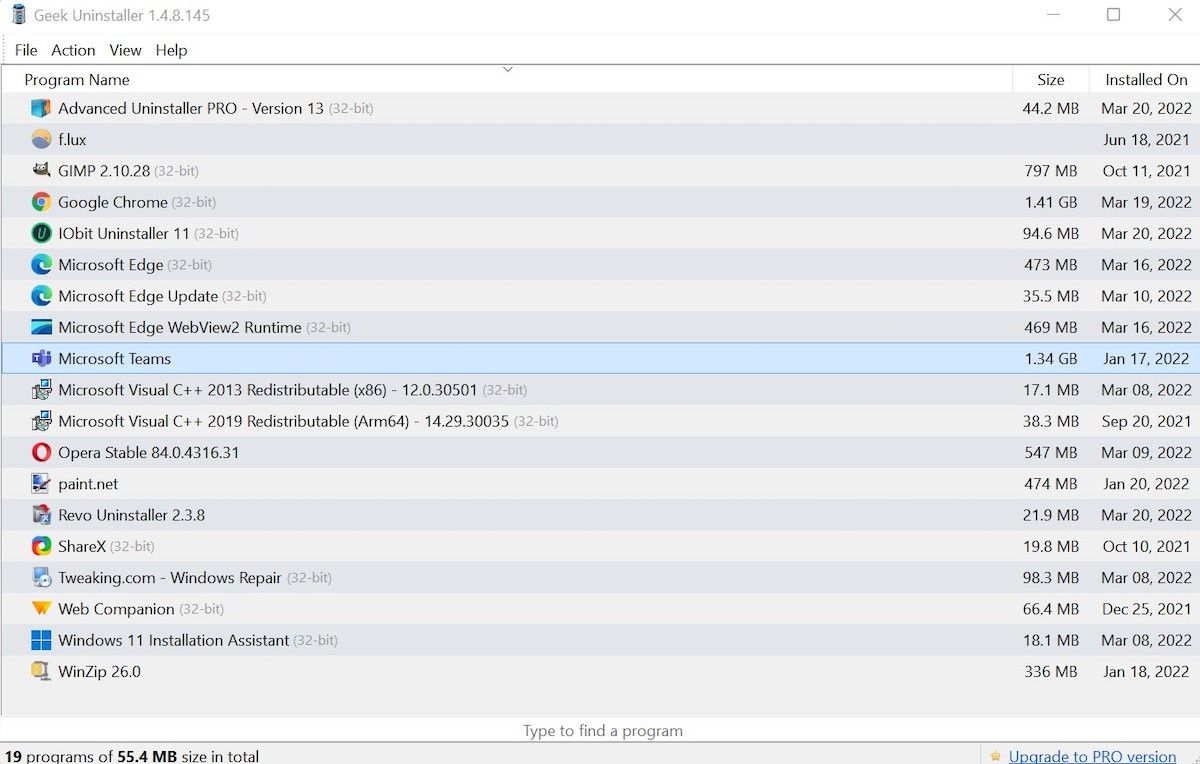Being the most popular desktop operating system in the world, Windows has no lack of third-party apps. Be it a music player, an antivirus program, or even something as simple as a document explorer, the Windows operating system supports them all.
Some of these apps, however, end up overstaying their welcome. Thankfully, we've with ourselves another breed of apps that specialize in helping you get rid of these sticky programs. In this article, we've laid down the best free uninstaller programs that are available in Windows. Let’s go through all of them one by one.
1. Revo Uninstaller
While the default method to uninstall Windows app is through the Settings app, it doesn’t always work. To remedy this, we’ve rounded up a bunch of sleazy uninstaller apps that can help you out.
The first app on our list is the Revo Uninstaller. An all-in-one uninstaller, Revo can help you remove your Windows apps, as well as different types of browser extensions. Besides being a minimalist uninstaller, it packs a punch of other features that made us pick it up for our list:
- Uninstall one or more programs at once
- Lets you remove junk files
- A simple yet effective customizable UI
- Logs your scans and deleted files
- Eight additional tools in the app
The app is available for all the major versions of Windows, i.e., Windows Vista, 7, 9, 19, and 11. And, moreover, it's also compatible with the 32 and 64-bit versions. The Revo installer app comes in three versions: Revo Uninstaller Freeware, Revo Uninstaller Pro, and the Revo Uninstaller Portable.
While the free version of the app is enough for uninstalling your apps, paying for the full version does have its upsides. For instance, with the PRO version, you can uninstall multiple programs at a single go. And, if you go with the PRO Portable version, you'll be able to install new apps on unlimited computers.
Download: Revo Uninstaller (Free, paid version available)
2. Bulk Crap Uninstaller
The Bulk Crap Uninstaller, also called BCU in short, as its name suggests, is free open-source software that removes all the useless, sticky apps from your Windows computer.
The software has a minimalist UI and doesn’t need the users to have years of experience dabbling with tech, to get their hands comfortable with it. If you can download and install it, you can use the app without any hassles.
Apart from its simple usability, the app finds and uninstalls other sticky apps through a specific in-depth method. Here’s what it covers:
- Normal registered applications
- Steam app/games
- Windows Features
- Portable Applications
- Damaged or missing installers
And then there’s the biggest feature that grabbed our attention: it can uninstall multiple apps at once. For a free app, we believe this is a good bargain.
Download: Bulk Crap Uninstaller (Free)
3. IOBit Uninstaller
Another popular uninstaller program for Windows, the IOBit Uninstaller comes with specific tabs that lets you either remove the latest apps or simply get rid of the biggest ones first.
The UI is simple and clear, and the app itself is a breeze to run. Again, like the Bulk Crap Installer from above, it can also help you remove multiple apps at once. This isn’t all, though. Here are a bunch of other things the app can help you do, such as:
- Create a System Restore before removing any apps
- Delete running programs with the Easy Uninstall feature
- Scan registry and file system
- Delete bundled programs
To top it all, the IOBit also helps you remove any and all junk browser plugins, which could otherwise mess up your entire browsing experience by slowing down your PC. Apart from its main feature of removing things, it offers another peculiar feature, which is an option to run Android apps on your Windows 11!
The only thing we disliked about the uninstaller is a bunch of other crappy apps that it tries to smuggle in during the installation. Make sure you avoid that by unchecking the extra installation options in the main menu itself!
Download: IOBit Uninstaller (Free, paid version available)
4. Advanced Uninstaller Pro
Don’t get fooled by the name. Although the app has ‘Pro’ in its name, Advanced Uninstaller lets you use a lot of its features without purchasing the paid version.
Apart from the simple uninstallation of junk programs, the app also helps you speed up your PC and protect its privacy. Here’s a full list of things it brings to the table:
- Removal of duplicate files
- Uninstall duplicate software
- Permanently delete Windows files
- Clear your browser history
- Daily health checks that include virus protection, temporary file detection, startup management, and more
Although you can use the free version for as long as you want, the paid version is probably the best choice if you want to get the best out of this app.
Download: Advanced Uninstaller Pro (Free, paid version available)
5. Geek Uninstaller
Last but not the least, we have the Geek Uninstaller. Apart from the standard app removal feature available in free app uninstaller for Windows, the Geek Uninstaller app brings with it a couple of other interesting features: Clean and Force removal.
The Clean Removal lets you perform deep and fast scanning, helping you remove leftovers junk in no time. Force removal, on the other hand, comes handy when you have particularly sticky software in your hands that simply won’t go with ease. The interface is simple, too, and you can uninstall the apps pretty easily. The View tab, on the main menu, categorizes the different apps on your PC into Desktop app and Windows Store apps (yes, it can remove default Windows Store apps as well!).
Download: Geek Uninstaller (Free, paid version available)
The Best Free Uninstaller Apps in Windows
And this, folks, is where our short guide on best Windows app uninstallers ends. Don’t worry, though, as these aren’t your only options; just the ones we believe stood out from the rest. You are, of course, free to check out other options.
However, what’s certain is that some specific PC problems—like the removal of sticky apps—almost always need a third-party solution. So hold back to make use of them, if a situation really demands it.