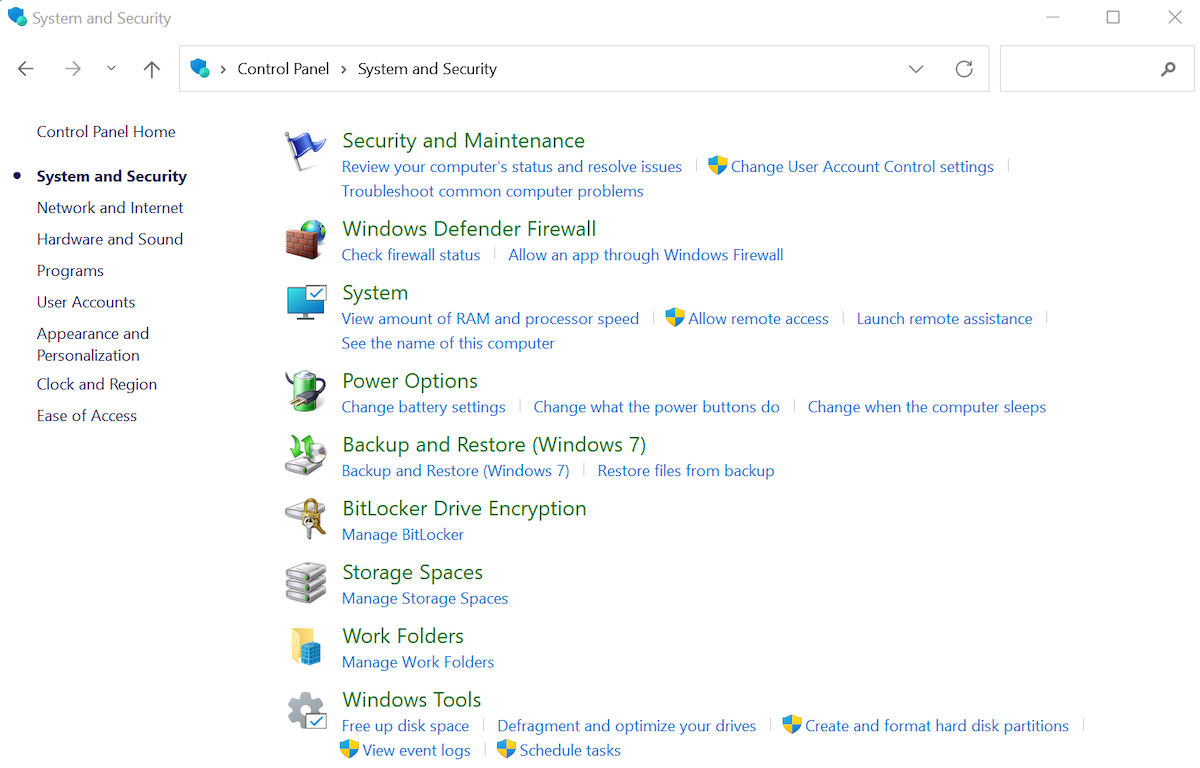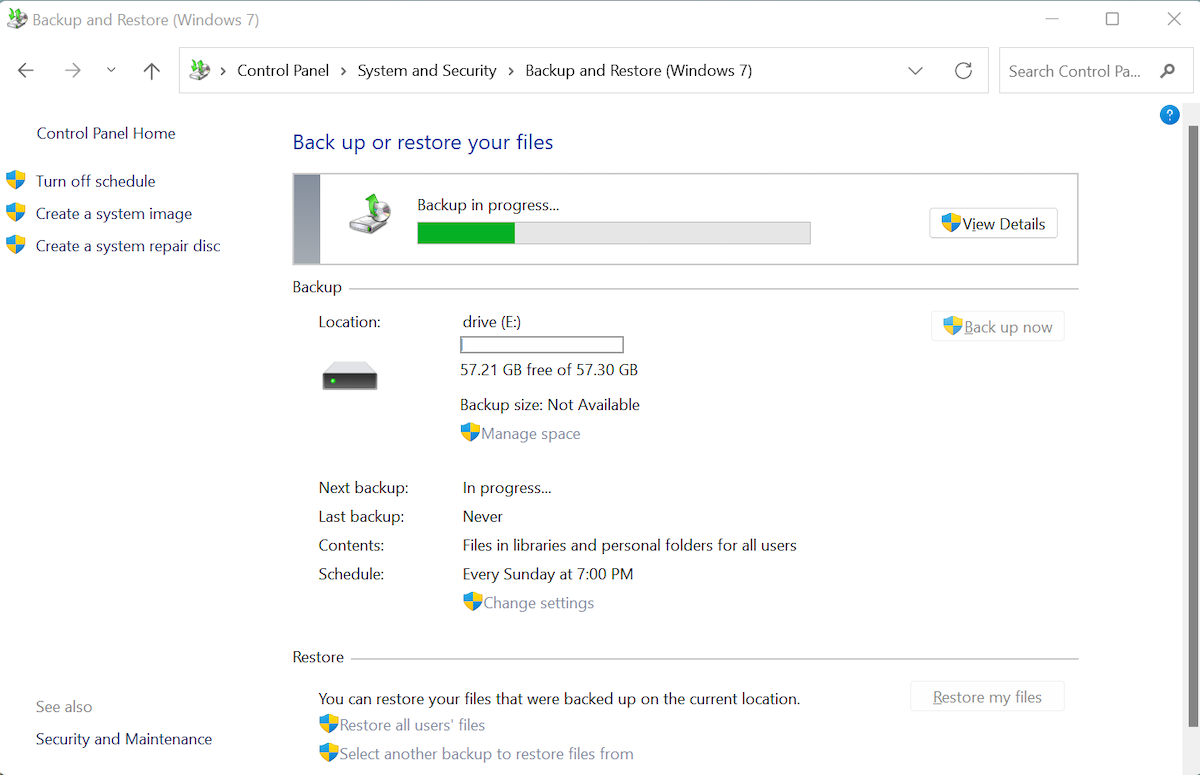A complete Windows backup comes in handy when your critical files go bust. Although Windows has come a long way since its invention, it isn’t anywhere near perfection, even with Windows 11.
In fact, a Windows 11 PC is just as susceptible to occasional let-downs as it was in Windows 10. It is therefore necessary to have a full backup in place, just in case things go south. Here’s how you can get started with a complete Windows backup.
How to Use Windows Backup and Restore on Windows 11
Through the Backup and Restore method, you can create an image of entire system and files of your PC. You can store that backup in an external drive, or the network folders.
Here’s how you can get started:
- Go to the Start menu search bar, type in ‘control panel,’ and select the Best match.
-
From there, select System and Security.
- Click on File History.
- Click on System Image Backup option from the left.
- Select Create a system image and pick the On a hard disk radio box.
- Click on the dropdown menu and choose your external drive.
Now that you’ve picked your destination, click on Next. Pick any additional drive you’d like to store the backup at, and select Start backup to begin the backup process.
In a few minutes, a complete backup of your Windows files will be created. And, as soon as the backup gets completed, you’ll get prompted to create a system repair disc.
A system repair disc is a troubleshooting approach to address problems in your Windows settings and programs. It works by restoring your system settings back to a specific point in time, and getting everything back on track.
Click on No to remove the hard drive, and you’re good to go.
Creating a Complete Backup in Windows 11
A Windows backup is your failsafe solution to survive abrupt data loss and damage to system files. All you need is a healthy external drive with sufficient space, and you can create a complete backup of Windows at any time.
But, it should be kept in mind that a backup is only one of the solutions that’s necessary for running your Windows well; there are other things which shouldn’t be neglected, such as a clean boot, regular scanning, and so on.