Key Takeaways
- The AR Zone app on Samsung devices allows users to engage in augmented reality experiences, such as turning themselves into emojis or creating AR doodles. However, it is often seen as more of a gimmick than a sophisticated tool.
- Users can personalize their AR avatar by uploading an image and customizing its facial features and outfit. The avatar can be shared via stickers and used in personalized videos or as a call screen background.
- While the AR Zone app cannot be uninstalled or disabled, users can remove it from their app screen to declutter it. However, it can still be accessed through the phone camera or added back to the app screen if desired.
Whether you've just bought a brand-new Samsung smartphone or have updated your current Samsung device to Android 10 or above, you may have noticed a couple of strange apps floating around on your app page. One of these apps is called AR Zone, leaving many users wondering, "What is this AR Zone on my phone?".
Here's what you need to know about the AR Zone app, including how to use it and whether you can uninstall it.
What Is the AR Zone App?
The Zone app, AR app, and even emoji app are just some of the names users have given to Samsung's AR Zone App. AR stands for Augmented Reality, and the AR Zone app aims to put this technology in the palm of your hand.
While only certain flagship smartphones in the Galaxy S and Note ranges have DepthVision cameras, this doesn't stop other models from running the app using their normal cameras. Many Samsung users reported seeing the AR Zone app on their phone for the first time following their update to Android 10, with the app now coming pre-installed on all new Samsung devices.
You can launch it via the app shortcut, or through your camera.
What Can You Do in the AR Zone App?
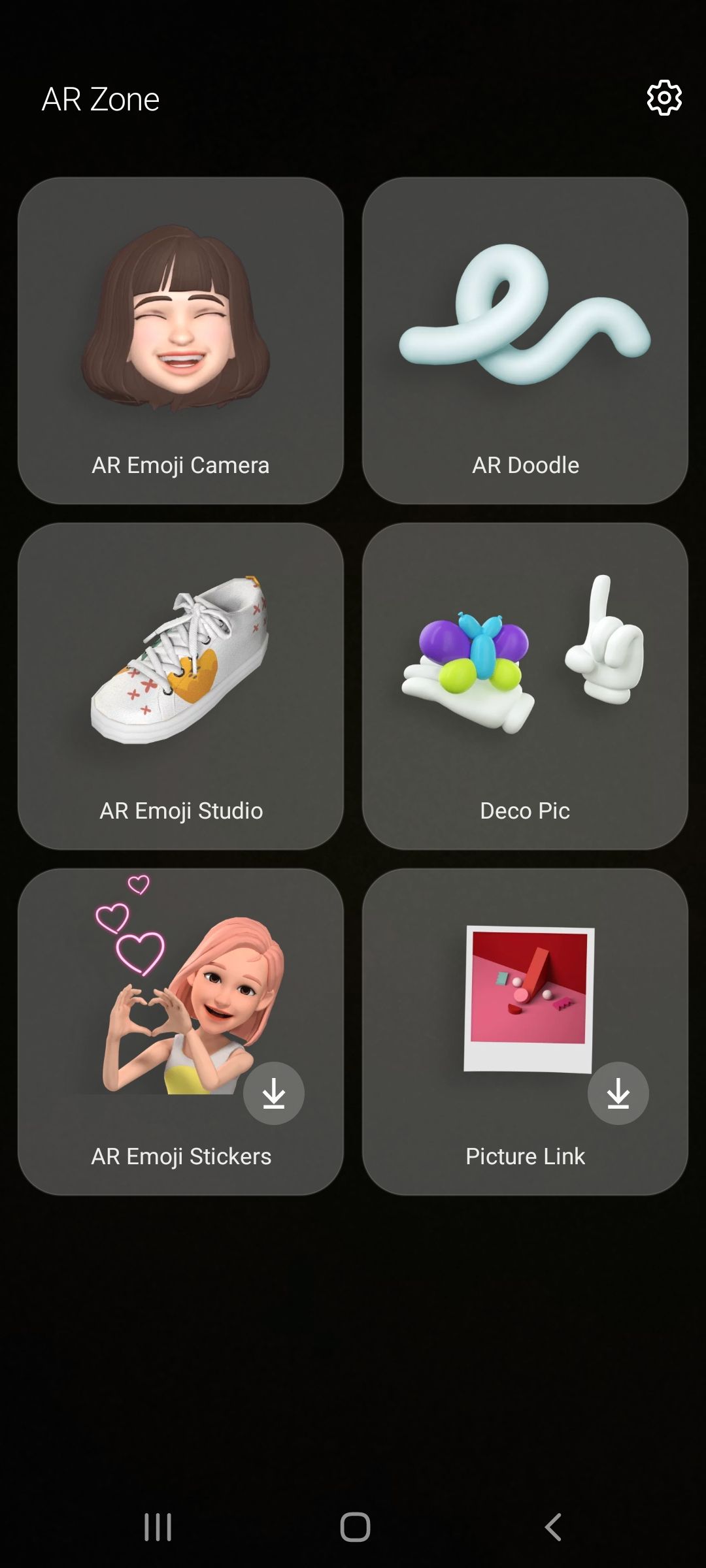


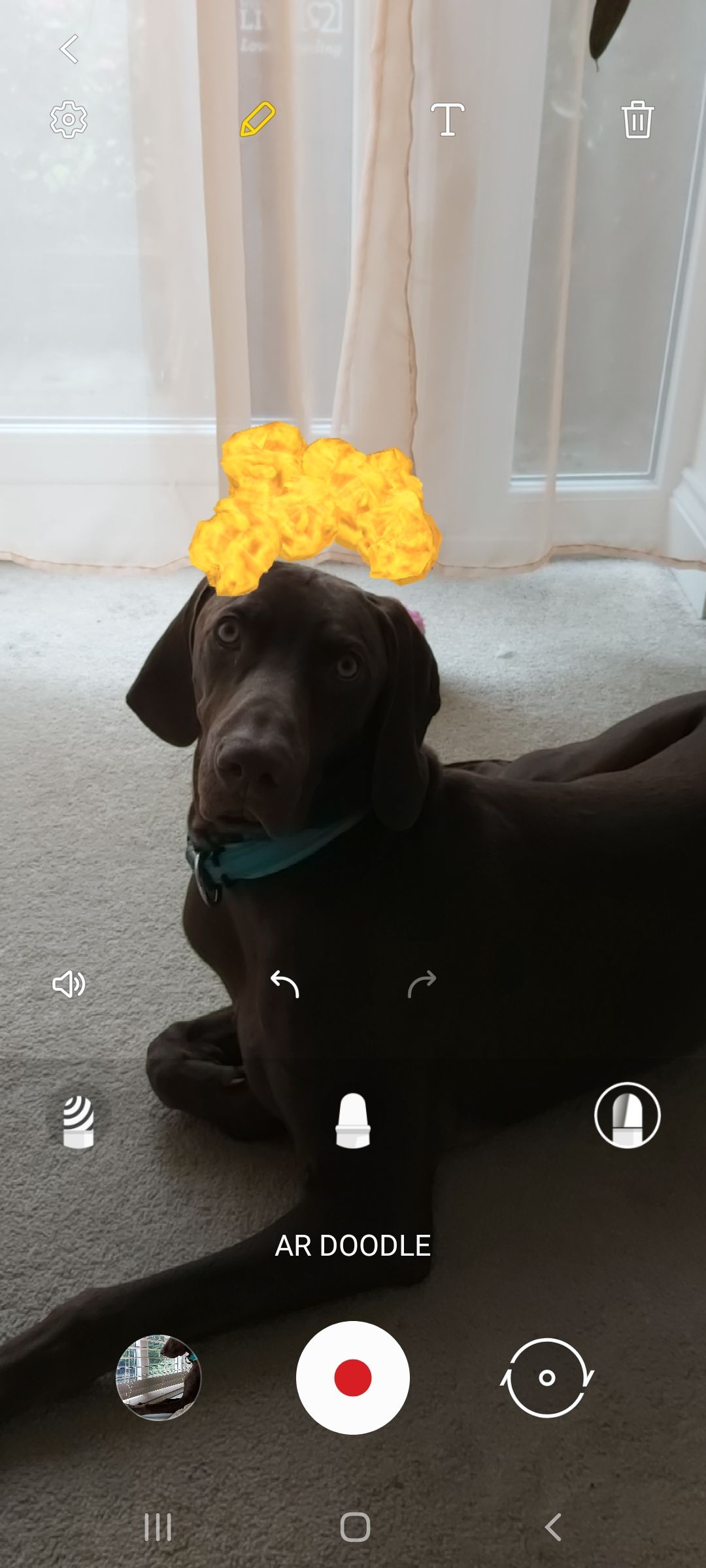
At present, the AR zone app is more of a gimmick than anything else. In fact, many people think of it more as an AR emoji app than the sophisticated tool that Samsung intended it to be.
Users can turn themselves into an emoji using the AR Emoji Camera, create AR doodles, get creative in the AR Emoji Studio, and play around with AR masks, stamps, and frames in Deco Pic or AR Emoji Stickers—both of which feel like inferior versions of some of the best Snapchat filters and Instagram effects.
While creating the odd AR doodle or two can be fun, especially for kids, you'll need to download an additional AR Emoji Editor app to personalize your own AR avatar, which kind of makes the current AR Zone app not fit for purpose.
How to Create Your AR Avatar Using Samsung AR Zone
Let's check out how you can create a custom AR avatar of yourself using AR Zone. Follow these instructions:
- Open the AR Zone app and tap AR Emoji Studio.
- Here, you can either select Create with camera to take a new picture or Create from image to use a saved photo from your gallery to create your AR avatar. There are also some preset emojis available if you want to test out the feature first.
- Once you've uploaded an image, the app will scan your facial features and automatically customize your AR avatar to look (somewhat) like you. Of course, it won't look perfect. So, to make your avatar look more like you, you can customize its facial features via the Looks menu and its outfit via the Style menu.
- Tap Save to finalize your AR avatar. Don't worry, you can come back and customize it later on at any time.
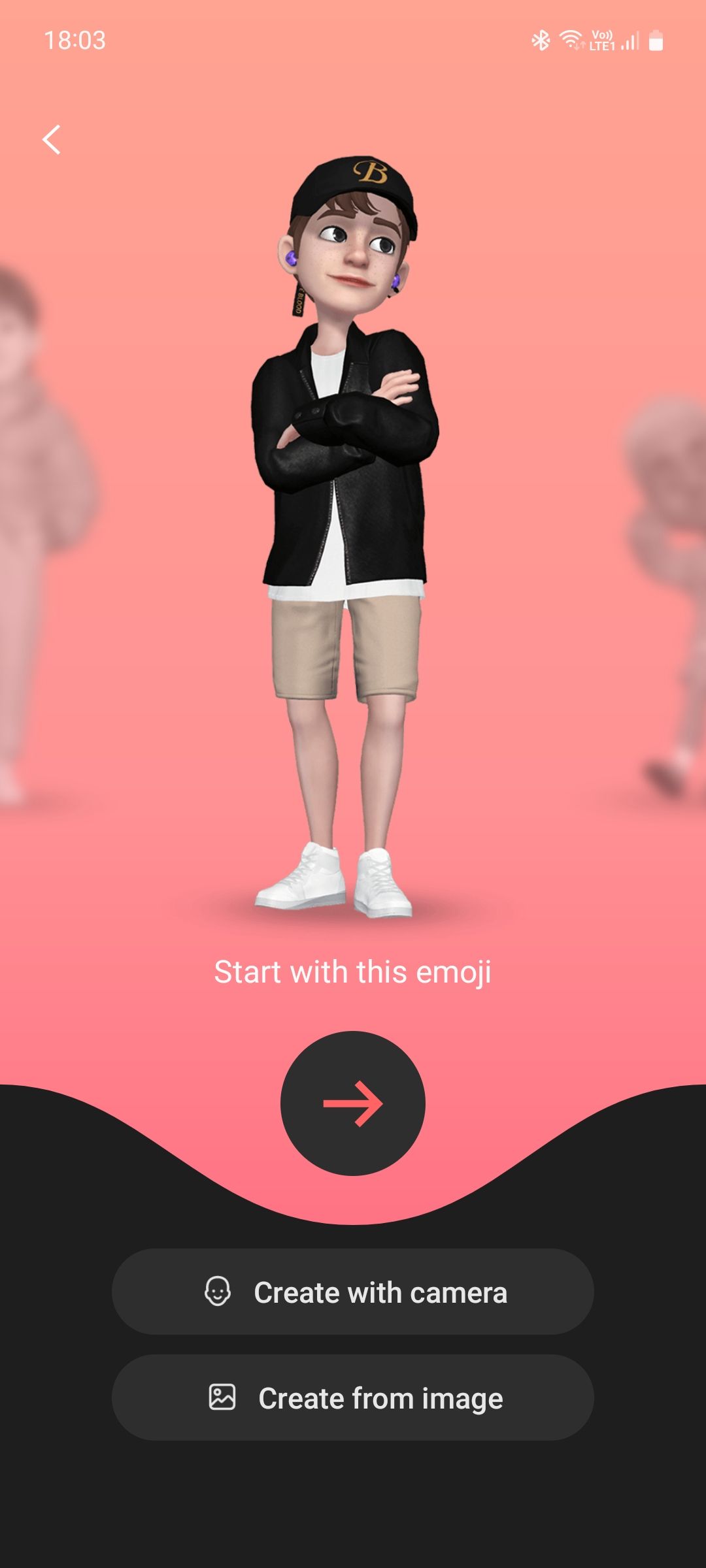
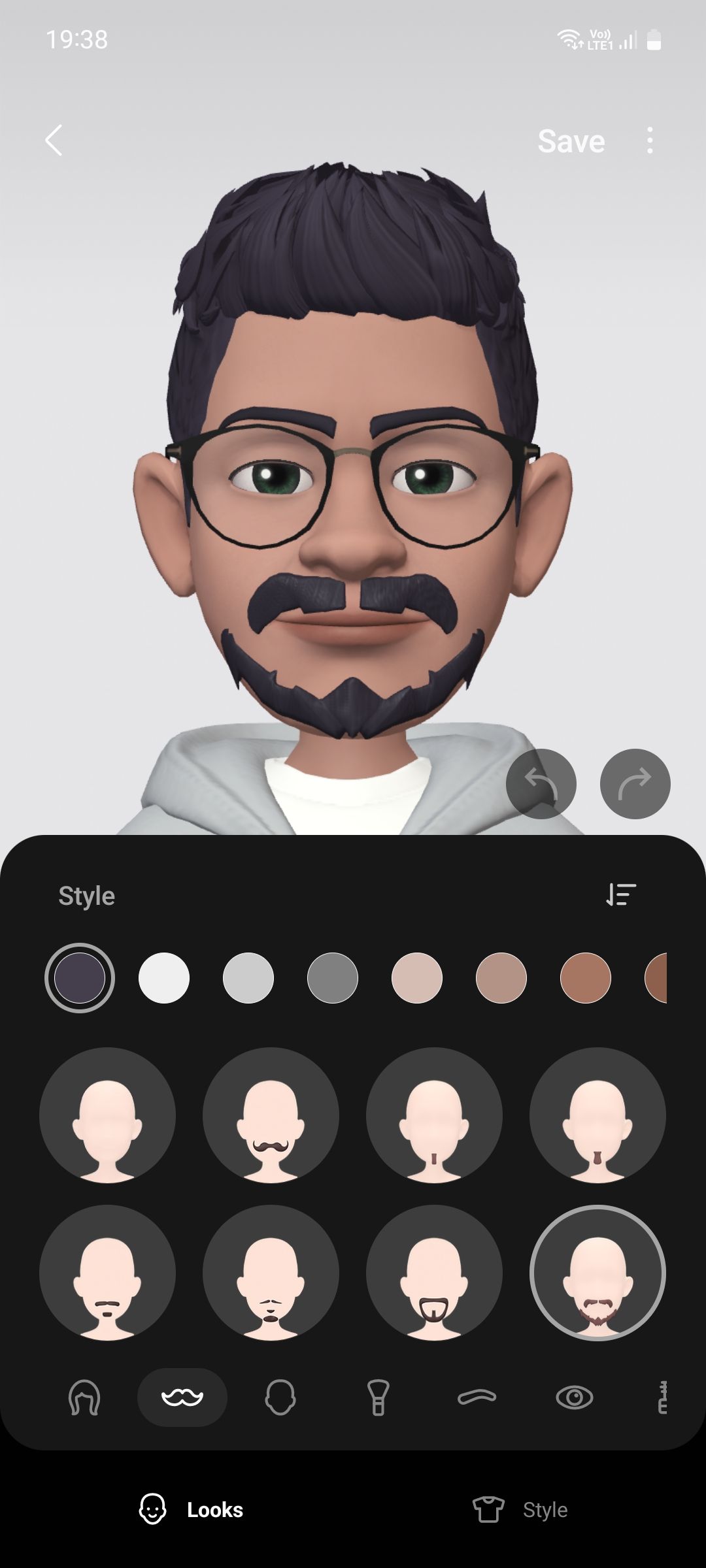
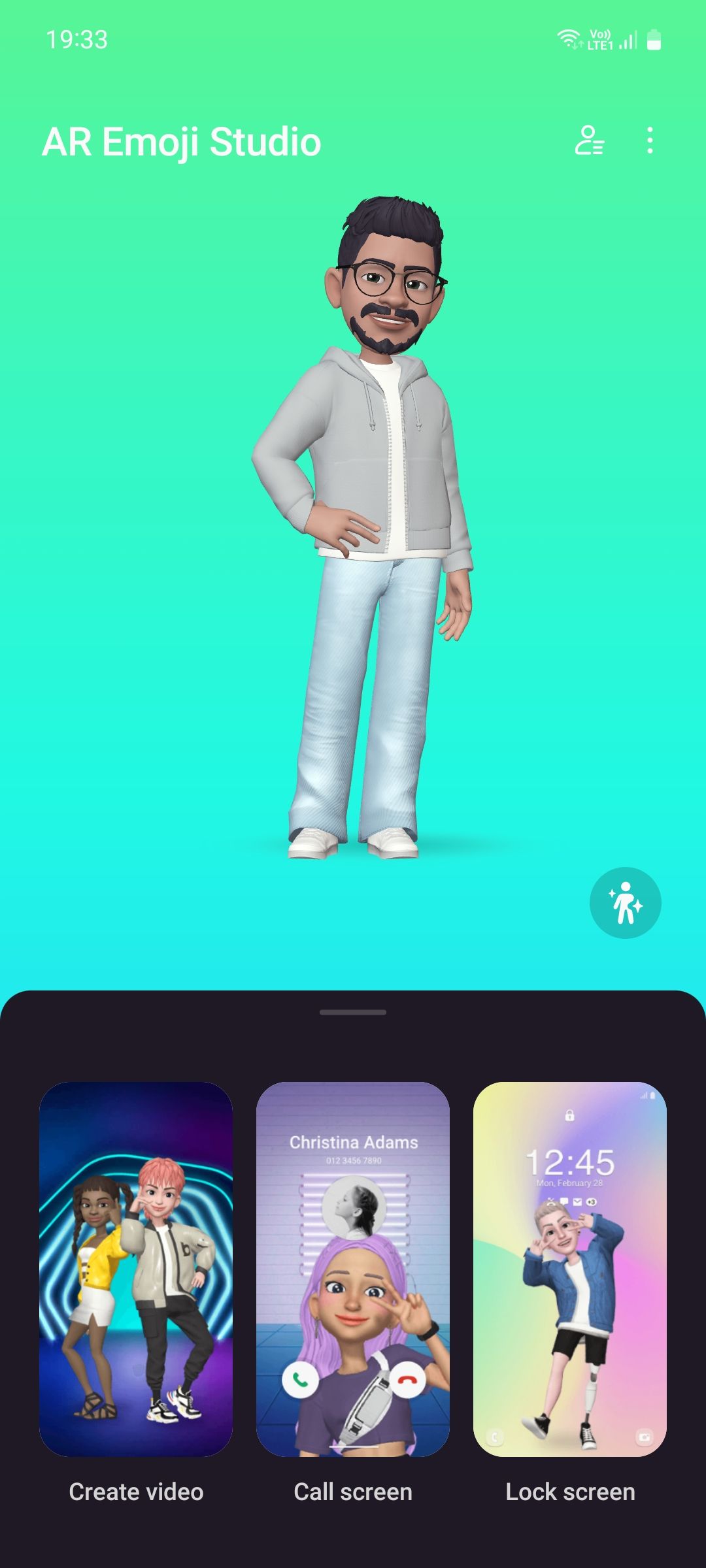
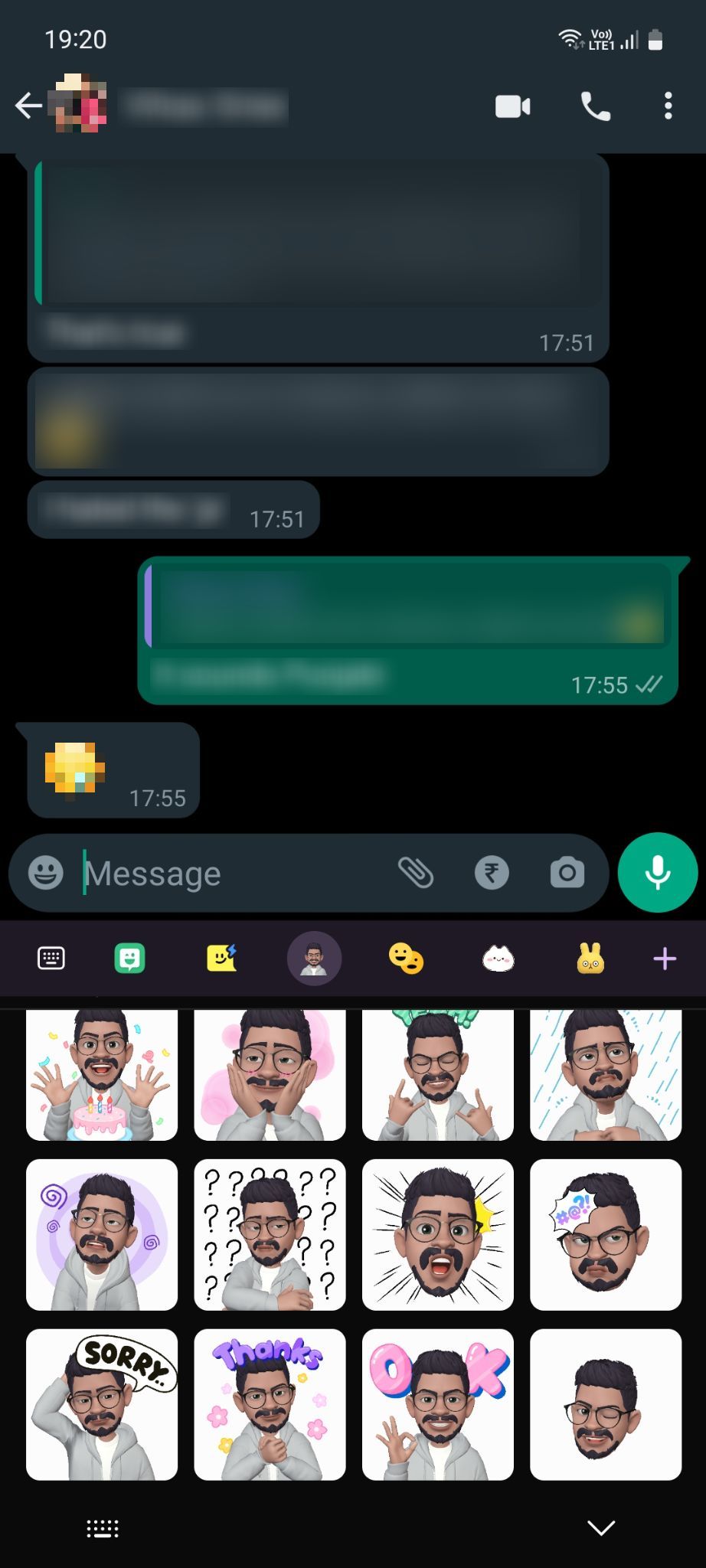
Once done, your avatar is ready and can now be shared via stickers in apps like Messages, WhatsApp, and more. You'll also notice options to use your AR avatar to create a personalized video or set it as your call screen background or Lock screen video wallpaper.
Keep in mind that stickers made using your AR avatar can only be accessed using Samsung Keyboard—the default keyboard on Galaxy devices. If you use Gboard instead, you'll have to switch to Samsung Keyboard in order to use your custom-made stickers.
Where Is Quick Measure in the AR Zone App?
While most users are stuck with emoji stickers and AR doodles, those who own a Samsung device equipped with a DepthVision camera can also make use of Quick Measure—a much more useful use of AR in everyday life.
Originally, Quick Measure was incorporated within the AR Zone app; however, it now seems to be available separately and is preloaded on recent Galaxy S and Note devices. You can download it from the Play Store if your device is compatible.
Download: Quick Measure (Free)
Can You Uninstall the AR Zone App?
If AR avatars, doodles, stickers, and emojis aren't your cup of tea, then you've probably already tried to get rid of the AR Zone app. Sadly, unlike some other pre-installed Samsung apps that can be uninstalled, AR Zone is a system application meaning that once it's on your phone, you're effectively stuck with it. It can neither be uninstalled nor disabled.
It also means the app is safe. But if you just don't like to see it cluttering up your app page, then there is the option to remove it from your app screen—which hides it unless you access the app through your phone camera.
To remove the AR Zone app from your app screen, open the app, head to the gear icon in the top right-hand corner, and then toggle off Add AR Zone to Apps screen.
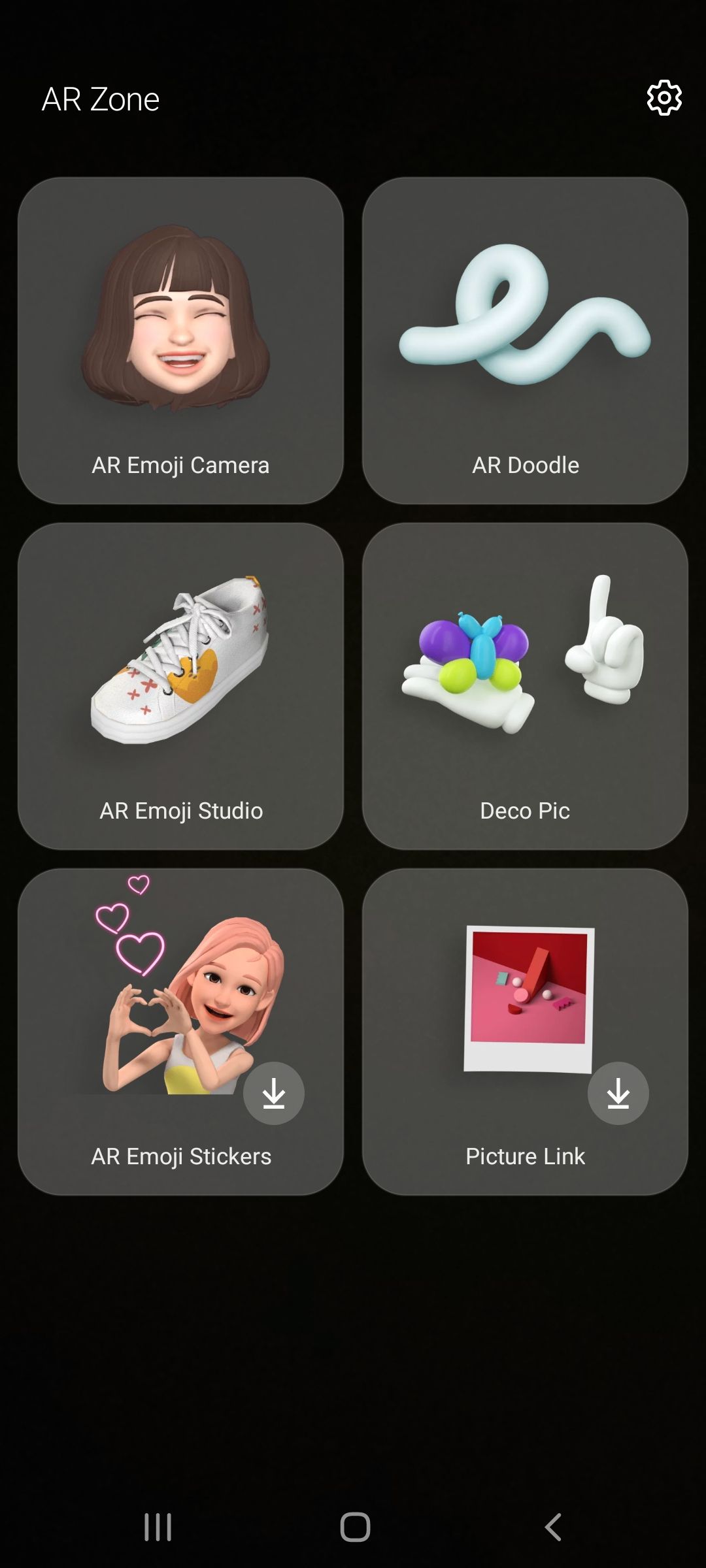
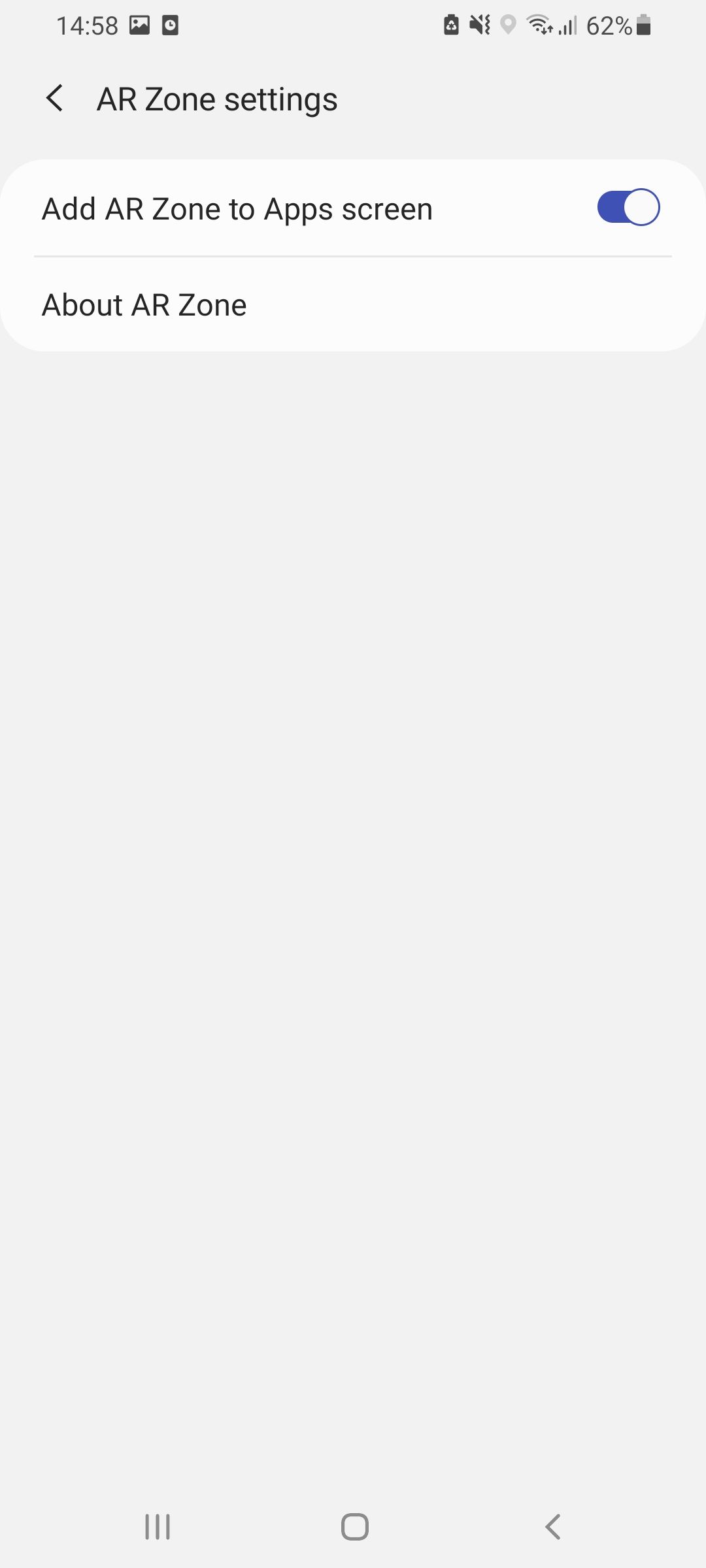
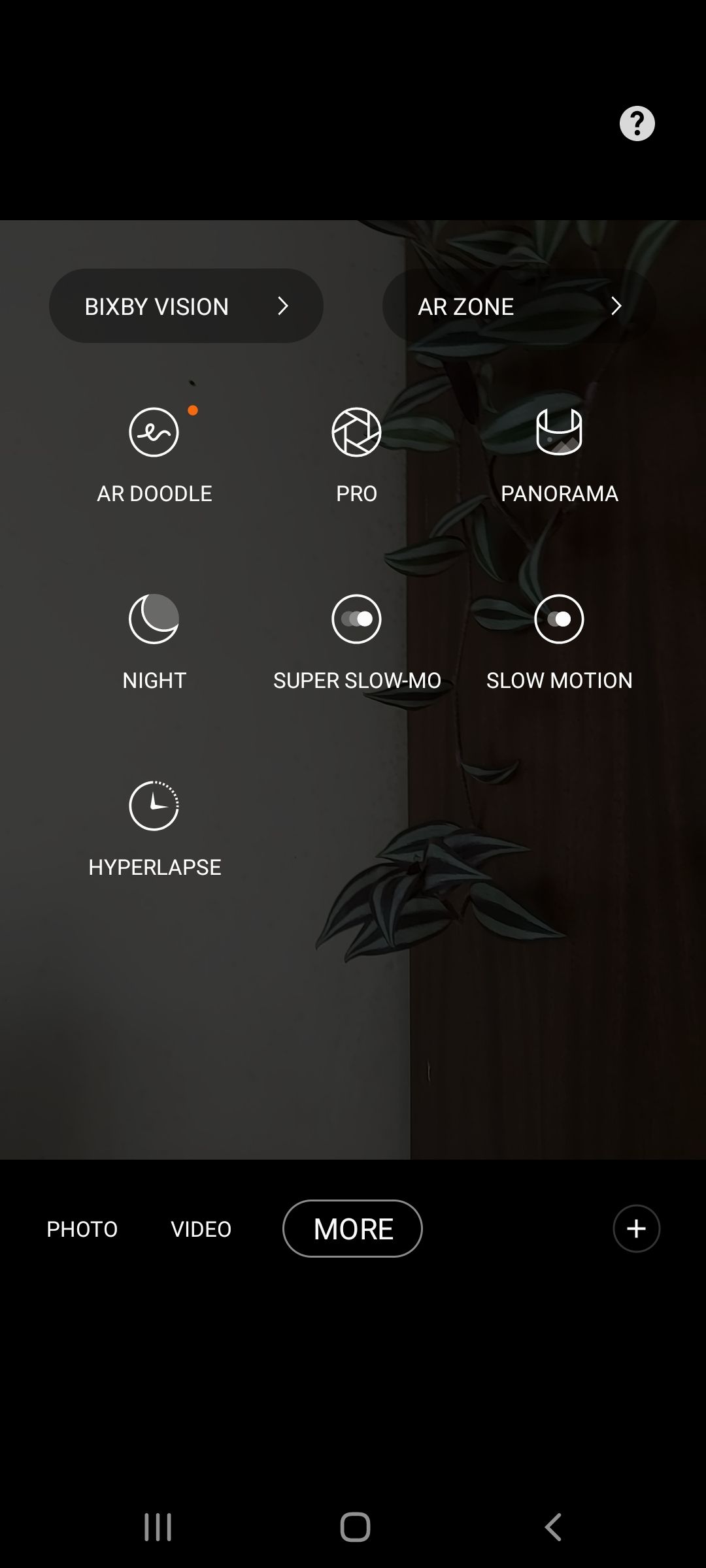
As soon as you do this, the app will disappear but will still be installed on your phone.
To access the app or re-add it to your app page, head to your phone camera, swipe across to the MORE camera option, and then select AR Zone. This will open the AR Zone app. From here, you can then head back to the gear icon if you want to re-add the AR Zone app to your app screen.
If you're still not happy knowing that the AR Zone app is active on your device, then some users have reported removing it from their Samsung phone using their computer and ADB. For more information on this process, check out the following YouTube video. It's important to note that this process could cause issues with other apps on your device.
The Future of Reality
Whether you like the idea of AR or not, the reality is that these kinds of technologies are here to stay. Besides seeing a rise in AR apps we're also just starting to experience the tip of the iceberg when it comes to experimenting with diminished realities.
While Samsung's AR Zone app may currently leave a lot to be desired, we can expect significant changes in this space in the coming years—hopefully, changes that facilitate more useful AR features.

