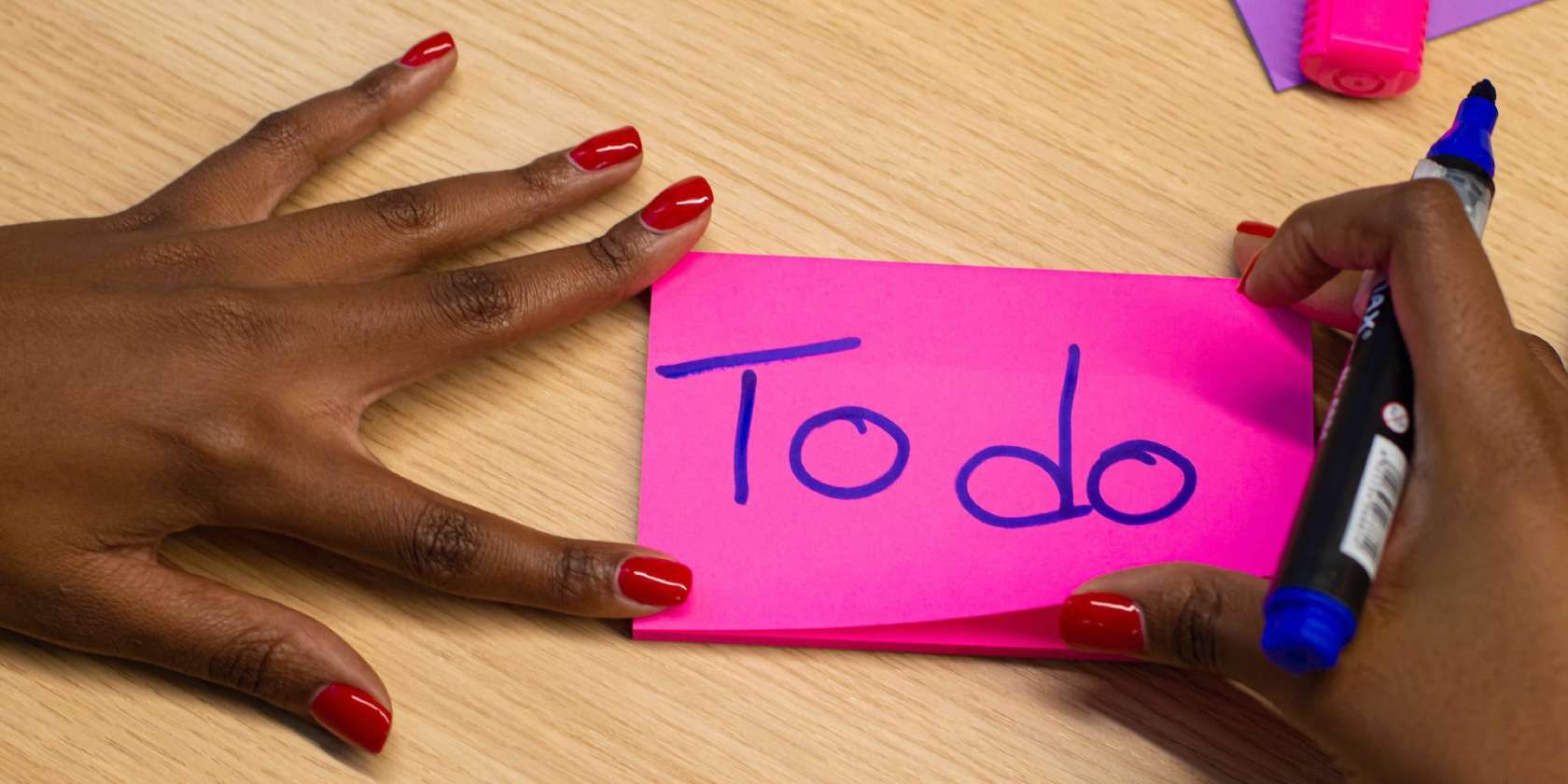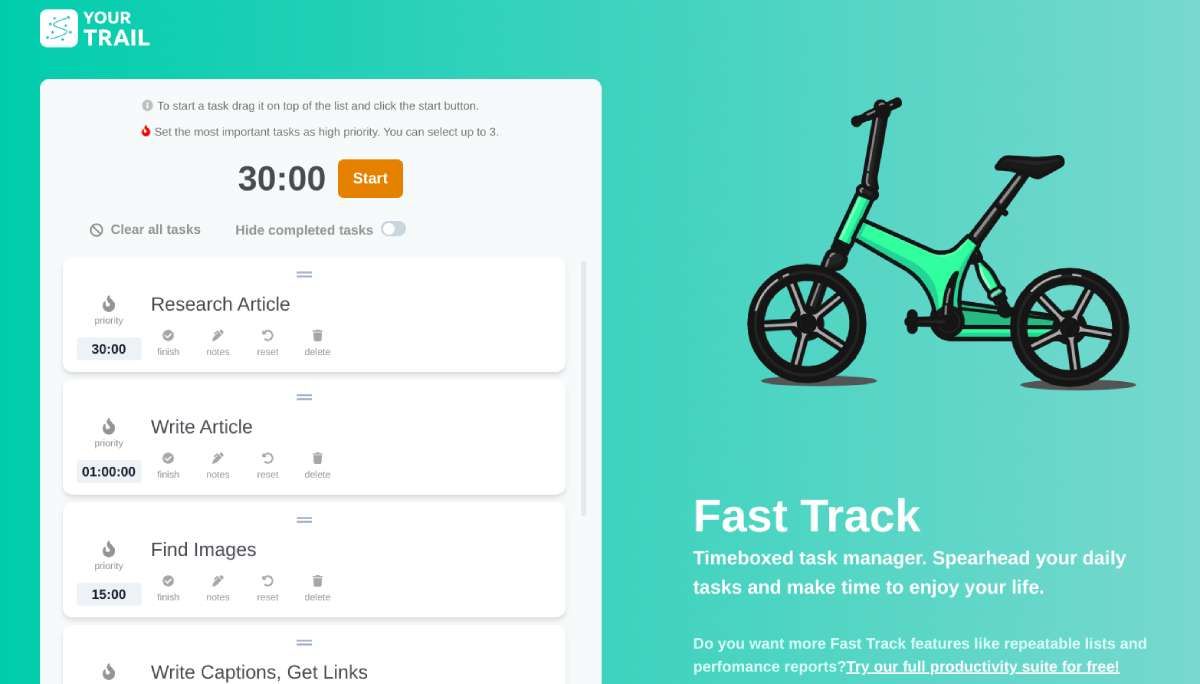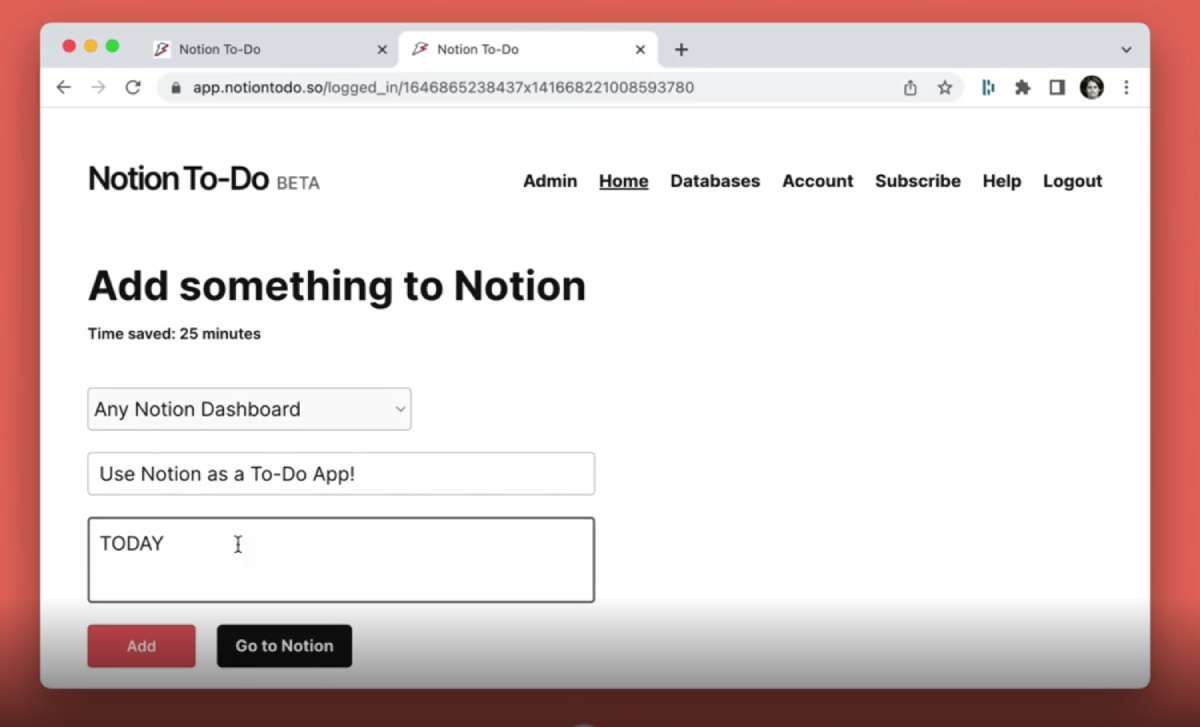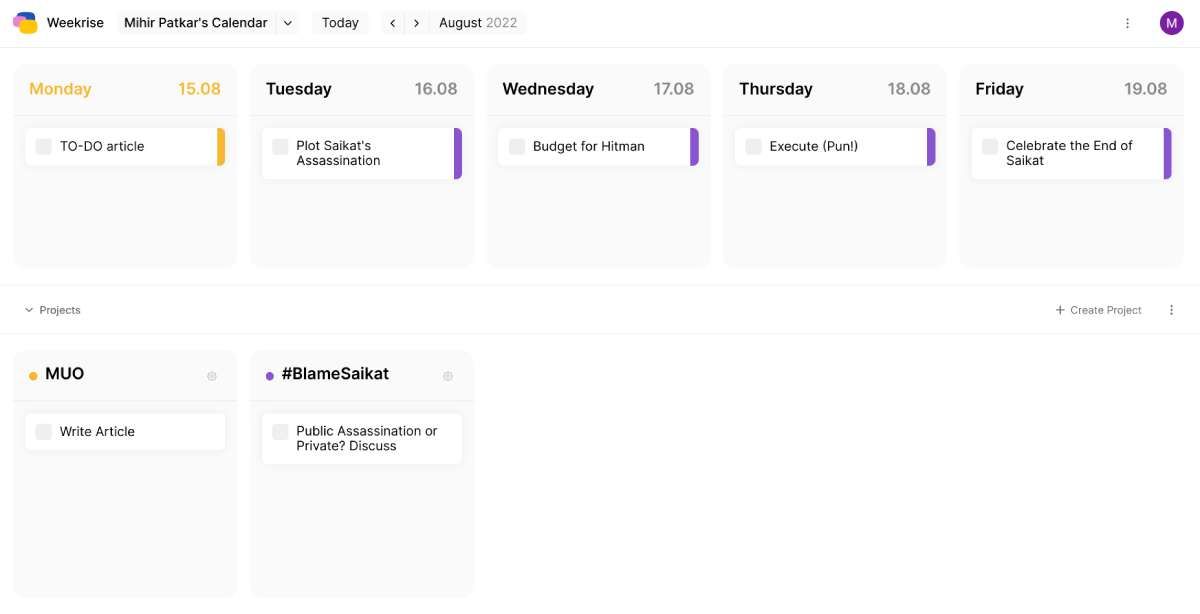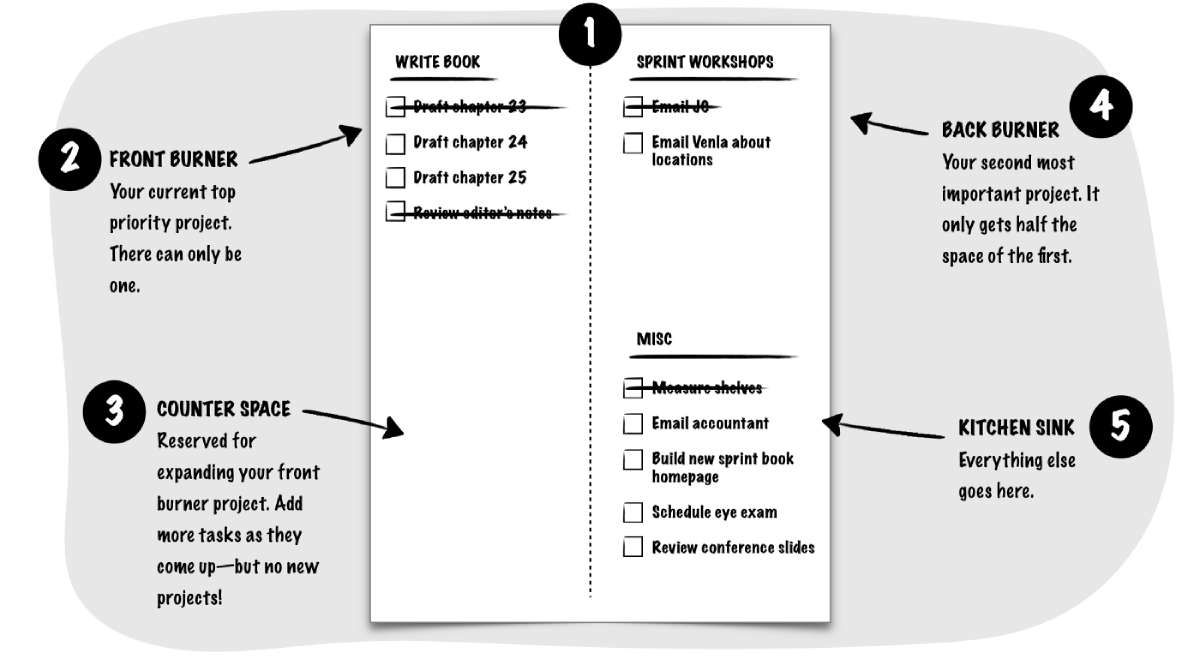It's hard to beat the best to-do list apps like Any.do or Todoist, but that's not what the tools in this article want to do. Their job is to simplify task management without replacing the powerful to-do apps. Think of these as complementary apps to your favorite task manager for an innovative way to get through your to-do list.
1. I'll Remember (Android, iOS): Visual List to Remember Things by Taking a Photo
Each one of us has done this before. Since a cell phone is always with you, you've taken a photo of something you need to remember for later. I'll Remember codifies that into an easy, cheerful, and organized to-do list and task reminder app.
The first step is to make custom lists in the app, in which you can name what you want. When you want to add anything, fire up the app, go to the correct list and take a photo through the app. There's nothing more to it. I'll Remember also lets you add images from your gallery, as well as write text.
Your items display as a small grid, a large grid, or full-screen scrolling. Tapping a photo task will mark it as done, and you can choose to either keep it in "Cleared Items" or delete it forever.
The app has a cheerful interface, aided by a talking bot that comments on every action you take. You can mute this bot if you find it annoying, but going by user reviews, it seems to have charmed many people.
Download: I'll Remember for Android | iOS (Free)
2. Fast Track by YourTrail (Web): Manage Time-Boxed Tasks and Save Templates
Premium productivity tools suite YourTrail has released a free web app that anyone can use without registration. Fast Track is a to-do list for time-boxed tasks to create a realistic time frame to get through your pending items. The productivity principle behind timeboxing has been proven robust and Fast Track wants to make it easy for anyone to apply it.
You can start using Fast Track immediately by adding a new task name and assigning how many minutes or hours you should finish that task in. You can reorder the tasks by dragging and dropping the tiles and adding a "Priority" status to any.
If you have a set of tasks for a particular project that repeat regularly, you can create a new template and save this task order (in your browser cache). So when you need to do that repeated set of tasks, you don't need to add them again.
You can also add notes and sub-tasks to any task, but in our opinion, don't do that. Fast Track is the kind of app used to execute projects, not plan them. So ideally, this would be used on your browser when you're ready to work, and the tasks would already be in your head or noted in your main to-do list app.
3. Notion To-Do (Web): Fastest Way to Add Tasks to Notion To-Do Lists
Database app Notion has proven to be excellent for productivity tools, especially for making a to-do list and executing your tasks. The only issue with it is how much time it takes to quickly add a new task, especially when you're on your phone. Notion To-Do is the fastest way to add a new note in Notion.
Sign up for the free app, and then connect it to your task list database in Notion. If you don't have one already, create it in Notion (using the template) before you connect Notion To-Do to it, as you'll want to specify that database alone.
Now, when you're logged in to Notion To-Do, you'll see three simple fields: the chosen database, the task name, and any notes you want to add to the task (this is optional). It's extremely fast and works perfectly on phones too. We'd recommend saving your logged-in page as a bookmark in your browsers.
The free version of Notion To-Do restricts you to one database, but you can add to multiple databases with the premium version, which costs $5/month. Remember, this is just for adding tasks quickly, and you'll have to visit your Notion task list to organize and manage these tasks.
4. Weekrise (Web): Weekly Task Calendar With Unlimited Sharing for Members
Like many of the best free weekly planners, Weekrise believes the best way to organize your tasks is by setting them up on a calendar view for the week. By default, it shows the next five days starting from the current day in the first row and all your projects under it in the second row.
Each project can be assigned its own color, and you can drag and drop the tasks as needed. Every task can have sub-tasks and notes. Tasks can also be set to repeat every day or every week. You can also have unfinished tasks automatically assigned to the next day.
Weekrise is also ideal for teams, as you can invite unlimited team members to share this public dashboard. You can also assign tasks to individual members. The admin can grant different rights to team members to view or edit the tasks. You can also create multiple calendars and share those selectively.
Weekrise includes a few other cool features that set it apart from other apps like it. For example, there is a built-in Pomodoro Timer, which you can start with any app for distraction-free work. There's also a Today view to plan tasks for the day, with the option to display subtasks or group tasks by project.
5. The Burner List: Simplest Paper Planner for Those Who Hate To-Do Lists
If you've tried all the best to-do apps as well as the quirky and different ones but never managed to stick to them, then face it, to-do list apps are not for you. What you need is probably something simpler, just like productivity author Jake Knapp did, which is why he created the "Burner List."
All you need is one sheet of blank paper (standard printer A4 paper is fine) and a pen. That's it. The simplicity is key, as you can read in his full blog post. With this, you'll imagine your tasks as your cooking area and get things done.
Here's how it works. Divide the page into two long columns. The top-left will be your main project (you can only have one). Top-right will be your most important side-project (you can only have one). Bottom-right is your "Kitchen Sink" where all other tasks go. And bottom-left is the "Counter Space" to add more items for your main project.
As Knapp notes in his post, the Burner List is intentionally limited and purposefully disposable. The idea is to avoid being overwhelmed and holding on to old tasks and instead focus on what matters now.
If the idea of ditching to-do apps for paper-and-pen is appealing, you should check out our recommendations for the best free printable productivity planners.
Prioritizing Tasks Matters More Than Listing Tasks
No matter which to-do list app you end up using, the most important rule to remember is to prioritize your tasks. Just because you wrote them in a certain order doesn't mean that's the order you need to do them in. So take some time to review your to-do list, figure out the order of importance and urgency for each item, and then tackle them.