TikTok is one of the most popular video platforms out there. Over 689 million people use it monthly to create, view, and share short videos. If you are one of them, you may want to learn how to secure your TikTok account.
There are several ways to do this, starting by creating a strong password. You can take this a step further by enabling two-step verification for your TikTok account.
Two-step verification gives you extra security by requiring a code each time you, or someone else, tries to log in to your account. It also protects your account from unrecognized and unauthorized devices or third-party apps. In this article, we'll show you how to set up two-step verification in TikTok.
Let's dive in.
What You Need to Set Up Two-Step Verification in TikTok
To set up two-step verification in TikTok, you will need the following:
- TikTok mobile app (you can only set up two-step verification using the mobile app).
- A functional phone number.
- A working email address.
Download: TikTok for Android | iOS (Free)
How to Set Up Two-Step Verification in TikTok
Here's how to enable two-step verification for your TikTok account:
- Open the TikTok app on your mobile phone.
- You'll need to be logged in to set up two-step verification, so log in to your account if you haven't already.
- Tap Profile.
- Now tap the hamburger menu button in the top-right corner of your screen.
-
Tap Security and login. This will open a new screen showing several options to secure your TikTok account, such as Security alerts, Manage devices, Manage app permissions, 2-step verification, and a Save login info toggle button.
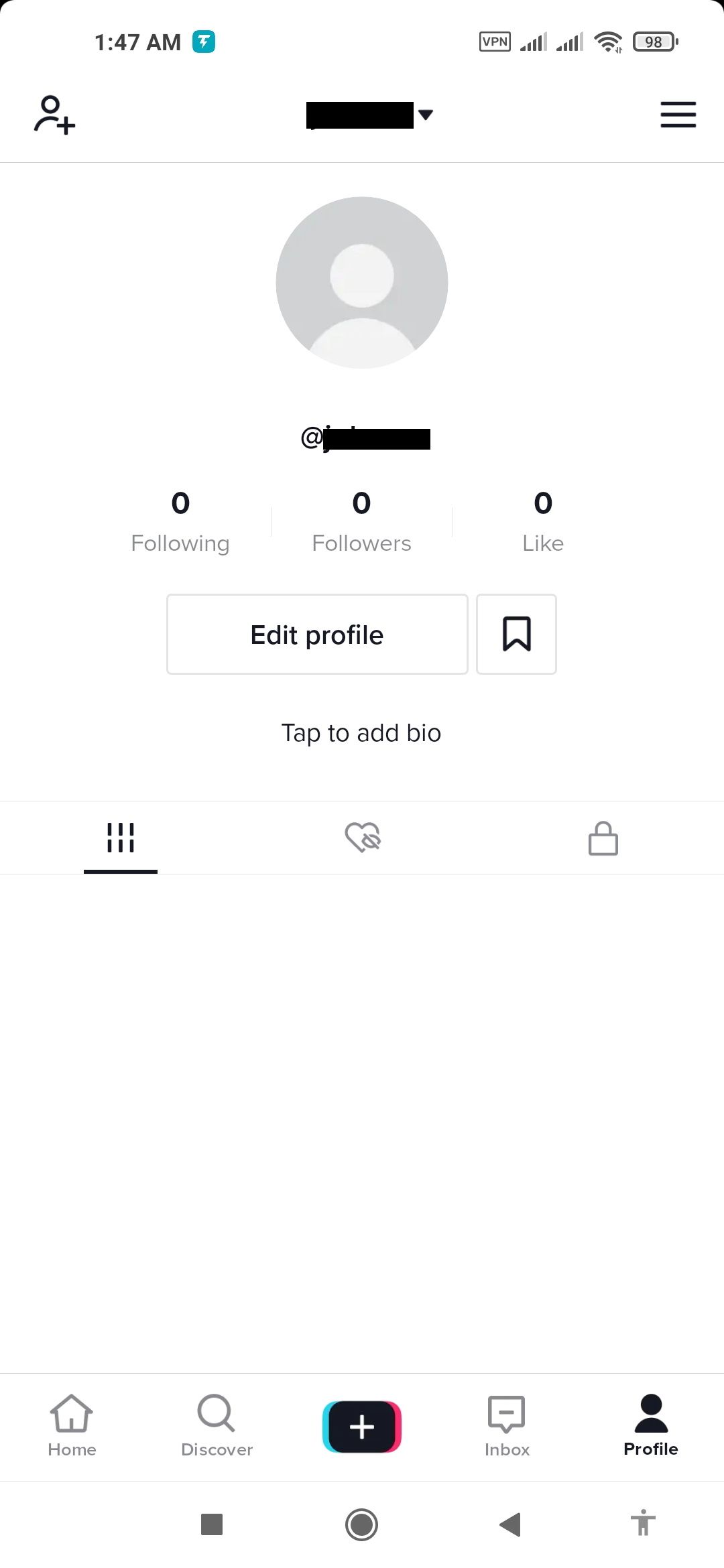
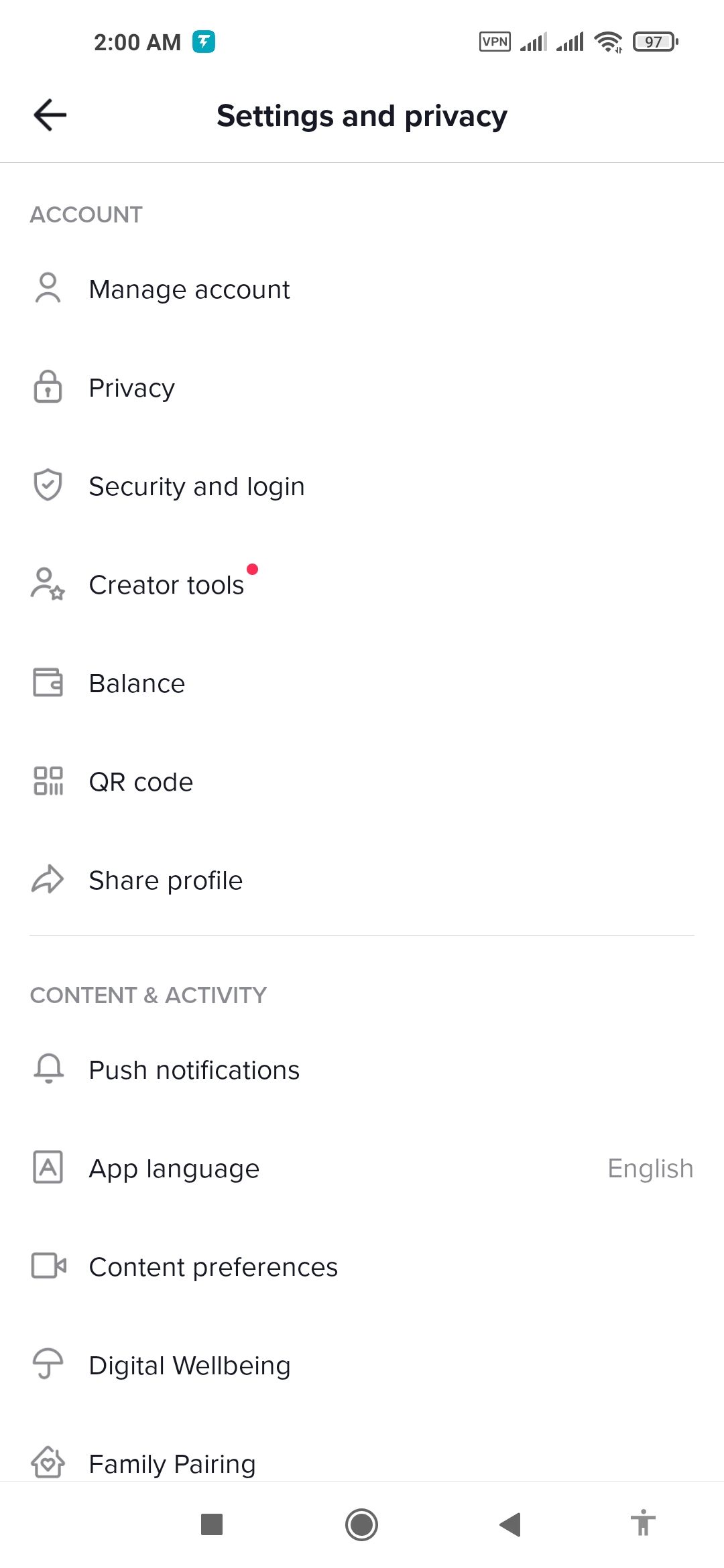
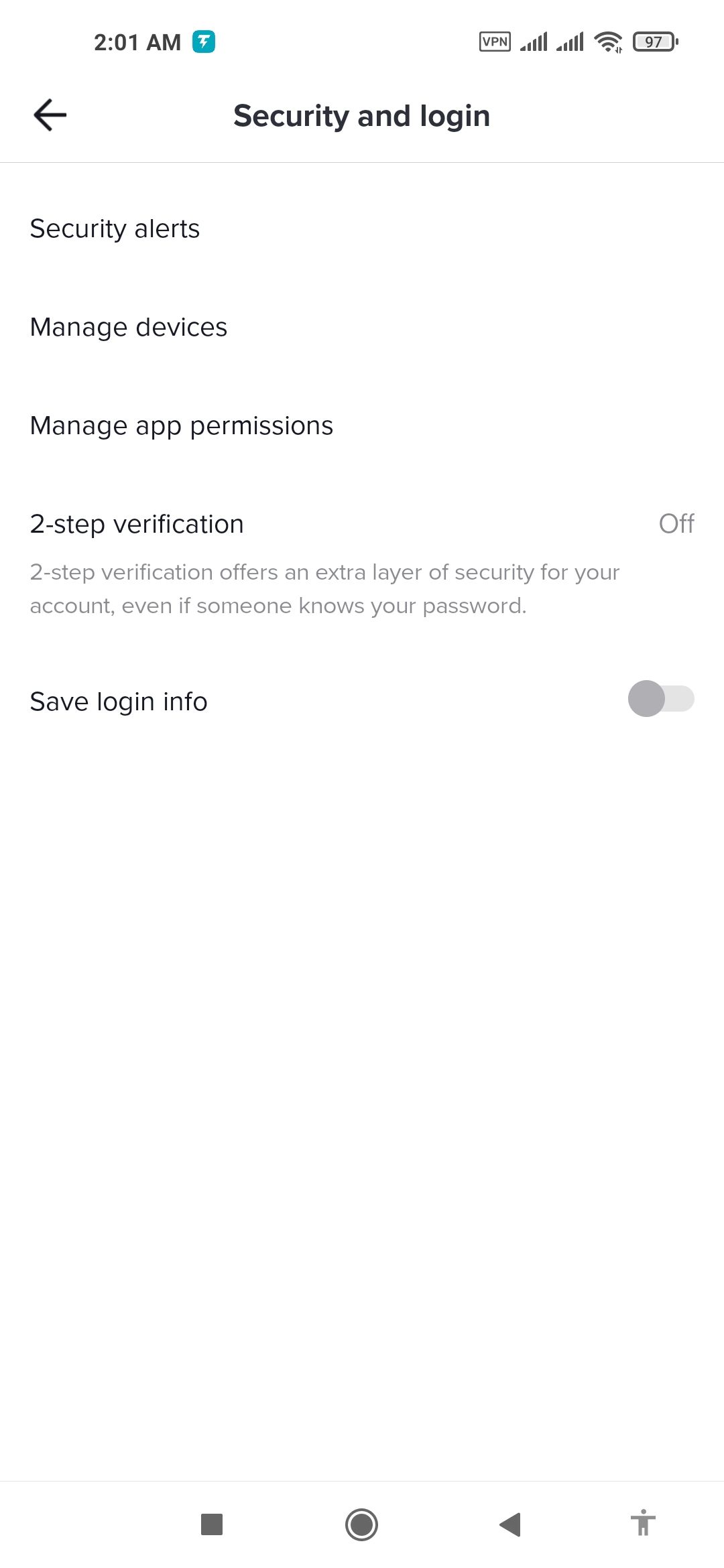
- Tap 2-step verification. It is set to Off by default.
- There are three ways to set up two-step verification in TikTok: via SMS, email, or password. You'll need to select at least two of these verification methods. Once set up, if you or anyone logs in from an unrecognized device or third-party app, TikTok will choose the most secure method to verify your identity, based on your current method of logging in.
- For this demonstration, select SMS and Email. This means that TikTok will send a verification code to you via SMS (4-digit code) and email (6-digit code) each time there is a login attempt from an unrecognized device or third-party app.
- Now, tap Turn on.
- Enter your TikTok password in the space provided and tap Next.
-
Enter your email address and tap Send code. TikTok will send you a code to confirm your email address, so make sure to use an account that you can access.
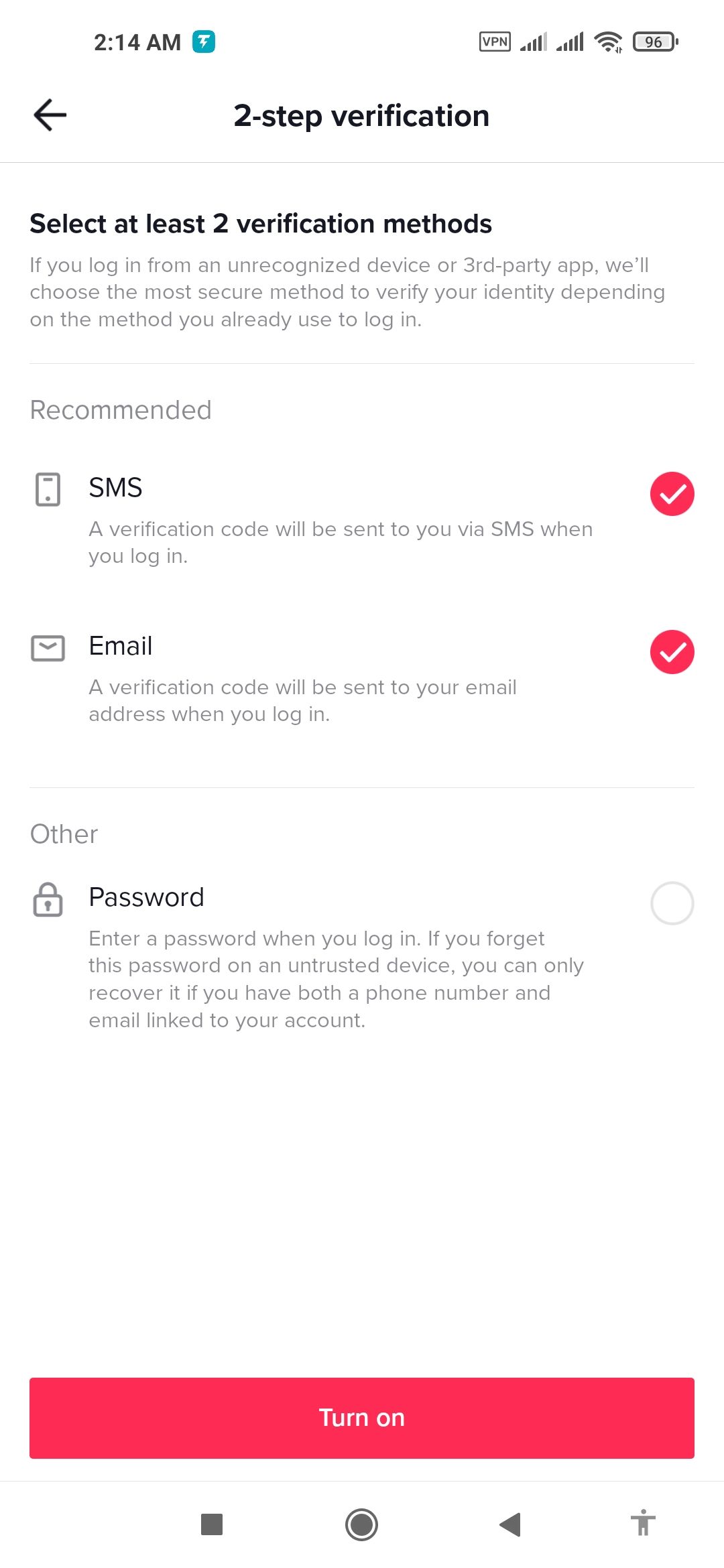
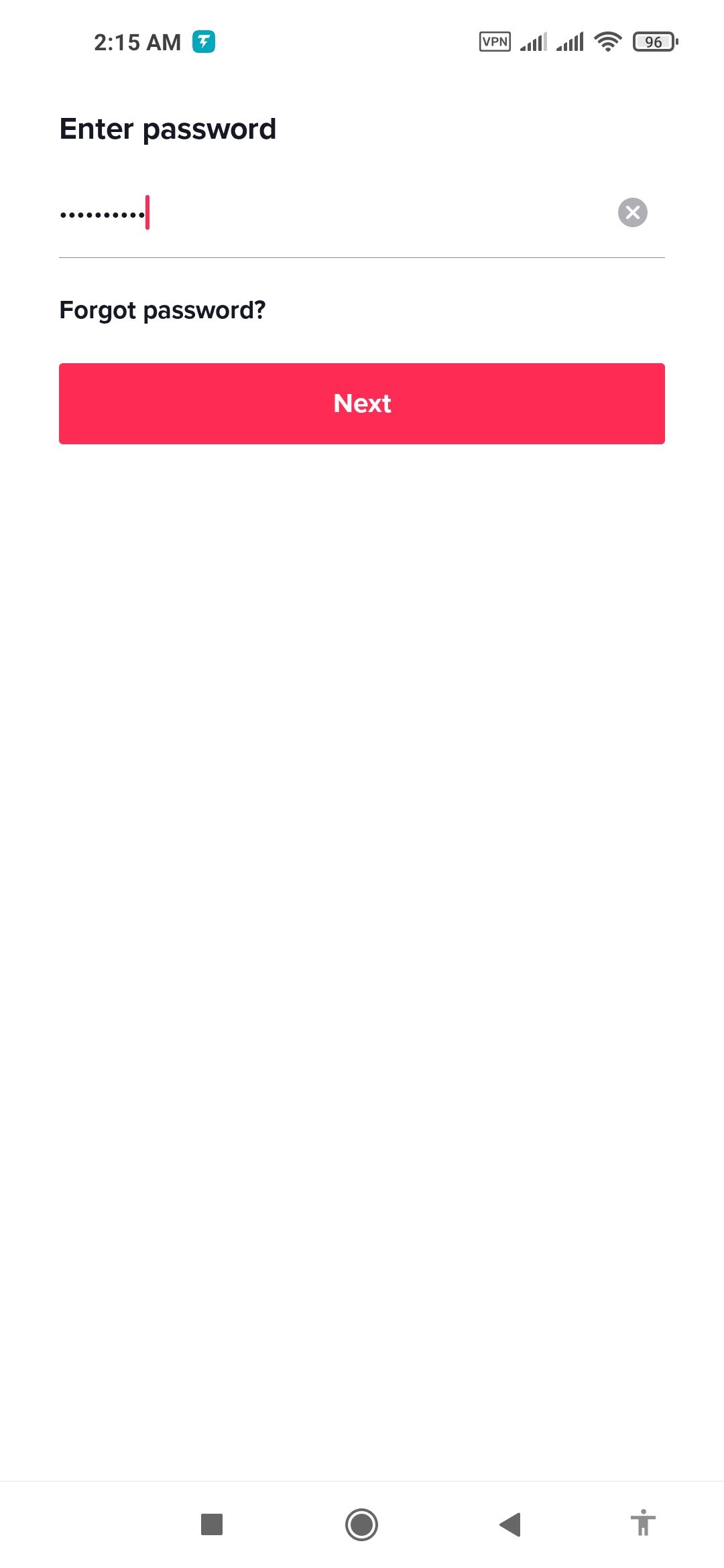
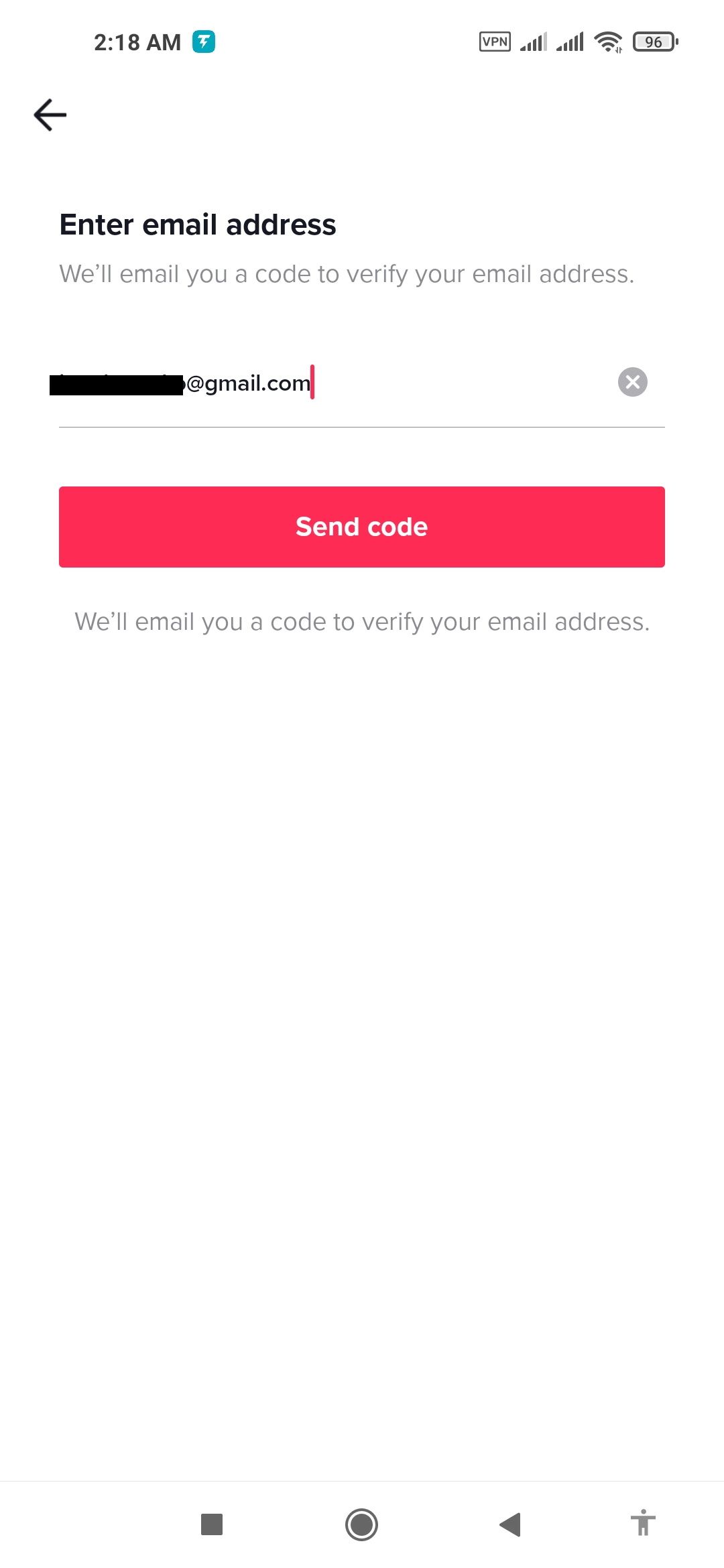
- You will receive an email with a 6-digit code. Enter the code in the space provided. This will automatically enable two-step verification. You will then receive a New account email push notification, informing you that a new email has been added to your account. If you do not receive the code, check your spam folder. If you still can't find it, tap on Resend code. Each code is only good for 60 seconds, after which you'll need to tap resend code.
How to Update Your Phone Number and Email
TikTok allows you to change the phone number or email address you used to set up two-step verification. Here's how.
- Navigate to the 2-step verification screen (Log in > tap Profile > tap menu > tap Security and login).
- Under Your security method, tap the three dots button next to your phone number or email address.
- To update your phone number, tap Update phone. Tap Update email if you want to update your email address.
- You will receive a code. If it doesn't auto-populate, enter the code manually into the space provided for it.
- Fill in the new phone number or email address in the space provided and tap Send code. For SMS codes, fees may apply.
- You will receive another code via SMS or email depending on your selection. Enter the code if prompted.
- You'll receive a push notification letting you know that your linked phone number or email has changed.
When you next log in to your TikTok account, your two-step verification code will be sent to the newly added phone number or email address.
How to Turn Off Two-Step Verification in TikTok
It is easy (but not advisable) to turn off two-step verification for your TikTok account. Here's how:
- Navigate to the 2-step verification screen (Log in > tap Profile > tap menu > tap Security and login).
- Tap Turn off, you'll find it on the right-hand side of 2-step verification is on.
- You can also turn off two-step verification for your phone number or email by going to the Your security method section and tapping the three dots button to the right of either of your phone number or email.
- Next, tap Turn off. You'll receive a warning notification. Review it and if you still want to proceed, tap Turn off.
- Enter your TikTok password and tap Next. This should now turn off two-step verification for your TikTok account.
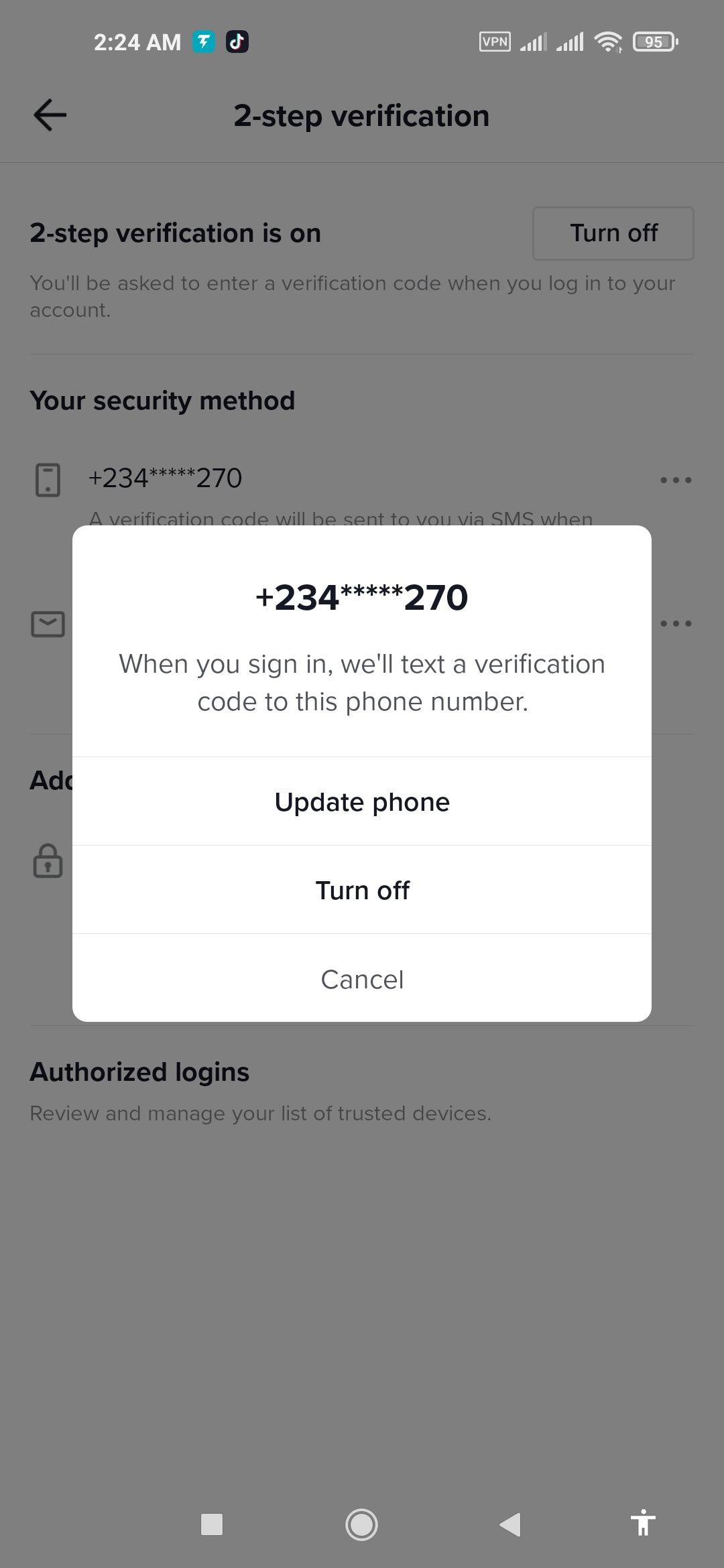
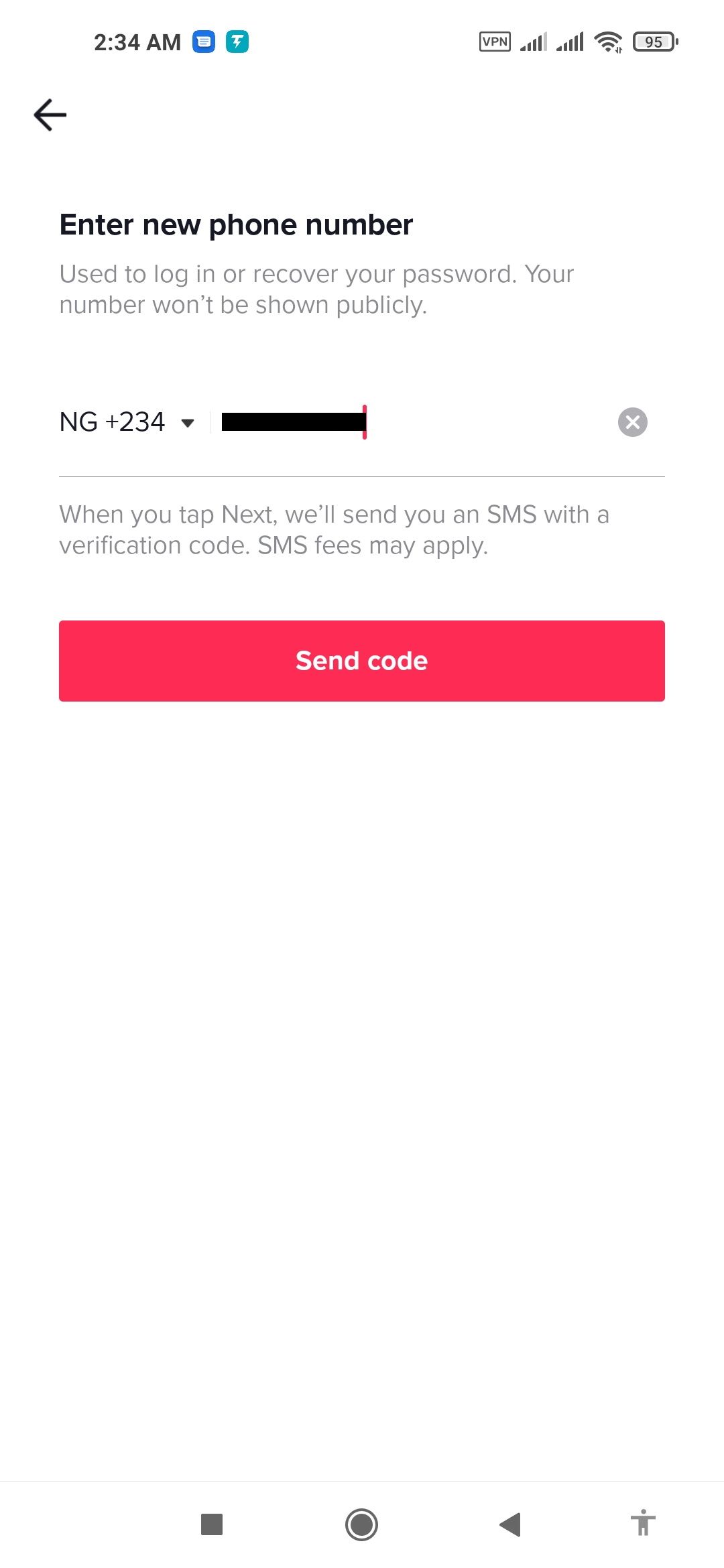
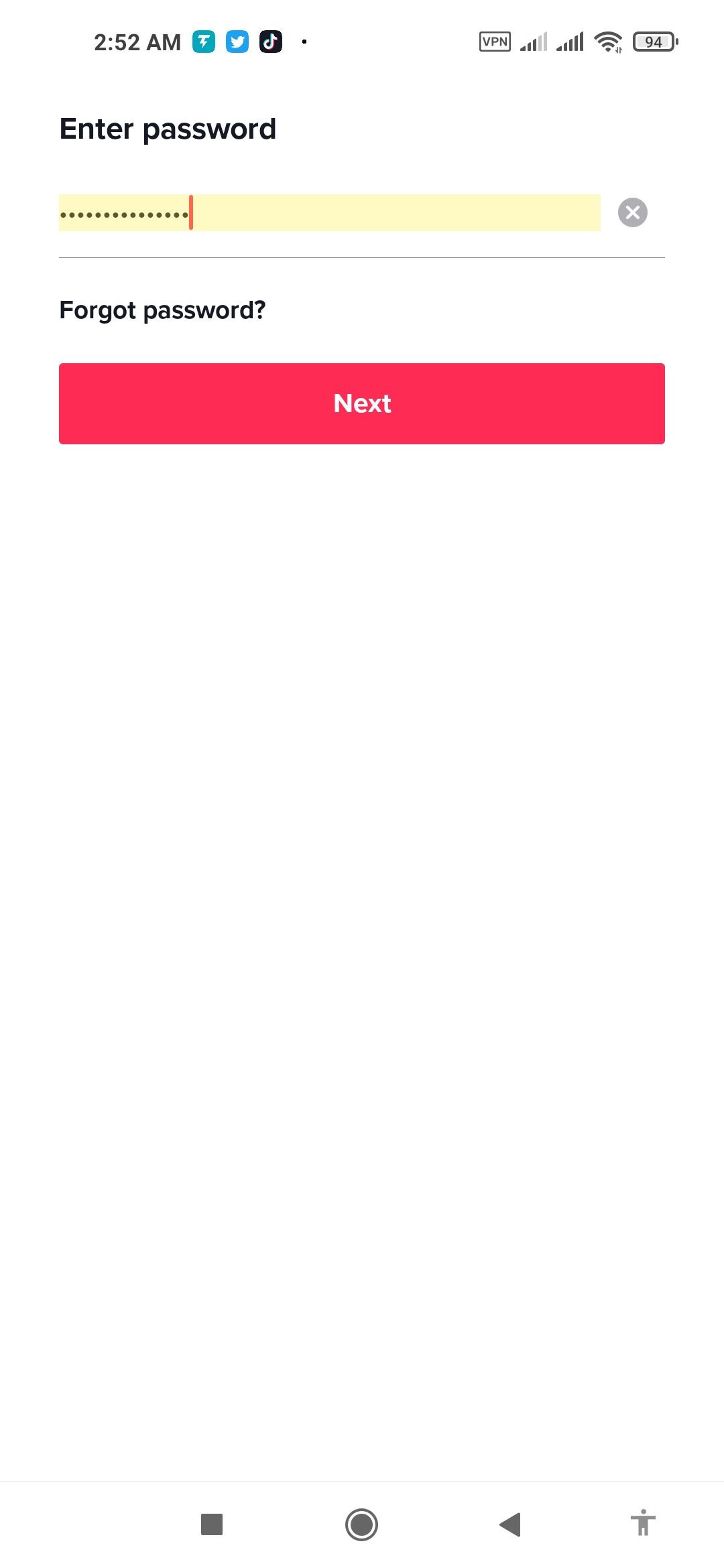
After this, you can turn on or turn off two-step verification by navigating to the 2-step verification screen, tapping Turn off or the three dots button, and entering your password.
If you choose to turn off two-step verification, anyone with your login details can gain access to your TikTok account.
By verifying your devices, using strong and unique password combinations, trusted password managers, password best practices, and security keys, your TikTok account will be even more secure.
Other Ways to Secure Your TikTok Account
In addition to two-step verification, you can further secure your TikTok account using the Security alerts, Manage devices, and Manage app permissions options. To do so, navigate to the 2-step verification screen (Log in > tap Profile > tap menu > tap Security and login).
Security alerts notify you of unusual account activity detected in the last seven days. This feature allows you to review and select recent events that you neither initiated nor recognize. You can remove or reset any such event.
With Manage devices, you can manage all the devices connected to your TikTok account. Apps with permission to access your TikTok data will appear under Manage app permissions. Here you can add, remove, and manage apps that can access your data.
Secure Your TikTok Account With Two-Step Verification
Two-step verification is a valuable feature that many web and mobile apps are adopting. It can help to protect your account even if somebody gets hold of your password. Apps such as TikTok can store a lot of personal data about you, so it's particularly important to keep them as secure as possible.

